What is Nuhtab?
According to security specialists, Nuhtab is a PUP (potentially unwanted program) from the group of Browser hijackers. Browser hijackers can display unwanted ads, alter the victim’s internet browser search engine and home page, or redirect the victim’s web browser to scam webpages. Below we are discussing methods which are very effective in deleting browser hijackers. The few simple steps will also assist you to remove Nuhtab from your web-browser.
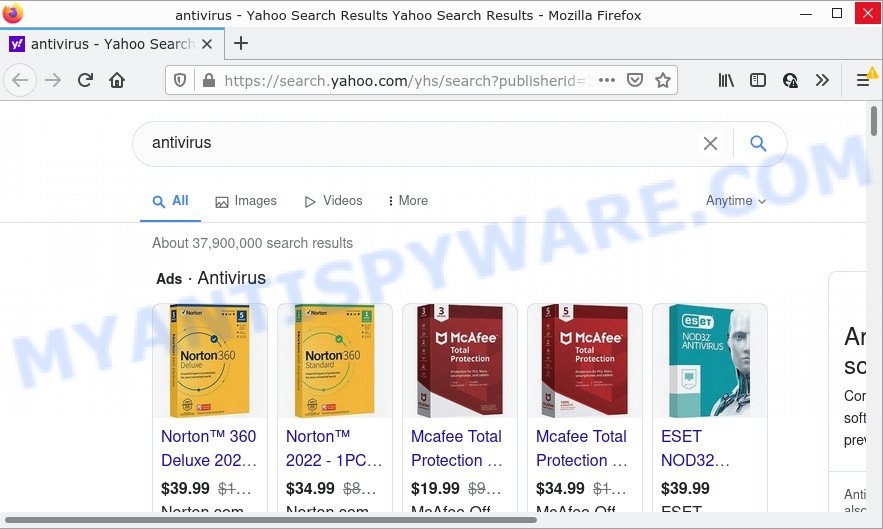
Nuhtab redirects user seaches to Yahoo
The Nuhtab hijacker will alter your internet browser’s search provider so that all searches are sent via nuhtab.com that redirects to the Yahoo Search engine which shows the search results for your query. The creators of this hijacker are using legitimate search provider as they may earn profit from the ads that are displayed in the search results.
In addition to the above, it has the ability to gather marketing-type data about you which may be later transferred to third parties. You don’t know if your home address, account names and passwords are safe. And of course you completely don’t know what will happen when you click on any advertisements on the Nuhtab web page.
How can a browser hijacker get on your device
Potentially unwanted programs and browser hijackers are bundled within various free software. This means that you need to be very careful when installing applications downloaded from the Internet, even from well-known download sites. Be sure to read the Terms of Use and the Software license, choose only the Manual, Advanced or Custom install option, switch off all additional modules and apps are offered to install.
Threat Summary
| Name | Nuhtab |
| Type | browser hijacker, redirect virus, startpage hijacker, PUP, search engine hijacker |
| Affected Browser Settings | homepage, newtab URL, search engine |
| Distribution | shady popup advertisements, free programs installers, fake update tools |
| Symptoms | Ads appear in places they shouldn’t be. When you go to a webpage, you are randomly redirected to another webpage that you do not intend to visit. Unexpected program installed without your knowledge. Unwanted internet browser addons or toolbar keep coming back. Your internet browser home page has changed and you cannot modify it back. |
| Removal | Nuhtab removal guide |
How to remove Nuhtab browser hijacker (removal tutorial)
The following steps will allow you remove Nuhtab browser hijacker from the Firefox, Microsoft Edge, IE and Chrome. Moreover, this step-by-step guide will help you remove other malicious software such as potentially unwanted apps, adware and toolbars that your computer may be affected too. Please do the guide step by step. If you need help or have any questions, then ask for our assistance or type a comment below. Read this manual carefully, bookmark it or open this page on your smartphone, because you may need to close your web-browser or reboot your device.
To remove Nuhtab, follow the steps below:
How to manually remove Nuhtab
Steps to remove browser hijacker without any removal tools are presented below. Be sure to carry out the step-by-step guidance completely to fully delete Nuhtab.
Removing the Nuhtab, check the list of installed software first
In order to remove Nuhtab, first thing you need to do is to uninstall unknown and suspicious programs from your computer using Windows control panel. When removing this hijacker, check the list of installed programs and try to find questionable programs and delete them all. Pay special attention to recently installed programs, as it is most probably that the browser hijacker сame along with it.
Windows 8, 8.1, 10
First, press the Windows button
Windows XP, Vista, 7
First, click “Start” and select “Control Panel”.
It will show the Windows Control Panel as shown below.

Next, click “Uninstall a program” ![]()
It will open a list of all software installed on your personal computer. Scroll through the all list, and uninstall any suspicious and unknown applications. To quickly find the latest installed apps, we recommend sort software by date in the Control panel.
Remove Nuhtab from Google Chrome
This step will show you how to reset Chrome startpage, search provider by default and new tab page to default values. This can remove Nuhtab and fix some browsing issues, especially after hijacker. However, your themes, bookmarks, history, passwords, and web form auto-fill information will not be deleted.
Open the Google Chrome menu by clicking on the button in the form of three horizontal dotes (![]() ). It will open the drop-down menu. Select More Tools, then click Extensions.
). It will open the drop-down menu. Select More Tools, then click Extensions.
Carefully browse through the list of installed addons. If the list has the add-on labeled with “Installed by enterprise policy” or “Installed by your administrator”, then complete the following tutorial: Remove Google Chrome extensions installed by enterprise policy otherwise, just go to the step below.
Open the Google Chrome main menu again, click to “Settings” option.

Scroll down to the bottom of the page and click on the “Advanced” link. Now scroll down until the Reset settings section is visible, as displayed on the image below and click the “Reset settings to their original defaults” button.

Confirm your action, press the “Reset” button.
Delete Nuhtab browser hijacker from Microsoft Internet Explorer
The Microsoft Internet Explorer reset is great if your web browser is hijacked or you’ve unwanted plugins or toolbars on your internet browser, which installed by a malware.
First, start the Internet Explorer, click ![]() ) button. Next, click “Internet Options” like below.
) button. Next, click “Internet Options” like below.

In the “Internet Options” screen select the Advanced tab. Next, click Reset button. The IE will show the Reset Internet Explorer settings dialog box. Select the “Delete personal settings” check box and press Reset button.

You will now need to reboot your device for the changes to take effect. It will remove Nuhtab hijacker, disable malicious and ad-supported web-browser’s extensions and restore the Internet Explorer’s settings like newtab, default search provider and startpage to default state.
Get rid of Nuhtab browser hijacker from Firefox
If the Firefox settings such as newtab page, default search provider and startpage have been replaced by the hijacker, then resetting it to the default state can help. It will keep your personal information like browsing history, bookmarks, passwords and web form auto-fill data.
Start the Firefox and click the menu button (it looks like three stacked lines) at the top right of the web-browser screen. Next, click the question-mark icon at the bottom of the drop-down menu. It will show the slide-out menu.

Select the “Troubleshooting information”. If you’re unable to access the Help menu, then type “about:support” in your address bar and press Enter. It bring up the “Troubleshooting Information” page as shown on the image below.

Click the “Refresh Firefox” button at the top right of the Troubleshooting Information page. Select “Refresh Firefox” in the confirmation prompt. The Mozilla Firefox will begin a process to fix your problems that caused by the Nuhtab hijacker. When, it is finished, click the “Finish” button.
Automatic Removal of Nuhtab
It’s not enough to remove Nuhtab from your browser by completing the manual steps above to solve all problems. Some Nuhtab browser hijacker related files may remain on your PC system and they will restore the browser hijacker even after you remove it. For that reason we suggest to run free anti malware utility like Zemana Free, MalwareBytes and HitmanPro. Either of those programs should has the ability to search for and get rid of Nuhtab browser hijacker.
Get rid of Nuhtab browser hijacker with Zemana AntiMalware (ZAM)
If you need a free tool that can easily find and get rid of Nuhtab browser hijacker, then use Zemana Anti-Malware (ZAM). This is a very handy application, which is primarily designed to quickly scan for and remove adware and malware infecting browsers and changing their settings.

- Zemana can be downloaded from the following link. Save it to your Desktop so that you can access the file easily.
Zemana AntiMalware
165044 downloads
Author: Zemana Ltd
Category: Security tools
Update: July 16, 2019
- Once the downloading process is done, close all software and windows on your computer. Open a file location. Double-click on the icon that’s named Zemana.AntiMalware.Setup.
- Further, click Next button and follow the prompts.
- Once setup is finished, click the “Scan” button to start scanning your PC for the Nuhtab hijacker. This process may take some time, so please be patient. While the Zemana Free is checking, you can see count of objects it has identified either as being malware.
- After Zemana Free has completed scanning, Zemana Free will display a screen which contains a list of malicious software that has been detected. Review the report and then click “Next”. When the process is complete, you can be prompted to reboot your device.
Run Hitman Pro to remove Nuhtab from the PC
HitmanPro is a free program which developed to get rid of malware, PUPs, adware and hijackers from your PC system running MS Windows 10, 8, 7, XP (32-bit and 64-bit). It’ll help to search for and remove Nuhtab browser hijacker, including its files, folders and registry keys.
Click the following link to download Hitman Pro. Save it on your Microsoft Windows desktop.
When the download is done, open the directory in which you saved it. You will see an icon like below.

Double click the Hitman Pro desktop icon. Once the utility is opened, you will see a screen like below.

Further, click “Next” button for scanning your computer for the Nuhtab hijacker. This task can take quite a while, so please be patient. After Hitman Pro has completed scanning, the results are displayed in the scan report as shown on the image below.

Review the results once the tool has done the system scan. If you think an entry should not be quarantined, then uncheck it. Otherwise, simply click “Next” button. It will open a dialog box, press the “Activate free license” button.
How to delete Nuhtab with MalwareBytes Anti-Malware (MBAM)
If you are still having problems with the Nuhtab browser hijacker — or just wish to check your PC system occasionally for hijacker and other malware — download MalwareBytes AntiMalware. It’s free for home use, and detects and removes various undesired apps that attacks your computer or degrades personal computer performance. MalwareBytes Free can remove adware, PUPs as well as malicious software, including ransomware and trojans.

- Download MalwareBytes Anti-Malware on your Windows Desktop by clicking on the following link.
Malwarebytes Anti-malware
327273 downloads
Author: Malwarebytes
Category: Security tools
Update: April 15, 2020
- Once downloading is complete, close all software and windows on your personal computer. Open a directory in which you saved it. Double-click on the icon that’s named MBsetup.
- Choose “Personal computer” option and press Install button. Follow the prompts.
- Once installation is finished, click the “Scan” button to scan for Nuhtab hijacker. Depending on your device, the scan can take anywhere from a few minutes to close to an hour. While the MalwareBytes AntiMalware tool is scanning, you can see how many objects it has identified as being affected by malicious software.
- Once the scan get finished, MalwareBytes Free will show you the results. All found items will be marked. You can delete them all by simply click “Quarantine”. After the clean up is done, you can be prompted to reboot your computer.
The following video offers a steps on how to get rid of hijackers, adware software and other malicious software with MalwareBytes Anti-Malware.
How to stop Nuhtab redirect
To put it simply, you need to use an ad-blocker tool (AdGuard, for example). It will stop and protect you from any scam pages, unwanted ads and popups. To be able to do that, the adblocker application uses a list of filters. Each filter is a rule that describes a malicious website, an advertising content, a banner and others. The ad-blocking program automatically uses these filters, depending on the webpages you’re visiting.
- Download AdGuard from the link below. Save it directly to your Microsoft Windows Desktop.
Adguard download
26902 downloads
Version: 6.4
Author: © Adguard
Category: Security tools
Update: November 15, 2018
- After the download is finished, launch the downloaded file. You will see the “Setup Wizard” program window. Follow the prompts.
- Once the installation is complete, click “Skip” to close the installation application and use the default settings, or click “Get Started” to see an quick tutorial which will assist you get to know AdGuard better.
- In most cases, the default settings are enough and you do not need to change anything. Each time, when you run your PC system, AdGuard will start automatically and stop unwanted advertisements, block Nuhtab redirects, as well as other harmful or misleading web pages. For an overview of all the features of the application, or to change its settings you can simply double-click on the icon called AdGuard, which is located on your desktop.
Finish words
Once you have removed the browser hijacker using this steps, IE, Microsoft Edge, Mozilla Firefox and Chrome will no longer display the Nuhtab site on startup. Unfortunately, if the steps does not help you, then you have caught a new browser hijacker, and then the best way – ask for help.
Please create a new question by using the “Ask Question” button in the Questions and Answers. Try to give us some details about your problems, so we can try to help you more accurately. Wait for one of our trained “Security Team” or Site Administrator to provide you with knowledgeable assistance tailored to your problem with the Nuhtab browser hijacker.




















