What is Coolingcola.com?
There are many scam websites on the Internet and Coolingcola.com is one of them. It is a website that uses social engineering methods to trick visitors into providing sensitive personal information and allowing push notifications from malicious (ad) servers. Coolingcola.com promises an iPhone 12, which requires filling out an online form. This scam is used to steal valuable personal and financial information from users. In most cases, users are redirected to Coolingcola.com and similar scams while they are simply surfing the web. Moreover, the reason for redirecting to such scams can be an accidental click on a deceptive link, and the presence of adware on the device.
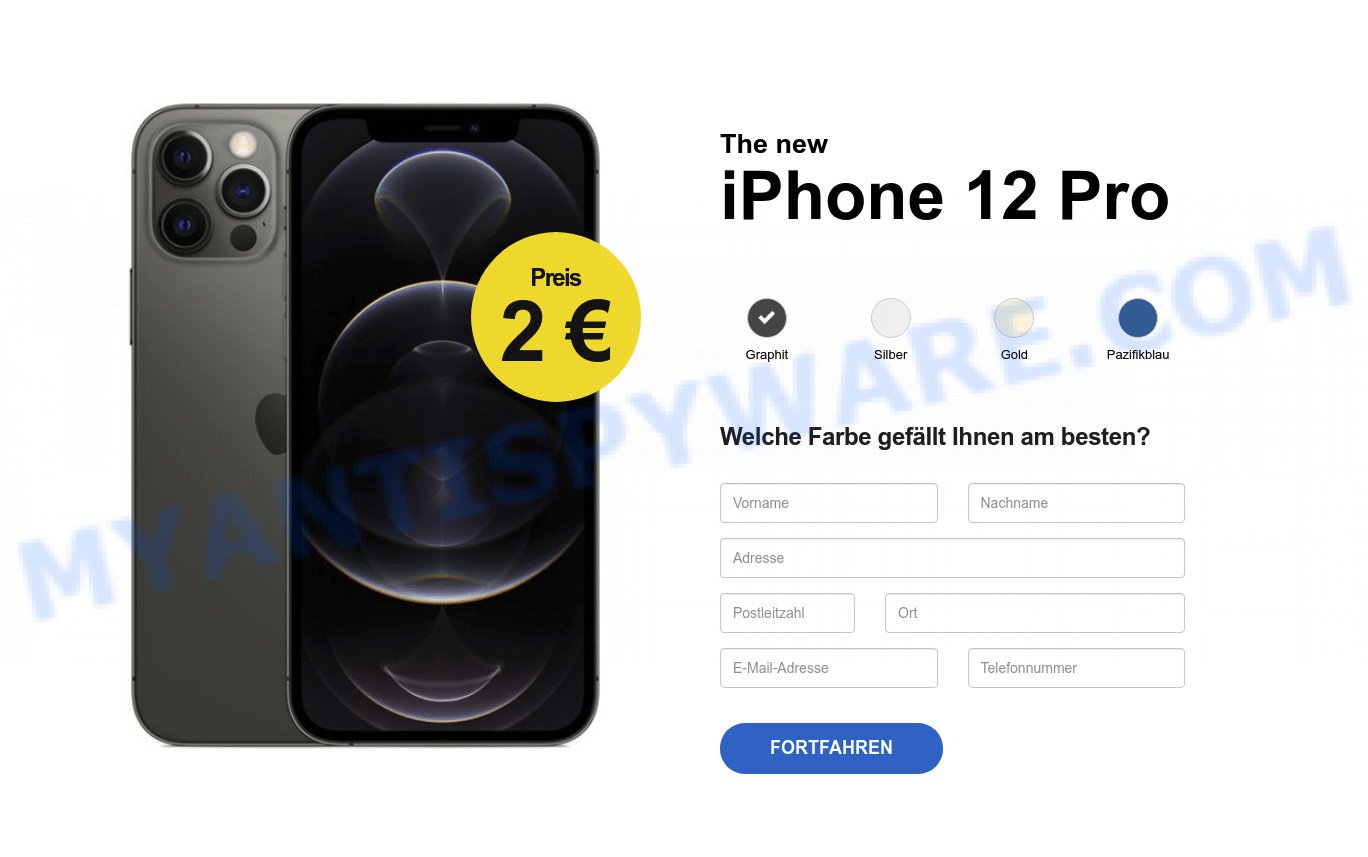
QUICK LINKS
The scam shows a message that a visitor has a chance to get an iPhone 12 for 2euro. It asks visitors to provide their personal information as well as their credit card details. Obviously, in this way, scammers try to obtain personal data of users and information about their credit card. This information can be used to make fraudulent purchases and unauthorized transfers, sold to criminals on the dark web, or other malicious purposes. Moreover, the criminals behind this scam can use stolen email addresses and phone numbers to send spam and malspam (spam emails containing malware or links to malware). In any case, no one can win prizes through this and similar sites, as these sites are only part of a phishing scheme.
Coolingcola.com shows ‘Show notifications’ prompt that attempts to get users to click the ‘Allow’ button to allow to its push notifications. Scammers use push notifications to bypass protection against pop-ups in the browser and therefore show lots of unwanted advertisements. These ads are used to promote dubious internet browser add-ons, prize & lottery scams, fake software, and adult websites.
How to protect against the Coolingcola.com scam
To avoid becoming a victim of scammers, it is important to always keep in mind:
- Never trust scam sites. The scams can lead to malware infection, loss of data, financial losses, theft of personal information and other serious problems.
- Close the Coolingcola.com scam as soon as it appears on your browser screen. Scammers can prevent you from closing it in various ways. In such cases, close your browser using Task Manager or restart your computer. If the next time you launch the browser, it prompts you to restore the previous session, abandon it, otherwise this scam will reopen on your screen.
- Use an ad blocker when browsing the internet. It can block known scam sites and protect you from scammers.
Threat Summary
| Name | Coolingcola.com pop-up |
| Type | scam, phishing, push notifications |
| Distribution | PUPs, dubious pop-up ads, social engineering attack, adware software |
| Symptoms |
|
| Removal | Coolingcola.com removal guide |
The Coolingcola.com scam is not the only scam site on the Internet, there are a lot of such sites. We have already reported on other types of scams on several occasions, such as Chrome search contest 2022, $500 Amazon Gift Card, Chance To Win The New iPad Pro, Congratulations Dear Amazon Customer. Some of these scams are positioned as offers, giveaways or prizes from well-known companies, but in fact have nothing to do with these companies. In most cases, scam sites try to trick visitors into paying for shipping, taxes, and packaging in order to get a prize. Therefore, such sites cannot be trusted, they should be ignored.
How does your computer get infected with Coolingcola.com pop ups
Some research has shown that users can be redirected to Coolingcola.com from suspicious advertisements or by PUPs and adware. Adware is type of malicious software that displays unwanted advertisements on a PC, redirects search results to scam websites and gathers privacy data for marketing purposes. Adware can show banner advertisements, full-screen ads, popups, videos, fake alerts, push notifications or other varieties of online advertising. These annoying ads eat system resources and slow down computer performance.
Adware software spreads bundled with various free programs and malicious downloads. This means that you need to be careful when installing anything downloaded from the Internet, especially from file sharing and torrents sites. Be sure to read the Terms of Use and the Software license, select only the Manual, Advanced or Custom setup type, switch off all bundled browser extensions and apps are offered to install.
Remove Coolingcola.com notifications from web browsers
If you are in situation where you don’t want to see push notifications from the Coolingcola.com page. In this case, you can turn off web notifications for your web-browser in Microsoft Windows/Mac/Android. Find your internet browser in the list below, follow steps to get rid of web browser permissions to display notifications.
Google Chrome:
- In the right upper corner of the Google Chrome window, expand the Chrome menu.
- In the menu go to ‘Settings’, scroll down to ‘Advanced’ settings.
- Scroll down to the ‘Privacy and security’ section, select ‘Site settings’.
- Click on ‘Notifications’.
- Click ‘three dots’ button on the right hand side of Coolingcola.com site or other rogue notifications and click ‘Remove’.

Android:
- Tap ‘Settings’.
- Tap ‘Notifications’.
- Find and tap the browser that shows Coolingcola.com notifications advertisements.
- Locate Coolingcola.com URL, other dubious sites and set the toggle button to ‘OFF’ on them one-by-one.

Mozilla Firefox:
- In the top right corner, click on the three horizontal stripes to expand the Main menu.
- Go to ‘Options’, and Select ‘Privacy & Security’ on the left side of the window.
- Scroll down to ‘Permissions’ and then to ‘Settings’ next to ‘Notifications’.
- Select the Coolingcola.com domain from the list and change the status to ‘Block’.
- Save changes.

Edge:
- Click the More button (three dots) in the right upper corner of the screen.
- Click ‘Settings’. Click ‘Advanced’ on the left side of the window.
- Click ‘Manage permissions’ button under ‘Website permissions’.
- Disable the on switch for the Coolingcola.com URL.

Internet Explorer:
- Click the Gear button on the top right corner of the screen.
- Select ‘Internet options’.
- Select the ‘Privacy’ tab and click ‘Settings under ‘Pop-up Blocker’ section.
- Locate the Coolingcola.com domain and click the ‘Remove’ button to remove the site.

Safari:
- Click ‘Safari’ button on the left-upper corner of the window and select ‘Preferences’.
- Select the ‘Websites’ tab and then select ‘Notifications’ section on the left panel.
- Find the Coolingcola.com site and select it, click the ‘Deny’ button.
How to remove Coolingcola.com pop-ups from Chrome, Firefox, IE, Edge
There are a simple manual guidance below that will assist you to remove Coolingcola.com popups from your MS Windows computer. The most effective solution to delete this adware software is to complete the manual removal instructions and then use Zemana Free, MalwareBytes AntiMalware (MBAM) or Hitman Pro automatic tools (all are free). The manual way will assist to weaken this adware software and these malicious software removal tools will completely remove Coolingcola.com advertisements and restore the Internet Explorer, Google Chrome, MS Edge and Mozilla Firefox settings to default.
To remove Coolingcola.com pop ups, use the following steps:
- Remove Coolingcola.com notifications from web browsers
- Manual Coolingcola.com advertisements removal
- Automatic Removal of Coolingcola.com pop up advertisements
- Stop Coolingcola.com advertisements
Manual Coolingcola.com advertisements removal
Looking for a solution to delete Coolingcola.com ads manually without installing any removal utilities? Then this section of the blog post is just for you. Below are some simple steps you can take. Performing these steps requires basic knowledge of internet browser and Windows setup. If you are not sure that you can follow them, it is better to use free software listed below that can help you get rid of unwanted pop up advertisements.
Delete potentially unwanted software through the Microsoft Windows Control Panel
We suggest that you begin the computer cleaning process by checking the list of installed software and uninstall all unknown or dubious software. This is a very important step, as mentioned above, very often the harmful software such as adware and browser hijackers may be bundled with free applications. Uninstall the unwanted software can delete the intrusive advertisements or web-browser redirect.
- If you are using Windows 8, 8.1 or 10 then press Windows button, next click Search. Type “Control panel”and press Enter.
- If you are using Windows XP, Vista, 7, then click “Start” button and click “Control Panel”.
- It will show the Windows Control Panel.
- Further, press “Uninstall a program” under Programs category.
- It will show a list of all software installed on the PC.
- Scroll through the all list, and delete suspicious and unknown programs. To quickly find the latest installed software, we recommend sort programs by date.
See more details in the video tutorial below.
Remove Coolingcola.com pop ups from IE
If you find that Internet Explorer settings had been changed by adware software that causes pop-ups, then you may return your settings, via the reset browser procedure.
First, run the Internet Explorer, then click ‘gear’ icon ![]() . It will display the Tools drop-down menu on the right part of the browser, then press the “Internet Options” as shown on the image below.
. It will display the Tools drop-down menu on the right part of the browser, then press the “Internet Options” as shown on the image below.

In the “Internet Options” screen, select the “Advanced” tab, then press the “Reset” button. The Microsoft Internet Explorer will display the “Reset Internet Explorer settings” dialog box. Further, click the “Delete personal settings” check box to select it. Next, click the “Reset” button like below.

Once the process is finished, press “Close” button. Close the IE and restart your PC system for the changes to take effect. This step will help you to restore your browser’s search provider by default, new tab page and homepage to default state.
Delete Coolingcola.com advertisements from Mozilla Firefox
If the Firefox internet browser is redirected to Coolingcola.com and you want to recover the Firefox settings back to their default state, then you should follow the steps below. However, your saved bookmarks and passwords will not be lost. This will not affect your history, passwords, bookmarks, and other saved data.
First, open the Firefox. Next, click the button in the form of three horizontal stripes (![]() ). It will display the drop-down menu. Next, click the Help button (
). It will display the drop-down menu. Next, click the Help button (![]() ).
).

In the Help menu press the “Troubleshooting Information”. In the upper-right corner of the “Troubleshooting Information” page click on “Refresh Firefox” button as shown in the following example.

Confirm your action, click the “Refresh Firefox”.
Remove Coolingcola.com pop-up advertisements from Chrome
Run the Reset web browser utility of the Google Chrome to reset all its settings like startpage, default search provider and new tab to original defaults. This is a very useful tool to use, in the case of web browser redirects to scam sites such as Coolingcola.com.
Open the Chrome menu by clicking on the button in the form of three horizontal dotes (![]() ). It will display the drop-down menu. Choose More Tools, then click Extensions.
). It will display the drop-down menu. Choose More Tools, then click Extensions.
Carefully browse through the list of installed extensions. If the list has the extension labeled with “Installed by enterprise policy” or “Installed by your administrator”, then complete the following tutorial: Remove Google Chrome extensions installed by enterprise policy otherwise, just go to the step below.
Open the Chrome main menu again, click to “Settings” option.

Scroll down to the bottom of the page and click on the “Advanced” link. Now scroll down until the Reset settings section is visible, as displayed on the screen below and click the “Reset settings to their original defaults” button.

Confirm your action, press the “Reset” button.
Automatic Removal of Coolingcola.com pop up advertisements
There are not many good free anti malware applications with high detection ratio. The effectiveness of malicious software removal tools depends on various factors, mostly on how often their virus/malware signatures DB are updated in order to effectively detect modern malicious software, adware, hijackers and other PUPs. We suggest to use several applications, not just one. These programs that listed below will allow you remove all components of the adware from your disk and Windows registry and thereby get rid of Coolingcola.com popup advertisements.
Remove Coolingcola.com ads with Zemana
Zemana Free highly recommended, because it can locate security threats such adware and malicious software that most ‘classic’ antivirus programs fail to pick up on. Moreover, if you have any Coolingcola.com pop-up ads removal problems which cannot be fixed by this tool automatically, then Zemana provides 24X7 online assistance from the highly experienced support staff.
Installing the Zemana Anti-Malware (ZAM) is simple. First you will need to download Zemana from the link below. Save it on your MS Windows desktop.
165525 downloads
Author: Zemana Ltd
Category: Security tools
Update: July 16, 2019
Once the download is done, close all windows on your PC. Further, run the set up file named Zemana.AntiMalware.Setup. If the “User Account Control” dialog box pops up as shown in the following example, click the “Yes” button.

It will display the “Setup wizard” that will help you install Zemana Free on the computer. Follow the prompts and do not make any changes to default settings.

Once installation is complete successfully, Zemana Anti Malware (ZAM) will automatically start and you may see its main window as shown in the following example.

Next, click the “Scan” button to perform a system scan for the adware responsible for Coolingcola.com ads. Depending on your PC system, the scan can take anywhere from a few minutes to close to an hour. While the Zemana utility is checking, you can see number of objects it has identified as being infected by malware.

Once the scan get finished, you can check all items found on your PC. All detected threats will be marked. You can remove them all by simply click “Next” button.

The Zemana will start to remove adware that causes Coolingcola.com advertisements in your web-browser. When the clean up is finished, you can be prompted to restart your PC system.
Use HitmanPro to get rid of Coolingcola.com advertisements
Hitman Pro is a completely free (30 day trial) tool. You do not need expensive ways to remove adware related to the Coolingcola.com pop up ads and other malicious programs. Hitman Pro will remove all the unwanted apps like adware software and browser hijackers at zero cost.
Download Hitman Pro on your computer from the link below.
After downloading is done, open the directory in which you saved it and double-click the Hitman Pro icon. It will start the HitmanPro utility. If the User Account Control prompt will ask you want to launch the program, press Yes button to continue.

Next, press “Next” for scanning your device for the adware which causes the intrusive Coolingcola.com pop-ups. A system scan can take anywhere from 5 to 30 minutes, depending on your PC system. During the scan Hitman Pro will look for threats exist on your computer.

After the checking is complete, you can check all items detected on your PC like below.

Make sure to check mark the threats that are unsafe and then press “Next” button. It will display a dialog box, click the “Activate free license” button. The Hitman Pro will delete adware related to the Coolingcola.com pop-ups and move the selected items to the Quarantine. When finished, the tool may ask you to reboot your device.
Run MalwareBytes AntiMalware to remove Coolingcola.com pop ups
If you’re having problems with Coolingcola.com ads removal, then check out MalwareBytes Free. This is a utility that can help clean up your computer and improve your speeds for free. Find out more below.
MalwareBytes can be downloaded from the following link. Save it on your Microsoft Windows desktop.
327743 downloads
Author: Malwarebytes
Category: Security tools
Update: April 15, 2020
After the downloading process is done, close all apps and windows on your PC. Double-click the set up file named MBSetup. If the “User Account Control” prompt pops up as on the image below, click the “Yes” button.

It will open the Setup wizard which will help you install MalwareBytes Anti Malware on your device. Follow the prompts and do not make any changes to default settings.

Once install is finished successfully, click “Get Started” button. MalwareBytes Anti-Malware will automatically start and you can see its main screen as shown below.

Now click the “Scan” button to start scanning your computer for the adware responsible for Coolingcola.com pop-ups. This process can take some time, so please be patient. When a malware, adware or potentially unwanted applications are detected, the number of the security threats will change accordingly.

When MalwareBytes Free is complete scanning your computer, you may check all items found on your computer. Make sure all items have ‘checkmark’ and press “Quarantine” button. The MalwareBytes AntiMalware (MBAM) will remove adware that causes pop ups. When finished, you may be prompted to restart the PC system.

We recommend you look at the following video, which completely explains the process of using the MalwareBytes Free to delete adware, hijacker and other malware.
Stop Coolingcola.com advertisements
It is also critical to protect your web-browsers from malicious web-sites and ads by using an adblocker application like AdGuard. Security experts says that it’ll greatly reduce the risk of malware, and potentially save lots of money. Additionally, the AdGuard can also protect your privacy by blocking almost all trackers.
Download AdGuard by clicking on the link below. Save it on your MS Windows desktop or in any other place.
27041 downloads
Version: 6.4
Author: © Adguard
Category: Security tools
Update: November 15, 2018
Once the downloading process is finished, double-click the downloaded file to run it. The “Setup Wizard” window will show up on the computer screen as on the image below.

Follow the prompts. AdGuard will then be installed and an icon will be placed on your desktop. A window will show up asking you to confirm that you want to see a quick guidance as displayed on the screen below.

Click “Skip” button to close the window and use the default settings, or press “Get Started” to see an quick guidance which will allow you get to know AdGuard better.
Each time, when you start your PC system, AdGuard will start automatically and stop unwanted advertisements, block Coolingcola.com, as well as other malicious or misleading web-sites. For an overview of all the features of the program, or to change its settings you can simply double-click on the AdGuard icon, which can be found on your desktop.
Finish words
We suggest that you keep Zemana AntiMalware (to periodically scan your device for new adware softwares and other malicious software) and AdGuard (to help you stop intrusive advertisements and harmful web pages). Moreover, to prevent any adware, please stay clear of unknown and third party programs, make sure that your antivirus program, turn on the option to find potentially unwanted software.
If you need more help with Coolingcola.com related issues, go to here.




















