What is Tulac.ngunsen.com?
Tulac.ngunsen.com is an ‘ad-rotator’. It is a type of websites created to redirect browsers to various advertising web sites. According to IT security specialists, Tulac.ngunsen.com redirects users to sites that are promoted by rogue ad networks. Some of the websites that users can potentially be redirected to are scam sites, others are sites that encourage users to allow push notifications. In addition, users can be redirected to webpages offering to install PUPs, dangerous browser plugins.
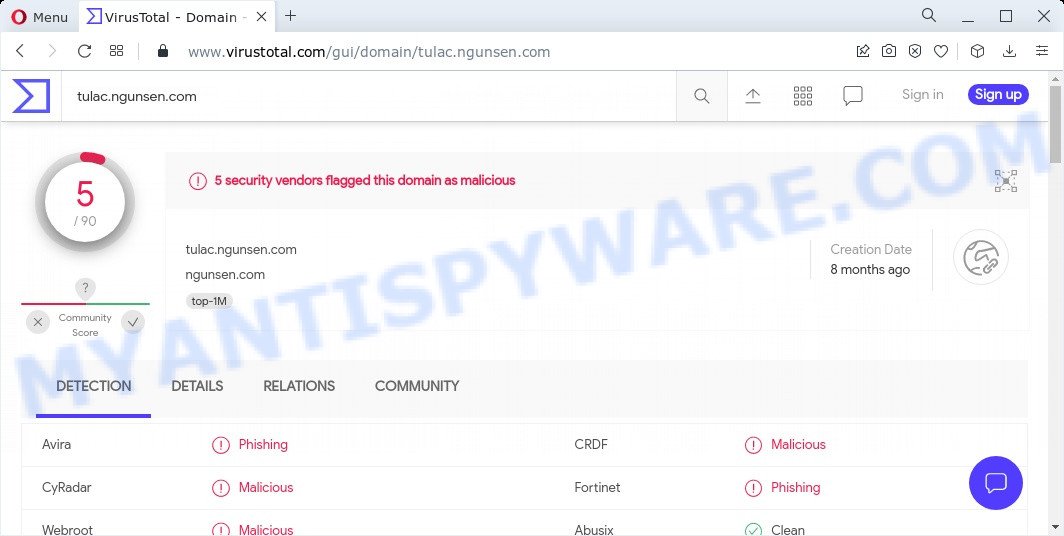
5 security vendors flagged this domain as malicious
Usually, users end up on Tulac.ngunsen.com and similar sites by going to a misspelled URL or, clicking on a fake link. In addition, they can be redirected to this site by malicious advertisements (malvertising) and Adware. Adware is a form of malicious software designed just to show numerous pop-ups and/or annoying adverts using intrusive and at times dangerous methods. Adware can also include other forms of malicious software. It can steal user information from the device and pass it on to third parties. Adware software has also been the basis for hacking to gain access to the personal computer.
Does adware software steal your personal data? Adware can install a component that enables its creator to track which web-pages you visit, which products you look at upon those pages. They are then able to choose the type of advertisements they display you. So, if you had adware software on your PC, there is a good chance you have another that is collecting and sharing your privacy data with third parties, without your say-so.
Threat Summary
| Name | Tulac.ngunsen.com |
| Type | adware software, potentially unwanted program (PUP), pop ups, pop up advertisements, popup virus |
| Related URLs | https://tulac.ngunsen.com/rc/9e8aef8068?affclick= |
| Symptoms |
|
| Removal | Tulac.ngunsen.com removal guide |
How does Adware get on your personal computer
Adware usually is bundled with some free software that users download off of the Net. So, think back, have you ever download and run any freeware. In order to avoid infection, in the Setup wizard, you should be be proactive and carefully read the ‘Terms of use’, the ‘license agreement’ and other install screens, as well as to always choose the ‘Manual’ or ‘Advanced’ install type, when installing anything downloaded from the Web.
How to remove Tulac.ngunsen.com pop up redirect from Chrome, Firefox, IE, Edge
There are a few methods that can be used to delete Tulac.ngunsen.com redirects. But, not all potentially unwanted programs such as this adware can be completely deleted using only manual methods. In most cases you are not able to remove any adware using standard Windows options. In order to get rid of unwanted pop up advertisements you need complete a few manual steps and run reliable removal tools. Most cyber threat analysts states that Zemana Anti Malware, MalwareBytes Free or Hitman Pro utilities are a right choice. These free tools are able to detect and delete adware from your PC and return your internet browser settings to defaults.
To remove Tulac.ngunsen.com, complete the following steps:
- How to get rid of Tulac.ngunsen.com redirect without any software
- Automatic Removal of Tulac.ngunsen.com pop ups
- Stop Tulac.ngunsen.com redirect
How to get rid of Tulac.ngunsen.com redirect without any software
In most cases, it’s possible to manually remove Tulac.ngunsen.com pop ups. This method does not involve the use of any tricks or removal utilities. You just need to recover the normal settings of the computer and web-browser. This can be done by following a few simple steps below. If you want to quickly remove Tulac.ngunsen.com pop-ups, as well as perform a full scan of your PC system, we recommend that you use adware software removal tools, which are listed below.
Delete suspicious programs using Windows Control Panel
Some of potentially unwanted applications, adware software and hijackers can be uninstalled using the Add/Remove programs tool that may be found in the Windows Control Panel. So, if you are using any version of Microsoft Windows and you have noticed an unwanted program, then first try to remove it through Add/Remove programs.
|
|
|
|
Delete Tulac.ngunsen.com popups from Mozilla Firefox
If the Firefox settings like new tab, default search engine and homepage have been replaced by the adware, then resetting it to the default state can help. When using the reset feature, your personal information like passwords, bookmarks, browsing history and web form auto-fill data will be saved.
First, run the Mozilla Firefox and press ![]() button. It will display the drop-down menu on the right-part of the internet browser. Further, click the Help button (
button. It will display the drop-down menu on the right-part of the internet browser. Further, click the Help button (![]() ) like below.
) like below.

In the Help menu, select the “Troubleshooting Information” option. Another way to open the “Troubleshooting Information” screen – type “about:support” in the internet browser adress bar and press Enter. It will show the “Troubleshooting Information” page like below. In the upper-right corner of this screen, press the “Refresh Firefox” button.

It will open the confirmation dialog box. Further, press the “Refresh Firefox” button. The Mozilla Firefox will begin a task to fix your problems that caused by the adware. When, it is finished, press the “Finish” button.
Remove Tulac.ngunsen.com popup advertisements from IE
In order to recover all web browser homepage, new tab page and default search engine you need to reset the Internet Explorer to the state, which was when the Windows was installed on your PC.
First, run the Microsoft Internet Explorer, then click ‘gear’ icon ![]() . It will display the Tools drop-down menu on the right part of the web browser, then click the “Internet Options” as on the image below.
. It will display the Tools drop-down menu on the right part of the web browser, then click the “Internet Options” as on the image below.

In the “Internet Options” screen, select the “Advanced” tab, then press the “Reset” button. The Microsoft Internet Explorer will open the “Reset Internet Explorer settings” dialog box. Further, click the “Delete personal settings” check box to select it. Next, click the “Reset” button similar to the one below.

After the procedure is complete, click “Close” button. Close the Internet Explorer and restart your computer for the changes to take effect. This step will help you to restore your web browser’s homepage, new tab and default search provider to default state.
Remove Tulac.ngunsen.com popup ads from Chrome
Like other modern internet browsers, the Chrome has the ability to reset the settings to their default values and thereby recover the internet browser’s settings like search engine by default, new tab and startpage that have been modified by the adware that causes popups.

- First, run the Chrome and click the Menu icon (icon in the form of three dots).
- It will show the Chrome main menu. Choose More Tools, then click Extensions.
- You’ll see the list of installed extensions. If the list has the extension labeled with “Installed by enterprise policy” or “Installed by your administrator”, then complete the following instructions: Remove Chrome extensions installed by enterprise policy.
- Now open the Chrome menu once again, press the “Settings” menu.
- Next, press “Advanced” link, that located at the bottom of the Settings page.
- On the bottom of the “Advanced settings” page, click the “Reset settings to their original defaults” button.
- The Google Chrome will show the reset settings dialog box as shown on the image above.
- Confirm the web browser’s reset by clicking on the “Reset” button.
- To learn more, read the blog post How to reset Chrome settings to default.
Automatic Removal of Tulac.ngunsen.com pop ups
In order to fully get rid of Tulac.ngunsen.com, you not only need to uninstall adware from your computer, but also delete all its components in your personal computer including Windows registry entries. We suggest to download and use free removal tools to automatically clean your personal computer of adware that causes the Tulac.ngunsen.com advertisements in your internet browser.
Use Zemana Anti-Malware to remove Tulac.ngunsen.com pop ups
Zemana Anti-Malware is a malicious software scanner that is very useful for detecting and uninstalling adware software that causes multiple intrusive pop ups. The steps below will explain how to download, install, and use Zemana AntiMalware to scan and remove malicious software, spyware, adware, potentially unwanted applications, hijackers from your device for free.
Download Zemana Anti Malware by clicking on the following link.
165528 downloads
Author: Zemana Ltd
Category: Security tools
Update: July 16, 2019
When downloading is complete, close all programs and windows on your computer. Open a directory in which you saved it. Double-click on the icon that’s named Zemana.AntiMalware.Setup as displayed in the following example.
![]()
When the installation begins, you will see the “Setup wizard” that will help you install Zemana on your PC.

Once install is finished, you will see window as shown on the screen below.

Now press the “Scan” button . Zemana Anti-Malware (ZAM) program will scan through the whole personal computer for the adware that causes the unwanted Tulac.ngunsen.com pop ups. A system scan can take anywhere from 5 to 30 minutes, depending on your computer. During the scan Zemana AntiMalware will search for threats present on your PC.

As the scanning ends, Zemana Free will open a list of all items found by the scan. When you’re ready, press “Next” button.

The Zemana Free will remove adware responsible for the Tulac.ngunsen.com redirect and move the selected items to the Quarantine.
Use Hitman Pro to remove Tulac.ngunsen.com popup advertisements
Hitman Pro is a free program that developed to remove malicious software, PUPs, browser hijackers and adware from your device running Windows 10, 8, 7, XP (32-bit and 64-bit). It’ll allow to identify and get rid of adware that causes the Tulac.ngunsen.com redirect in your internet browser, including its files, folders and registry keys.
Installing the HitmanPro is simple. First you’ll need to download HitmanPro from the link below.
When the download is finished, open the file location and double-click the Hitman Pro icon. It will start the Hitman Pro utility. If the User Account Control dialog box will ask you want to run the program, click Yes button to continue.

Next, click “Next” to begin checking your personal computer for the adware software that causes pop-ups. While the Hitman Pro program is checking, you may see count of objects it has identified as threat.

When Hitman Pro is finished scanning your personal computer, Hitman Pro will open you the results as shown below.

When you are ready, press “Next” button. It will open a prompt, click the “Activate free license” button. The HitmanPro will get rid of adware software that causes the Tulac.ngunsen.com pop ups in your browser and move the selected items to the program’s quarantine. Once the task is complete, the utility may ask you to reboot your computer.
How to get rid of Tulac.ngunsen.com with MalwareBytes AntiMalware (MBAM)
Manual Tulac.ngunsen.com pop-up advertisements removal requires some computer skills. Some files and registry entries that created by the adware may be not fully removed. We advise that use the MalwareBytes that are completely free your PC of adware. Moreover, the free program will help you to delete malware, PUPs, hijackers and toolbars that your PC may be infected too.

MalwareBytes can be downloaded from the following link. Save it to your Desktop.
327748 downloads
Author: Malwarebytes
Category: Security tools
Update: April 15, 2020
After the downloading process is complete, run it and follow the prompts. Once installed, the MalwareBytes will try to update itself and when this process is done, press the “Scan” button to scan for adware that causes pop ups. This task can take some time, so please be patient. When a malicious software, adware or PUPs are found, the number of the security threats will change accordingly. Make sure to check mark the threats which are unsafe and then click “Quarantine” button.
The MalwareBytes Anti Malware (MBAM) is a free program that you can use to get rid of all detected folders, files, services, registry entries and so on. To learn more about this malware removal utility, we recommend you to read and follow the few simple steps or the video guide below.
Stop Tulac.ngunsen.com redirect
One of the worst things is the fact that you cannot block all those annoying web-sites like Tulac.ngunsen.com using only built-in Windows capabilities. However, there is a program out that you can use to stop intrusive browser redirects, advertisements and popups in any modern browsers including Microsoft Edge, Google Chrome, Microsoft Internet Explorer and Firefox. It’s named Adguard and it works very well.
- Please go to the following link to download AdGuard. Save it on your Desktop.
Adguard download
27044 downloads
Version: 6.4
Author: © Adguard
Category: Security tools
Update: November 15, 2018
- When the downloading process is complete, start the downloaded file. You will see the “Setup Wizard” program window. Follow the prompts.
- When the setup is done, click “Skip” to close the installation program and use the default settings, or press “Get Started” to see an quick tutorial that will allow you get to know AdGuard better.
- In most cases, the default settings are enough and you do not need to change anything. Each time, when you start your PC, AdGuard will run automatically and stop unwanted advertisements, block Tulac.ngunsen.com, as well as other harmful or misleading web-sites. For an overview of all the features of the application, or to change its settings you can simply double-click on the icon named AdGuard, which can be found on your desktop.
Finish words
Once you have removed the adware using this steps, Mozilla Firefox, Google Chrome, Internet Explorer and MS Edge will no longer show unwanted Tulac.ngunsen.com website when you surf the Internet. Unfortunately, if the few simple steps does not help you, then you have caught a new adware, and then the best way – ask for help.
Please create a new question by using the “Ask Question” button in the Questions and Answers. Try to give us some details about your problems, so we can try to help you more accurately. Wait for one of our trained “Security Team” or Site Administrator to provide you with knowledgeable assistance tailored to your problem with the intrusive Tulac.ngunsen.com pop-up advertisements.




















