What is Bulletspeed-updates.com?
Bulletspeed-updates.com is a website which tries to mislead you and other unsuspecting users into allowing push notifications from malicious (ad) push servers. Push notifications are originally created to alert users of recently published news. Cyber criminals abuse ‘browser notification feature’ to avoid anti-virus and ad-blocking apps by displaying intrusive ads. These advertisements are displayed in the lower right corner of the screen urges users to play online games, visit questionable web sites, install internet browser addons & so on.
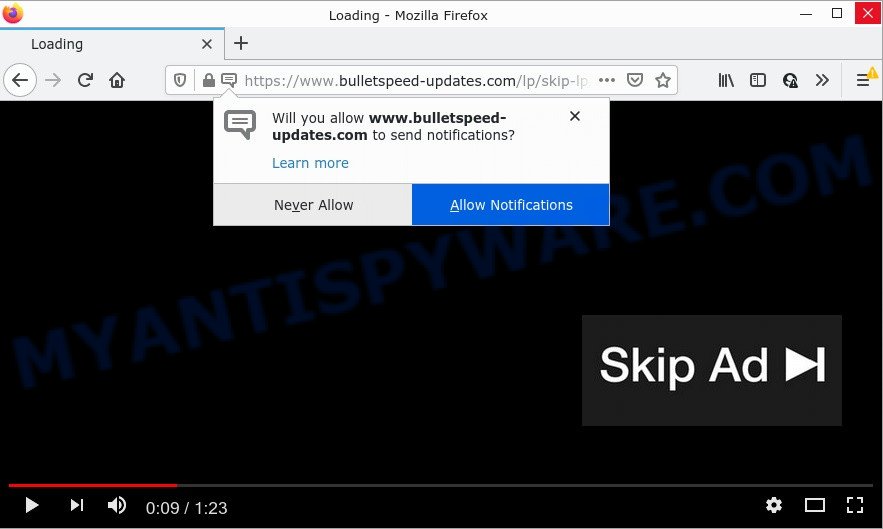
Bulletspeed-updates.com is a deceptive site that asks you to click on the ‘Allow’ in order to access the content of the web-site, download a file, enable Flash Player, watch a video, connect to the Internet, and so on. If you click on ALLOW, this web-site gets your permission to send notifications in form of popup adverts in the lower right corner of your screen.

Threat Summary
| Name | Bulletspeed-updates.com popup |
| Type | spam push notifications, browser notification spam, pop-up virus |
| Distribution | adware software, social engineering attack, potentially unwanted software, dubious popup advertisements |
| Symptoms |
|
| Removal | Bulletspeed-updates.com removal guide |
How does your computer get infected with Bulletspeed-updates.com popups
Experienced security specialists have determined that users are redirected to Bulletspeed-updates.com by adware or from shady advertisements. Adware is a type of malware. It have various ways of earning by displaying the advertisements forcibly to its victims. Adware software can open pop up deals, show unsolicited ads, alter the victim’s internet browser settings, or redirect the victim’s web-browser to unwanted web-pages. Aside from causing unwanted ads and web browser redirects, it also can slow down the PC system.
Most of unwanted ads and pop-ups come from browser toolbars and/or plugins, BHOs (browser helper objects) and bundled apps. In most cases, these items claim itself as applications that improve your experience on the World Wide Web by providing a fast and interactive startpage or a search provider that does not track you. Remember, how to avoid the unwanted software. Be cautious, run only reputable apps which download from reputable sources. NEVER install any unknown and questionable applications.
Remove Bulletspeed-updates.com notifications from web-browsers
If you’re getting notifications from the Bulletspeed-updates.com or another scam website, you will have previously pressed the ‘Allow’ button. Below we will teach you how to turn them off.
Google Chrome:
- Just copy and paste the following text into the address bar of Chrome.
- chrome://settings/content/notifications
- Press Enter.
- Delete the Bulletspeed-updates.com site and other rogue notifications by clicking three vertical dots button next to each and selecting ‘Remove’.

Android:
- Open Chrome.
- In the top right hand corner, find and tap the Google Chrome menu (three dots).
- In the menu tap ‘Settings’, scroll down to ‘Advanced’.
- Tap on ‘Site settings’ and then ‘Notifications’. In the opened window, locate the Bulletspeed-updates.com URL, other dubious sites and tap on them one-by-one.
- Tap the ‘Clean & Reset’ button and confirm.

Mozilla Firefox:
- In the top-right corner, click the Firefox menu (three bars).
- In the menu go to ‘Options’, in the menu on the left go to ‘Privacy & Security’.
- Scroll down to the ‘Permissions’ section and click the ‘Settings’ button next to ‘Notifications’.
- Locate Bulletspeed-updates.com site, other rogue notifications, click the drop-down menu and choose ‘Block’.
- Click ‘Save Changes’ button.

Edge:
- Click the More button (it looks like three dots) in the top right hand corner.
- Scroll down to ‘Settings’. In the menu on the left go to ‘Advanced’.
- Click ‘Manage permissions’ button below ‘Website permissions’.
- Click the switch under the Bulletspeed-updates.com so that it turns off.

Internet Explorer:
- In the right upper corner of the browser, click on the gear icon (menu button).
- When the drop-down menu appears, click on ‘Internet Options’.
- Click on the ‘Privacy’ tab and select ‘Settings’ in the pop-up blockers section.
- Find the Bulletspeed-updates.com domain and click the ‘Remove’ button to remove the site.

Safari:
- Click ‘Safari’ button on the top left hand corner of the window and select ‘Preferences’.
- Select the ‘Websites’ tab and then select ‘Notifications’ section on the left panel.
- Check for Bulletspeed-updates.com, other suspicious URLs and apply the ‘Deny’ option for each.
How to remove Bulletspeed-updates.com popup advertisements from Chrome, Firefox, IE, Edge
In order to get rid of Bulletspeed-updates.com ads from the Chrome, Microsoft Internet Explorer, Microsoft Edge and Mozilla Firefox, you need to reset the web browser settings. Additionally, you should look up for other suspicious entries, such as files, programs, web browser addons and shortcut files. However, if you want to remove Bulletspeed-updates.com advertisements easily, you should use reputable anti-malware utility and let it do the job for you.
To remove Bulletspeed-updates.com pop ups, complete the steps below:
- Remove Bulletspeed-updates.com notifications from web-browsers
- How to get rid of Bulletspeed-updates.com popups without any software
- Automatic Removal of Bulletspeed-updates.com pop-up ads
- Stop Bulletspeed-updates.com popups
How to get rid of Bulletspeed-updates.com popups without any software
In this section of the post, we have posted the steps that will help to remove Bulletspeed-updates.com pop up ads manually. Although compared to removal tools, this solution loses in time, but you don’t need to install anything on your computer. It will be enough for you to follow the detailed guidance with images. We tried to describe each step in detail, but if you realized that you might not be able to figure it out, or simply do not want to change the Microsoft Windows and web-browser settings, then it’s better for you to use utilities from trusted developers, which are listed below.
Delete adware through the MS Windows Control Panel
The best way to begin the computer cleanup is to remove unknown and dubious software. Using the Microsoft Windows Control Panel you can do this quickly and easily. This step, in spite of its simplicity, should not be ignored, because the removing of unneeded software can clean up the IE, Mozilla Firefox, MS Edge and Chrome from popup advertisements, hijackers and so on.
- If you are using Windows 8, 8.1 or 10 then press Windows button, next click Search. Type “Control panel”and press Enter.
- If you are using Windows XP, Vista, 7, then click “Start” button and click “Control Panel”.
- It will show the Windows Control Panel.
- Further, press “Uninstall a program” under Programs category.
- It will display a list of all software installed on the PC.
- Scroll through the all list, and remove dubious and unknown apps. To quickly find the latest installed apps, we recommend sort programs by date.
See more details in the video tutorial below.
Remove Bulletspeed-updates.com pop-up advertisements from Chrome
If you have adware software problem or the Chrome is running slow, then reset Google Chrome settings can help you. In the steps below we’ll show you a solution to reset your Google Chrome settings to default values without reinstall. This will also help to delete Bulletspeed-updates.com ads from your internet browser.

- First start the Google Chrome and click Menu button (small button in the form of three dots).
- It will display the Google Chrome main menu. Choose More Tools, then click Extensions.
- You will see the list of installed extensions. If the list has the add-on labeled with “Installed by enterprise policy” or “Installed by your administrator”, then complete the following guidance: Remove Chrome extensions installed by enterprise policy.
- Now open the Google Chrome menu once again, click the “Settings” menu.
- You will see the Chrome’s settings page. Scroll down and click “Advanced” link.
- Scroll down again and click the “Reset” button.
- The Google Chrome will display the reset profile settings page as on the image above.
- Next press the “Reset” button.
- Once this process is done, your web browser’s homepage, new tab and search provider by default will be restored to their original defaults.
- To learn more, read the article How to reset Chrome settings to default.
Remove Bulletspeed-updates.com pop ups from Microsoft Internet Explorer
In order to recover all web-browser search provider by default, startpage and new tab page you need to reset the Internet Explorer to the state, which was when the MS Windows was installed on your computer.
First, run the IE, click ![]() ) button. Next, press “Internet Options” like below.
) button. Next, press “Internet Options” like below.

In the “Internet Options” screen select the Advanced tab. Next, press Reset button. The Internet Explorer will open the Reset Internet Explorer settings prompt. Select the “Delete personal settings” check box and click Reset button.

You will now need to reboot your device for the changes to take effect. It will remove adware related to the Bulletspeed-updates.com advertisements, disable malicious and ad-supported internet browser’s extensions and restore the Internet Explorer’s settings such as new tab, homepage and search engine by default to default state.
Remove Bulletspeed-updates.com pop up advertisements from Mozilla Firefox
If the Firefox web-browser program is hijacked, then resetting its settings can help. The Reset feature is available on all modern version of Mozilla Firefox. A reset can fix many issues by restoring Mozilla Firefox settings such as new tab page, default search provider and startpage to their default state. Keep in mind that resetting your internet browser will not remove your history, bookmarks, passwords, and other saved data.
First, open the Firefox. Next, press the button in the form of three horizontal stripes (![]() ). It will show the drop-down menu. Next, click the Help button (
). It will show the drop-down menu. Next, click the Help button (![]() ).
).

In the Help menu click the “Troubleshooting Information”. In the upper-right corner of the “Troubleshooting Information” page click on “Refresh Firefox” button like below.

Confirm your action, press the “Refresh Firefox”.
Automatic Removal of Bulletspeed-updates.com pop-up ads
Spyware, adware, potentially unwanted software and hijackers can be difficult to remove manually. Do not try to get rid of this apps without the aid of malicious software removal tools. In order to fully remove adware from your personal computer, use professionally designed tools, such as Zemana Anti Malware (ZAM), MalwareBytes and HitmanPro.
Run Zemana to delete Bulletspeed-updates.com advertisements
Does Zemana Free remove adware that causes Bulletspeed-updates.com pop up advertisements? The adware is often downloaded with malware that can force you to install an application such as spyware you don’t want. Therefore, recommend using the Zemana Anti Malware. It’s a tool developed to scan and delete adware software and other malicious software from your computer for free.
First, visit the following page, then click the ‘Download’ button in order to download the latest version of Zemana Anti-Malware.
165079 downloads
Author: Zemana Ltd
Category: Security tools
Update: July 16, 2019
After the downloading process is finished, close all programs and windows on your PC. Double-click the install file named Zemana.AntiMalware.Setup. If the “User Account Control” prompt pops up like the one below, click the “Yes” button.

It will open the “Setup wizard” which will help you install Zemana AntiMalware (ZAM) on your device. Follow the prompts and do not make any changes to default settings.

Once setup is finished successfully, Zemana AntiMalware will automatically start and you can see its main screen as shown below.

Now click the “Scan” button to perform a system scan for the adware responsible for Bulletspeed-updates.com pop-ups. A system scan may take anywhere from 5 to 30 minutes, depending on your computer. When a threat is detected, the number of the security threats will change accordingly. Wait until the the scanning is finished.

When the system scan is done, Zemana Anti Malware (ZAM) will prepare a list of unwanted programs and adware. Make sure to check mark the threats which are unsafe and then click “Next” button. The Zemana will start to get rid of adware that causes pop-ups. After that process is finished, you may be prompted to restart the personal computer.
Delete Bulletspeed-updates.com advertisements and harmful extensions with HitmanPro
Hitman Pro frees your PC system from browser hijackers, PUPs, unwanted toolbars, browser extensions and other unwanted applications such as adware which causes pop-ups. The free removal utility will help you enjoy your personal computer to its fullest. HitmanPro uses advanced behavioral detection technologies to search for if there are undesired software in your computer. You can review the scan results, and select the items you want to remove.
Visit the page linked below to download the latest version of Hitman Pro for MS Windows. Save it to your Desktop so that you can access the file easily.
Once the download is finished, open the file location and double-click the Hitman Pro icon. It will start the Hitman Pro tool. If the User Account Control dialog box will ask you want to start the program, press Yes button to continue.

Next, click “Next” to perform a system scan with this tool for the adware that causes popups. A scan can take anywhere from 10 to 30 minutes, depending on the count of files on your PC and the speed of your device. While the tool is checking, you can see number of objects and files has already scanned.

After the scan get completed, HitmanPro will display a list of all items found by the scan as displayed on the image below.

Next, you need to click “Next” button. It will display a dialog box, press the “Activate free license” button. The Hitman Pro will delete adware that causes the intrusive Bulletspeed-updates.com popups. Once disinfection is done, the tool may ask you to reboot your computer.
Run MalwareBytes Anti-Malware to remove Bulletspeed-updates.com popup advertisements
If you are still having issues with the Bulletspeed-updates.com advertisements — or just wish to scan your personal computer occasionally for adware and other malware — download MalwareBytes Anti-Malware. It is free for home use, and finds and deletes various unwanted apps that attacks your PC system or degrades PC performance. MalwareBytes Anti Malware (MBAM) can remove adware, PUPs as well as malicious software, including ransomware and trojans.
Click the link below to download MalwareBytes Anti Malware (MBAM). Save it on your Windows desktop.
327299 downloads
Author: Malwarebytes
Category: Security tools
Update: April 15, 2020
After the downloading process is finished, close all windows on your PC. Further, open the file named MBSetup. If the “User Account Control” prompt pops up as shown in the following example, press the “Yes” button.

It will display the Setup wizard which will allow you set up MalwareBytes Anti-Malware on the PC. Follow the prompts and do not make any changes to default settings.

Once installation is finished successfully, press “Get Started” button. Then MalwareBytes will automatically launch and you can see its main window as shown in the following example.

Next, press the “Scan” button to perform a system scan for the adware software which causes popups. A scan can take anywhere from 10 to 30 minutes, depending on the count of files on your personal computer and the speed of your PC. When a threat is detected, the count of the security threats will change accordingly. Wait until the the scanning is finished.

When the scan get completed, MalwareBytes Anti-Malware (MBAM) will display a screen which contains a list of malware that has been detected. All found threats will be marked. You can delete them all by simply click “Quarantine” button.

The MalwareBytes Free will remove adware that causes Bulletspeed-updates.com pop-ups in your internet browser and move the selected items to the Quarantine. After disinfection is complete, you can be prompted to restart your device. We recommend you look at the following video, which completely explains the procedure of using the MalwareBytes Anti Malware to remove hijackers, adware software and other malicious software.
Stop Bulletspeed-updates.com popups
In order to increase your security and protect your personal computer against new intrusive ads and malicious web-sites, you need to run ad-blocker program that stops an access to harmful advertisements and websites. Moreover, the application may stop the open of intrusive advertising, which also leads to faster loading of websites and reduce the consumption of web traffic.
Click the link below to download the latest version of AdGuard for Windows. Save it to your Desktop so that you can access the file easily.
26906 downloads
Version: 6.4
Author: © Adguard
Category: Security tools
Update: November 15, 2018
After downloading it, start the downloaded file. You will see the “Setup Wizard” screen like the one below.

Follow the prompts. After the installation is done, you will see a window like below.

You can press “Skip” to close the install program and use the default settings, or press “Get Started” button to see an quick tutorial which will allow you get to know AdGuard better.
In most cases, the default settings are enough and you do not need to change anything. Each time, when you run your device, AdGuard will start automatically and stop undesired ads, block Bulletspeed-updates.com, as well as other malicious or misleading webpages. For an overview of all the features of the program, or to change its settings you can simply double-click on the AdGuard icon, that can be found on your desktop.
Finish words
Once you have removed the adware using this steps, Mozilla Firefox, IE, Chrome and Edge will no longer redirect you to various unwanted web pages such as Bulletspeed-updates.com. Unfortunately, if the few simple steps does not help you, then you have caught a new adware, and then the best way – ask for help here.


















