What is Coollotto.net?
Coollotto.net pop-ups are a SCAM that tricks people into accepting push notifications via the internet browser. Push notifications are originally developed to alert users of recently published news. Scammers abuse ‘browser notification feature’ to avoid antivirus software and adblocker programs by displaying unwanted adverts. These advertisements are displayed in the lower right corner of the screen urges users to play online games, visit dubious websites, install web browser plugins & so on.
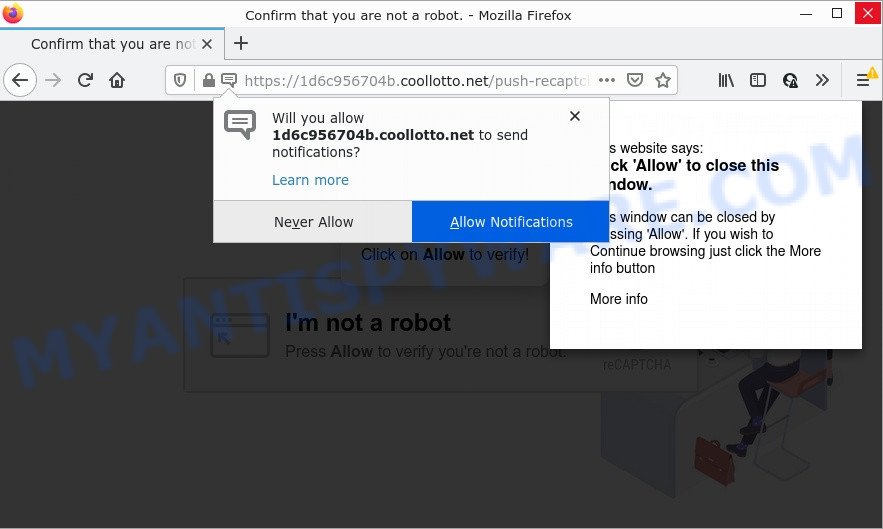
When you visit the Coollotto.net webpage which wants to send you browser notifications, you will be greeted with a pop up that asks whether you want to agree to them or not. Your options will be ‘Block’ and ‘Allow’. If you click on the ‘Allow’ button, this web site gets your permission to send browser notifications in form of popup ads in the lower right corner of the screen.

Threat Summary
| Name | Coollotto.net pop up |
| Type | spam push notifications, browser notification spam, pop-up virus |
| Distribution | social engineering attack, misleading pop-up ads, potentially unwanted apps, adware |
| Symptoms |
|
| Removal | Coollotto.net removal guide |
Text presented in the Coollotto.net scam (first variant):
I’m not a robot
Press Allow to verify you’re not a robot.Click on Allow to verify!
This website says:
Click ‘Allow’ to close this window.This window can be closed by pressing ‘Allow’. If you wish to Continue browsing just click the More info button
More info
Where the Coollotto.net pop ups comes from
These Coollotto.net pop-ups are caused by suspicious advertisements on the webpages you visit or adware. Adware is a type of malicious software that’s created to bombard you with endless advertisements and pop-up windows that could potentially be dangerous for your PC system. Adware can also modify web-browser settings and install harmful browser extensions.
Adware can be spread with the help of trojan horses and other forms of malicious software, but most often, adware gets on computers along with some free software. Many creators of freeware include additional software in their installation package. Sometimes it’s possible to avoid the installation of any adware: carefully read the Terms of Use and the Software license, select only Manual, Custom or Advanced setup option, uncheck all checkboxes before clicking Install or Next button while installing new freeware.
Another variant of the Coollotto.net scam:
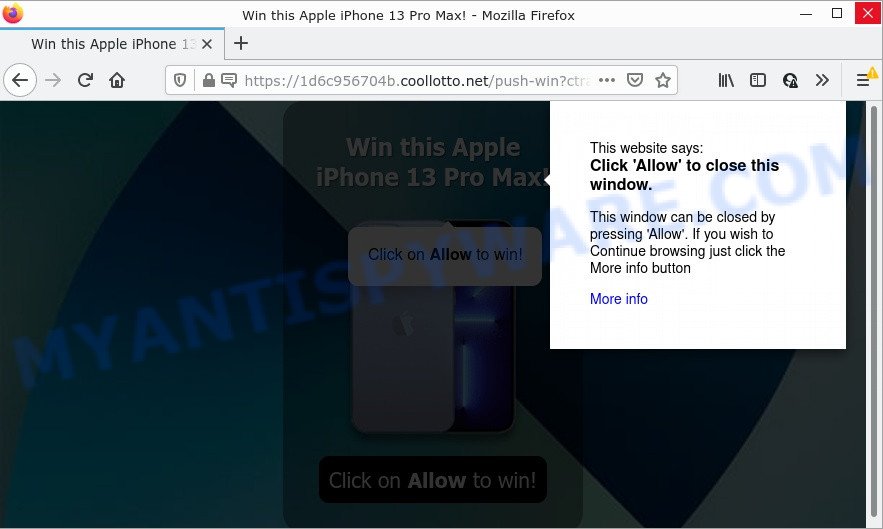
Text presented in this scam page:
Win this Apple iPhone 13 Pro Max!
Click on Allow to win!Click on Allow to win!
This website says:
Click ‘Allow’ to close this window.This window can be closed by pressing ‘Allow’. If you wish to Continue browsing just click the More info button
More info
Remove Coollotto.net notifications from browsers
Your internet browser likely now allows the Coollotto.net web site to send you notifications, but you do not want the intrusive advertisements from this scam site and we understand that. We’ve put together this guidance on how you can remove Coollotto.net popup ads from IE, Safari, Android, Firefox, Chrome and Edge.
Google Chrome:
- Just copy and paste the following text into the address bar of Chrome.
- chrome://settings/content/notifications
- Press Enter.
- Delete the Coollotto.net site and other rogue notifications by clicking three vertical dots button next to each and selecting ‘Remove’.

Android:
- Open Chrome.
- In the right upper corner of the browser window, tap on Chrome’s main menu button, represented by three vertical dots.
- In the menu tap ‘Settings’, scroll down to ‘Advanced’.
- In the ‘Site Settings’, tap on ‘Notifications’, find the Coollotto.net site and tap on it.
- Tap the ‘Clean & Reset’ button and confirm.

Mozilla Firefox:
- In the top right hand corner of the browser window, click on the three horizontal stripes to expand the Main menu.
- In the menu go to ‘Options’, in the menu on the left go to ‘Privacy & Security’.
- Scroll down to the ‘Permissions’ section and click the ‘Settings’ button next to ‘Notifications’.
- Select the Coollotto.net domain from the list and change the status to ‘Block’.
- Save changes.

Edge:
- In the top right corner, click on the three dots to expand the Edge menu.
- Scroll down to ‘Settings’. In the menu on the left go to ‘Advanced’.
- In the ‘Website permissions’ section click ‘Manage permissions’.
- Click the switch under the Coollotto.net site so that it turns off.

Internet Explorer:
- Click ‘Tools’ button in the right upper corner of the screen.
- When the drop-down menu appears, click on ‘Internet Options’.
- Select the ‘Privacy’ tab and click ‘Settings below ‘Pop-up Blocker’ section.
- Locate the Coollotto.net and click the ‘Remove’ button to remove the URL.

Safari:
- Go to ‘Preferences’ in the Safari menu.
- Select the ‘Websites’ tab and then select ‘Notifications’ section on the left panel.
- Find the Coollotto.net site and select it, click the ‘Deny’ button.
How to remove Coollotto.net pop up ads (Adware removal instructions)
According to IT security specialists, Coollotto.net popups removal can be complete manually and/or automatically. These utilities that are listed below will help you delete adware software, harmful internet browser plugins, malicious software and potentially unwanted applications . However, if you are not willing to install other applications to delete Coollotto.net popups, then use guidance below to revert back your PC settings to defaults.
To remove Coollotto.net pop ups, complete the steps below:
- Remove Coollotto.net notifications from browsers
- How to manually remove Coollotto.net
- Automatic Removal of Coollotto.net popup advertisements
- Stop Coollotto.net advertisements
How to manually remove Coollotto.net
The step-by-step guidance will help you manually delete Coollotto.net ads from your internet browser. If you are not good at computers, we suggest that you use the free tools listed below.
Uninstall adware software through the MS Windows Control Panel
The best way to start the PC system cleanup is to uninstall unknown and questionable applications. Using the Microsoft Windows Control Panel you can do this quickly and easily. This step, in spite of its simplicity, should not be ignored, because the removing of unneeded applications can clean up the Google Chrome, IE, Firefox and Microsoft Edge from ads, hijackers and so on.
|
|
|
|
Remove Coollotto.net from Firefox by resetting internet browser settings
Resetting your Mozilla Firefox is first troubleshooting step for any issues with your web-browser application, including the redirect to Coollotto.net web-site. It’ll keep your personal information such as browsing history, bookmarks, passwords and web form auto-fill data.
First, launch the Firefox and press ![]() button. It will display the drop-down menu on the right-part of the browser. Further, click the Help button (
button. It will display the drop-down menu on the right-part of the browser. Further, click the Help button (![]() ) as shown in the following example.
) as shown in the following example.

In the Help menu, select the “Troubleshooting Information” option. Another way to open the “Troubleshooting Information” screen – type “about:support” in the internet browser adress bar and press Enter. It will show the “Troubleshooting Information” page as displayed in the following example. In the upper-right corner of this screen, click the “Refresh Firefox” button.

It will show the confirmation prompt. Further, click the “Refresh Firefox” button. The Firefox will begin a task to fix your problems that caused by the Coollotto.net adware. Once, it’s done, press the “Finish” button.
Remove Coollotto.net popup advertisements from Internet Explorer
By resetting Internet Explorer browser you revert back your internet browser settings to its default state. This is first when troubleshooting problems that might have been caused by adware that causes multiple unwanted pop ups.
First, start the Microsoft Internet Explorer. Next, click the button in the form of gear (![]() ). It will display the Tools drop-down menu, press the “Internet Options” as shown on the screen below.
). It will display the Tools drop-down menu, press the “Internet Options” as shown on the screen below.

In the “Internet Options” window click on the Advanced tab, then click the Reset button. The IE will display the “Reset Internet Explorer settings” window similar to the one below. Select the “Delete personal settings” check box, then press “Reset” button.

You will now need to reboot your computer for the changes to take effect.
Remove Coollotto.net ads from Chrome
If you have adware software problem or the Chrome is running slow, then reset Chrome settings can help you. In the steps below we will show you a solution to reset your Google Chrome settings to original state without reinstall. This will also help to remove Coollotto.net advertisements from your browser.

- First start the Google Chrome and press Menu button (small button in the form of three dots).
- It will open the Chrome main menu. Choose More Tools, then click Extensions.
- You’ll see the list of installed addons. If the list has the extension labeled with “Installed by enterprise policy” or “Installed by your administrator”, then complete the following instructions: Remove Chrome extensions installed by enterprise policy.
- Now open the Chrome menu once again, click the “Settings” menu.
- You will see the Google Chrome’s settings page. Scroll down and press “Advanced” link.
- Scroll down again and click the “Reset” button.
- The Chrome will show the reset profile settings page as shown on the image above.
- Next click the “Reset” button.
- Once this procedure is complete, your internet browser’s newtab page, homepage and search engine will be restored to their original defaults.
- To learn more, read the article How to reset Google Chrome settings to default.
Automatic Removal of Coollotto.net popup advertisements
We’ve compiled some of the best adware software removing tools that can be used to scan for and remove Coollotto.net popups , undesired browser extensions and PUPs.
Use Zemana Free to remove Coollotto.net advertisements
Zemana is a malicious software removal tool created for MS Windows. This utility will help you delete Coollotto.net popup ads, various types of malicious software (including hijackers and PUPs) from your personal computer. It has simple and user friendly interface. While the Zemana Anti-Malware (ZAM) does its job, your PC system will run smoothly.

- Zemana AntiMalware (ZAM) can be downloaded from the following link. Save it to your Desktop so that you can access the file easily.
Zemana AntiMalware
165536 downloads
Author: Zemana Ltd
Category: Security tools
Update: July 16, 2019
- At the download page, click on the Download button. Your internet browser will display the “Save as” dialog box. Please save it onto your Windows desktop.
- After downloading is done, please close all programs and open windows on your device. Next, run a file called Zemana.AntiMalware.Setup.
- This will run the “Setup wizard” of Zemana Free onto your computer. Follow the prompts and don’t make any changes to default settings.
- When the Setup wizard has finished installing, the Zemana Free will run and open the main window.
- Further, click the “Scan” button to start checking your computer for the adware that causes multiple unwanted popups. This task may take some time, so please be patient. While the Zemana Anti-Malware utility is checking, you can see number of objects it has identified as being infected by malware.
- When Zemana Anti Malware is complete scanning your PC system, Zemana Anti Malware (ZAM) will display a list of all threats found by the scan.
- All found items will be marked. You can delete them all by simply click the “Next” button. The tool will remove adware responsible for Coollotto.net pop-ups and move the selected items to the program’s quarantine. Once disinfection is finished, you may be prompted to restart the computer.
- Close the Zemana AntiMalware (ZAM) and continue with the next step.
Get rid of Coollotto.net ads and malicious extensions with HitmanPro
HitmanPro is one of the most effective tools for removing adware software, PUPs and other malware. It can look for hidden adware in your computer and delete all harmful folders and files linked to adware. Hitman Pro will help you to remove Coollotto.net advertisements from your PC and Internet Explorer, Microsoft Edge, Chrome and Mozilla Firefox. We strongly advise you to download this tool as the developers are working hard to make it better.
First, visit the page linked below, then click the ‘Download’ button in order to download the latest version of HitmanPro.
Download and run Hitman Pro on your personal computer. Once started, click “Next” button for scanning your PC system for the adware software responsible for Coollotto.net ads. A scan can take anywhere from 10 to 30 minutes, depending on the number of files on your computer and the speed of your PC. While the HitmanPro tool is checking, you can see how many objects it has identified as being affected by malware..

When Hitman Pro is done scanning your personal computer, HitmanPro will open you the results.

Review the results once the utility has done the system scan. If you think an entry should not be quarantined, then uncheck it. Otherwise, simply press Next button.
It will display a dialog box, click the “Activate free license” button to begin the free 30 days trial to remove all malware found.
How to remove Coollotto.net with MalwareBytes
If you’re having problems with Coollotto.net ads removal, then check out MalwareBytes Anti Malware (MBAM). This is a utility that can help clean up your computer and improve your speeds for free. Find out more below.
Visit the page linked below to download MalwareBytes AntiMalware (MBAM). Save it on your Microsoft Windows desktop.
327765 downloads
Author: Malwarebytes
Category: Security tools
Update: April 15, 2020
Once downloading is finished, close all software and windows on your PC. Double-click the install file called MBSetup. If the “User Account Control” prompt pops up like the one below, click the “Yes” button.

It will open the Setup wizard that will help you set up MalwareBytes Anti Malware (MBAM) on your PC. Follow the prompts and don’t make any changes to default settings.

Once setup is done successfully, click “Get Started” button. MalwareBytes Anti-Malware (MBAM) will automatically start and you can see its main screen as displayed in the following example.

Now click the “Scan” button to perform a system scan with this utility for the adware which causes pop ups. Depending on your device, the scan can take anywhere from a few minutes to close to an hour. While the MalwareBytes is scanning, you can see how many objects it has identified either as being malicious software.

Once the checking is finished, MalwareBytes will show a screen which contains a list of malicious software that has been detected. Review the report and then click “Quarantine” button. The MalwareBytes will remove adware software that causes multiple unwanted pop ups and move the selected items to the Quarantine. Once that process is complete, you may be prompted to reboot the device.

We suggest you look at the following video, which completely explains the process of using the MalwareBytes Anti-Malware to delete adware software, hijacker and other malware.
Stop Coollotto.net advertisements
If you surf the Internet, you can’t avoid malicious advertising. But you can protect your web browser against it. Download and use an ad blocker application. AdGuard is an ad blocker which can filter out a large amount of of the malicious advertising, stoping dynamic scripts from loading harmful content.
Visit the following page to download the latest version of AdGuard for Windows. Save it on your MS Windows desktop.
27048 downloads
Version: 6.4
Author: © Adguard
Category: Security tools
Update: November 15, 2018
After downloading it, double-click the downloaded file to run it. The “Setup Wizard” window will show up on the computer screen like the one below.

Follow the prompts. AdGuard will then be installed and an icon will be placed on your desktop. A window will show up asking you to confirm that you want to see a quick guide similar to the one below.

Click “Skip” button to close the window and use the default settings, or press “Get Started” to see an quick guidance that will help you get to know AdGuard better.
Each time, when you start your PC, AdGuard will run automatically and stop unwanted advertisements, block Coollotto.net, as well as other malicious or misleading web-pages. For an overview of all the features of the program, or to change its settings you can simply double-click on the AdGuard icon, which is located on your desktop.
To sum up
We suggest that you keep AdGuard (to help you block unwanted pop-up ads and intrusive malicious web pages) and Zemana Anti-Malware (ZAM) (to periodically scan your device for new adware softwares and other malicious software). Probably you are running an older version of Java or Adobe Flash Player. This can be a security risk, so download and install the latest version right now.
If you are still having problems while trying to remove Coollotto.net pop-up ads from the Microsoft Edge, Mozilla Firefox, Internet Explorer and Chrome, then ask for help here here.



















