What is Chrome Protect – Smart Search?
According to cyber threat analysts, Chrome Protect – Smart Search is classified as a potentially unwanted program (PUP) from the family of Browser hijackers . It affects your computer and changes web-browser settings. Chrome Protect – Smart Search can take over your internet browser and force you to use the browseprotect.co website as your newtab, search engine and startpage. When Chrome Protect – Smart Search in the personal computer, it can collect privacy info such as search queries as well as browsing history. So if you find this potentially unwanted program on the personal computer you need to uninstall it. The detailed removal tutorial will assist you get rid of Chrome Protect – Smart Search and protect your PC from more dangerous programs.
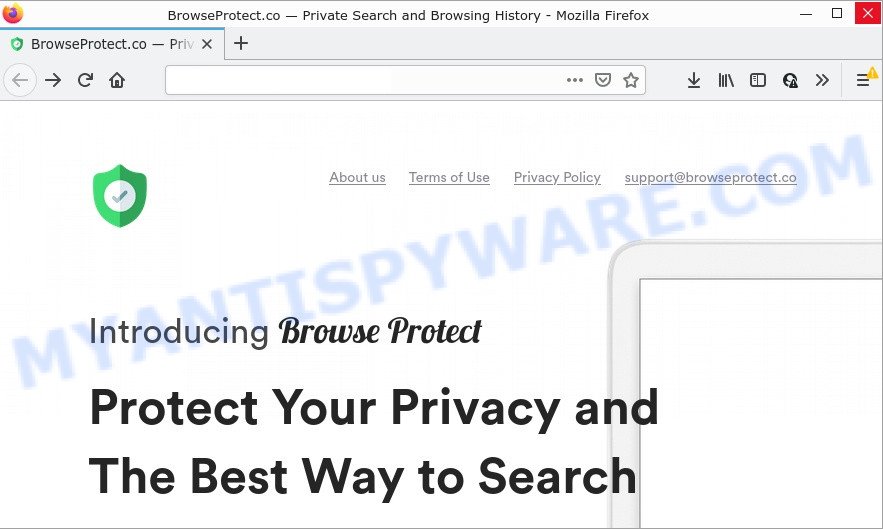
If your computer has been affected with a browser hijacker you’ll be forced to use its own search provider. It could seem not to be dangerous, but you still should be very careful, since it can display unwanted and malicious advertisements created to mislead you into buying certain questionable applications or products, provide search results that can redirect your web browser to certain deceptive, misleading or harmful web-pages. We recommend that you use only the reliable search engine such as Google, Yahoo or Bing.
Another reason why you need to get rid of Chrome Protect – Smart Search is its online data-tracking activity. It can gather privacy data, including:
- IP addresses;
- URLs visited;
- search queries/terms;
- clicks on links and ads;
- web browser version information.
How can a browser hijacker get on your personal computer
Potentially unwanted programs and browser hijackers mostly come on personal computers with malicious downloads, fake updates and free software. In most cases, this unwanted software comes without the user’s knowledge. Therefore, many users aren’t even aware that their PC system has been hijacked with PUPs. Please follow the easy rules in order to protect your PC from any unwanted software: don’t install any suspicious software, read the user agreement and choose only the Custom, Manual or Advanced installation option. Also, always try to find a review of the installed software on the World Wide Web. Be careful and attentive!
Threat Summary
| Name | Chrome Protect – Smart Search |
| Type | PUP, browser hijacker, redirect virus, startpage hijacker, search provider hijacker |
| Related web-domains | browseprotect.co |
| Affected Browser Settings | search engine, new tab page URL, startpage |
| Distribution | fake update tools, misleading popup ads, free programs installers |
| Symptoms | Unwanted advertisements appear on web pages that you are visiting. Your internet browser is redirected to web-pages you did not want. Your personal computer starts automatically installing unexpected software. New internet browser toolbars suddenly added on your browser. Your computer settings are being altered without your request. |
| Removal | Chrome Protect – Smart Search removal guide |
How to remove Chrome Protect – Smart Search from Windows 10 (8, 7, XP)
The answer is right here on this web-page. We have put together simplicity and efficiency. It will help you easily remove hijacker from your device or internet browser. Moreover, you can choose manual or automatic removal method. If you’re familiar with the device then use manual removal, otherwise run free malware removal tools that are developed specifically to remove browser hijackers such as Chrome Protect – Smart Search. Of course, you can combine both methods. Read this manual carefully, bookmark it or open this page on your smartphone, because you may need to close your browser or restart your PC.
To remove Chrome Protect – Smart Search, use the steps below:
- How to manually delete Chrome Protect – Smart Search
- Automatic Removal of Chrome Protect – Smart Search
- How to stop Chrome Protect – Smart Search redirect
How to manually delete Chrome Protect – Smart Search
The few simple steps will help you remove Chrome Protect – Smart Search hijacker. These removal steps work for Google Chrome, Internet Explorer, Mozilla Firefox and MS Edge, as well as every version of computer OS.
Remove dubious programs using Windows Control Panel
Check out the Microsoft Windows Control Panel (Programs and Features section) to see all installed programs. We advise to click on the “Date Installed” in order to sort the list of apps by the date you installed them. If you see any unknown and questionable applications, they are the ones you need to delete.
Windows 8, 8.1, 10
First, press the Windows button
Windows XP, Vista, 7
First, click “Start” and select “Control Panel”.
It will display the Windows Control Panel as displayed in the following example.

Next, click “Uninstall a program” ![]()
It will open a list of all software installed on your PC. Scroll through the all list, and delete any dubious and unknown programs. To quickly find the latest installed apps, we recommend sort software by date in the Control panel.
Remove Chrome Protect – Smart Search browser hijacker from browsers
Unwanted homepage, broser redirects or other symptoms of browser hijacker in your browser is a good reason to find and get rid of malicious extensions. This is an easy way to restore web-browsers settings and not lose any important information.
You can also try to delete Chrome Protect – Smart Search hijacker by reset Chrome settings. |
If you are still experiencing problems with Chrome Protect – Smart Search removal, you need to reset Mozilla Firefox browser. |
Another way to get rid of Chrome Protect – Smart Search hijacker from IE is reset Internet Explorer settings. |
|
Automatic Removal of Chrome Protect – Smart Search
Manual removal tutorial does not always help to get rid of hijacker easily, as it is not easy to identify and delete components of hijacker and all malicious files from hard disk. Therefore, it’s recommended that you use malware removal tool to completely get rid of Chrome Protect – Smart Search off your device. Several free malware removal utilities are currently available that can be used against the hijacker. The optimum method would be to use Zemana, MalwareBytes Free and HitmanPro.
Run Zemana Free to delete Chrome Protect – Smart Search browser hijacker
Zemana is a free utility that performs a scan of your device and displays if there are existing adware, browser hijackers, viruses, worms, spyware, trojans and other malware residing on your personal computer. If malicious software is detected, Zemana AntiMalware can automatically remove it. Zemana AntiMalware (ZAM) does not conflict with other anti malware and antivirus apps installed on your computer.
Visit the following page to download the latest version of Zemana Anti Malware for Microsoft Windows. Save it to your Desktop.
165516 downloads
Author: Zemana Ltd
Category: Security tools
Update: July 16, 2019
After downloading is finished, close all applications and windows on your computer. Double-click the install file named Zemana.AntiMalware.Setup. If the “User Account Control” dialog box pops up like the one below, click the “Yes” button.

It will open the “Setup wizard” that will help you install Zemana AntiMalware (ZAM) on your PC. Follow the prompts and don’t make any changes to default settings.

Once installation is complete successfully, Zemana will automatically start and you can see its main screen as shown in the following example.

Now click the “Scan” button . Zemana application will scan through the whole PC for the Chrome Protect – Smart Search browser hijacker. A scan may take anywhere from 10 to 30 minutes, depending on the number of files on your PC and the speed of your device. While the tool is checking, you can see how many objects and files has already scanned.

When the scan is finished, Zemana AntiMalware (ZAM) will open a scan report. Make sure all threats have ‘checkmark’ and click “Next” button. The Zemana Anti-Malware (ZAM) will delete Chrome Protect – Smart Search browser hijacker and move the selected threats to the program’s quarantine. When finished, you may be prompted to reboot the personal computer.
Remove Chrome Protect – Smart Search browser hijacker from web browsers with Hitman Pro
Hitman Pro is a portable program which requires no hard installation to identify and get rid of Chrome Protect – Smart Search hijacker. The application itself is small in size (only a few Mb). Hitman Pro does not need any drivers and special dlls. It’s probably easier to use than any alternative malware removal utilities you’ve ever tried. HitmanPro works on 64 and 32-bit versions of Windows 10, 8, 7 and XP. It proves that removal tool can be just as effective as the widely known antivirus programs.
Download HitmanPro by clicking on the link below. Save it on your Microsoft Windows desktop.
Download and use HitmanPro on your PC system. Once started, press “Next” button for scanning your PC for the Chrome Protect – Smart Search browser hijacker. A system scan can take anywhere from 5 to 30 minutes, depending on your PC system. When a threat is found, the count of the security threats will change accordingly. .

When the scan is finished, it will open the Scan Results.

Once you have selected what you want to remove from your computer click Next button.
It will open a dialog box, press the “Activate free license” button to start the free 30 days trial to remove all malware found.
Use MalwareBytes Anti-Malware (MBAM) to get rid of Chrome Protect – Smart Search hijacker
If you’re still having problems with the Chrome Protect – Smart Search browser hijacker — or just wish to check your computer occasionally for hijacker and other malicious software — download MalwareBytes. It’s free for home use, and scans for and removes various unwanted software that attacks your PC system or degrades computer performance. MalwareBytes AntiMalware can remove adware software, PUPs as well as malware, including ransomware and trojans.
Click the following link to download MalwareBytes. Save it to your Desktop.
327737 downloads
Author: Malwarebytes
Category: Security tools
Update: April 15, 2020
After the downloading process is complete, close all windows on your PC system. Further, open the file called MBSetup. If the “User Account Control” prompt pops up like below, click the “Yes” button.

It will open the Setup wizard which will allow you install MalwareBytes AntiMalware (MBAM) on the PC system. Follow the prompts and don’t make any changes to default settings.

Once installation is complete successfully, press “Get Started” button. Then MalwareBytes Anti-Malware (MBAM) will automatically start and you can see its main window as displayed below.

Next, click the “Scan” button to find Chrome Protect – Smart Search hijacker. Depending on your PC system, the scan can take anywhere from a few minutes to close to an hour. While the utility is checking, you can see how many objects and files has already scanned.

After the system scan is complete, the results are displayed in the scan report. Make sure to check mark the items that are unsafe and then click “Quarantine” button.

The MalwareBytes will delete Chrome Protect – Smart Search hijacker. After the task is done, you can be prompted to reboot your PC. We advise you look at the following video, which completely explains the process of using the MalwareBytes Free to remove hijackers, adware and other malicious software.
How to stop Chrome Protect – Smart Search redirect
If you want to remove unwanted ads, browser redirects and popups, then install an ad blocking program such as AdGuard. It can block Chrome Protect – Smart Search redirects, stop unwanted advertisements, pop ups and stop web-sites from tracking your online activities when using the Microsoft Internet Explorer, Microsoft Edge, Mozilla Firefox and Chrome. So, if you like surf the Internet, but you do not like unwanted advertisements and want to protect your computer from malicious web-pages, then the AdGuard is your best choice.
- Visit the page linked below to download AdGuard. Save it on your Windows desktop.
Adguard download
27038 downloads
Version: 6.4
Author: © Adguard
Category: Security tools
Update: November 15, 2018
- After downloading it, run the downloaded file. You will see the “Setup Wizard” program window. Follow the prompts.
- When the install is done, click “Skip” to close the installation program and use the default settings, or press “Get Started” to see an quick tutorial that will allow you get to know AdGuard better.
- In most cases, the default settings are enough and you do not need to change anything. Each time, when you start your computer, AdGuard will start automatically and stop unwanted ads, block Chrome Protect – Smart Search redirects, as well as other malicious or misleading web sites. For an overview of all the features of the application, or to change its settings you can simply double-click on the icon called AdGuard, which may be found on your desktop.
To sum up
We suggest that you keep Zemana Anti-Malware (to periodically scan your PC system for new browser hijackers and other malware) and AdGuard (to help you stop annoying advertisements and harmful web pages). Moreover, to prevent any hijacker, please stay clear of unknown and third party programs, make sure that your antivirus program, turn on the option to search for PUPs.
If you need more help with Chrome Protect – Smart Search related issues, go to here.



















