What is Ufyhzk.com?
Ufyhzk.com website is a SCAM that is designed to mislead you into allowing push notifications from malicious (ad) push servers. The push notifications promote ‘free’ online games, free gifts scams, questionable browser addons, adult websites, and fake downloads.
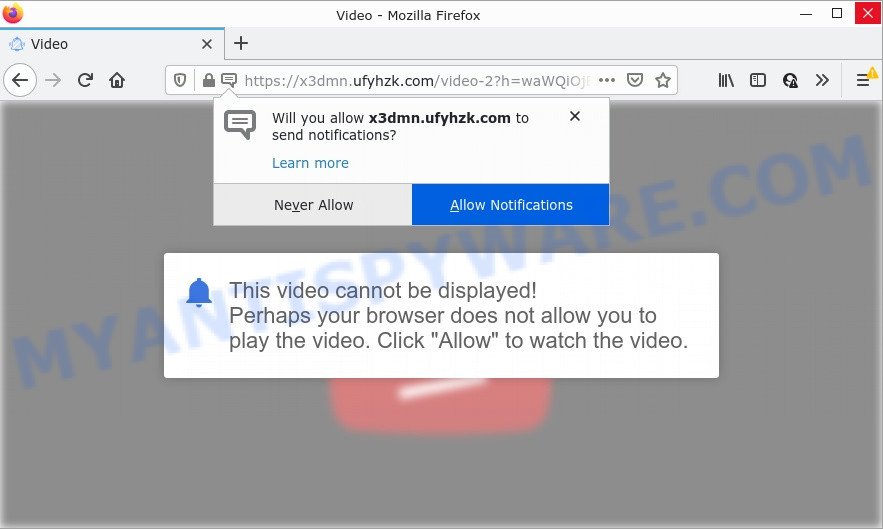
Ufyhzk.com is a dubious site that asks you to click on the ‘Allow’ in order to to watch a video, connect to the Internet, enable Flash Player, access the content of the web-page, download a file, and so on. If you click ALLOW, then you will start seeing unwanted ads in form of pop-ups on the web-browser.

Threat Summary
| Name | Ufyhzk.com pop-up |
| Type | spam push notifications, browser notification spam, pop-up virus |
| Distribution | malicious pop-up advertisements, PUPs, adware, social engineering attack |
| Symptoms |
|
| Removal | Ufyhzk.com removal guide |
How does your PC get infected with Ufyhzk.com pop-ups
Computer security specialists have determined that users are redirected to Ufyhzk.com by adware software or from dubious ads. Adware is a type of malware that is developed for the purpose of showing numerous popup deals and/or annoying ads on the affected computer without the user’s permission. It is important, don’t click on these advertisements, as they can lead you to more malicious or misleading web pages. Adware usually gets installed alongside free programs, codecs and shareware.
The majority of adware software gets on your computer together with free applications or even paid apps that Internet users can easily download online. The setup files of such programs, most often, clearly show that they will install additional programs. The option is given to users to block the install of any additional programs. So, in order to avoid the setup of any adware: read all disclaimers and install screens very carefully, choose only Custom or Advanced setup type and reject all bundled applications in which you are unsure.
Remove Ufyhzk.com notifications from web browsers
If you’re getting notifications from the Ufyhzk.com or another scam web page, you’ll have previously pressed the ‘Allow’ button. Below we will teach you how to turn them off.
|
|
|
|
|
|
How to remove Ufyhzk.com pop-up advertisements from Chrome, Firefox, IE, Edge
When the adware software gets installed on your PC without your knowledge, it is not easy to remove. Most often, there is no Uninstall program which simply delete the adware that causes Ufyhzk.com popups in your internet browser from your PC. So, we suggest using several well-proven free specialized utilities such as Zemana Anti Malware, MalwareBytes Free or HitmanPro. But the best solution to delete Ufyhzk.com ads will be to perform several manual steps, after that additionally use antimalware tools.
To remove Ufyhzk.com pop ups, use the following steps:
- Remove Ufyhzk.com notifications from web browsers
- How to manually get rid of Ufyhzk.com
- Automatic Removal of Ufyhzk.com popups
- Stop Ufyhzk.com advertisements
How to manually get rid of Ufyhzk.com
In most cases, it is possible to manually delete Ufyhzk.com ads. This solution does not involve the use of any tricks or removal utilities. You just need to recover the normal settings of the PC and internet browser. This can be done by following a few simple steps below. If you want to quickly get rid of Ufyhzk.com ads, as well as perform a full scan of your device, we recommend that you use adware software removal utilities, which are listed below.
Delete recently installed adware
Some of potentially unwanted software, adware and hijackers can be removed using the Add/Remove programs tool which can be found in the MS Windows Control Panel. So, if you are running any version of MS Windows and you have noticed an unwanted program, then first try to remove it through Add/Remove programs.
Press Windows button ![]() , then click Search
, then click Search ![]() . Type “Control panel”and press Enter. If you using Windows XP or Windows 7, then press “Start” and select “Control Panel”. It will display the Windows Control Panel as displayed below.
. Type “Control panel”and press Enter. If you using Windows XP or Windows 7, then press “Start” and select “Control Panel”. It will display the Windows Control Panel as displayed below.

Further, press “Uninstall a program” ![]()
It will display a list of all programs installed on your computer. Scroll through the all list, and remove any suspicious and unknown programs.
Remove Ufyhzk.com advertisements from Chrome
The adware software can alter your Google Chrome settings without your knowledge. You may see an undesired web page as your search provider or home page, additional add-ons and toolbars. Reset Chrome web browser will help you to delete Ufyhzk.com ads and reset the unwanted changes caused by adware software. However, your saved bookmarks and passwords will not be lost. This will not affect your history, passwords, bookmarks, and other saved data.
First run the Google Chrome. Next, press the button in the form of three horizontal dots (![]() ).
).
It will display the Chrome menu. Select More Tools, then press Extensions. Carefully browse through the list of installed addons. If the list has the add-on signed with “Installed by enterprise policy” or “Installed by your administrator”, then complete the following guide: Remove Google Chrome extensions installed by enterprise policy.
Open the Google Chrome menu once again. Further, click the option named “Settings”.

The browser will open the settings screen. Another method to display the Google Chrome’s settings – type chrome://settings in the web-browser adress bar and press Enter
Scroll down to the bottom of the page and click the “Advanced” link. Now scroll down until the “Reset” section is visible, as shown below and press the “Reset settings to their original defaults” button.

The Google Chrome will open the confirmation dialog box as displayed on the screen below.

You need to confirm your action, click the “Reset” button. The web-browser will run the procedure of cleaning. After it’s finished, the web browser’s settings including home page, search engine by default and new tab page back to the values which have been when the Chrome was first installed on your computer.
Delete Ufyhzk.com popup advertisements from Internet Explorer
By resetting Internet Explorer internet browser you restore your internet browser settings to its default state. This is first when troubleshooting problems that might have been caused by adware that causes Ufyhzk.com popup advertisements in your browser.
First, launch the Internet Explorer. Next, press the button in the form of gear (![]() ). It will open the Tools drop-down menu, press the “Internet Options” as displayed on the screen below.
). It will open the Tools drop-down menu, press the “Internet Options” as displayed on the screen below.

In the “Internet Options” window click on the Advanced tab, then press the Reset button. The IE will display the “Reset Internet Explorer settings” window as displayed below. Select the “Delete personal settings” check box, then click “Reset” button.

You will now need to restart your PC for the changes to take effect.
Remove Ufyhzk.com from Firefox by resetting browser settings
This step will help you remove Ufyhzk.com advertisements, third-party toolbars, disable harmful extensions and return your default homepage, new tab page and search engine settings.
First, start the Mozilla Firefox. Next, click the button in the form of three horizontal stripes (![]() ). It will show the drop-down menu. Next, click the Help button (
). It will show the drop-down menu. Next, click the Help button (![]() ).
).

In the Help menu click the “Troubleshooting Information”. In the upper-right corner of the “Troubleshooting Information” page click on “Refresh Firefox” button as displayed in the figure below.

Confirm your action, press the “Refresh Firefox”.
Automatic Removal of Ufyhzk.com popups
Anti-Malware apps differ from each other by many features such as performance, scheduled scans, automatic updates, virus signature database, technical support, compatibility with other antivirus programs and so on. We suggest you run the following free programs: Zemana Anti-Malware (ZAM), MalwareBytes and HitmanPro. Each of these programs has all of needed features, but most importantly, they can be used to identify the adware and remove Ufyhzk.com pop-up advertisements from the Microsoft Edge, IE, Firefox and Chrome.
Remove Ufyhzk.com pop up advertisements with Zemana Anti-Malware (ZAM)
Zemana is free full featured malware removal utility. It can check your files and Windows registry in real-time. Zemana Anti-Malware (ZAM) can help to delete Ufyhzk.com popup ads, other potentially unwanted software, malicious software and adware. It uses 1% of your computer resources. This tool has got simple and beautiful interface and at the same time best possible protection for your PC.
First, please go to the link below, then click the ‘Download’ button in order to download the latest version of Zemana Anti Malware (ZAM).
165501 downloads
Author: Zemana Ltd
Category: Security tools
Update: July 16, 2019
When downloading is done, run it and follow the prompts. Once installed, the Zemana AntiMalware (ZAM) will try to update itself and when this process is complete, click the “Scan” button . Zemana Anti-Malware program will scan through the whole device for the adware related to the Ufyhzk.com popups.

A system scan can take anywhere from 5 to 30 minutes, depending on your PC system. When a malware, adware software or PUPs are found, the number of the security threats will change accordingly. Wait until the the scanning is done. Make sure all items have ‘checkmark’ and click “Next” button.

The Zemana Anti Malware (ZAM) will delete adware that causes Ufyhzk.com pop ups and move the selected items to the Quarantine.
Use HitmanPro to remove Ufyhzk.com ads
HitmanPro is a portable utility that scans for and uninstalls undesired programs like browser hijackers, adware software, toolbars, other web browser extensions and other malware. It scans your PC system for adware that causes Ufyhzk.com advertisements and creates a list of items marked for removal. Hitman Pro will only erase those undesired apps that you wish to be removed.

- First, visit the following page, then click the ‘Download’ button in order to download the latest version of HitmanPro.
- After downloading is complete, double click the Hitman Pro icon. Once this utility is started, click “Next” button to perform a system scan with this tool for the adware that causes Ufyhzk.com pop-up ads. A system scan may take anywhere from 5 to 30 minutes, depending on your personal computer.
- After finished, HitmanPro will show a list of all threats detected by the scan. Review the results once the tool has complete the system scan. If you think an entry should not be quarantined, then uncheck it. Otherwise, simply click “Next” button. Now click the “Activate free license” button to begin the free 30 days trial to remove all malware found.
How to remove Ufyhzk.com with MalwareBytes
You can remove Ufyhzk.com ads automatically with a help of MalwareBytes Free. We suggest this free malware removal tool because it may easily get rid of browser hijackers, adware, potentially unwanted programs and toolbars with all their components such as files, folders and registry entries.

Installing the MalwareBytes AntiMalware (MBAM) is simple. First you’ll need to download MalwareBytes by clicking on the link below.
327720 downloads
Author: Malwarebytes
Category: Security tools
Update: April 15, 2020
Once the downloading process is done, run it and follow the prompts. Once installed, the MalwareBytes Anti-Malware (MBAM) will try to update itself and when this procedure is complete, click the “Scan” button to perform a system scan with this tool for the adware software related to the Ufyhzk.com pop up ads. A scan can take anywhere from 10 to 30 minutes, depending on the count of files on your personal computer and the speed of your computer. While the MalwareBytes application is checking, you can see how many objects it has identified as threat. Once you have selected what you wish to delete from your PC system press “Quarantine” button.
The MalwareBytes is a free program that you can use to remove all detected folders, files, services, registry entries and so on. To learn more about this malware removal utility, we advise you to read and follow the steps or the video guide below.
Stop Ufyhzk.com advertisements
One of the worst things is the fact that you cannot stop all those annoying web pages such as Ufyhzk.com using only built-in MS Windows capabilities. However, there is a application out that you can use to block intrusive browser redirects, ads and popups in any modern web browsers including Internet Explorer, Chrome, Edge and Firefox. It’s called Adguard and it works very well.
- Visit the following page to download AdGuard. Save it on your MS Windows desktop or in any other place.
Adguard download
27036 downloads
Version: 6.4
Author: © Adguard
Category: Security tools
Update: November 15, 2018
- After downloading it, run the downloaded file. You will see the “Setup Wizard” program window. Follow the prompts.
- When the install is finished, press “Skip” to close the installation program and use the default settings, or click “Get Started” to see an quick tutorial that will assist you get to know AdGuard better.
- In most cases, the default settings are enough and you do not need to change anything. Each time, when you launch your computer, AdGuard will run automatically and stop undesired ads, block Ufyhzk.com, as well as other malicious or misleading web-sites. For an overview of all the features of the program, or to change its settings you can simply double-click on the icon called AdGuard, that may be found on your desktop.
Finish words
We suggest that you keep AdGuard (to help you stop unwanted pop-up ads and annoying harmful web-sites) and Zemana Free (to periodically scan your PC for new malicious software, browser hijackers and adware). Make sure that you have all the Critical Updates recommended for MS Windows OS. Without regular updates you WILL NOT be protected when new hijackers, harmful programs and adware are released.
If you are still having problems while trying to remove Ufyhzk.com pop up advertisements from your internet browser, then ask for help here.


















