What is Searchvalidation.com?
The computer security experts have determined that Searchvalidation.com is a fake search engine promoted by Browser hijackers. “Browser hijackers” is a form of malicious software that affects your personal computer and changes web-browser settings. It can take over your web-browser and force you to use Searchvalidation.com as your default search engine, newtab or homepage. When Searchvalidation.com in the PC, it can collect sensitive info such as search queries as well as browsing history. So, if you find that your web-browser is hijacked you need to get rid of it. The detailed removal guidance will help you remove Searchvalidation.com and protect your PC system from more dangerous apps.
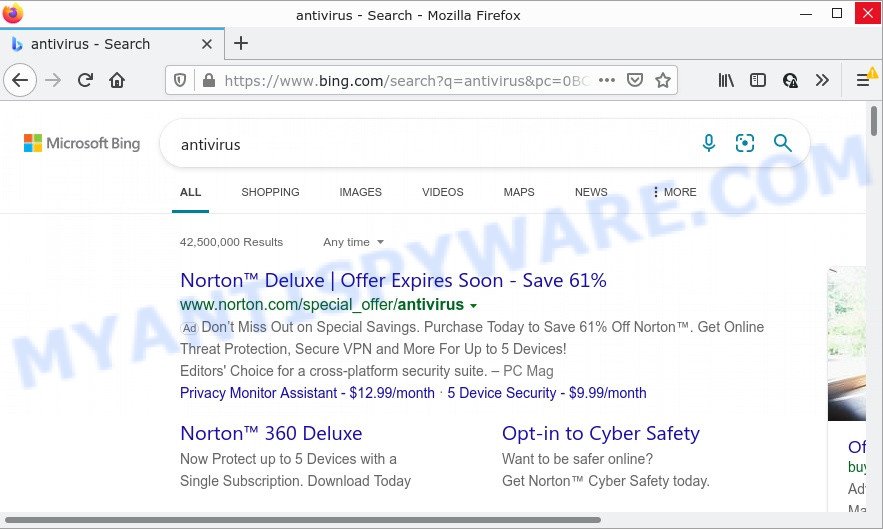
Searchvalidation.com redirects user seaches to Bing
If your web-browser is hijacked you will be forced to use the “searchvalidation.com/go/search.php” address as a search provider. It could seem not to be dangerous, but you still should be very careful, since it can show annoying and harmful ads designed to mislead you into buying some questionable software or products, provide search results which can redirect your web-browser to certain deceptive, misleading or harmful webpages. We recommend that you use only the reliable search engine like Google, Yahoo or Bing.
In addition to the above, Searchvalidation is able to collect lots of sensitive info which can be later used for marketing purposes. You don’t know if your home address, account names and passwords are safe. And of course you completely don’t know what will happen when you click on any advertisements on the Searchvalidation.com website.
By following guide below it’s easy to remove Searchvalidation.com redirects from Firefox, Internet Explorer, MS Edge and Google Chrome and your device. Learn how to detect and delete browser hijacker and other malicious applications, as well as how to run a full computer virus scan.
How can a browser hijacker get on your personal computer
Usually, browser hijackers and PUPs gets into computers as part of a bundle with malicious downloads, fake updates, free programs, sharing files and other unsafe apps which users downloaded from the World Wide Web. Browser hijackers authors pays software makers for distributing broser hijackers within their programs. So, additional software is often included as part of the installer. In order to avoid the install of any browser hijackers such as Searchvalidation.com: choose only Manual, Custom or Advanced installation mode and reject all bundled software in which you are unsure.
Threat Summary
| Name | Searchvalidation.com |
| Type | search engine hijacker, home page hijacker, browser hijacker, redirect virus, PUP |
| Affected Browser Settings | homepage, newtab URL, search provider |
| Related URLs | https://searchvalidation.com/go/out.php, https://searchvalidation.com/go/search.php |
| Distribution | fake updaters, free programs setup files, misleading pop up advertisements |
| Symptoms | Advertising pop-ups won’t go away. You keep getting redirected to questionable web pages. Your PC system starts automatically installing unwanted programs. New browser plugins suddenly installed on your web-browser. Your internet browser settings are being changed without your request. |
| Removal | Searchvalidation.com removal guide |
How to remove Searchvalidation.com redirect
As with uninstalling adware, malware or potentially unwanted software, there are few steps you may do. We suggest trying them all. If you do only one part of the guide, then it should be run free malware removal tools, because you need to not only remove hijacker, but also prevent malicious software from infecting your computer. But to completely delete Searchvalidation.com you’ll have to at least reset your web browser settings like newtab, home page and default search engine to default state, disinfect browsers shortcuts, uninstall all unwanted and suspicious software, and remove browser hijacker by malware removal tools. Certain of the steps will require you to reboot your computer or close this web page. So, read this instructions carefully, then bookmark this page or open it on your smartphone for later reference.
To remove Searchvalidation.com, complete the steps below:
- How to manually remove Searchvalidation.com
- Automatic Removal of Searchvalidation.com
- How to stop Searchvalidation.com redirect
How to manually remove Searchvalidation.com
Read this section to know how to manually delete the browser hijacker. Even if the step-by-step instructions does not work for you, there are several free malware removers below which can easily handle such hijackers.
Delete unwanted or newly added programs
It’s of primary importance to first identify and remove all PUPs, adware software software and browser hijackers through ‘Add/Remove Programs’ (Microsoft Windows XP) or ‘Uninstall a program’ (Windows 10, 8, 7) section of your Microsoft Windows Control Panel.
Press Windows button ![]() , then press Search
, then press Search ![]() . Type “Control panel”and press Enter. If you using Windows XP or Windows 7, then click “Start” and select “Control Panel”. It will open the Windows Control Panel such as the one below.
. Type “Control panel”and press Enter. If you using Windows XP or Windows 7, then click “Start” and select “Control Panel”. It will open the Windows Control Panel such as the one below.

Further, press “Uninstall a program” ![]()
It will display a list of all programs installed on your computer. Scroll through the all list, and delete any suspicious and unknown apps.
Remove Searchvalidation.com redirect from web browsers
If you are still getting Searchvalidation.com redirects, then you can try to remove it by removing harmful plugins.
You can also try to remove Searchvalidation.com by reset Chrome settings. |
If you are still experiencing problems with Searchvalidation.com search redirects removal, you need to reset Mozilla Firefox browser. |
Another method to remove Searchvalidation.com from Internet Explorer is reset Internet Explorer settings. |
|
Automatic Removal of Searchvalidation.com
Is your MS Windows PC hijacked by hijacker? Then don’t worry, in the tutorial below, we’re sharing best malicious software removal utilities that has the ability to remove Searchvalidation.com from the IE, Edge, Mozilla Firefox and Chrome and your PC system.
Remove Searchvalidation.com redirect with Zemana
Thinking about get rid of Searchvalidation.com from your browser? Then pay attention to Zemana Anti-Malware (ZAM). This is a well-known utility, originally created just to search for and remove malware, adware software and PUPs. But by now it has seriously changed and can not only rid you of malicious software, but also protect your PC from malware and adware software, as well as find and remove common viruses and trojans.
Now you can setup and use Zemana to get rid of Searchvalidation.com from your browser by following the steps below:
Please go to the link below to download Zemana Anti Malware (ZAM) setup file named Zemana.AntiMalware.Setup on your computer. Save it directly to your Windows Desktop.
165094 downloads
Author: Zemana Ltd
Category: Security tools
Update: July 16, 2019
Start the setup package after it has been downloaded successfully and then follow the prompts to set up this tool on your personal computer.

During install you can change some settings, but we suggest you don’t make any changes to default settings.
When installation is finished, this malicious software removal tool will automatically run and update itself. You will see its main window as displayed in the figure below.

Now click the “Scan” button to begin scanning your computer for the hijacker which causes the Searchvalidation.com website to appear. Depending on your device, the scan can take anywhere from a few minutes to close to an hour. While the Zemana Anti-Malware tool is checking, you can see number of objects it has identified as being infected by malware.

When that process is complete, the results are displayed in the scan report. Review the scan results and then click “Next” button.

The Zemana Anti Malware (ZAM) will begin to remove hijacker which causes the Searchvalidation.com redirects. When the cleaning procedure is complete, you may be prompted to restart your personal computer to make the change take effect.
Run Hitman Pro to remove Searchvalidation.com
In order to make sure that no more harmful folders and files linked to Searchvalidation.com are inside your computer, you must run another effective malware scanner. We suggest to run Hitman Pro. No installation is necessary with this utility.

- Hitman Pro can be downloaded from the following link. Save it directly to your Microsoft Windows Desktop.
- After the downloading process is done, double click the HitmanPro icon. Once this tool is launched, click “Next” button . Hitman Pro program will scan through the whole computer for the hijacker responsible for redirects to Searchvalidation.com. This procedure can take some time, so please be patient. During the scan Hitman Pro will detect threats present on your PC system.
- Once finished, Hitman Pro will create a list of unwanted apps and browser hijacker. Make sure all items have ‘checkmark’ and press “Next” button. Now press the “Activate free license” button to begin the free 30 days trial to get rid of all malware found.
Remove Searchvalidation.com with MalwareBytes Free
Manual Searchvalidation.com redirect removal requires some computer skills. Some files and registry entries that created by the browser hijacker may be not completely removed. We advise that run the MalwareBytes Free that are completely clean your PC system of hijacker. Moreover, this free program will help you to remove malware, PUPs, adware software and toolbars that your PC system can be infected too.
Download MalwareBytes from the link below.
327319 downloads
Author: Malwarebytes
Category: Security tools
Update: April 15, 2020
When the downloading process is finished, close all applications and windows on your computer. Open a directory in which you saved it. Double-click on the icon that’s called MBSetup as displayed on the screen below.
![]()
When the installation starts, you’ll see the Setup wizard that will help you setup Malwarebytes on your PC system.

Once install is complete, you’ll see window as on the image below.

Now click the “Scan” button for scanning your computer for the browser hijacker related to Searchvalidation.com redirect. This process can take quite a while, so please be patient.

After MalwareBytes Free completes the scan, MalwareBytes Anti Malware will display a list of all threats detected by the scan. When you’re ready, click “Quarantine” button.

The Malwarebytes will now get rid of hijacker that causes a redirect to Searchvalidation.com and move the selected items to the program’s quarantine. After the clean up is complete, you may be prompted to restart your PC.

The following video explains few simple steps on how to remove browser hijacker, adware software and other malicious software with MalwareBytes AntiMalware.
How to stop Searchvalidation.com redirect
Run ad blocker program like AdGuard in order to block ads, malvertisements, pop-ups and online trackers, avoid having to install malicious and adware browser plug-ins and add-ons that affect your computer performance and impact your computer security. Browse the Web anonymously and stay safe online!
- First, visit the following page, then click the ‘Download’ button in order to download the latest version of AdGuard.
Adguard download
26913 downloads
Version: 6.4
Author: © Adguard
Category: Security tools
Update: November 15, 2018
- After downloading it, start the downloaded file. You will see the “Setup Wizard” program window. Follow the prompts.
- When the install is complete, click “Skip” to close the install program and use the default settings, or click “Get Started” to see an quick tutorial that will assist you get to know AdGuard better.
- In most cases, the default settings are enough and you don’t need to change anything. Each time, when you launch your PC system, AdGuard will start automatically and stop undesired advertisements, block Searchvalidation.com, as well as other harmful or misleading websites. For an overview of all the features of the application, or to change its settings you can simply double-click on the icon called AdGuard, which is located on your desktop.
To sum up
We suggest that you keep AdGuard (to help you block unwanted advertisements and intrusive harmful websites) and Zemana (to periodically scan your PC system for new browser hijackers and other malicious software). Probably you are running an older version of Java or Adobe Flash Player. This can be a security risk, so download and install the latest version right now.
If you are still having problems while trying to get rid of Searchvalidation.com from MS Edge, Chrome, Firefox and IE, then ask for help here here.



















