What is Best Faust Captcha?
Best Faust Captcha is a SCAM which is designed to trick victims into allowing browser push notifications. Push notifications are originally designed to alert users of newly published news. Cyber criminals abuse ‘browser notification feature’ to avoid antivirus and ad-blocking programs by displaying unwanted ads. These ads are displayed in the lower right corner of the screen urges users to play online games, visit questionable websites, install internet browser extensions & so on.
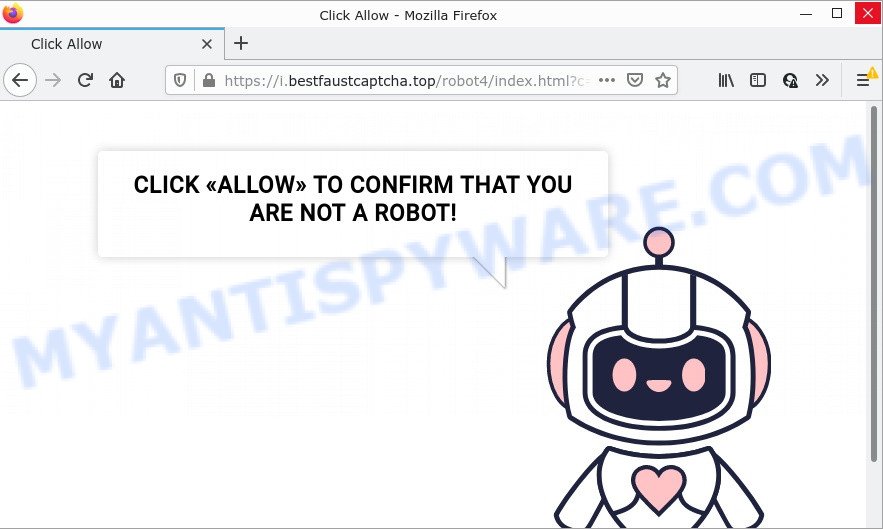
Best Faust Captcha displays a confirmation request that attempts to get you to press the ‘Allow’ button to subscribe to its notifications. Once you click on ALLOW, it gets your permission to send notifications in form of pop up adverts in the lower right corner of the screen.

Threat Summary
| Name | Best Faust Captcha virus |
| Type | spam push notifications, browser notification spam, pop-up virus |
| Distribution | social engineering attack, shady popup ads, adware software, PUPs |
| Symptoms |
|
| Removal | Best Faust Captcha removal guide |
Where the Best Faust Captcha pop-ups comes from
Cyber threat analysts have determined that users are redirected to Best Faust Captcha by adware software or from malicious ads. Adware can make big problems to your PC. Adware also known as ‘ad-supported’ software covers harmful programs which are specifically created to show lots of advertisements in form of pop-ups, discount offers, banners or even fake alerts on the device. Adware can seriously affect your privacy, your computer’s performance and security. Adware can be installed onto your PC system without your knowledge.
The most common way to get adware is a freeware installer. In most cases, a user have a chance to disable all undesired applications, but some setup files are developed to confuse the average users, in order to trick them into installing potentially unwanted applications and adware. Anyway, easier to prevent adware rather than clean up your PC system after one. So, keep your browser updated (turn on automatic updates), run good antivirus applications, double check freeware before you open it (do a google search, scan a downloaded file with VirusTotal), avoid shady and unknown webpages.
Remove Best Faust Captcha notifications from web-browsers
If you have allowed the Best Faust Captcha notifications by clicking the Allow button, then after a short time you will notice that these notifications are very intrusive. Here’s how to remove Best Faust Captcha notifications from your internet browser.
Google Chrome:
- In the right upper corner of the browser window, expand the Google Chrome menu.
- In the menu go to ‘Settings’, scroll down to ‘Advanced’ settings.
- When the drop-down menu appears, tap ‘Settings’. Scroll down to ‘Advanced’.
- Click on ‘Notifications’.
- Locate the Best Faust Captcha URL and click the three vertical dots button next to it, then click on ‘Remove’.

Android:
- Open Chrome.
- In the top-right corner, tap on Google Chrome’s main menu button, represented by three vertical dots.
- In the menu tap ‘Settings’, scroll down to ‘Advanced’.
- In the ‘Site Settings’, tap on ‘Notifications’, find the Best Faust Captcha site and tap on it.
- Tap the ‘Clean & Reset’ button and confirm.

Mozilla Firefox:
- In the top right corner of the browser window, click on the three horizontal stripes to expand the Main menu.
- In the menu go to ‘Options’, in the menu on the left go to ‘Privacy & Security’.
- Scroll down to ‘Permissions’ and then to ‘Settings’ next to ‘Notifications’.
- Select the Best Faust Captcha domain from the list and change the status to ‘Block’.
- Save changes.

Edge:
- Click the More button (three dots) in the top right corner.
- Scroll down to ‘Settings’. In the menu on the left go to ‘Advanced’.
- Click ‘Manage permissions’ button below ‘Website permissions’.
- Click the switch below the Best Faust Captcha site and each suspicious domain.

Internet Explorer:
- In the top right hand corner of the Internet Explorer, click on the gear icon (menu button).
- When the drop-down menu appears, click on ‘Internet Options’.
- Click on the ‘Privacy’ tab and select ‘Settings’ in the pop-up blockers section.
- Find the Best Faust Captcha domain and click the ‘Remove’ button to remove the domain.

Safari:
- Go to ‘Preferences’ in the Safari menu.
- Select the ‘Websites’ tab and then select ‘Notifications’ section on the left panel.
- Check for Best Faust Captcha URL, other questionable sites and apply the ‘Deny’ option for each.
How to remove Best Faust Captcha advertisements (removal guidance)
As with uninstalling adware software, malicious software or PUPs, there are few steps you can do. We advise trying them all. If you do only one part of the tutorial, then it should be run malicious software removal utility, because it should remove adware and block any further infection. But to completely remove Best Faust Captcha popup ads you’ll have to at least reset your web browser settings like start page, newtab and search engine to default state, disinfect PC’s web-browsers shortcuts, delete all unwanted and suspicious programs, and remove adware with malware removal tools. Some of the steps below will require you to exit this web site. So, please read the guidance carefully, after that bookmark it or open it on your smartphone for later reference.
To remove Best Faust Captcha pop ups, execute the steps below:
- Remove Best Faust Captcha notifications from web-browsers
- Manual Best Faust Captcha pop-up ads removal
- Automatic Removal of Best Faust Captcha pop-ups
- Stop Best Faust Captcha ads
Manual Best Faust Captcha pop-up ads removal
First of all, try to remove Best Faust Captcha virus manually; to do this, follow the steps below. Of course, manual removal of adware requires more time and may not be suitable for those who are poorly versed in system settings. In this case, we advise that you scroll down to the section that describes how to delete Best Faust Captcha advertisements using free tools.
Remove PUPs through the Microsoft Windows Control Panel
First of all, check the list of installed software on your computer and uninstall all unknown and recently added programs. If you see an unknown application with incorrect spelling or varying capital letters, it have most likely been installed by malicious software and you should clean it off first with malware removal utility like Zemana.
Windows 10, 8.1, 8
Click the Microsoft Windows logo, and then click Search ![]() . Type ‘Control panel’and press Enter like below.
. Type ‘Control panel’and press Enter like below.

After the ‘Control Panel’ opens, click the ‘Uninstall a program’ link under Programs category as shown in the following example.

Windows 7, Vista, XP
Open Start menu and choose the ‘Control Panel’ at right as shown below.

Then go to ‘Add/Remove Programs’ or ‘Uninstall a program’ (Microsoft Windows 7 or Vista) as displayed on the screen below.

Carefully browse through the list of installed applications and get rid of all dubious and unknown applications. We suggest to press ‘Installed programs’ and even sorts all installed programs by date. When you have found anything questionable that may be the adware which causes the Best Faust Captcha pop ups, then choose it and press ‘Uninstall’ in the upper part of the window. If the dubious application blocked from removal, then run Revo Uninstaller Freeware to fully get rid of it from your device.
Remove Best Faust Captcha from Mozilla Firefox by resetting browser settings
If the Firefox browser program is hijacked, then resetting its settings can help. The Reset feature is available on all modern version of Mozilla Firefox. A reset can fix many issues by restoring Mozilla Firefox settings like new tab, home page and search engine to their default state. However, your themes, bookmarks, history, passwords, and web form auto-fill information will not be deleted.
Click the Menu button (looks like three horizontal lines), and press the blue Help icon located at the bottom of the drop down menu as displayed in the figure below.

A small menu will appear, click the “Troubleshooting Information”. On this page, click “Refresh Firefox” button as displayed in the following example.

Follow the onscreen procedure to return your Mozilla Firefox web browser settings to their original state.
Remove Best Faust Captcha popups from Chrome
If your Google Chrome internet browser is redirected to the Best Faust Captcha scam, it may be necessary to completely reset your web-browser application to its default settings.

- First start the Chrome and click Menu button (small button in the form of three dots).
- It will show the Chrome main menu. Choose More Tools, then click Extensions.
- You will see the list of installed extensions. If the list has the extension labeled with “Installed by enterprise policy” or “Installed by your administrator”, then complete the following steps: Remove Chrome extensions installed by enterprise policy.
- Now open the Chrome menu once again, click the “Settings” menu.
- You will see the Chrome’s settings page. Scroll down and press “Advanced” link.
- Scroll down again and press the “Reset” button.
- The Chrome will display the reset profile settings page as shown on the screen above.
- Next click the “Reset” button.
- Once this task is finished, your web-browser’s newtab page, default search engine and startpage will be restored to their original defaults.
- To learn more, read the blog post How to reset Chrome settings to default.
Remove Best Faust Captcha ads from Internet Explorer
The IE reset is great if your browser is hijacked or you have unwanted add-ons or toolbars on your web browser, which installed by an malicious software.
First, start the Internet Explorer, then click ‘gear’ icon ![]() . It will show the Tools drop-down menu on the right part of the internet browser, then click the “Internet Options” as shown in the following example.
. It will show the Tools drop-down menu on the right part of the internet browser, then click the “Internet Options” as shown in the following example.

In the “Internet Options” screen, select the “Advanced” tab, then click the “Reset” button. The Internet Explorer will show the “Reset Internet Explorer settings” dialog box. Further, click the “Delete personal settings” check box to select it. Next, click the “Reset” button as shown on the screen below.

Once the process is finished, click “Close” button. Close the IE and reboot your PC for the changes to take effect. This step will help you to restore your web-browser’s home page, new tab page and default search engine to default state.
Automatic Removal of Best Faust Captcha pop-ups
If you are an unskilled computer user, then we recommend to use free removal utilities listed below to remove Best Faust Captcha pop ups for good. The automatic method is highly recommended. It has less steps and easier to implement than the manual way. Moreover, it lower risk of system damage. So, the automatic Best Faust Captcha removal is a better option.
How to get rid of Best Faust Captcha pop up advertisements with Zemana Anti Malware (ZAM)
Zemana Free is a program that is used for malware, adware, browser hijackers and PUPs removal. The program is one of the most efficient antimalware tools. It helps in malware removal and and defends all other types of security threats. One of the biggest advantages of using Zemana Free is that is easy to use and is free. Also, it constantly keeps updating its virus/malware signatures DB. Let’s see how to install and scan your computer with Zemana Anti-Malware in order to delete Best Faust Captcha virus from your computer.
- Zemana AntiMalware (ZAM) can be downloaded from the following link. Save it on your Desktop.
Zemana AntiMalware
165086 downloads
Author: Zemana Ltd
Category: Security tools
Update: July 16, 2019
- Once you have downloaded the installation file, make sure to double click on the Zemana.AntiMalware.Setup. This would start the Zemana Free setup on your PC.
- Select installation language and click ‘OK’ button.
- On the next screen ‘Setup Wizard’ simply click the ‘Next’ button and follow the prompts.

- Finally, once the installation is finished, Zemana AntiMalware (ZAM) will launch automatically. Else, if does not then double-click on the Zemana icon on your desktop.
- Now that you have successfully install Zemana, let’s see How to use Zemana AntiMalware to remove Best Faust Captcha from your computer.
- After you have started the Zemana Anti Malware (ZAM), you will see a window as on the image below, just click ‘Scan’ button to detect adware.

- Now pay attention to the screen while Zemana Anti Malware (ZAM) scans your PC.

- After the checking is complete, Zemana will display a list of found threats. Once you’ve selected what you want to delete from your PC system click ‘Next’ button.

- Zemana Anti Malware (ZAM) may require a restart PC in order to complete the Best Faust Captcha pop ups removal procedure.
- If you want to fully remove adware software from your device, then press ‘Quarantine’ icon, select all malware, adware, potentially unwanted software and other threats and click Delete.
- Reboot your PC to complete the adware removal procedure.
Use HitmanPro to delete Best Faust Captcha pop up ads
Hitman Pro cleans your personal computer from hijackers, PUPs, unwanted toolbars, web browser extensions and other unwanted software like adware software related to the Best Faust Captcha advertisements. The free removal tool will help you enjoy your PC to its fullest. HitmanPro uses advanced behavioral detection technologies to search for if there are undesired programs in your PC system. You can review the scan results, and select the items you want to erase.
Download Hitman Pro on your Microsoft Windows Desktop by clicking on the following link.
Download and use Hitman Pro on your computer. Once started, click “Next” button to begin checking your PC for the adware which causes the unwanted Best Faust Captcha popup ads. This task can take some time, so please be patient. .

Once the scan is done, it will display the Scan Results.

Make sure all items have ‘checkmark’ and press Next button.
It will show a dialog box, press the “Activate free license” button to start the free 30 days trial to remove all malicious software found.
How to remove Best Faust Captcha with MalwareBytes AntiMalware (MBAM)
We advise using the MalwareBytes Anti Malware (MBAM) that are completely clean your PC of the adware. The free tool is an advanced malware removal program created by (c) Malwarebytes lab. This program uses the world’s most popular anti-malware technology. It’s able to help you get rid of Best Faust Captcha pop-ups from your internet browsers, PUPs, malware, hijackers, toolbars, ransomware and other security threats from your computer for free.
First, please go to the link below, then press the ‘Download’ button in order to download the latest version of MalwareBytes Anti Malware.
327305 downloads
Author: Malwarebytes
Category: Security tools
Update: April 15, 2020
When the download is done, close all programs and windows on your computer. Open a directory in which you saved it. Double-click on the icon that’s named MBSetup as displayed in the following example.
![]()
When the installation begins, you’ll see the Setup wizard that will help you setup Malwarebytes on your computer.

Once installation is complete, you’ll see window similar to the one below.

Now press the “Scan” button for scanning your PC system for the adware related to the Best Faust Captcha ads. Depending on your device, the scan can take anywhere from a few minutes to close to an hour. While the MalwareBytes Free utility is checking, you may see how many objects it has identified as being affected by malicious software.

After finished, MalwareBytes Free will create a list of unwanted programs and adware software. Make sure all threats have ‘checkmark’ and press “Quarantine” button.

The Malwarebytes will now get rid of adware software which causes pop-ups and move the selected threats to the program’s quarantine. When the cleaning procedure is complete, you may be prompted to restart your personal computer.

The following video explains instructions on how to delete browser hijacker, adware software and other malicious software with MalwareBytes Anti Malware.
Stop Best Faust Captcha ads
It’s also critical to protect your internet browsers from malicious web sites and advertisements by using an ad-blocker program such as AdGuard. Security experts says that it will greatly reduce the risk of malware, and potentially save lots of money. Additionally, the AdGuard may also protect your privacy by blocking almost all trackers.
Please go to the link below to download AdGuard. Save it to your Desktop so that you can access the file easily.
26910 downloads
Version: 6.4
Author: © Adguard
Category: Security tools
Update: November 15, 2018
When downloading is finished, double-click the downloaded file to launch it. The “Setup Wizard” window will show up on the computer screen like below.

Follow the prompts. AdGuard will then be installed and an icon will be placed on your desktop. A window will show up asking you to confirm that you want to see a quick tutorial as displayed on the screen below.

Click “Skip” button to close the window and use the default settings, or click “Get Started” to see an quick tutorial which will assist you get to know AdGuard better.
Each time, when you start your device, AdGuard will start automatically and stop unwanted ads, block Best Faust Captcha, as well as other malicious or misleading web pages. For an overview of all the features of the application, or to change its settings you can simply double-click on the AdGuard icon, which may be found on your desktop.
Finish words
We suggest that you keep Zemana Anti Malware (ZAM) (to periodically scan your personal computer for new adwares and other malware) and AdGuard (to help you block annoying pop-up ads and malicious web sites). Moreover, to prevent any adware, please stay clear of unknown and third party programs, make sure that your antivirus application, turn on the option to search for potentially unwanted applications.
If you need more help with Best Faust Captcha virus related issues, go to here.






















