What is Tobepartou.com?
According to computer security professionals, Tobepartou.com is a fake search engine that is promoted by browser hijackers. Browser hijackers are a form of malicious software that have various methods of earning by displaying ads forcibly to its victims. Browser hijackers can display unwanted ads, change the victim’s browser search engine and home page, or redirect the victim’s web-browser to scam pages. The browser hijackers makers can collect sensitive information such as user browsing habits as well as browsing history and sell this information to third parties for marketing purposes. Below we are discussing solutions which are very effective in uninstalling browser hijackers. The steps will also assist you to remove Tobepartou.com redirect virus from your web browser.
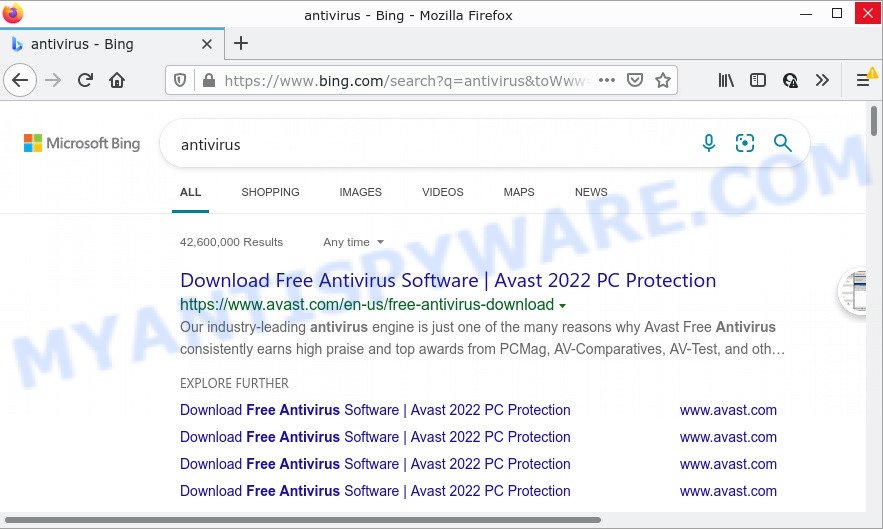
Tobepartou.com redirects user seaches to Bing
Most often, browser hijackers promote fake search providers by setting their address as the default search engine. In this case, the browser hijacker installs the https://tobepartou.com/search address as a search provider. This means that users whose web browser is infected with the hijacker are forced to visit Tobepartou.com each time they search in the Internet, open a new window or tab. And since Tobepartou.com is not a real search engine and does not have the ability to find the information users need, this web-site redirects the user’s browser to the Bing search engine.
Another reason why you need to delete Tobepartou.com is its online data-tracking activity. It can gather personal data, including:
- IP addresses;
- URLs visited;
- search queries/terms;
- clicks on links and ads;
- internet browser version information.
So, we suggest you remove Tobepartou.com from the computer ASAP. This will also prevent the browser hijacker from tracking your online activities. A full Tobepartou.com removal can be easily carried out using manual or automatic method listed below.
How can a browser hijacker get on your computer
Most often, browser hijackers and PUPs are bundled with the setup packages from file sharing web sites. So, install free programs is a a good chance that you will find a bundled hijacker. If you don’t know how to avoid it, then use a simple trick. During the installation, choose the Custom or Advanced install option. Next, click ‘Decline’ button and clear all checkboxes on offers that ask you to install third-party software. Moreover, please carefully read Term of use and User agreement before installing any software or otherwise you may end up with another unwanted application on your device like this browser hijacker.
Threat Summary
| Name | Tobepartou.com |
| Type | browser hijacker, startpage hijacker, search engine hijacker, redirect virus, PUP |
| Affected Browser Settings | homepage, newtab page URL, search provider |
| Distribution | freeware installers, suspicious popup ads, fake software updaters |
| Symptoms | You experience lots of of unwanted ads. You keep getting redirected to suspicious web-sites. There is an unexpected program in the ‘Uninstall a program’ section of your Control Panel. An unwanted internet browser extension appears in your web-browser. Unwanted changes in your internet browser like using a new default search engine. |
| Removal | Tobepartou.com removal guide |
How to remove Tobepartou.com from Chrome, Firefox, IE, Edge
According to computer security experts, Tobepartou.com removal can be finished manually and/or automatically. The free malware removal tools that are listed below will allow you get rid of hijacker, malicious browser plugins, adware software and PUPs . However, if you’re not willing to install other applications to delete Tobepartou.com redirects, then use guidance listed below to revert back web browser new tab page, search engine and startpage to defaults.
To remove Tobepartou.com, complete the steps below:
- How to manually remove Tobepartou.com
- Automatic Removal of Tobepartou.com
- How to stop Tobepartou.com redirect
How to manually remove Tobepartou.com
The following instructions is a step-by-step guide, which will help you manually remove Tobepartou.com redirect virus from Google Chrome, Internet Explorer, Firefox and Edge.
Uninstall dubious software using Microsoft Windows Control Panel
First method for manual browser hijacker removal is to go into the Windows “Control Panel”, then “Uninstall a program” console. Take a look at the list of apps on your computer and see if there are any dubious and unknown applications. If you see any, you need to delete them. Of course, before doing so, you can do an Internet search to find details on the program. If it is a potentially unwanted application, adware or malicious software, you will likely find information that says so.
Windows 10, 8.1, 8
Click the MS Windows logo, and then click Search ![]() . Type ‘Control panel’and press Enter as shown on the image below.
. Type ‘Control panel’and press Enter as shown on the image below.

After the ‘Control Panel’ opens, click the ‘Uninstall a program’ link under Programs category as displayed below.

Windows 7, Vista, XP
Open Start menu and select the ‘Control Panel’ at right such as the one below.

Then go to ‘Add/Remove Programs’ or ‘Uninstall a program’ (Microsoft Windows 7 or Vista) as displayed in the figure below.

Carefully browse through the list of installed apps and remove all questionable and unknown programs. We suggest to click ‘Installed programs’ and even sorts all installed programs by date. When you’ve found anything questionable that may be the hijacker responsible for redirects to Tobepartou.com, then choose this program and press ‘Uninstall’ in the upper part of the window. If the dubious application blocked from removal, then run Revo Uninstaller Freeware to completely remove it from your device.
Get rid of Tobepartou.com from Mozilla Firefox by resetting browser settings
If the Firefox browser newtab page, search provider or start page are changed to Tobepartou.com and you want to recover the settings back to their original settings, then you should follow the step-by-step guidance below. It will keep your personal information such as browsing history, bookmarks, passwords and web form auto-fill data.
First, run the Mozilla Firefox and press ![]() button. It will open the drop-down menu on the right-part of the internet browser. Further, click the Help button (
button. It will open the drop-down menu on the right-part of the internet browser. Further, click the Help button (![]() ) as shown on the image below.
) as shown on the image below.

In the Help menu, select the “Troubleshooting Information” option. Another way to open the “Troubleshooting Information” screen – type “about:support” in the web browser adress bar and press Enter. It will display the “Troubleshooting Information” page as on the image below. In the upper-right corner of this screen, click the “Refresh Firefox” button.

It will display the confirmation dialog box. Further, click the “Refresh Firefox” button. The Mozilla Firefox will start a process to fix your problems that caused by the Tobepartou.com redirect virus. When, it is done, click the “Finish” button.
Remove Tobepartou.com from IE
If you find that IE web-browser settings such as startpage, search provider and newtab had been hijacked, then you may revert back your settings, via the reset internet browser process.
First, launch the Internet Explorer, click ![]() ) button. Next, click “Internet Options” as shown below.
) button. Next, click “Internet Options” as shown below.

In the “Internet Options” screen select the Advanced tab. Next, click Reset button. The Internet Explorer will open the Reset Internet Explorer settings dialog box. Select the “Delete personal settings” check box and press Reset button.

You will now need to restart your device for the changes to take effect. It will remove browser hijacker which causes a redirect to Tobepartou.com, disable malicious and ad-supported internet browser’s extensions and restore the Microsoft Internet Explorer’s settings such as home page, new tab and default search engine to default state.
Remove Tobepartou.com from Chrome
Reset Google Chrome settings will remove Tobepartou.com from search provider, start page and newtab page and disable malicious extensions. It will also clear cached and temporary data (cookies, site data and content). However, your saved passwords and bookmarks will not be changed or cleared.

- First, run the Google Chrome and press the Menu icon (icon in the form of three dots).
- It will display the Google Chrome main menu. Choose More Tools, then press Extensions.
- You will see the list of installed extensions. If the list has the add-on labeled with “Installed by enterprise policy” or “Installed by your administrator”, then complete the following steps: Remove Chrome extensions installed by enterprise policy.
- Now open the Google Chrome menu once again, press the “Settings” menu.
- Next, press “Advanced” link, which located at the bottom of the Settings page.
- On the bottom of the “Advanced settings” page, click the “Reset settings to their original defaults” button.
- The Google Chrome will display the reset settings prompt as on the image above.
- Confirm the web-browser’s reset by clicking on the “Reset” button.
- To learn more, read the blog post How to reset Chrome settings to default.
Automatic Removal of Tobepartou.com
In order to remove Tobepartou.com easily, you not only need to delete it from the web-browsers, but also remove all its components in your PC including Windows registry entries. We recommend to download and use free removal utilities to automatically clean your personal computer of browser hijackers.
Remove Tobepartou.com search with Zemana AntiMalware
Zemana Free is an ultra light weight tool to remove Tobepartou.com from your internet browser. It also removes malicious software and adware from your personal computer. It improves your system’s performance by uninstalling potentially unwanted programs.
Now you can install and use Zemana Free to delete Tobepartou.com redirects from your web-browser by following the steps below:
Visit the following page to download Zemana Free installer named Zemana.AntiMalware.Setup on your computer. Save it to your Desktop so that you can access the file easily.
165535 downloads
Author: Zemana Ltd
Category: Security tools
Update: July 16, 2019
Launch the setup file after it has been downloaded successfully and then follow the prompts to set up this tool on your PC system.

During setup you can change certain settings, but we recommend you don’t make any changes to default settings.
When install is done, this malicious software removal tool will automatically start and update itself. You will see its main window such as the one below.

Now click the “Scan” button to locate hijacker that redirects your web-browser to the Tobepartou.com web site. A scan can take anywhere from 10 to 30 minutes, depending on the count of files on your device and the speed of your computer. While the tool is scanning, you may see count of objects and files has already scanned.

Once Zemana Anti Malware (ZAM) has finished scanning your personal computer, the results are displayed in the scan report. In order to delete all items, simply click “Next” button.

The Zemana AntiMalware will delete hijacker responsible for Tobepartou.com redirects. When the task is finished, you can be prompted to restart your device to make the change take effect.
Get rid of Tobepartou.com redirect from browsers with HitmanPro
HitmanPro is a free removal utility which can scan your personal computer for a wide range of security threats such as adware, malicious software, PUPs as well as hijacker that causes web-browsers to open the Tobepartou.com webpage. It will perform a deep scan of your personal computer including hard drives and MS Windows registry. After a malware is detected, it will allow you to remove all found threats from your PC with a simple click.

- Please go to the following link to download HitmanPro. Save it on your Microsoft Windows desktop.
- After the download is finished, double click the Hitman Pro icon. Once this utility is launched, click “Next” button to detect hijacker responsible for Tobepartou.com redirects. A scan can take anywhere from 10 to 30 minutes, depending on the number of files on your computer and the speed of your device. When a malware, adware software or potentially unwanted apps are found, the number of the security threats will change accordingly.
- Once HitmanPro completes the scan, HitmanPro will open a list of all items detected by the scan. In order to remove all threats, simply click “Next” button. Now click the “Activate free license” button to begin the free 30 days trial to delete all malicious software found.
Run MalwareBytes Anti-Malware (MBAM) to get rid of Tobepartou.com
We recommend using the MalwareBytes. You can download and install MalwareBytes AntiMalware (MBAM) to scan for and remove Tobepartou.com redirect virus from your computer. When installed and updated, this free malicious software remover automatically finds and removes all threats present on the PC system.

Visit the page linked below to download MalwareBytes AntiMalware. Save it directly to your MS Windows Desktop.
327760 downloads
Author: Malwarebytes
Category: Security tools
Update: April 15, 2020
When downloading is done, run it and follow the prompts. Once installed, the MalwareBytes Free will try to update itself and when this task is complete, click the “Scan” button for checking your personal computer for the hijacker related to the Tobepartou.com redirects. A system scan may take anywhere from 5 to 30 minutes, depending on your PC system. While the tool is scanning, you can see count of objects and files has already scanned. Review the results once the utility has finished the system scan. If you think an entry should not be quarantined, then uncheck it. Otherwise, simply click “Quarantine” button.
The MalwareBytes Anti Malware (MBAM) is a free program that you can use to get rid of all detected folders, files, services, registry entries and so on. To learn more about this malicious software removal utility, we recommend you to read and follow the guide or the video guide below.
How to stop Tobepartou.com redirect
It is also critical to protect your web browsers from malicious web-sites and advertisements by using an ad-blocking application such as AdGuard. Security experts says that it’ll greatly reduce the risk of malware, and potentially save lots of money. Additionally, the AdGuard can also protect your privacy by blocking almost all trackers.
Download AdGuard by clicking on the following link. Save it on your Microsoft Windows desktop.
27047 downloads
Version: 6.4
Author: © Adguard
Category: Security tools
Update: November 15, 2018
After downloading it, run the downloaded file. You will see the “Setup Wizard” screen similar to the one below.

Follow the prompts. When the installation is done, you will see a window as on the image below.

You can click “Skip” to close the install program and use the default settings, or click “Get Started” button to see an quick tutorial which will help you get to know AdGuard better.
In most cases, the default settings are enough and you do not need to change anything. Each time, when you launch your computer, AdGuard will run automatically and stop unwanted ads, block Tobepartou.com, as well as other harmful or misleading websites. For an overview of all the features of the application, or to change its settings you can simply double-click on the AdGuard icon, that can be found on your desktop.
Finish words
We suggest that you keep Zemana (to periodically scan your PC for new hijackers and other malicious software) and AdGuard (to help you stop intrusive popup ads and harmful web-pages). Moreover, to prevent any hijacker, please stay clear of unknown and third party software, make sure that your antivirus application, turn on the option to scan for potentially unwanted programs.
If you need more help with Tobepartou.com related issues, go to here.



















