What is Worldwide-incoming-news.com?
Worldwide-incoming-news.com pop-ups are a SCAM designed to lure people into allowing push notifications. Scammers use push notifications to bypass protection against popups in the browser and therefore show a ton of unwanted advertisements. These advertisements are used to promote dubious web-browser plugins, fake prizes scams, adware software bundles, and adult web pages.
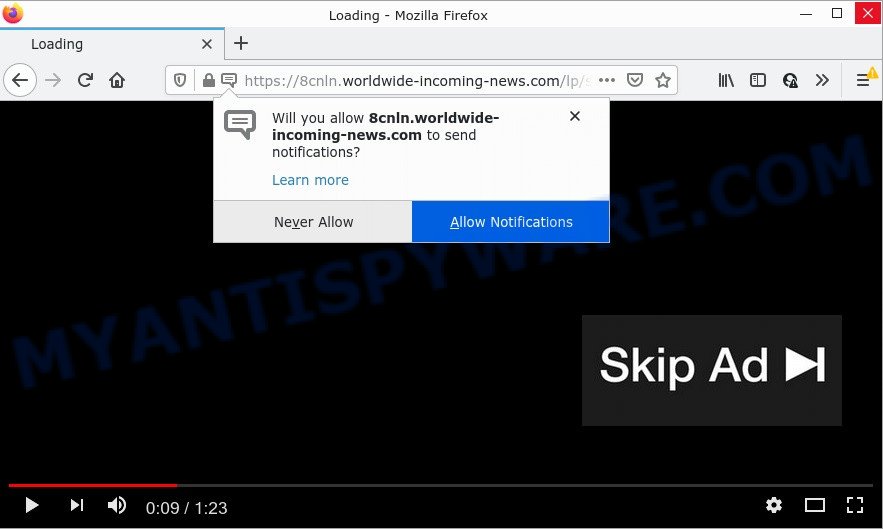
The Worldwide-incoming-news.com site claims that clicking ‘Allow’ button is necessary to watch a video, download a file, access the content of the web page, connect to the Internet, enable Flash Player, and so on. If you click on the ‘Allow’ button, then your browser will be configured to show intrusive ads on your desktop, even when you are not using the browser.

Threat Summary
| Name | Worldwide-incoming-news.com pop up |
| Type | spam push notifications, browser notification spam, pop-up virus |
| Distribution | social engineering attack, PUPs, misleading popup advertisements, adware software |
| Symptoms |
|
| Removal | Worldwide-incoming-news.com removal guide |
How did you get infected with Worldwide-incoming-news.com popups
Some research has shown that users can be redirected to Worldwide-incoming-news.com from malicious advertisements or by PUPs and adware software. Adware is short for ‘ad supported’ software. Additionally, some malware has adware built into itself. Adware shows unwanted advertisements that appear in unclosable windows or advertising banners on computer screens. In order to show unwanted ads as often as possible adware software can modify your browser settings. You may even find that your computer settings are replaced without your conscious permission. The creators of adware software do so in order to earn money via third-party ad network. Thus every your click on the advertisements earns profit for them.
Adware usually spreads bundled with another program in the same installer. The risk of this is especially high for the various free applications downloaded from the Internet. The developers of the programs are hoping that users will run the quick install method, that is simply to click the Next button, without paying attention to the information on the screen and do not carefully considering every step of the install procedure. Thus, adware can infiltrate your device without your knowledge. Therefore, it’s very important to read everything that the program says during installation, including the ‘Terms of Use’ and ‘Software license’. Use only the Manual, Custom or Advanced setup method. This mode will help you to disable all optional and unwanted software and components.
Remove Worldwide-incoming-news.com notifications from web browsers
if you became a victim of online criminals and clicked on the “Allow” button, then your browser was configured to display unwanted advertisements. To remove the ads, you need to remove the notification permission that you gave the Worldwide-incoming-news.com web site to send notifications.
Google Chrome:
- Just copy and paste the following text into the address bar of Google Chrome.
- chrome://settings/content/notifications
- Press Enter.
- Delete the Worldwide-incoming-news.com site and other rogue notifications by clicking three vertical dots button next to each and selecting ‘Remove’.

Android:
- Tap ‘Settings’.
- Tap ‘Notifications’.
- Find and tap the web-browser that shows Worldwide-incoming-news.com push notifications ads.
- Locate Worldwide-incoming-news.com URL in the list and disable it.

Mozilla Firefox:
- In the top-right corner of the browser window, click on the three bars to expand the Main menu.
- Go to ‘Options’, and Select ‘Privacy & Security’ on the left side of the window.
- Scroll down to ‘Permissions’ and then to ‘Settings’ next to ‘Notifications’.
- Locate Worldwide-incoming-news.com site, other dubious sites, click the drop-down menu and select ‘Block’.
- Click ‘Save Changes’ button.

Edge:
- Click the More button (three dots) in the top right corner of the browser.
- Click ‘Settings’. Click ‘Advanced’ on the left side of the window.
- Click ‘Manage permissions’ button under ‘Website permissions’.
- Click the switch below the Worldwide-incoming-news.com site so that it turns off.

Internet Explorer:
- Click the Gear button on the right upper corner of the screen.
- Select ‘Internet options’.
- Click on the ‘Privacy’ tab and select ‘Settings’ in the pop-up blockers section.
- Select the Worldwide-incoming-news.com domain and other suspicious sites under and remove them one by one by clicking the ‘Remove’ button.

Safari:
- On the top menu select ‘Safari’, then ‘Preferences’.
- Open ‘Websites’ tab, then in the left menu click on ‘Notifications’.
- Find the Worldwide-incoming-news.com and select it, click the ‘Deny’ button.
How to remove Worldwide-incoming-news.com pop ups from Chrome, Firefox, IE, Edge
The answer is right here on this page. We have put together simplicity and efficiency. It will help you easily to free your computer of adware software which causes pop-ups. Moreover, you can select manual or automatic removal solution. If you are familiar with the PC system then use manual removal, otherwise run the free anti-malware tool created specifically to get rid of adware software. Of course, you can combine both methods. Certain of the steps will require you to reboot your device or close this web page. So, read this guide carefully, then bookmark this page or open it on your smartphone for later reference.
To remove Worldwide-incoming-news.com pop ups, use the following steps:
- Remove Worldwide-incoming-news.com notifications from web browsers
- How to manually get rid of Worldwide-incoming-news.com
- Automatic Removal of Worldwide-incoming-news.com pop ups
- Stop Worldwide-incoming-news.com popups
How to manually get rid of Worldwide-incoming-news.com
This part of the post is a step-by-step tutorial that will help you to delete Worldwide-incoming-news.com pop-up advertisements manually. You just need to carefully complete each step. In this case, you do not need to install any additional programs.
Uninstall potentially unwanted apps through the Microsoft Windows Control Panel
Some of PUPs, adware software and browser hijackers can be deleted using the Add/Remove programs tool that is located in the Microsoft Windows Control Panel. So, if you are running any version of MS Windows and you have noticed an unwanted program, then first try to remove it through Add/Remove programs.
Press Windows button ![]() , then press Search
, then press Search ![]() . Type “Control panel”and press Enter. If you using Windows XP or Windows 7, then press “Start” and select “Control Panel”. It will show the Windows Control Panel like below.
. Type “Control panel”and press Enter. If you using Windows XP or Windows 7, then press “Start” and select “Control Panel”. It will show the Windows Control Panel like below.

Further, click “Uninstall a program” ![]()
It will show a list of all programs installed on your personal computer. Scroll through the all list, and remove any dubious and unknown applications.
Remove Worldwide-incoming-news.com pop up ads from Google Chrome
Reset Chrome settings will help you to completely reset your web-browser. The result of activating this function will bring Google Chrome settings back to its default values. This can remove Worldwide-incoming-news.com popup ads and disable malicious extensions. However, your saved bookmarks and passwords will not be lost. This will not affect your history, passwords, bookmarks, and other saved data.
Open the Chrome menu by clicking on the button in the form of three horizontal dotes (![]() ). It will show the drop-down menu. Choose More Tools, then click Extensions.
). It will show the drop-down menu. Choose More Tools, then click Extensions.
Carefully browse through the list of installed plugins. If the list has the plugin labeled with “Installed by enterprise policy” or “Installed by your administrator”, then complete the following guide: Remove Chrome extensions installed by enterprise policy otherwise, just go to the step below.
Open the Chrome main menu again, click to “Settings” option.

Scroll down to the bottom of the page and click on the “Advanced” link. Now scroll down until the Reset settings section is visible, as shown in the figure below and press the “Reset settings to their original defaults” button.

Confirm your action, click the “Reset” button.
Remove Worldwide-incoming-news.com popups from Internet Explorer
By resetting Internet Explorer browser you revert back your web browser settings to its default state. This is basic when troubleshooting problems that might have been caused by adware software that causes Worldwide-incoming-news.com pop up ads.
First, start the Internet Explorer. Next, click the button in the form of gear (![]() ). It will show the Tools drop-down menu, click the “Internet Options” like the one below.
). It will show the Tools drop-down menu, click the “Internet Options” like the one below.

In the “Internet Options” window click on the Advanced tab, then press the Reset button. The Internet Explorer will display the “Reset Internet Explorer settings” window similar to the one below. Select the “Delete personal settings” check box, then click “Reset” button.

You will now need to restart your computer for the changes to take effect.
Remove Worldwide-incoming-news.com popup advertisements from Mozilla Firefox
If Mozilla Firefox settings are hijacked by the adware software, your web browser displays annoying popup advertisements, then ‘Reset Firefox’ could solve these problems. Your saved bookmarks, form auto-fill information and passwords won’t be cleared or changed.
First, run the Mozilla Firefox. Next, click the button in the form of three horizontal stripes (![]() ). It will open the drop-down menu. Next, click the Help button (
). It will open the drop-down menu. Next, click the Help button (![]() ).
).

In the Help menu click the “Troubleshooting Information”. In the upper-right corner of the “Troubleshooting Information” page click on “Refresh Firefox” button such as the one below.

Confirm your action, click the “Refresh Firefox”.
Automatic Removal of Worldwide-incoming-news.com pop ups
Manual removal tutorial may not be for everyone. Each Worldwide-incoming-news.com removal step above, such as removing questionable applications, restoring hijacked shortcut files, deleting the adware software from system settings, must be performed very carefully. If you are have doubts about the steps above, then we suggest that you use the automatic Worldwide-incoming-news.com removal steps listed below.
Run Zemana Anti-Malware to remove Worldwide-incoming-news.com ads
Zemana is a malicious software removal utility. Currently, there are two versions of the tool, one of them is free and second is paid (premium). The principle difference between the free and paid version of the utility is real-time protection module. If you just need to scan your PC for malware and delete adware that causes Worldwide-incoming-news.com pop up ads, then the free version will be enough for you.

- Download Zemana on your Windows Desktop from the following link.
Zemana AntiMalware
165530 downloads
Author: Zemana Ltd
Category: Security tools
Update: July 16, 2019
- At the download page, click on the Download button. Your web-browser will show the “Save as” prompt. Please save it onto your Windows desktop.
- Once downloading is complete, please close all applications and open windows on your computer. Next, start a file called Zemana.AntiMalware.Setup.
- This will run the “Setup wizard” of Zemana Free onto your PC system. Follow the prompts and don’t make any changes to default settings.
- When the Setup wizard has finished installing, the Zemana Anti Malware will launch and show the main window.
- Further, press the “Scan” button to begin checking your computer for the adware that causes Worldwide-incoming-news.com pop ups in your web browser. This procedure can take quite a while, so please be patient. While the utility is scanning, you can see how many objects and files has already scanned.
- When Zemana is done scanning your personal computer, Zemana Anti-Malware will open a scan report.
- Review the scan results and then click the “Next” button. The tool will delete adware software that causes Worldwide-incoming-news.com popups in your web-browser and move the selected threats to the Quarantine. Once finished, you may be prompted to reboot the PC system.
- Close the Zemana Anti Malware and continue with the next step.
Use HitmanPro to remove Worldwide-incoming-news.com popups
HitmanPro is a free removal utility which can check your device for a wide range of security threats like malware, adwares, potentially unwanted programs as well as adware software related to the Worldwide-incoming-news.com popup ads. It will perform a deep scan of your personal computer including hard drives and MS Windows registry. After a malware is detected, it will help you to get rid of all found threats from your PC by a simple click.

- Installing the Hitman Pro is simple. First you will need to download Hitman Pro by clicking on the link below. Save it on your Desktop.
- After the download is complete, double click the Hitman Pro icon. Once this tool is opened, click “Next” button to start scanning your computer for the adware responsible for Worldwide-incoming-news.com ads. A scan can take anywhere from 10 to 30 minutes, depending on the number of files on your PC and the speed of your personal computer. While the HitmanPro program is scanning, you can see how many objects it has identified as threat.
- After the checking is complete, it will show the Scan Results. Review the scan results and then press “Next” button. Now click the “Activate free license” button to start the free 30 days trial to get rid of all malware found.
Delete Worldwide-incoming-news.com pop-ups with MalwareBytes Free
We recommend using the MalwareBytes AntiMalware which are fully clean your computer of the adware software. The free utility is an advanced malicious software removal program developed by (c) Malwarebytes lab. This application uses the world’s most popular anti-malware technology. It is able to help you remove intrusive Worldwide-incoming-news.com pop up advertisements from your browsers, PUPs, malware, hijackers, toolbars, ransomware and other security threats from your computer for free.

- Please go to the following link to download the latest version of MalwareBytes Anti Malware (MBAM) for Windows. Save it on your MS Windows desktop or in any other place.
Malwarebytes Anti-malware
327749 downloads
Author: Malwarebytes
Category: Security tools
Update: April 15, 2020
- Once the downloading process is complete, close all apps and windows on your computer. Open a file location. Double-click on the icon that’s named MBsetup.
- Select “Personal computer” option and press Install button. Follow the prompts.
- Once installation is finished, click the “Scan” button to scan for adware software responsible for Worldwide-incoming-news.com pop-up ads.
- When the scan is finished, it will display the Scan Results. All found items will be marked. You can remove them all by simply click “Quarantine”. After disinfection is done, you can be prompted to reboot your device.
The following video offers a few simple steps on how to delete hijackers, adware software and other malicious software with MalwareBytes.
Stop Worldwide-incoming-news.com popups
The AdGuard is a very good ad blocker application for the Edge, Mozilla Firefox, Chrome and IE, with active user support. It does a great job by removing certain types of unwanted advertisements, popunders, popups, unwanted newtabs, and even full page ads and webpage overlay layers. Of course, the AdGuard can stop the Worldwide-incoming-news.com ads automatically or by using a custom filter rule.
Please go to the link below to download the latest version of AdGuard for MS Windows. Save it directly to your Microsoft Windows Desktop.
27044 downloads
Version: 6.4
Author: © Adguard
Category: Security tools
Update: November 15, 2018
After downloading it, start the downloaded file. You will see the “Setup Wizard” screen like below.

Follow the prompts. When the install is complete, you will see a window as shown on the image below.

You can click “Skip” to close the install program and use the default settings, or press “Get Started” button to see an quick tutorial that will assist you get to know AdGuard better.
In most cases, the default settings are enough and you do not need to change anything. Each time, when you run your personal computer, AdGuard will start automatically and stop unwanted advertisements, block Worldwide-incoming-news.com, as well as other malicious or misleading web-sites. For an overview of all the features of the program, or to change its settings you can simply double-click on the AdGuard icon, which is located on your desktop.
To sum up
We suggest that you keep AdGuard (to help you stop unwanted pop-ups and unwanted malicious web sites) and Zemana (to periodically scan your PC for new malicious software, hijackers and adware). Make sure that you have all the Critical Updates recommended for MS Windows OS. Without regular updates you WILL NOT be protected when new browser hijackers, malicious applications and adware are released.
If you are still having problems while trying to remove Worldwide-incoming-news.com pop up advertisements from your browser, then ask for help here.




















