What is Duty-Search?
According to security professionals, Duty-Search is a potentially unwanted program (PUP) that falls under the family of Browser hijackers . It affects your computer and modifies browser settings. Duty-Search can take over your web browser and force you to use the duty-search.xyz site as your search provider, start page and new tab page. When Duty-Search in the PC system, it can collect user data such as search queries as well as browsing history. So if you find this PUP on the PC you need to uninstall it. The detailed removal guidance will help you delete Duty-Search and protect your PC from more dangerous software.
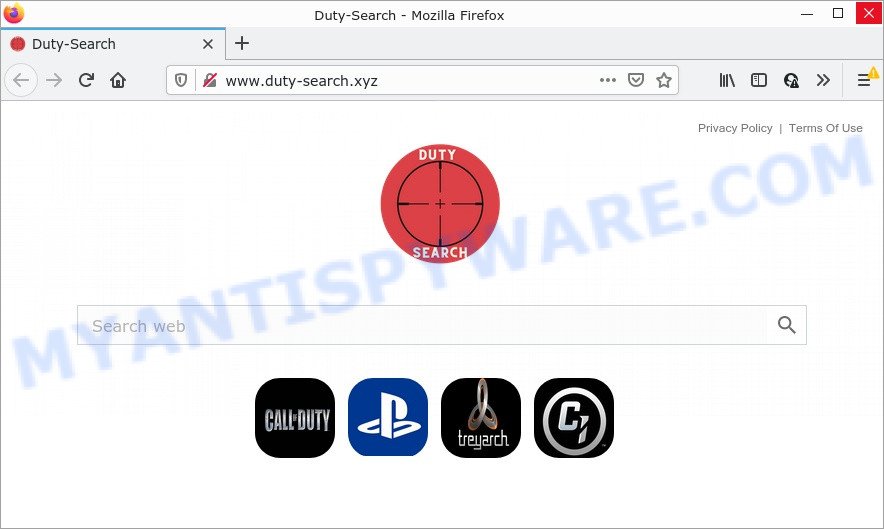
The Duty-Search browser hijacker will modify your internet browser’s search engine so that all searches are sent via duty-search.xyz that redirects to Bing, Yahoo or Google Custom Search engine which displays the search results for your query. The authors of this browser hijacker are using legitimate search engine as they may make money from the advertisements which are displayed in the search results.
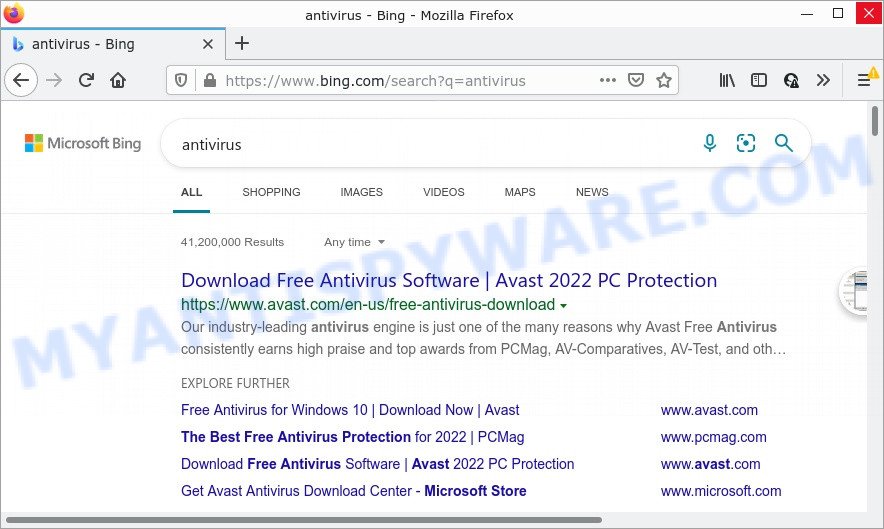
As well as unwanted internet browser redirects to duty-search.xyz, the Duty-Search hijacker can collect your Internet browsing activity by saving web sites visited, web browser version and type, cookie information, Internet Service Provider (ISP), URLs visited and IP addresses. Such kind of behavior can lead to serious security problems or sensitive information theft. This is another reason why the browser hijacker should be removed as quickly as possible.
If you are unfortunate have browser hijacker, adware software or malware running on your PC, you can follow the steps here to get rid of Duty-Search from Google Chrome, Firefox, Internet Explorer and MS Edge.
How can a browser hijacker get on your personal computer
PUPs and browser hijackers usually get onto computers by being attached to free software that downloaded from the World Wide Web. Which means that you need to be proactive and carefully read the Terms of use and the License agreement properly. For the most part, a hijacker will be clearly described, so take the time to carefully read all the information about the software that you downloaded and want to install on your computer. In the Setup wizard, you should choose the Advanced, Custom or Manual install mode to control what components and additional applications to be installed, otherwise you run the risk of infecting your computer with an unwanted program such as the Duty-Search browser hijacker.
Threat Summary
| Name | Duty-Search |
| Type | redirect virus, search engine hijacker, PUP, startpage hijacker, browser hijacker |
| Related domains | duty-search.xyz |
| Affected Browser Settings | homepage, newtab URL, search engine |
| Distribution | fake update tools, free programs setup files, suspicious pop-up ads |
| Symptoms | Advertising banners appear in places they shouldn’t be. Every time you perform an Internet search, your internet browser is redirected to another website. Unwanted program installed without your say-so. Unwanted internet browser toolbars on your desktop. Your computer settings are being altered without your request. |
| Removal | Duty-Search removal guide |
How to remove Duty-Search from Windows 10 (8, 7, XP)
Without a doubt, browser hijackers are harmful to your personal computer. So you need to quickly and completely get rid of this unwanted software. To remove the hijacker, you can use the manual removal tutorial which are given below or free malware removal tools like Zemana Anti-Malware (ZAM), MalwareBytes Anti-Malware or HitmanPro (all are free). We recommend you use automatic removal solution that will help you to delete Duty-Search easily and safely. Manual removal is best used only if you’re well versed in PC or in the case where browser hijacker is not deleted automatically. Read this manual carefully, bookmark it or open this page on your smartphone, because you may need to close your web browser or restart your computer.
To remove Duty-Search, execute the steps below:
- How to manually delete Duty-Search
- Automatic Removal of Duty-Search
- How to stop Duty-Search redirect
How to manually delete Duty-Search
The useful removal guidance for the Duty-Search browser hijacker. The detailed procedure can be followed by anyone as it really does take you step-by-step. If you follow this process to remove Duty-Search hijacker let us know how you managed by sending us your comments please.
Remove potentially unwanted applications through the Microsoft Windows Control Panel
It is of primary importance to first identify and remove all potentially unwanted apps, adware software and browser hijackers through ‘Add/Remove Programs’ (Microsoft Windows XP) or ‘Uninstall a program’ (Microsoft Windows 10, 8, 7) section of your MS Windows Control Panel.
Make sure you have closed all web-browsers and other software. Next, delete any unwanted and suspicious software from your Control panel.
Windows 10, 8.1, 8
Now, press the Windows button, type “Control panel” in search and press Enter. Select “Programs and Features”, then “Uninstall a program”.

Look around the entire list of apps installed on your computer. Most probably, one of them is the Duty-Search browser hijacker. Choose the suspicious program or the program that name is not familiar to you and delete it.
Windows Vista, 7
From the “Start” menu in Windows, choose “Control Panel”. Under the “Programs” icon, select “Uninstall a program”.

Choose the dubious or any unknown programs, then click “Uninstall/Change” button to uninstall this unwanted application from your PC system.
Windows XP
Click the “Start” button, select “Control Panel” option. Click on “Add/Remove Programs”.

Select an unwanted program, then click “Change/Remove” button. Follow the prompts.
Remove Duty-Search browser hijacker from browsers
If you are still seeing Duty-Search that won’t go away, you might have malicious add-ons installed on your browser. Check your internet browser for unwanted plugins using the steps below.
You can also try to remove Duty-Search hijacker by reset Chrome settings. |
If you are still experiencing issues with Duty-Search hijacker removal, you need to reset Firefox browser. |
Another way to delete Duty-Search hijacker from Internet Explorer is reset Internet Explorer settings. |
|
Automatic Removal of Duty-Search
The manual instructions above is tedious to follow and can not always help to get rid of Duty-Search hijacker easily. Here I am telling you an automatic method to get rid of this hijacker from your internet browser easily. Zemana Anti-Malware (ZAM), MalwareBytes Anti-Malware and HitmanPro are anti-malware tools that can scan for and remove all kinds of malicious software including Duty-Search browser hijacker.
Run Zemana AntiMalware (ZAM) to delete Duty-Search hijacker
Zemana Anti-Malware is an ultra light weight utility to get rid of Duty-Search browser hijacker from your browser. It also deletes malicious software and adware from your device. It improves your system’s performance by removing PUPs.
Now you can install and run Zemana Anti-Malware (ZAM) to remove Duty-Search hijacker from your web browser by following the steps below:
Click the link below to download Zemana installation package named Zemana.AntiMalware.Setup on your PC. Save it to your Desktop.
165536 downloads
Author: Zemana Ltd
Category: Security tools
Update: July 16, 2019
Run the install package after it has been downloaded successfully and then follow the prompts to install this utility on your device.

During setup you can change some settings, but we advise you don’t make any changes to default settings.
When install is complete, this malware removal tool will automatically launch and update itself. You will see its main window like below.

Now click the “Scan” button to start checking your device for the Duty-Search hijacker. This task may take some time, so please be patient.

As the scanning ends, Zemana Anti Malware will show you the results. Once you have selected what you wish to remove from your personal computer press “Next” button.

The Zemana Anti-Malware (ZAM) will delete Duty-Search browser hijacker and move the selected threats to the Quarantine. When that process is done, you can be prompted to restart your computer to make the change take effect.
Run HitmanPro to delete Duty-Search from the computer
HitmanPro is a portable application that requires no hard installation to identify and remove Duty-Search browser hijacker. The program itself is small in size (only a few Mb). HitmanPro does not need any drivers and special dlls. It is probably easier to use than any alternative malicious software removal tools you’ve ever tried. HitmanPro works on 64 and 32-bit versions of Windows 10, 8, 7 and XP. It proves that removal tool can be just as effective as the widely known antivirus programs.
Installing the Hitman Pro is simple. First you will need to download HitmanPro on your MS Windows Desktop from the link below.
After the download is finished, open the file location. You will see an icon like below.

Double click the HitmanPro desktop icon. Once the tool is started, you will see a screen as displayed in the figure below.

Further, click “Next” button . HitmanPro application will scan through the whole computer for the Duty-Search browser hijacker. A system scan can take anywhere from 5 to 30 minutes, depending on your computer. Once Hitman Pro has completed scanning your PC, HitmanPro will show a scan report as displayed on the screen below.

Review the results once the tool has done the system scan. If you think an entry should not be quarantined, then uncheck it. Otherwise, simply press “Next” button. It will display a prompt, press the “Activate free license” button.
Remove Duty-Search browser hijacker with MalwareBytes Free
We advise using the MalwareBytes AntiMalware. You can download and install MalwareBytes to find and delete Duty-Search browser hijacker from your device. When installed and updated, this free malicious software remover automatically searches for and removes all threats present on the computer.

Download MalwareBytes Free on your Windows Desktop by clicking on the link below.
327764 downloads
Author: Malwarebytes
Category: Security tools
Update: April 15, 2020
When the downloading process is done, run it and follow the prompts. Once installed, the MalwareBytes AntiMalware (MBAM) will try to update itself and when this task is complete, press the “Scan” button to scan for Duty-Search hijacker. A scan may take anywhere from 10 to 30 minutes, depending on the count of files on your computer and the speed of your PC. While the MalwareBytes Anti Malware application is checking, you may see number of objects it has identified as threat. Next, you need to click “Quarantine” button.
The MalwareBytes Anti-Malware is a free program that you can use to delete all detected folders, files, services, registry entries and so on. To learn more about this malicious software removal tool, we recommend you to read and follow the steps or the video guide below.
How to stop Duty-Search redirect
If you want to remove annoying ads, web-browser redirects and popups, then install an adblocker program such as AdGuard. It can block Duty-Search, advertisements, pop ups and block web pages from tracking your online activities when using the Mozilla Firefox, Microsoft Internet Explorer, Chrome and MS Edge. So, if you like browse the Net, but you don’t like annoying ads and want to protect your personal computer from malicious web-sites, then the AdGuard is your best choice.
- Click the following link to download AdGuard. Save it directly to your Windows Desktop.
Adguard download
27048 downloads
Version: 6.4
Author: © Adguard
Category: Security tools
Update: November 15, 2018
- Once downloading is finished, start the downloaded file. You will see the “Setup Wizard” program window. Follow the prompts.
- After the setup is finished, press “Skip” to close the installation application and use the default settings, or click “Get Started” to see an quick tutorial which will allow you get to know AdGuard better.
- In most cases, the default settings are enough and you don’t need to change anything. Each time, when you start your personal computer, AdGuard will start automatically and stop undesired advertisements, block Duty-Search, as well as other harmful or misleading websites. For an overview of all the features of the application, or to change its settings you can simply double-click on the icon named AdGuard, which can be found on your desktop.
Finish words
We suggest that you keep AdGuard (to help you stop unwanted pop up ads and intrusive malicious web-sites) and Zemana (to periodically scan your computer for new browser hijackers and other malicious software). Probably you are running an older version of Java or Adobe Flash Player. This can be a security risk, so download and install the latest version right now.
If you are still having problems while trying to delete Duty-Search from Edge, IE, Firefox and Chrome, then ask for help here here.



















