What is News-yahogo.cc?
News-yahogo.cc is a website which uses social engineering techniques to lure you and other unsuspecting users into allowing browser push notifications. The push notifications will essentially be advertisements for ‘free’ online games, giveaway scams, questionable browser addons, adult web-pages, and adware software bundles.
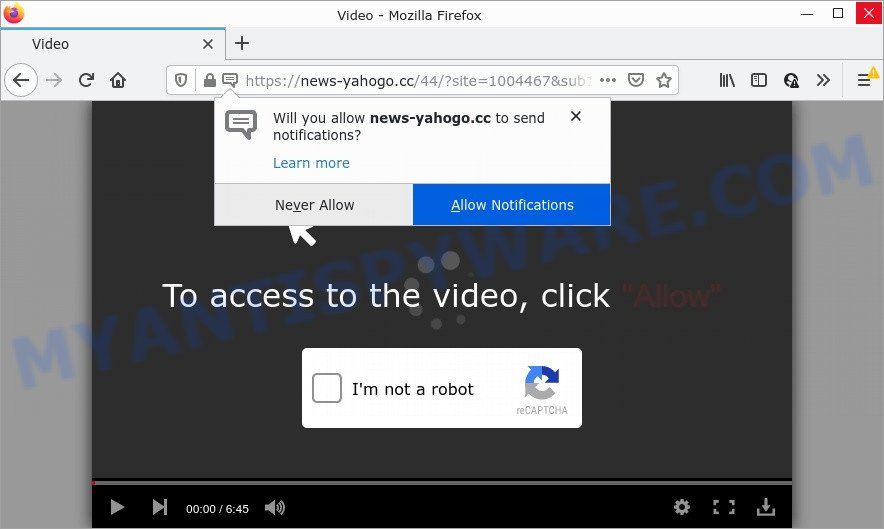
News-yahogo.cc is a dubious site that displays the message ‘Click Allow to’ (watch a video, connect to the Internet, access the content of the webpage, enable Flash Player, download a file), asking the user to subscribe to notifications. Once you click on the ‘Allow’ button, this website starts sending notifications on your desktop. You will see the pop up adverts even when your browser is closed.

Threat Summary
| Name | News-yahogo.cc pop up |
| Type | browser notification spam, spam push notifications, pop-up virus |
| Distribution | suspicious popup advertisements, social engineering attack, adware software, potentially unwanted applications |
| Symptoms |
|
| Removal | News-yahogo.cc removal guide |
Where the News-yahogo.cc popups comes from
Cyber security specialists have determined that users are redirected to News-yahogo.cc by adware software or from shady advertisements. Adware can cause issues for your PC. Adware can display annoying adverts on your browser so that your cannot stop them, redirect your internet browser to unsafe webpages, and it can cause malicious websites to pop up on your internet browser. Adware software might end up on your device after you download and install free applications from a suspicious source.
Usually, adware gets into computers as part of a bundle with free software, sharing files and other unsafe applications that you downloaded from the Internet. The authors of adware pays software authors for distributing adware within their applications. So, optional applications is often included as part of the setup file. In order to avoid the install of any adware: select only Manual, Custom or Advanced installation type and disable all additional apps in which you are unsure.
Remove News-yahogo.cc notifications from web-browsers
If the scammers have achieved their goal and you clicked the Allow button, then you need to open web-browser settings as soon as possible and turn off rogue browser notifications. To delete the News-yahogo.cc notifications, execute the steps below. These steps are for Microsoft Windows, Mac OS and Android.
Google Chrome:
- Just copy and paste the following text into the address bar of Google Chrome.
- chrome://settings/content/notifications
- Press Enter.
- Remove the News-yahogo.cc site and other dubious sites by clicking three vertical dots button next to each and selecting ‘Remove’.

Android:
- Tap ‘Settings’.
- Tap ‘Notifications’.
- Find and tap the web browser which shows News-yahogo.cc browser notifications ads.
- In the opened window, locate News-yahogo.cc site, other questionable sites and set the toggle button to ‘OFF’ on them one-by-one.

Mozilla Firefox:
- In the top right hand corner of the screen, click the Menu button, represented by three horizontal stripes.
- Go to ‘Options’, and Select ‘Privacy & Security’ on the left side of the window.
- Scroll down to the ‘Permissions’ section and click the ‘Settings’ button next to ‘Notifications’.
- Select the News-yahogo.cc domain from the list and change the status to ‘Block’.
- Save changes.

Edge:
- In the top right hand corner, click on the three dots to expand the Edge menu.
- Click ‘Settings’. Click ‘Advanced’ on the left side of the window.
- Click ‘Manage permissions’ button, located beneath ‘Website permissions’.
- Click the switch under the News-yahogo.cc site and each dubious site.

Internet Explorer:
- In the right upper corner of the browser, click on the gear icon (menu button).
- Go to ‘Internet Options’ in the menu.
- Click on the ‘Privacy’ tab and select ‘Settings’ in the pop-up blockers section.
- Find the News-yahogo.cc domain and click the ‘Remove’ button to remove the domain.

Safari:
- On the top menu select ‘Safari’, then ‘Preferences’.
- Select the ‘Websites’ tab and then select ‘Notifications’ section on the left panel.
- Find the News-yahogo.cc site and select it, click the ‘Deny’ button.
How to remove News-yahogo.cc advertisements from Chrome, Firefox, IE, Edge
Fortunately, it is not hard to get rid of adware that causes popups. In the following steps, we will provide two solutions to free your PC of this adware. One is the manual removal solution and the other is automatic removal method. You can select the way that best fits you. Please follow the removal guide below to remove News-yahogo.cc popup ads right now!
To remove News-yahogo.cc pop ups, complete the following steps:
- Remove News-yahogo.cc notifications from web-browsers
- How to manually remove News-yahogo.cc
- Automatic Removal of News-yahogo.cc pop up advertisements
- Stop News-yahogo.cc pop-ups
How to manually remove News-yahogo.cc
The step-by-step instructions developed by our team will help you manually delete News-yahogo.cc pop up ads from your web browser. If you are not good at computers, we suggest that you use the free tools listed below.
Remove recently added adware software
We suggest that you start the PC cleaning process by checking the list of installed apps and uninstall all unknown or questionable programs. This is a very important step, as mentioned above, very often the harmful applications such as adware and hijackers may be bundled with free programs. Uninstall the unwanted apps can delete the unwanted ads or web browser redirect.
Make sure you have closed all web browsers and other programs. Next, delete any unknown and suspicious programs from your Control panel.
Windows 10, 8.1, 8
Now, press the Windows button, type “Control panel” in search and press Enter. Choose “Programs and Features”, then “Uninstall a program”.

Look around the entire list of applications installed on your PC. Most probably, one of them is the adware that causes the intrusive News-yahogo.cc popup advertisements. Choose the questionable program or the application that name is not familiar to you and remove it.
Windows Vista, 7
From the “Start” menu in Microsoft Windows, choose “Control Panel”. Under the “Programs” icon, choose “Uninstall a program”.

Choose the dubious or any unknown software, then click “Uninstall/Change” button to uninstall this unwanted program from your device.
Windows XP
Click the “Start” button, select “Control Panel” option. Click on “Add/Remove Programs”.

Choose an unwanted program, then click “Change/Remove” button. Follow the prompts.
Remove News-yahogo.cc pop-up ads from Google Chrome
Reset Google Chrome will help you to remove News-yahogo.cc advertisements from your web browser as well as to recover internet browser settings affected by adware software. All undesired, harmful and adware add-ons will also be removed from the browser. It’ll save your personal information like saved passwords, bookmarks, auto-fill data and open tabs.
Open the Chrome menu by clicking on the button in the form of three horizontal dotes (![]() ). It will show the drop-down menu. Choose More Tools, then click Extensions.
). It will show the drop-down menu. Choose More Tools, then click Extensions.
Carefully browse through the list of installed extensions. If the list has the extension labeled with “Installed by enterprise policy” or “Installed by your administrator”, then complete the following guide: Remove Google Chrome extensions installed by enterprise policy otherwise, just go to the step below.
Open the Google Chrome main menu again, click to “Settings” option.

Scroll down to the bottom of the page and click on the “Advanced” link. Now scroll down until the Reset settings section is visible, as shown on the image below and click the “Reset settings to their original defaults” button.

Confirm your action, click the “Reset” button.
Remove News-yahogo.cc pop ups from Mozilla Firefox
This step will help you get rid of News-yahogo.cc popups, third-party toolbars, disable harmful addons and return your default start page, new tab page and search engine settings.
Launch the Mozilla Firefox and press the menu button (it looks like three stacked lines) at the top right of the internet browser screen. Next, press the question-mark icon at the bottom of the drop-down menu. It will display the slide-out menu.

Select the “Troubleshooting information”. If you’re unable to access the Help menu, then type “about:support” in your address bar and press Enter. It bring up the “Troubleshooting Information” page as displayed on the screen below.

Click the “Refresh Firefox” button at the top right of the Troubleshooting Information page. Select “Refresh Firefox” in the confirmation prompt. The Firefox will start a process to fix your problems that caused by the News-yahogo.cc adware. After, it is done, click the “Finish” button.
Remove News-yahogo.cc ads from Microsoft Internet Explorer
By resetting IE web-browser you revert back your internet browser settings to its default state. This is first when troubleshooting problems that might have been caused by adware software responsible for News-yahogo.cc pop ups.
First, open the Microsoft Internet Explorer, press ![]() ) button. Next, press “Internet Options” as shown on the screen below.
) button. Next, press “Internet Options” as shown on the screen below.

In the “Internet Options” screen select the Advanced tab. Next, click Reset button. The Internet Explorer will open the Reset Internet Explorer settings prompt. Select the “Delete personal settings” check box and click Reset button.

You will now need to restart your computer for the changes to take effect. It will get rid of adware responsible for News-yahogo.cc pop-ups, disable malicious and ad-supported internet browser’s extensions and restore the Internet Explorer’s settings like start page, new tab page and search provider to default state.
Automatic Removal of News-yahogo.cc pop up advertisements
We have compiled some of the best adware software removing utilities which can be used to detect and delete News-yahogo.cc pop ups , unwanted web-browser extensions and potentially unwanted apps.
Run Zemana Anti Malware (ZAM) to get rid of News-yahogo.cc pop ups
Zemana Anti-Malware (ZAM) is an extremely fast utility to remove News-yahogo.cc pop up ads from the Chrome, Mozilla Firefox, MS Edge and Microsoft Internet Explorer. It also deletes malicious software and adware software from your PC. It improves your system’s performance by deleting PUPs.

- Download Zemana Anti Malware (ZAM) from the following link. Save it on your MS Windows desktop.
Zemana AntiMalware
165054 downloads
Author: Zemana Ltd
Category: Security tools
Update: July 16, 2019
- At the download page, click on the Download button. Your web-browser will display the “Save as” prompt. Please save it onto your Windows desktop.
- Once the download is complete, please close all software and open windows on your computer. Next, run a file called Zemana.AntiMalware.Setup.
- This will open the “Setup wizard” of Zemana Anti-Malware onto your computer. Follow the prompts and do not make any changes to default settings.
- When the Setup wizard has finished installing, the Zemana Free will run and display the main window.
- Further, press the “Scan” button to perform a system scan for the adware software that causes News-yahogo.cc pop ups. Depending on your personal computer, the scan can take anywhere from a few minutes to close to an hour. While the Zemana Anti Malware (ZAM) utility is checking, you may see number of objects it has identified as being affected by malicious software.
- When that process is finished, Zemana will display a scan report.
- Next, you need to press the “Next” button. The utility will start to get rid of adware software related to the News-yahogo.cc pop-ups. When the clean-up is done, you may be prompted to reboot the device.
- Close the Zemana and continue with the next step.
Use Hitman Pro to remove News-yahogo.cc popup ads
In order to make sure that no more harmful folders and files related to adware are inside your device, you must use another effective malware scanner. We suggest to use Hitman Pro. No installation is necessary with this utility.
Download HitmanPro on your MS Windows Desktop from the link below.
Download and use HitmanPro on your personal computer. Once started, click “Next” button to search for adware related to the News-yahogo.cc ads. When a threat is found, the number of the security threats will change accordingly. Wait until the the checking is done..

After the scan get completed, you can check all items found on your personal computer.

Review the report and then click Next button.
It will show a dialog box, press the “Activate free license” button to start the free 30 days trial to remove all malicious software found.
Remove News-yahogo.cc pop-up ads with MalwareBytes Anti-Malware
If you are still having problems with the News-yahogo.cc pop-up ads — or just wish to scan your PC occasionally for adware and other malware — download MalwareBytes Free. It’s free for home use, and identifies and deletes various undesired apps that attacks your personal computer or degrades computer performance. MalwareBytes Anti Malware (MBAM) can delete adware, PUPs as well as malware, including ransomware and trojans.

- Installing the MalwareBytes Anti Malware is simple. First you’ll need to download MalwareBytes Free from the link below. Save it on your Microsoft Windows desktop.
Malwarebytes Anti-malware
327280 downloads
Author: Malwarebytes
Category: Security tools
Update: April 15, 2020
- After the download is done, close all apps and windows on your PC system. Open a directory in which you saved it. Double-click on the icon that’s named MBsetup.
- Select “Personal computer” option and click Install button. Follow the prompts.
- Once installation is finished, click the “Scan” button to begin checking your PC for the adware that causes the intrusive News-yahogo.cc advertisements. While the MalwareBytes Anti-Malware is checking, you can see number of objects it has identified either as being malicious software.
- Once the scanning is finished, you will be shown the list of all found items on your PC. Make sure to check mark the threats which are unsafe and then click “Quarantine”. Once the process is done, you can be prompted to restart your computer.
The following video offers a step-by-step guidance on how to delete browser hijackers, adware and other malicious software with MalwareBytes Free.
Stop News-yahogo.cc pop-ups
We suggest to install an ad blocker program which may stop News-yahogo.cc and other intrusive web sites. The ad-blocking tool like AdGuard is a application that basically removes advertising from the Internet and stops access to malicious web pages. Moreover, security experts says that using ad-blocker programs is necessary to stay safe when surfing the Net.
- First, please go to the link below, then click the ‘Download’ button in order to download the latest version of AdGuard.
Adguard download
26903 downloads
Version: 6.4
Author: © Adguard
Category: Security tools
Update: November 15, 2018
- After downloading is finished, start the downloaded file. You will see the “Setup Wizard” program window. Follow the prompts.
- Once the setup is done, press “Skip” to close the install program and use the default settings, or press “Get Started” to see an quick tutorial which will allow you get to know AdGuard better.
- In most cases, the default settings are enough and you do not need to change anything. Each time, when you launch your computer, AdGuard will run automatically and stop unwanted ads, block News-yahogo.cc, as well as other harmful or misleading web-sites. For an overview of all the features of the application, or to change its settings you can simply double-click on the icon called AdGuard, that can be found on your desktop.
Finish words
Once you have removed the adware using this steps, Microsoft Edge, Mozilla Firefox, Internet Explorer and Chrome will no longer open unwanted News-yahogo.cc website when you browse the Internet. Unfortunately, if the guidance does not help you, then you have caught a new adware, and then the best way – ask for help.
Please create a new question by using the “Ask Question” button in the Questions and Answers. Try to give us some details about your problems, so we can try to help you more accurately. Wait for one of our trained “Security Team” or Site Administrator to provide you with knowledgeable assistance tailored to your problem with the intrusive News-yahogo.cc advertisements.




















