What is Thedimepress.com?
Thedimepress.com is a website which uses the browser notification feature to trick you into allowing push notifications. Although push notifications cannot harm you directly, scammers use them to display intrusive ads, promote questionable apps, and encourage you to visit shady websites.
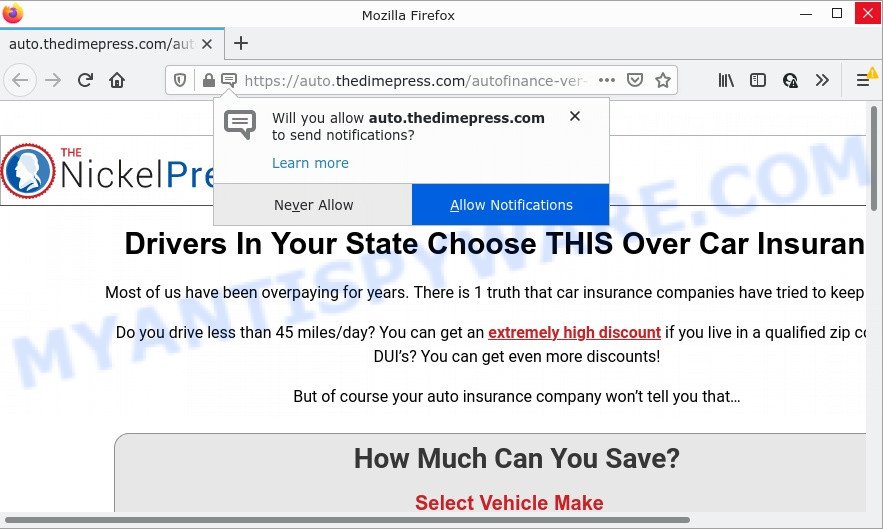
When you visit the Thedimepress.com webpage that wants to send you browser notifications, you’ll be greeted with a message that asks whether you want to agree to them or not. Your options will be ‘Block’ and ‘Allow’. Once you press the ‘Allow’ button, then you will start seeing unwanted ads in form of pop ups on the browser.

Threat Summary
| Name | Thedimepress.com pop up |
| Type | spam push notifications, browser notification spam, pop-up virus |
| Distribution | adware, dubious pop up advertisements, social engineering attack, potentially unwanted apps |
| Related sub-domains | auto.thedimepress.com, cashforthoughts.thedimepress.com, freebiescloset.thedimepress.com, unemployment.thedimepress.com, creditscorepro.thedimepress.com |
| Symptoms |
|
| Removal | Thedimepress.com removal guide |
How did you get infected with Thedimepress.com pop ups
Some research has shown that users can be redirected to Thedimepress.com from misleading ads or by PUPs and adware. Adware is a form of malicious software. When adware gets inside your computer, it might carry out various harmful tasks. Some of the more common acts on personal computers include: adware can show numerous pop up deals and/or annoying ads;adware software can redirect your web browser to shady web-sites; adware software can slow down your computer; adware can modify browser settings.
Adware software can be spread with the help of trojan horses and other forms of malware, but most often, adware gets on your device along with some free programs. Many makers of free applications include third-party applications in their install package. Sometimes it is possible to avoid the setup of any adware: carefully read the Terms of Use and the Software license, select only Manual, Custom or Advanced installation method, uncheck all checkboxes before clicking Install or Next button while installing new free programs.
Remove Thedimepress.com notifications from web-browsers
Your browser likely now allows the Thedimepress.com website to send you browser notifications, but you do not want the unwanted ads from this web site and we understand that. We’ve put together this steps on how you can delete Thedimepress.com pop up ads from Safari, IE, MS Edge, Android, Chrome and Mozilla Firefox.
|
|
|
|
|
|
How to remove Thedimepress.com popups from Chrome, Firefox, IE, Edge
In the few simple steps below we will have a look at the adware and how to remove Thedimepress.com from Edge, Internet Explorer, Mozilla Firefox and Chrome web browsers for Microsoft Windows OS, natively or by using a few free removal utilities. Some of the steps below will require you to exit this web page. So, please read the guidance carefully, after that bookmark it or open it on your smartphone for later reference.
To remove Thedimepress.com pop ups, use the following steps:
- Remove Thedimepress.com notifications from web-browsers
- How to remove Thedimepress.com pop up advertisements without any software
- Automatic Removal of Thedimepress.com pop up advertisements
- Stop Thedimepress.com advertisements
How to remove Thedimepress.com pop up advertisements without any software
In this section of the post, we have posted the steps that will help to remove Thedimepress.com pop-ups manually. Although compared to removal tools, this method loses in time, but you don’t need to install anything on the PC. It will be enough for you to follow the detailed tutorial with pictures. We tried to describe each step in detail, but if you realized that you might not be able to figure it out, or simply do not want to change the Microsoft Windows and web-browser settings, then it’s better for you to run tools from trusted developers, which are listed below.
Delete newly added PUPs
When troubleshooting a PC system, one common step is go to Windows Control Panel and remove questionable applications. The same approach will be used in the removal of Thedimepress.com pop ups. Please use instructions based on your MS Windows version.
Press Windows button ![]() , then click Search
, then click Search ![]() . Type “Control panel”and press Enter. If you using Windows XP or Windows 7, then click “Start” and select “Control Panel”. It will display the Windows Control Panel as shown on the image below.
. Type “Control panel”and press Enter. If you using Windows XP or Windows 7, then click “Start” and select “Control Panel”. It will display the Windows Control Panel as shown on the image below.

Further, click “Uninstall a program” ![]()
It will show a list of all software installed on your computer. Scroll through the all list, and uninstall any questionable and unknown applications.
Remove Thedimepress.com pop-ups from Microsoft Internet Explorer
By resetting Microsoft Internet Explorer browser you revert back your web-browser settings to its default state. This is first when troubleshooting problems that might have been caused by adware that causes multiple unwanted pop ups.
First, start the IE, then press ‘gear’ icon ![]() . It will show the Tools drop-down menu on the right part of the web browser, then click the “Internet Options” as on the image below.
. It will show the Tools drop-down menu on the right part of the web browser, then click the “Internet Options” as on the image below.

In the “Internet Options” screen, select the “Advanced” tab, then click the “Reset” button. The Internet Explorer will display the “Reset Internet Explorer settings” prompt. Further, click the “Delete personal settings” check box to select it. Next, press the “Reset” button as shown in the figure below.

When the procedure is done, click “Close” button. Close the Internet Explorer and restart your PC system for the changes to take effect. This step will help you to restore your web-browser’s search engine by default, startpage and newtab page to default state.
Get rid of Thedimepress.com popups from Mozilla Firefox
If the Firefox internet browser is redirected to Thedimepress.com and you want to restore the Firefox settings back to their original settings, then you should follow the steps below. However, your saved passwords and bookmarks will not be changed, deleted or cleared.
First, start the Mozilla Firefox. Next, press the button in the form of three horizontal stripes (![]() ). It will open the drop-down menu. Next, click the Help button (
). It will open the drop-down menu. Next, click the Help button (![]() ).
).

In the Help menu click the “Troubleshooting Information”. In the upper-right corner of the “Troubleshooting Information” page click on “Refresh Firefox” button as displayed in the figure below.

Confirm your action, press the “Refresh Firefox”.
Remove Thedimepress.com pop-ups from Google Chrome
This step will show you how to reset Google Chrome browser settings to original state. This can remove Thedimepress.com pop ups and fix some surfing issues, especially after adware infection. When using the reset feature, your personal information like passwords, bookmarks, browsing history and web form auto-fill data will be saved.

- First start the Google Chrome and press Menu button (small button in the form of three dots).
- It will display the Google Chrome main menu. Select More Tools, then click Extensions.
- You’ll see the list of installed addons. If the list has the extension labeled with “Installed by enterprise policy” or “Installed by your administrator”, then complete the following guidance: Remove Chrome extensions installed by enterprise policy.
- Now open the Chrome menu once again, click the “Settings” menu.
- You will see the Google Chrome’s settings page. Scroll down and click “Advanced” link.
- Scroll down again and press the “Reset” button.
- The Chrome will show the reset profile settings page as on the image above.
- Next press the “Reset” button.
- Once this task is complete, your web-browser’s search engine, start page and newtab page will be restored to their original defaults.
- To learn more, read the article How to reset Chrome settings to default.
Automatic Removal of Thedimepress.com pop up advertisements
Manual removal is not always as effective as you might think. Often, even the most experienced users can not completely get rid of adware which causes popups. So, we advise to scan your PC system for any remaining harmful components with free adware removal software below.
Remove Thedimepress.com pop-up ads with Zemana Free
If you need a free utility that can easily remove Thedimepress.com pop-ups, then use Zemana Anti Malware. This is a very handy program, which is primarily created to quickly locate and delete adware and malware hijacking web browsers and changing their settings.
Download Zemana Free from the following link.
165475 downloads
Author: Zemana Ltd
Category: Security tools
Update: July 16, 2019
After the download is finished, close all windows on your personal computer. Further, launch the set up file named Zemana.AntiMalware.Setup. If the “User Account Control” dialog box pops up as shown on the screen below, click the “Yes” button.

It will show the “Setup wizard” that will allow you install Zemana AntiMalware (ZAM) on the device. Follow the prompts and do not make any changes to default settings.

Once setup is finished successfully, Zemana AntiMalware (ZAM) will automatically launch and you can see its main window as shown on the screen below.

Next, click the “Scan” button to begin scanning your device for the adware that causes multiple unwanted popups. While the Zemana is scanning, you can see number of objects it has identified either as being malware.

Once finished, Zemana AntiMalware will open you the results. In order to remove all threats, simply click “Next” button.

The Zemana Anti Malware will remove adware software responsible for Thedimepress.com pop-up advertisements and move the selected items to the Quarantine. Once the process is finished, you can be prompted to restart your personal computer.
Get rid of Thedimepress.com pop-up ads and malicious extensions with HitmanPro
HitmanPro is a free removal tool that may be downloaded and run to delete adware related to the Thedimepress.com popup ads, hijackers, malicious software, PUPs, toolbars and other threats from your computer. You can run this tool to find threats even if you have an antivirus or any other security application.

- Installing the HitmanPro is simple. First you’ll need to download HitmanPro by clicking on the link below. Save it on your Desktop.
- Once the download is done, start the Hitman Pro, double-click the HitmanPro.exe file.
- If the “User Account Control” prompts, click Yes to continue.
- In the HitmanPro window, press the “Next” for scanning your PC for the adware software that causes multiple annoying popups. A system scan can take anywhere from 5 to 30 minutes, depending on your device. When a malicious software, adware or PUPs are found, the number of the security threats will change accordingly.
- When HitmanPro has finished scanning, you can check all items found on your PC. You may remove items (move to Quarantine) by simply press “Next”. Now, click the “Activate free license” button to begin the free 30 days trial to remove all malicious software found.
Use MalwareBytes to delete Thedimepress.com pop up advertisements
You can remove Thedimepress.com pop ups automatically with a help of MalwareBytes Anti-Malware. We suggest this free malware removal utility because it can easily get rid of browser hijackers, adware, potentially unwanted programs and toolbars with all their components such as files, folders and registry entries.

- Click the link below to download the latest version of MalwareBytes for Microsoft Windows. Save it to your Desktop so that you can access the file easily.
Malwarebytes Anti-malware
327699 downloads
Author: Malwarebytes
Category: Security tools
Update: April 15, 2020
- At the download page, click on the Download button. Your web-browser will display the “Save as” prompt. Please save it onto your Windows desktop.
- Once the download is complete, please close all applications and open windows on your PC. Double-click on the icon that’s called MBSetup.
- This will start the Setup wizard of MalwareBytes Free onto your personal computer. Follow the prompts and do not make any changes to default settings.
- When the Setup wizard has finished installing, the MalwareBytes will run and show the main window.
- Further, click the “Scan” button to perform a system scan with this utility for the adware that causes Thedimepress.com ads. This process can take some time, so please be patient. While the MalwareBytes Anti Malware application is checking, you can see how many objects it has identified as threat.
- Once the scan get completed, MalwareBytes Free will prepare a list of unwanted software and adware.
- When you’re ready, click the “Quarantine” button. After that process is finished, you may be prompted to reboot the PC.
- Close the Anti Malware and continue with the next step.
Video instruction, which reveals in detail the steps above.
Stop Thedimepress.com advertisements
One of the worst things is the fact that you cannot stop all those annoying web-pages such as Thedimepress.com using only built-in Microsoft Windows capabilities. However, there is a program out that you can use to block annoying web-browser redirects, advertisements and pop ups in any modern web-browsers including Edge, Internet Explorer, Firefox and Chrome. It’s named Adguard and it works very well.
- First, visit the page linked below, then click the ‘Download’ button in order to download the latest version of AdGuard.
Adguard download
27030 downloads
Version: 6.4
Author: © Adguard
Category: Security tools
Update: November 15, 2018
- Once the download is finished, start the downloaded file. You will see the “Setup Wizard” program window. Follow the prompts.
- Once the install is complete, press “Skip” to close the setup program and use the default settings, or press “Get Started” to see an quick tutorial that will help you get to know AdGuard better.
- In most cases, the default settings are enough and you don’t need to change anything. Each time, when you start your personal computer, AdGuard will start automatically and stop unwanted ads, block Thedimepress.com, as well as other harmful or misleading web pages. For an overview of all the features of the application, or to change its settings you can simply double-click on the icon called AdGuard, which can be found on your desktop.
Finish words
We suggest that you keep AdGuard (to help you stop unwanted pop ups and intrusive malicious webpages) and Zemana Anti Malware (to periodically scan your PC system for new adwares and other malware). Probably you are running an older version of Java or Adobe Flash Player. This can be a security risk, so download and install the latest version right now.
If you are still having problems while trying to remove Thedimepress.com pop ups from the Chrome, Firefox, Microsoft Internet Explorer and Edge, then ask for help here here.




















