What is Investmentstar.org?
Investmentstar.org pop-ups are a SCAM that uses social engineering techniques to lure you into allowing push notifications from web-sites run by scammers. Push notifications are originally designed to alert users of newly published blog posts. Cyber criminals abuse ‘push notifications’ to avoid anti-virus and ad blocker programs by displaying unwanted ads. These advertisements are displayed in the lower right corner of the screen urges you to play online games, visit suspicious and scam sites, install web browser plugins & so on.
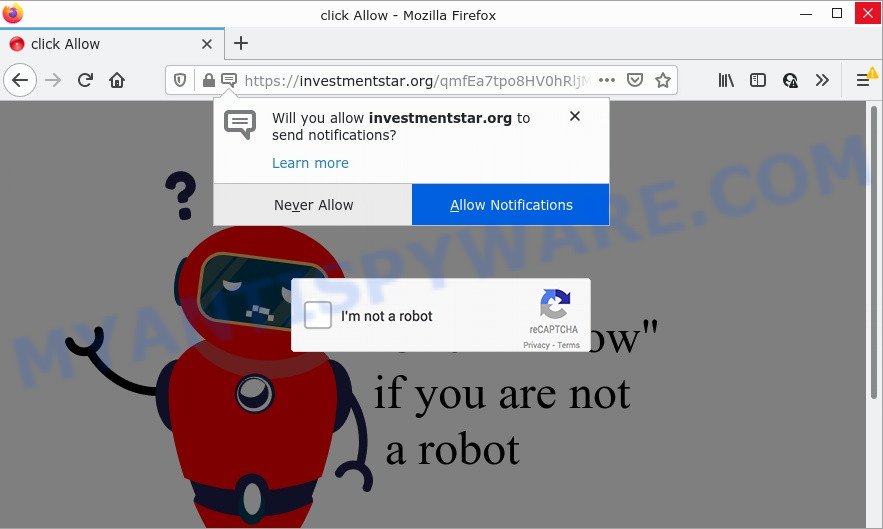
The Investmentstar.org website displays a fake message (Click Allow if you are not a robot) that attempts to get you to press the ‘Allow’ to subscribe to its notifications. If you click on the ‘Allow’ button, it gets your permission to send browser notifications in form of popup adverts in the right bottom corner of the desktop.

Threat Summary
| Name | Investmentstar.org popup |
| Type | browser notification spam, spam push notifications, pop-up virus |
| Distribution | adware, misleading popup ads, PUPs, social engineering attack |
| Symptoms |
|
| Removal | Investmentstar.org removal guide |
How does your PC get infected with Investmentstar.org popups
These Investmentstar.org pop-ups are caused by suspicious ads on the websites you visit or adware. Adware software is a part of malicious software that can show unwanted ads, change web browser settings, redirect web-browser to scam pages, download and install harmful browser plugins. All the time, while adware software is running, your internet browser will be fill with annoying advertisements.
A large number of spyware, adware programs, web-browser toolbars, hijackers, and PUPs are installed when installing freeware and peer-2-peer file sharing software. Therefore, when installing free programs, you need to be careful not to accidentally install bundled software. It is important that you pay attention to the EULA (End User License Agreements) and choose the Custom, Manual or Advanced installation mode as it will typically disclose what third-party software will also be installed.
Remove Investmentstar.org notifications from browsers
If you’ve allowed the Investmentstar.org notifications by clicking the Allow button, then after a short time you will notice that these push notifications are very intrusive. Here’s how to delete Investmentstar.org notifications from your internet browser.
Google Chrome:
- Just copy and paste the following text into the address bar of Google Chrome.
- chrome://settings/content/notifications
- Press Enter.
- Delete the Investmentstar.org site and other rogue notifications by clicking three vertical dots button next to each and selecting ‘Remove’.

Android:
- Open Chrome.
- In the top right corner, find and tap the Chrome menu (three dots).
- In the menu tap ‘Settings’, scroll down to ‘Advanced’.
- Tap on ‘Site settings’ and then ‘Notifications’. In the opened window, find the Investmentstar.org site, other suspicious URLs and tap on them one-by-one.
- Tap the ‘Clean & Reset’ button and confirm.

Mozilla Firefox:
- In the top-right corner, click the Firefox menu (three horizontal stripes).
- Select ‘Options’ and click on ‘Privacy & Security’ on the left hand side of the screen.
- Scroll down to ‘Permissions’ and then to ‘Settings’ next to ‘Notifications’.
- Locate Investmentstar.org URL, other rogue notifications, click the drop-down menu and select ‘Block’.
- Save changes.

Edge:
- In the top right hand corner, click on the three dots to expand the Edge menu.
- Scroll down, locate and click ‘Settings’. In the left side select ‘Advanced’.
- Click ‘Manage permissions’ button, located beneath ‘Website permissions’.
- Click the switch below the Investmentstar.org so that it turns off.

Internet Explorer:
- Click the Gear button on the right upper corner of the browser.
- Select ‘Internet options’.
- Click on the ‘Privacy’ tab and select ‘Settings’ in the pop-up blockers section.
- Select the Investmentstar.org site and other suspicious URLs below and remove them one by one by clicking the ‘Remove’ button.

Safari:
- Go to ‘Preferences’ in the Safari menu.
- Open ‘Websites’ tab, then in the left menu click on ‘Notifications’.
- Check for Investmentstar.org domain, other dubious URLs and apply the ‘Deny’ option for each.
How to remove Investmentstar.org pop-up advertisements from Chrome, Firefox, IE, Edge
To remove Investmentstar.org advertisements from your PC system, you must remove all suspicious programs and every file that could be related to the adware software. Besides, to fix your internet browser startpage, search engine by default and newtab, you should reset the affected web-browsers. As soon as you’re finished with Investmentstar.org ads removal procedure, we recommend you scan your personal computer with malware removal utilities listed below. It’ll complete the removal procedure on your device.
To remove Investmentstar.org pop ups, perform the following steps:
- Remove Investmentstar.org notifications from browsers
- How to remove Investmentstar.org pop ups without any software
- Automatic Removal of Investmentstar.org advertisements
- Stop Investmentstar.org pop-up advertisements
How to remove Investmentstar.org pop ups without any software
The most common adware can be removed manually, without the use of antivirus or other removal utilities. The manual steps below will allow you remove Investmentstar.org ads step by step. Although each of the steps is easy and does not require special knowledge, but you are not sure that you can complete them, then use the free tools, a list of which is given below.
Deleting the Investmentstar.org, check the list of installed apps first
Check out the Windows Control Panel (Programs and Features section) to see all installed software. We suggest to click on the “Date Installed” in order to sort the list of programs by the date you installed them. If you see any unknown and suspicious programs, they are the ones you need to remove.
- If you are using Windows 8, 8.1 or 10 then press Windows button, next click Search. Type “Control panel”and press Enter.
- If you are using Windows XP, Vista, 7, then click “Start” button and click “Control Panel”.
- It will display the Windows Control Panel.
- Further, press “Uninstall a program” under Programs category.
- It will show a list of all software installed on the computer.
- Scroll through the all list, and remove questionable and unknown programs. To quickly find the latest installed apps, we recommend sort programs by date.
See more details in the video tutorial below.
Remove Investmentstar.org ads from Chrome
Reset Chrome will help you to remove Investmentstar.org pop-up advertisements from your browser as well as to recover internet browser settings infected by adware. All unwanted, malicious and ‘ad-supported’ extensions will also be removed from the web-browser. Keep in mind that resetting your web browser will not remove your history, bookmarks, passwords, and other saved data.

- First start the Chrome and click Menu button (small button in the form of three dots).
- It will show the Google Chrome main menu. Choose More Tools, then click Extensions.
- You’ll see the list of installed add-ons. If the list has the extension labeled with “Installed by enterprise policy” or “Installed by your administrator”, then complete the following tutorial: Remove Chrome extensions installed by enterprise policy.
- Now open the Google Chrome menu once again, click the “Settings” menu.
- You will see the Chrome’s settings page. Scroll down and click “Advanced” link.
- Scroll down again and click the “Reset” button.
- The Google Chrome will open the reset profile settings page as on the image above.
- Next press the “Reset” button.
- Once this process is finished, your browser’s startpage, new tab and default search engine will be restored to their original defaults.
- To learn more, read the blog post How to reset Chrome settings to default.
Get rid of Investmentstar.org advertisements from Firefox
If your Mozilla Firefox browser is redirected to Investmentstar.org without your permission or an unknown search engine opens results for your search, then it may be time to perform the web browser reset. Your saved bookmarks, form auto-fill information and passwords won’t be cleared or changed.
Launch the Mozilla Firefox and click the menu button (it looks like three stacked lines) at the top right of the internet browser screen. Next, press the question-mark icon at the bottom of the drop-down menu. It will show the slide-out menu.

Select the “Troubleshooting information”. If you are unable to access the Help menu, then type “about:support” in your address bar and press Enter. It bring up the “Troubleshooting Information” page like the one below.

Click the “Refresh Firefox” button at the top right of the Troubleshooting Information page. Select “Refresh Firefox” in the confirmation prompt. The Mozilla Firefox will begin a procedure to fix your problems that caused by the Investmentstar.org adware. When, it is complete, click the “Finish” button.
Get rid of Investmentstar.org popup ads from Microsoft Internet Explorer
In order to restore all internet browser newtab page, start page and default search engine you need to reset the Microsoft Internet Explorer to the state, that was when the MS Windows was installed on your PC.
First, run the Microsoft Internet Explorer, then click ‘gear’ icon ![]() . It will open the Tools drop-down menu on the right part of the internet browser, then click the “Internet Options” like below.
. It will open the Tools drop-down menu on the right part of the internet browser, then click the “Internet Options” like below.

In the “Internet Options” screen, select the “Advanced” tab, then press the “Reset” button. The IE will open the “Reset Internet Explorer settings” dialog box. Further, click the “Delete personal settings” check box to select it. Next, click the “Reset” button like below.

After the procedure is done, click “Close” button. Close the Microsoft Internet Explorer and reboot your computer for the changes to take effect. This step will help you to restore your web browser’s startpage, newtab page and search engine by default to default state.
Automatic Removal of Investmentstar.org advertisements
Best Investmentstar.org advertisements removal tool should scan for and get rid of adware, malware, potentially unwanted apps, toolbars, keyloggers, browser hijackers, worms, Trojans, and pop-up generators. The key is locating one with a good reputation and these features. Most quality programs listed below offer a free scan and malware removal so you can look for and delete unwanted software without having to pay.
Delete Investmentstar.org ads with Zemana
Zemana Free is a lightweight tool which developed to run alongside your antivirus software, detecting and uninstalling malware, adware and PUPs that other programs miss. Zemana Free is easy to use, fast, does not use many resources and have great detection and removal rates.
Now you can install and use Zemana to delete Investmentstar.org popups from your web-browser by following the steps below:
Click the following link to download Zemana installer named Zemana.AntiMalware.Setup on your computer. Save it to your Desktop so that you can access the file easily.
165094 downloads
Author: Zemana Ltd
Category: Security tools
Update: July 16, 2019
Launch the installer after it has been downloaded successfully and then follow the prompts to install this tool on your PC system.

During installation you can change some settings, but we advise you don’t make any changes to default settings.
When installation is complete, this malware removal utility will automatically start and update itself. You will see its main window as displayed below.

Now click the “Scan” button to locate adware that causes Investmentstar.org pop-up advertisements. A system scan can take anywhere from 5 to 30 minutes, depending on your PC system. While the Zemana Free tool is checking, you can see number of objects it has identified as being affected by malware.

Once Zemana AntiMalware (ZAM) has finished scanning your PC system, Zemana will display a screen which contains a list of malware that has been detected. Once you have selected what you want to remove from your PC press “Next” button.

The Zemana AntiMalware will begin to remove adware that causes multiple unwanted pop-ups. When finished, you can be prompted to restart your computer to make the change take effect.
Use Hitman Pro to remove Investmentstar.org ads
In order to make sure that no more harmful folders and files linked to adware are inside your PC, you must run another effective malware scanner. We recommend to run Hitman Pro. No installation is necessary with this utility.
Hitman Pro can be downloaded from the following link. Save it directly to your MS Windows Desktop.
After the download is complete, open the folder in which you saved it and double-click the HitmanPro icon. It will run the Hitman Pro utility. If the User Account Control prompt will ask you want to start the program, press Yes button to continue.

Next, click “Next” to detect adware that causes Investmentstar.org ads. Depending on your computer, the scan can take anywhere from a few minutes to close to an hour. While the HitmanPro utility is checking, you can see number of objects it has identified as being infected by malicious software.

After the scan get completed, the results are displayed in the scan report as shown on the screen below.

When you are ready, click “Next” button. It will show a prompt, click the “Activate free license” button. The HitmanPro will get rid of adware software that causes multiple unwanted pop-ups and move the selected items to the Quarantine. After the process is done, the utility may ask you to restart your PC.
Remove Investmentstar.org advertisements with MalwareBytes Free
Manual Investmentstar.org ads removal requires some computer skills. Some files and registry entries that created by the adware software can be not fully removed. We recommend that run the MalwareBytes Free that are completely clean your device of adware. Moreover, the free application will allow you to get rid of malware, PUPs, browser hijackers and toolbars that your computer can be infected too.
Installing the MalwareBytes Free is simple. First you will need to download MalwareBytes Free by clicking on the link below.
327319 downloads
Author: Malwarebytes
Category: Security tools
Update: April 15, 2020
After the downloading process is done, close all applications and windows on your PC system. Open a directory in which you saved it. Double-click on the icon that’s called MBSetup as displayed below.
![]()
When the installation begins, you’ll see the Setup wizard which will help you install Malwarebytes on your personal computer.

Once setup is finished, you will see window as shown on the screen below.

Now click the “Scan” button to perform a system scan with this utility for the adware responsible for Investmentstar.org pop up ads. Depending on your device, the scan can take anywhere from a few minutes to close to an hour. During the scan MalwareBytes Anti Malware (MBAM) will search for threats exist on your PC system.

When finished, a list of all items detected is created. When you are ready, click “Quarantine” button.

The Malwarebytes will now delete adware which causes popups. Once finished, you may be prompted to restart your device.

The following video explains steps on how to remove browser hijacker, adware and other malicious software with MalwareBytes Free.
Stop Investmentstar.org pop-up advertisements
By installing an ad blocking program such as AdGuard, you are able to block Investmentstar.org, autoplaying video ads and get rid of a ton of distracting and intrusive ads on websites.
Please go to the following link to download AdGuard. Save it to your Desktop.
26913 downloads
Version: 6.4
Author: © Adguard
Category: Security tools
Update: November 15, 2018
After downloading it, double-click the downloaded file to start it. The “Setup Wizard” window will show up on the computer screen like below.

Follow the prompts. AdGuard will then be installed and an icon will be placed on your desktop. A window will show up asking you to confirm that you want to see a quick tutorial as shown in the figure below.

Click “Skip” button to close the window and use the default settings, or click “Get Started” to see an quick guidance that will assist you get to know AdGuard better.
Each time, when you launch your personal computer, AdGuard will run automatically and stop unwanted advertisements, block Investmentstar.org, as well as other harmful or misleading web-pages. For an overview of all the features of the program, or to change its settings you can simply double-click on the AdGuard icon, which is located on your desktop.
To sum up
Once you have removed the adware using this few simple steps, Google Chrome, MS Edge, Firefox and IE will no longer redirect you to various scams such as Investmentstar.org. Unfortunately, if the instructions does not help you, then you have caught a new adware, and then the best way – ask for help here.



















