What is Videobtc.space?
Videobtc.space is a website that lures you and other unsuspecting users into subscribing to browser push notifications. The push notifications will essentially be advertisements for ‘free’ online games, fake prizes scams, questionable browser extensions, adult websites, and fake downloads.
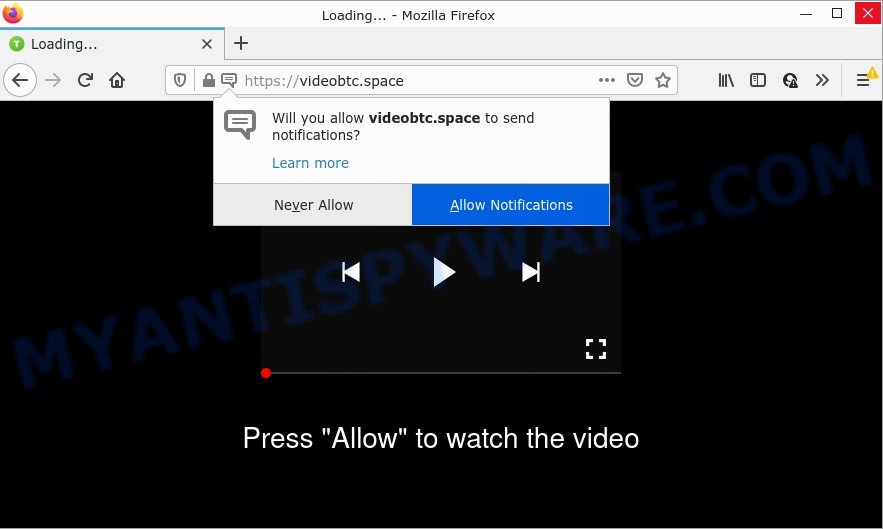
Videobtc.space is a misleading site that displays ‘Show notifications’ pop-up claims that clicking ‘Allow’ button will let you watch a video, enable Flash Player, connect to the Internet, access the content of the web page, and so on. If you press ALLOW, then your browser will be configured to display popup ads in the lower right hand corner of your desktop.

Threat Summary
| Name | Videobtc.space popup |
| Type | spam push notifications, browser notification spam, pop-up virus |
| Distribution | PUPs, adware, misleading pop-up advertisements, social engineering attack |
| Symptoms |
|
| Removal | Videobtc.space removal guide |
Where the Videobtc.space pop-ups comes from
Security professionals have determined that users are redirected to Videobtc.space by adware or from shady advertisements. Adware is a part of malicious apps. It does not delete files or infect them, but can display unwanted advertisements, change web-browser settings, download and install harmful browser plugins. All the time, while adware is running, your web-browser will be fill with unwanted ads.
Most of unwanted ads and pop-ups come from web-browser toolbars and/or extensions, BHOs (browser helper objects) and additional programs. Most often, these items claim itself as programs that improve your experience on the Net by providing a fast and interactive startpage or a search provider that does not track you. Remember, how to avoid the unwanted applications. Be cautious, run only reputable applications which download from reputable sources. NEVER install any unknown and questionable software.
Remove Videobtc.space notifications from web-browsers
if you became a victim of scammers and clicked on the “Allow” button, then your internet browser was configured to show unwanted advertisements. To remove the ads, you need to remove the notification permission that you gave the Videobtc.space web-page to send browser notifications.
|
|
|
|
|
|
How to remove Videobtc.space pop ups from Chrome, Firefox, IE, Edge
There are a simple manual instructions below that will assist you to remove Videobtc.space pop-up advertisements from your MS Windows computer. The most effective method to delete this adware software is to follow the manual removal steps and then use Zemana Anti Malware (ZAM), MalwareBytes Anti-Malware (MBAM) or HitmanPro automatic tools (all are free). The manual solution will help to weaken this adware and these malware removal utilities will completely get rid of Videobtc.space pop-up ads and return the MS Edge, Google Chrome, Internet Explorer and Firefox settings to default.
To remove Videobtc.space pop ups, perform the following steps:
- Remove Videobtc.space notifications from web-browsers
- How to manually delete Videobtc.space
- Automatic Removal of Videobtc.space ads
- Stop Videobtc.space popup ads
How to manually delete Videobtc.space
In this section of the blog post, we have posted the steps that will help to delete Videobtc.space ads manually. Although compared to removal tools, this solution loses in time, but you don’t need to install anything on the personal computer. It will be enough for you to follow the detailed guidance with images. We tried to describe each step in detail, but if you realized that you might not be able to figure it out, or simply do not want to change the MS Windows and browser settings, then it’s better for you to use tools from trusted developers, which are listed below.
Delete recently added PUPs
In order to remove potentially unwanted software like this adware, open the Microsoft Windows Control Panel and click on “Uninstall a program”. Check the list of installed apps. For the ones you do not know, run an Internet search to see if they are adware software, browser hijacker or potentially unwanted software. If yes, remove them off. Even if they are just a applications that you do not use, then deleting them off will increase your device start up time and speed dramatically.
- If you are using Windows 8, 8.1 or 10 then click Windows button, next press Search. Type “Control panel”and press Enter.
- If you are using Windows XP, Vista, 7, then click “Start” button and click “Control Panel”.
- It will show the Windows Control Panel.
- Further, click “Uninstall a program” under Programs category.
- It will display a list of all software installed on the computer.
- Scroll through the all list, and uninstall dubious and unknown software. To quickly find the latest installed software, we recommend sort software by date.
See more details in the video guide below.
Remove Videobtc.space advertisements from Google Chrome
Reset Google Chrome will help you to get rid of Videobtc.space pop ups from your web browser as well as to restore web browser settings hijacked by adware. All unwanted, harmful and ‘ad-supported’ extensions will also be deleted from the web browser. However, your themes, bookmarks, history, passwords, and web form auto-fill information will not be deleted.
Open the Google Chrome menu by clicking on the button in the form of three horizontal dotes (![]() ). It will display the drop-down menu. Choose More Tools, then click Extensions.
). It will display the drop-down menu. Choose More Tools, then click Extensions.
Carefully browse through the list of installed extensions. If the list has the extension labeled with “Installed by enterprise policy” or “Installed by your administrator”, then complete the following guide: Remove Google Chrome extensions installed by enterprise policy otherwise, just go to the step below.
Open the Google Chrome main menu again, press to “Settings” option.

Scroll down to the bottom of the page and click on the “Advanced” link. Now scroll down until the Reset settings section is visible, as on the image below and press the “Reset settings to their original defaults” button.

Confirm your action, press the “Reset” button.
Delete Videobtc.space ads from Mozilla Firefox
The Mozilla Firefox reset will get rid of redirects to intrusive Videobtc.space webpage, modified preferences, extensions and security settings. However, your saved passwords and bookmarks will not be changed, deleted or cleared.
Start the Mozilla Firefox and click the menu button (it looks like three stacked lines) at the top right of the web browser screen. Next, press the question-mark icon at the bottom of the drop-down menu. It will show the slide-out menu.

Select the “Troubleshooting information”. If you are unable to access the Help menu, then type “about:support” in your address bar and press Enter. It bring up the “Troubleshooting Information” page as displayed in the figure below.

Click the “Refresh Firefox” button at the top right of the Troubleshooting Information page. Select “Refresh Firefox” in the confirmation prompt. The Mozilla Firefox will begin a process to fix your problems that caused by the Videobtc.space adware software. Once, it’s done, press the “Finish” button.
Remove Videobtc.space pop-up ads from Internet Explorer
If you find that IE internet browser settings like default search provider, newtab and start page had been modified by adware responsible for Videobtc.space ads, then you may return your settings, via the reset web browser procedure.
First, start the IE, then press ‘gear’ icon ![]() . It will show the Tools drop-down menu on the right part of the browser, then click the “Internet Options” as shown on the image below.
. It will show the Tools drop-down menu on the right part of the browser, then click the “Internet Options” as shown on the image below.

In the “Internet Options” screen, select the “Advanced” tab, then click the “Reset” button. The Internet Explorer will show the “Reset Internet Explorer settings” prompt. Further, click the “Delete personal settings” check box to select it. Next, click the “Reset” button as shown on the screen below.

After the task is done, click “Close” button. Close the IE and reboot your PC for the changes to take effect. This step will help you to restore your internet browser’s newtab page, startpage and default search provider to default state.
Automatic Removal of Videobtc.space ads
Adware and Videobtc.space advertisements can be removed from the internet browser and personal computer by running full system scan with an antimalware tool. For example, you can run a full system scan with Zemana, MalwareBytes Free and Hitman Pro. It will allow you get rid of components of adware software from Windows registry and malicious files from system drives.
Use Zemana Anti Malware to remove Videobtc.space popup advertisements
Zemana Free is a free program for Windows OS to scan for and remove adware that causes Videobtc.space popups, and other unwanted software like PUPs, malicious web-browser plugins, browser toolbars.
Visit the page linked below to download the latest version of Zemana Anti Malware (ZAM) for MS Windows. Save it directly to your Windows Desktop.
165532 downloads
Author: Zemana Ltd
Category: Security tools
Update: July 16, 2019
After downloading is finished, close all windows on your personal computer. Further, launch the install file called Zemana.AntiMalware.Setup. If the “User Account Control” prompt pops up as on the image below, press the “Yes” button.

It will show the “Setup wizard” that will allow you install Zemana AntiMalware (ZAM) on the personal computer. Follow the prompts and do not make any changes to default settings.

Once install is complete successfully, Zemana Anti Malware will automatically start and you can see its main window as displayed below.

Next, press the “Scan” button for checking your device for the adware software that causes Videobtc.space popups in your web browser. A scan can take anywhere from 10 to 30 minutes, depending on the number of files on your computer and the speed of your computer. When a threat is found, the number of the security threats will change accordingly. Wait until the the checking is complete.

After Zemana Free completes the scan, you will be shown the list of all found threats on your device. Review the results once the tool has done the system scan. If you think an entry should not be quarantined, then uncheck it. Otherwise, simply click “Next” button.

The Zemana Anti-Malware will remove adware related to the Videobtc.space pop-up advertisements. After finished, you can be prompted to reboot your personal computer.
Get rid of Videobtc.space ads from browsers with Hitman Pro
HitmanPro frees your PC system from browser hijackers, potentially unwanted apps, unwanted toolbars, internet browser extensions and other undesired applications like adware that causes Videobtc.space advertisements. The free removal tool will help you enjoy your computer to its fullest. Hitman Pro uses advanced behavioral detection technologies to scan for if there are unwanted software in your personal computer. You can review the scan results, and choose the threats you want to remove.
First, click the link below, then press the ‘Download’ button in order to download the latest version of HitmanPro.
Download and run HitmanPro on your personal computer. Once started, press “Next” button for scanning your computer for the adware related to the Videobtc.space ads. During the scan Hitman Pro will search for threats exist on your PC..

After HitmanPro completes the scan, Hitman Pro will produce a list of unwanted software and adware.

In order to delete all threats, simply click Next button.
It will display a prompt, press the “Activate free license” button to begin the free 30 days trial to get rid of all malware found.
How to get rid of Videobtc.space with MalwareBytes Free
We recommend using the MalwareBytes Anti Malware (MBAM). You can download and install MalwareBytes AntiMalware (MBAM) to search for adware and thereby remove Videobtc.space pop up advertisements from your web browsers. When installed and updated, this free malicious software remover automatically finds and removes all threats present on the PC system.

- Visit the page linked below to download MalwareBytes Anti Malware (MBAM). Save it directly to your Windows Desktop.
Malwarebytes Anti-malware
327750 downloads
Author: Malwarebytes
Category: Security tools
Update: April 15, 2020
- When downloading is complete, close all applications and windows on your PC system. Open a file location. Double-click on the icon that’s named MBsetup.
- Choose “Personal computer” option and click Install button. Follow the prompts.
- Once install is complete, click the “Scan” button for checking your device for the adware software that causes Videobtc.space ads.
- Once the checking is complete, MalwareBytes Free will show a list of found threats. When you’re ready, click “Quarantine”. After the clean-up is complete, you can be prompted to reboot your device.
The following video offers a step-by-step guide on how to remove hijackers, adware and other malware with MalwareBytes AntiMalware.
Stop Videobtc.space popup ads
Enabling an ad blocking application like AdGuard is an effective way to alleviate the risks. Additionally, ad blocking programs will also protect you from malicious advertisements and web pages, and, of course, block redirection chain to Videobtc.space and similar web pages.
First, visit the following page, then click the ‘Download’ button in order to download the latest version of AdGuard.
27044 downloads
Version: 6.4
Author: © Adguard
Category: Security tools
Update: November 15, 2018
Once the downloading process is done, double-click the downloaded file to launch it. The “Setup Wizard” window will show up on the computer screen as shown in the following example.

Follow the prompts. AdGuard will then be installed and an icon will be placed on your desktop. A window will show up asking you to confirm that you want to see a quick instructions as shown on the image below.

Click “Skip” button to close the window and use the default settings, or click “Get Started” to see an quick guide which will allow you get to know AdGuard better.
Each time, when you run your computer, AdGuard will launch automatically and stop undesired ads, block Videobtc.space, as well as other harmful or misleading web pages. For an overview of all the features of the program, or to change its settings you can simply double-click on the AdGuard icon, that can be found on your desktop.
To sum up
Once you have removed the adware using this steps, Google Chrome, Internet Explorer, MS Edge and Mozilla Firefox will no longer open annoying Videobtc.space web site when you browse the World Wide Web. Unfortunately, if the guide does not help you, then you have caught a new adware software, and then the best way – ask for help.
Please create a new question by using the “Ask Question” button in the Questions and Answers. Try to give us some details about your problems, so we can try to help you more accurately. Wait for one of our trained “Security Team” or Site Administrator to provide you with knowledgeable assistance tailored to your problem with the unwanted Videobtc.space pop up ads.




















