What is Search.chill-tab.com?
The computer security specialists have determined that Search.chill-tab.com is a fake search engine that’s promoted by Browser hijackers. Browser hijackers are a form of malicious software that is developed to take over the internet browser and control user’s surfing preferences. It commonly aims at Safari and Google Chrome web browsers, but it’s possible that it can hijack other browser too. Browser hijackers can sneak into the MAC computers unnoticed due to the fact that it’s actively being promoted in free apps. We recommend that you remove Search.chill-tab.com as soon as you notice the changes it has made to your browser settings.
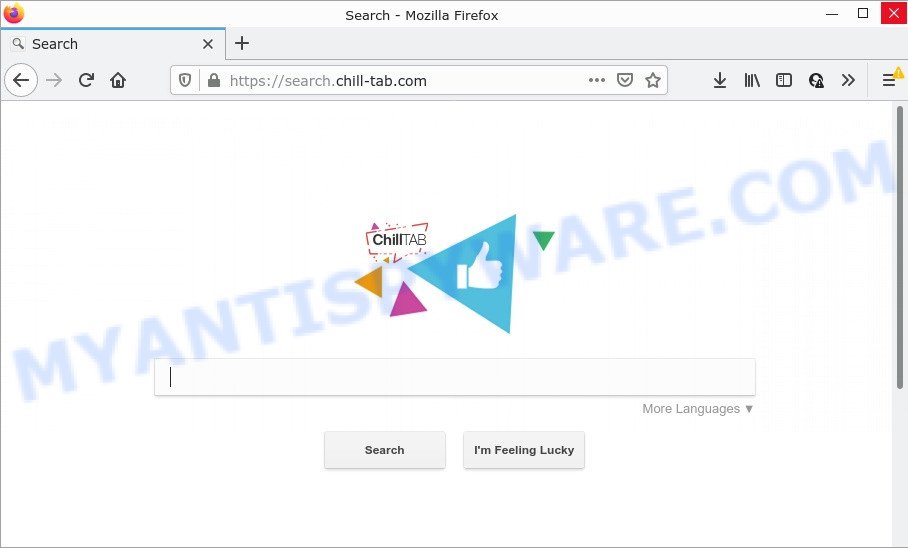
Most often, hijackers promote fake search providers by setting their address as the default search provider. In this case, the hijacker installs Search.chill-tab.com as a search provider. This means that users whose browser is hijacked with the hijacker are forced to visit Search.chill-tab.com each time they search in the Internet, open a new window or tab. And since Search.chill-tab.com is not a real search engine and does not have the ability to find the information users need, this web-site redirects the user’s internet browser to the Yahoo search engine.
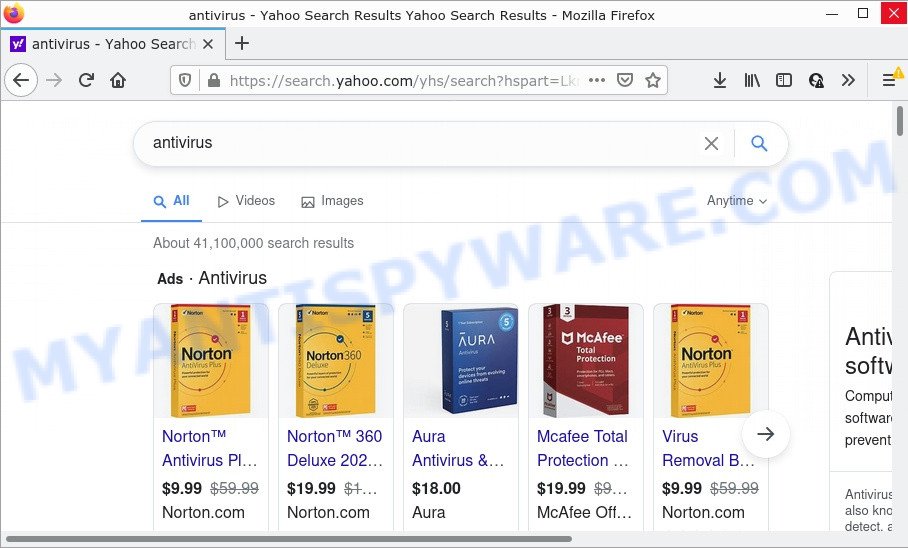
Search.chill-tab.com redirects seaches to Yahoo
And finally, the Search.chill-tab.com browser hijacker has the ability to gather lots of your privacy info like what webpages you’re opening, what you are looking for the Internet and so on. This information, in the future, can be sold to third parties.
Browser hijackers are usually written in ways common to malware, spyware and adware. In order to get rid of browser hijacker and get rid of Search.chill-tab.com redirects, use the steps below or scan your Mac with free removal tool listed below.
How can a browser hijacker get on your computer
Browser hijackers such as Search.chill-tab.com come from internet browser toolbars, web-browser extensions, BHOs (browser helper objects) and bundled apps. In many cases, these items claim itself as programs that improve your experience on the Internet by providing a fast and interactive homepage or a search engine that does not track you. Remember, how to avoid the unwanted applications. Be cautious, start only reputable programs which download from reputable sources. NEVER install an unknown and suspicious program.
Threat Summary
| Name | Search.chill-tab.com |
| Type | search provider hijacker, homepage hijacker, redirect virus, PUP, browser hijacker |
| Affected Browser Settings | startpage, newtab page URL, search provider |
| Distribution | free software setup packages, fake updaters, shady pop up advertisements |
| Symptoms | Adverts appear in places they shouldn’t be. You keep getting redirected to dubious web-sites. There is an unwanted program in the ‘App & Features’ section of MS Windows settings. Unexpected web-browser extensions or toolbar keep coming back. Unexpected changes in your web browser such as using a new default search provider. |
| Removal | Search.chill-tab.com removal guide |
How to remove Search.chill-tab.com from Chrome, Firefox, Safari
As with removing adware, malicious software or potentially unwanted applications, there are few steps you can do. We recommend trying them all. If you do only one part of the guidance, then it should be run malware removal tool, because it should delete browser hijacker and block any further infection. But to completely remove Search.chill-tab.com you’ll have to at least reset your web-browser settings such as search provider by default, startpage and new tab page to default state, uninstall unwanted and suspicious applications, and scan your Mac with malicious software removal utilities. Read it once, after doing so, please bookmark this page (or open it on your smartphone) as you may need to exit your internet browser or reboot your MAC.
To remove Search.chill-tab.com, perform the following steps:
- Remove profiles created by Search.chill-tab.com
- Uninstall Search.chill-tab.com associated software by using the Finder
- Remove Search.chill-tab.com related files and folders
- Scan your Mac with MalwareBytes
- Remove Search.chill-tab.com from Safari, Chrome, Firefox
- Block Search.chill-tab.com and other unwanted webpages
Remove profiles created by Search.chill-tab.com
Browser hijackers can install a configuration profile on the Mac system to block changes made to the browser settings. Therefore, you need to open system preferences, find and delete the profile installed by the hijacker.
Click Apple menu ( ![]() ) > System Preferences.
) > System Preferences.

In System Preferences, select Profiles. if there is no Profiles in the list of preferences, that means there are no profiles installed on the Mac computer. If there is Profiles in the list, then click on it, then select a profile associated with Search.chill-tab.com.

To delete a malicious profile, click on the minus button ( – ) located at the bottom-left of the Profiles screen.
Uninstall Search.chill-tab.com associated software by using the Finder
It’s of primary importance to identify and get rid of browser hijackers, adware and PUPs through ‘Applications’ section of your Finder.
Make sure you have closed all web browsers and other apps. Next, delete any undesired and suspicious apps from MAC OS using the Finder.
Open Finder and click “Applications”.

Look around the entire list of software installed on your MAC. Most probably, one of them is the hijacker that causes a redirect to Search.chill-tab.com web site. Select the questionable application or the application that name is not familiar to you and uninstall it.
Drag the suspicious program from the Applications folder to the Trash.
Most important, don’t forget, select Finder -> Empty Trash.
Remove Search.chill-tab.com related files and folders
Now you need to try to find Search.chill-tab.com related files and folders, and then delete them manually. You need to look for these files in certain directories. To quickly open them, we recommend using the “Go to Folder…” command.
Browser hijackers create several files, these files must be found and removed. Some malicios files are hidden from the user. To find and delete them, you need to enable “show hidden files”. To do this, use the shortcut CMD + SHIFT + . Press once to show hidden files and again to hide them. There is another way. Click Finder -> Applications -> Utilities -> Terminal. In Terminal, paste the following text: defaults write com.apple.finder AppleShowAllFiles YES

Press Enter. Hold the ‘Option/alt’ key, then right click on the Finder icon in the dock and click Relaunch.

Click on the Finder icon. From the menu bar, select Go and click “Go to Folder…”. As a result, a small window opens that allows you to quickly open a specific directory.

Check for Search.chill-tab.com related files in the /Library/LaunchAgents folder

In the “Go to Folder…” window, type the following text and press Go:
/Library/LaunchAgents

This will open the contents of the “/Library/LaunchAgents” folder. Look carefully at it and pay special attention to recently created files, as well as files that have a suspicious name. Move all suspicious files to the Trash. A few examples of files: com.machelper.plist, com.chill-tab.service.plist, com.net-preferences.plist, search.plist, installapp.plist, com.google.defaultsearch.plist, and macsearch.plist. Most often, browser hijackers, potentially unwanted programs and adware software create several files with similar names.
Check for Search.chill-tab.com related files in the /Library/Application Support folder

In the “Go to Folder…” window, type the following text and press Go:
/Library/Application Support

This will open the contents of the “Application Support” folder. Look carefully at its contents, pay special attention to recently added/changed folders and files. Check the contents of suspicious folders, if there is a file with a name similar to com.chill-tab.system, then this folder must be deleted. Move all suspicious folders and files to the Trash.
Check for Search.chill-tab.com related files in the “~/Library/LaunchAgents” folder

In the “Go to Folder…” window, type the following text and press Go:
~/Library/LaunchAgents

Proceed in the same way as with the “/Library/LaunchAgents” and “/Library/Application Support” folders. Look for suspicious and recently added files. Move all suspicious files to the Trash.
Check for Search.chill-tab.com related files in the /Library/LaunchDaemons folder
In the “Go to Folder…” window, type the following text and press Go:
/Library/LaunchDaemons

Carefully browse the entire list of files and pay special attention to recently created files, as well as files that have a suspicious name. Move all suspicious files to the Trash. A few examples of files to be deleted: com.search.system.plist, com.macsearch.system.plist, com.installapp.system.plist, com.chill-tab.system.plist and com.machelper.system.plist. In most cases, adware, PUPs and browser hijackers create several files with similar names.
Scan your Mac with MalwareBytes
If you’re still having problems with the Search.chill-tab.com removal or just wish to check your Mac device occasionally for hijacker and other malicious software, then download MalwareBytes Anti-Malware. It’s free for home use, and scans for and deletes various undesired software that attacks your machine or degrades MAC system performance. MalwareBytes Free can remove PUPs, browser hijackers, toolbars and adware software as well as malware, including ransomware and trojans.
Please go to the link below to download the latest version of MalwareBytes for Apple Mac.
21017 downloads
Author: Malwarebytes
Category: Security tools
Update: September 10, 2020
After the downloading process is complete, close all applications and windows on your MAC OS. Open a directory in which you saved it. Run the saved file and follow the prompts.
Once installation is done, you’ll see window as shown in the following example.

Now press the “Scan” button to scan for browser hijacker responsible for redirects to Search.chill-tab.com. A scan can take anywhere from 10 to 30 minutes, depending on the number of files on your computer and the speed of your computer. During the scan MalwareBytes Free will find threats exist on your Apple Mac.

After MalwareBytes Free has completed scanning your machine, MalwareBytes will open a list of all items found by the scan. Review the results once the tool has complete the system scan. If you think an entry should not be quarantined, then uncheck it. Otherwise, simply click “Quarantine” button.

The Malwarebytes will now start to remove the browser hijacker and other malicious entries.
Remove Search.chill-tab.com from Safari, Chrome, Firefox
Remove unwanted plugins is a simple method to remove Search.chill-tab.com redirect and return web-browser’s settings which have been changed by browser hijacker.
You can also try to get rid of Search.chill-tab.com by reset Google Chrome settings. |
If you are still experiencing problems with Search.chill-tab.com removal, you need to reset Mozilla Firefox browser. |
|
Block Search.chill-tab.com and other unwanted webpages
It’s also critical to protect your web-browsers from harmful web sites and advertisements by using an ad blocker application like AdGuard. Security experts says that it’ll greatly reduce the risk of malicious software, and potentially save lots of money. Additionally, the AdGuard may also protect your privacy by blocking almost all trackers.

Please go to the following link to download the latest version of AdGuard for Apple Mac.
3779 downloads
Author: © Adguard
Category: Security tools
Update: January 17, 2018
When the downloading process is done, start the downloaded file. You will see the “Setup Wizard” screen. Follow the prompts.
Each time, when you start your computer, AdGuard will run automatically and stop unwanted pop-up ads, block Search.chill-tab.com, as well as other malicious or misleading web sites.
Finish words
We suggest that you keep AdGuard (to help you stop unwanted ads and intrusive malicious web-sites) and MalwareBytes Anti-Malware (to periodically scan your Apple Mac for new malicious software, hijackers and adware software). Make sure that you have all the Critical Updates recommended for Mac operating system. Without regular updates you WILL NOT be protected when new hijackers, harmful apps and adware are released.
If you are still having problems while trying to remove Search.chill-tab.com from your internet browser, then ask for help here.



















