What is Sabs-push.xyz?
Sabs-push.xyz pop-ups are a scam that uses social engineering techniques to fool unsuspecting users into subscribing to push notifications. Although push notifications cannot harm users directly, scammers use them to display unwanted ads, promote adware software bundles, and encourage users to visit misleading web sites.
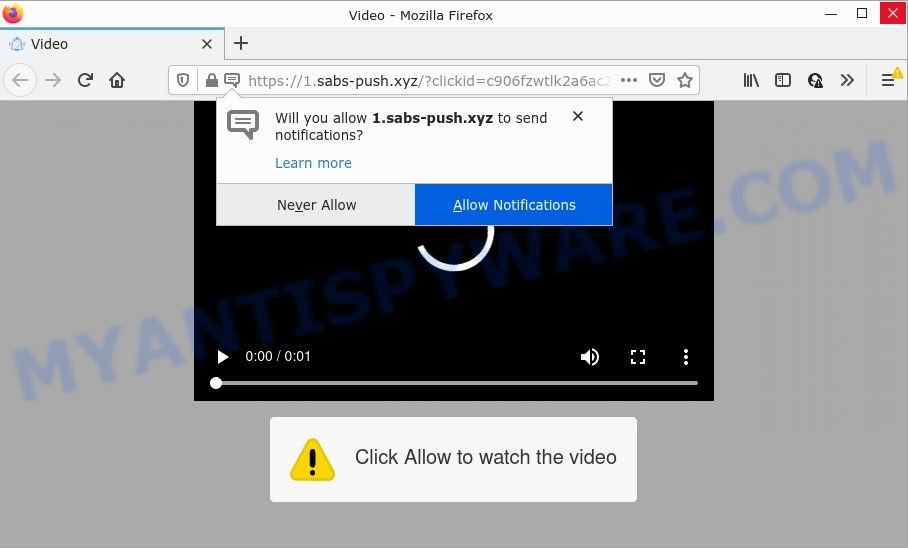
The Sabs-push.xyz web-site displays ‘Show notifications’ popup claims that clicking ‘Allow’ button will let you watch a video, connect to the Internet, enable Flash Player, download a file, access the content of the web-site, and so on. If you click ALLOW, then your web browser will be configured to display pop up ads in the lower right hand corner of your desktop.

Threat Summary
| Name | Sabs-push.xyz pop up |
| Type | browser notification spam, spam push notifications, pop-up virus |
| Distribution | social engineering attack, adware, potentially unwanted applications, suspicious popup ads |
| Symptoms |
|
| Removal | Sabs-push.xyz removal guide |
How did you get infected with Sabs-push.xyz pop-ups
These Sabs-push.xyz pop ups are caused by shady ads on the web sites you visit or adware. Adware is a form of malicious software. It is designed just to show various pop-up windows and/or unwanted advertising using intrusive and at times dangerous methods. Adware can also include other types of malicious software. It can steal confidential information from the PC and pass it on to third parties. Adware software has also been the basis for hacking to gain access to the computer.
Adware usually comes bundled with freeware. So, when you installing free applications, carefully read the disclaimers, choose the Custom or Advanced setup option to watch for optional programs that are being installed, because some of the software are potentially unwanted software and adware.
Remove Sabs-push.xyz notifications from browsers
If you’re in situation where you don’t want to see notifications from the Sabs-push.xyz website. In this case, you can turn off web notifications for your web-browser in Windows/Mac OS/Android. Find your web-browser in the list below, follow few simple steps to get rid of web-browser permissions to show notifications.
Google Chrome:
- Click the Menu button (three dots) on the top-right corner
- When the drop-down menu appears, click on ‘Settings’. Scroll to the bottom of the page and click on ‘Advanced’.
- Scroll down to the ‘Privacy and security’ section, select ‘Site settings’.
- Click on ‘Notifications’.
- Click ‘three dots’ button on the right hand side of Sabs-push.xyz URL or other rogue notifications and click ‘Remove’.

Android:
- Open Chrome.
- In the right upper corner, find and tap the Google Chrome menu (three dots).
- In the menu tap ‘Settings’, scroll down to ‘Advanced’.
- Tap on ‘Site settings’ and then ‘Notifications’. In the opened window, find the Sabs-push.xyz site, other rogue notifications and tap on them one-by-one.
- Tap the ‘Clean & Reset’ button and confirm.

Mozilla Firefox:
- In the top-right corner of the browser window, click on the three bars to expand the Main menu.
- In the menu go to ‘Options’, in the menu on the left go to ‘Privacy & Security’.
- Scroll down to ‘Permissions’ and then to ‘Settings’ next to ‘Notifications’.
- Locate sites you down’t want to see notifications from (for example, Sabs-push.xyz), click on drop-down menu next to each and select ‘Block’.
- Save changes.

Edge:
- Click the More button (it looks like three dots) in the top right corner.
- Click ‘Settings’. Click ‘Advanced’ on the left side of the window.
- Click ‘Manage permissions’ button under ‘Website permissions’.
- Click the switch under the Sabs-push.xyz site so that it turns off.

Internet Explorer:
- Click ‘Tools’ button in the top right corner of the browser.
- Go to ‘Internet Options’ in the menu.
- Select the ‘Privacy’ tab and click ‘Settings under ‘Pop-up Blocker’ section.
- Find the Sabs-push.xyz site and click the ‘Remove’ button to remove the domain.

Safari:
- On the top menu select ‘Safari’, then ‘Preferences’.
- Select the ‘Websites’ tab and then select ‘Notifications’ section on the left panel.
- Find the Sabs-push.xyz domain and select it, click the ‘Deny’ button.
How to remove Sabs-push.xyz pop-up ads (removal guidance)
We recommend opting for automatic Sabs-push.xyz pop-up advertisements removal in order to get rid of all adware software related entries easily. This solution requires scanning the PC with reputable anti-malware, e.g. Zemana, MalwareBytes Anti-Malware (MBAM) or Hitman Pro. However, if you prefer manual removal steps, you can follow the steps below in this article. Certain of the steps below will require you to exit this web-page. So, please read the few simple steps carefully, after that bookmark it or open it on your smartphone for later reference.
To remove Sabs-push.xyz pop ups, complete the following steps:
- Remove Sabs-push.xyz notifications from browsers
- Manual Sabs-push.xyz pop-ups removal
- Automatic Removal of Sabs-push.xyz popups
- Stop Sabs-push.xyz pop-up ads
Manual Sabs-push.xyz pop-ups removal
First of all, try to remove Sabs-push.xyz pop ups manually; to do this, follow the steps below. Of course, manual adware removal requires more time and may not be suitable for those who are poorly versed in computer settings. In this case, we recommend that you scroll down to the section that describes how to delete Sabs-push.xyz pop up ads using free tools.
Remove recently installed potentially unwanted programs
First method for manual adware removal is to go into the MS Windows “Control Panel”, then “Uninstall a program” console. Take a look at the list of software on your computer and see if there are any questionable and unknown apps. If you see any, you need to remove them. Of course, before doing so, you can do an Web search to find details on the program. If it is a potentially unwanted application, adware or malware, you will likely find information that says so.
Windows 10, 8.1, 8
Click the MS Windows logo, and then click Search ![]() . Type ‘Control panel’and press Enter as shown on the screen below.
. Type ‘Control panel’and press Enter as shown on the screen below.

After the ‘Control Panel’ opens, press the ‘Uninstall a program’ link under Programs category as displayed in the figure below.

Windows 7, Vista, XP
Open Start menu and select the ‘Control Panel’ at right as displayed on the image below.

Then go to ‘Add/Remove Programs’ or ‘Uninstall a program’ (Windows 7 or Vista) as displayed on the image below.

Carefully browse through the list of installed software and remove all questionable and unknown software. We suggest to click ‘Installed programs’ and even sorts all installed programs by date. When you have found anything questionable that may be the adware that causes Sabs-push.xyz pop-up advertisements in your internet browser or other PUP (potentially unwanted program), then choose this program and click ‘Uninstall’ in the upper part of the window. If the questionable program blocked from removal, then use Revo Uninstaller Freeware to completely get rid of it from your PC.
Remove Sabs-push.xyz ads from Google Chrome
If you have adware, Sabs-push.xyz advertisements problems or Google Chrome is running slow, then reset Google Chrome can help you. In this instructions we’ll show you the method to reset your Google Chrome settings and data to original settings without reinstall.
Open the Google Chrome menu by clicking on the button in the form of three horizontal dotes (![]() ). It will open the drop-down menu. Select More Tools, then click Extensions.
). It will open the drop-down menu. Select More Tools, then click Extensions.
Carefully browse through the list of installed extensions. If the list has the extension labeled with “Installed by enterprise policy” or “Installed by your administrator”, then complete the following guide: Remove Google Chrome extensions installed by enterprise policy otherwise, just go to the step below.
Open the Chrome main menu again, click to “Settings” option.

Scroll down to the bottom of the page and click on the “Advanced” link. Now scroll down until the Reset settings section is visible, as displayed below and click the “Reset settings to their original defaults” button.

Confirm your action, click the “Reset” button.
Remove Sabs-push.xyz pop up ads from IE
If you find that Internet Explorer web-browser settings such as default search provider, home page and newtab page had been replaced by adware which causes pop-ups, then you may restore your settings, via the reset web-browser procedure.
First, start the IE, then click ‘gear’ icon ![]() . It will open the Tools drop-down menu on the right part of the internet browser, then click the “Internet Options” as displayed in the following example.
. It will open the Tools drop-down menu on the right part of the internet browser, then click the “Internet Options” as displayed in the following example.

In the “Internet Options” screen, select the “Advanced” tab, then click the “Reset” button. The Internet Explorer will display the “Reset Internet Explorer settings” prompt. Further, press the “Delete personal settings” check box to select it. Next, click the “Reset” button as displayed in the figure below.

After the task is complete, press “Close” button. Close the IE and restart your personal computer for the changes to take effect. This step will help you to restore your web-browser’s search engine by default, newtab and startpage to default state.
Remove Sabs-push.xyz from Mozilla Firefox by resetting browser settings
If your Firefox browser is re-directed to Sabs-push.xyz without your permission or an unknown search engine opens results for your search, then it may be time to perform the web browser reset. It will save your personal information like saved passwords, bookmarks, auto-fill data and open tabs.
Launch the Mozilla Firefox and press the menu button (it looks like three stacked lines) at the top right of the internet browser screen. Next, click the question-mark icon at the bottom of the drop-down menu. It will show the slide-out menu.

Select the “Troubleshooting information”. If you are unable to access the Help menu, then type “about:support” in your address bar and press Enter. It bring up the “Troubleshooting Information” page as on the image below.

Click the “Refresh Firefox” button at the top right of the Troubleshooting Information page. Select “Refresh Firefox” in the confirmation prompt. The Firefox will start a task to fix your problems that caused by the Sabs-push.xyz adware. Once, it is done, click the “Finish” button.
Automatic Removal of Sabs-push.xyz popups
The manual tutorial above is tedious to follow and can not always help to fully get rid of the Sabs-push.xyz pop ups. Here I am telling you an automatic way to get rid of this adware from your computer completely. Zemana, MalwareBytes AntiMalware (MBAM) and Hitman Pro are anti-malware utilities that can locate and remove all kinds of malicious software including adware related to the Sabs-push.xyz ads.
Remove Sabs-push.xyz popups with Zemana
Thinking about get rid of Sabs-push.xyz ads from your browser? Then pay attention to Zemana Free. This is a well-known utility, originally created just to locate and delete malicious software, adware and PUPs. But by now it has seriously changed and can not only rid you of malware, but also protect your personal computer from malware and adware, as well as find and get rid of common viruses and trojans.
First, visit the page linked below, then click the ‘Download’ button in order to download the latest version of Zemana.
165535 downloads
Author: Zemana Ltd
Category: Security tools
Update: July 16, 2019
Once downloading is finished, close all applications and windows on your device. Open a directory in which you saved it. Double-click on the icon that’s named Zemana.AntiMalware.Setup as displayed in the figure below.
![]()
When the setup starts, you will see the “Setup wizard” that will help you install Zemana Anti Malware on your computer.

Once setup is finished, you will see window as displayed below.

Now click the “Scan” button to detect adware which causes pop ups. A system scan may take anywhere from 5 to 30 minutes, depending on your computer. While the Zemana Free utility is scanning, you can see count of objects it has identified as being affected by malicious software.

Once Zemana Anti-Malware (ZAM) has finished scanning your computer, you may check all items found on your device. Once you’ve selected what you wish to remove from your computer click “Next” button.

The Zemana AntiMalware will begin to get rid of adware responsible for Sabs-push.xyz popup advertisements.
Use HitmanPro to remove Sabs-push.xyz pop up advertisements
HitmanPro is a malicious software removal tool that is designed to look for and remove browser hijackers, potentially unwanted software, adware and questionable processes from the affected computer. It’s a portable application that can be run instantly from Flash Drive. Hitman Pro have an advanced device monitoring utility that uses a whitelist database to block suspicious processes and applications.
Download Hitman Pro on your PC system from the following link.
Once the download is done, open the directory in which you saved it. You will see an icon like below.

Double click the Hitman Pro desktop icon. Once the tool is started, you will see a screen like the one below.

Further, click “Next” button to perform a system scan for the adware software that causes the unwanted Sabs-push.xyz popups. This procedure can take quite a while, so please be patient. Once that process is done, HitmanPro will show a screen which contains a list of malicious software that has been detected as shown below.

When you are ready, click “Next” button. It will open a prompt, click the “Activate free license” button.
Run MalwareBytes Free to delete Sabs-push.xyz pop up advertisements
You can get rid of Sabs-push.xyz pop-ups automatically with a help of MalwareBytes Anti-Malware. We advise this free malicious software removal tool because it can easily get rid of hijackers, adware, PUPs and toolbars with all their components such as files, folders and registry entries.
Installing the MalwareBytes Anti-Malware is simple. First you will need to download MalwareBytes on your MS Windows Desktop from the following link.
327760 downloads
Author: Malwarebytes
Category: Security tools
Update: April 15, 2020
When downloading is complete, close all windows on your computer. Further, launch the file called MBSetup. If the “User Account Control” prompt pops up as shown on the screen below, press the “Yes” button.

It will show the Setup wizard which will assist you install MalwareBytes Free on the computer. Follow the prompts and do not make any changes to default settings.

Once setup is finished successfully, press “Get Started” button. Then MalwareBytes will automatically start and you may see its main window as on the image below.

Next, click the “Scan” button . MalwareBytes Anti Malware program will scan through the whole personal computer for the adware that causes Sabs-push.xyz pop-ups in your browser. A scan can take anywhere from 10 to 30 minutes, depending on the number of files on your PC and the speed of your personal computer.

When MalwareBytes Anti-Malware (MBAM) is finished scanning your computer, you will be displayed the list of all found items on your computer. All found items will be marked. You can delete them all by simply press “Quarantine” button.

The MalwareBytes Free will begin to delete adware software that causes multiple unwanted pop-ups. Once the clean up is finished, you may be prompted to reboot your PC. We suggest you look at the following video, which completely explains the process of using the MalwareBytes Free to remove browser hijackers, adware software and other malicious software.
Stop Sabs-push.xyz pop-up ads
By installing an ad-blocker program like AdGuard, you’re able to stop Sabs-push.xyz, autoplaying video ads and remove a ton of distracting and annoying ads on webpages.
- Download AdGuard on your Windows Desktop from the link below.
Adguard download
27047 downloads
Version: 6.4
Author: © Adguard
Category: Security tools
Update: November 15, 2018
- After downloading it, launch the downloaded file. You will see the “Setup Wizard” program window. Follow the prompts.
- Once the setup is done, click “Skip” to close the installation program and use the default settings, or click “Get Started” to see an quick tutorial which will assist you get to know AdGuard better.
- In most cases, the default settings are enough and you don’t need to change anything. Each time, when you start your personal computer, AdGuard will start automatically and stop unwanted ads, block Sabs-push.xyz, as well as other malicious or misleading web pages. For an overview of all the features of the program, or to change its settings you can simply double-click on the icon named AdGuard, which can be found on your desktop.
To sum up
Once you have removed the adware using this tutorial, Internet Explorer, Firefox, Google Chrome and Microsoft Edge will no longer open annoying Sabs-push.xyz webpage when you browse the World Wide Web. Unfortunately, if the step-by-step tutorial does not help you, then you have caught a new adware, and then the best way – ask for help.
Please create a new question by using the “Ask Question” button in the Questions and Answers. Try to give us some details about your problems, so we can try to help you more accurately. Wait for one of our trained “Security Team” or Site Administrator to provide you with knowledgeable assistance tailored to your problem with the intrusive Sabs-push.xyz pop-up ads.



















