What is Tropi.fun?
Tropi.fun pop-ups are a social engineering attack that lures unsuspecting users into allowing push notifications. The push notifications will essentially be ads for ‘free’ online games, prize & lottery scams, questionable browser extensions, adult web-pages, and fake downloads.
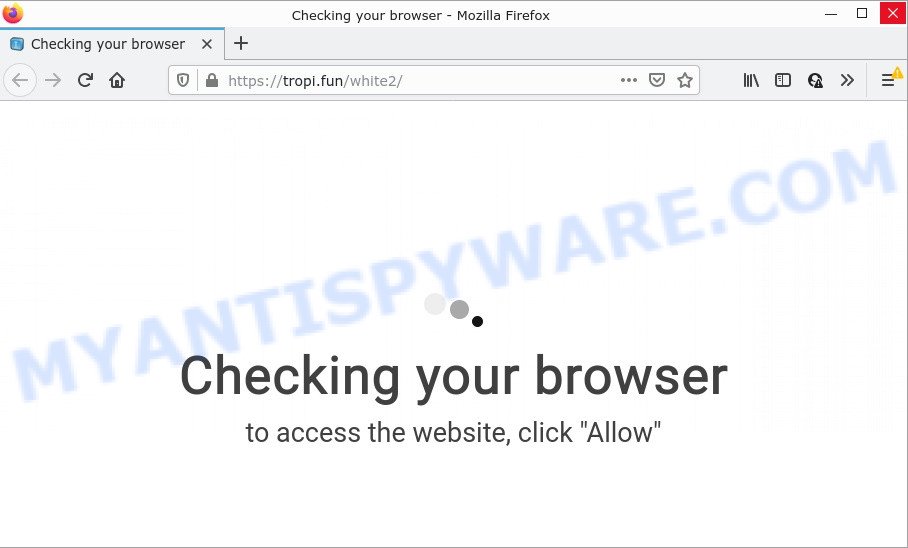
Tropi.fun is a deceptive site that says that you must subscribe to notifications in order to access the content of the website, watch a video, connect to the Internet, enable Flash Player, download a file, and so on. If you click on ALLOW, this web site gets your permission to send browser notifications in form of pop-up adverts in the right bottom corner of the desktop.

Threat Summary
| Name | Tropi.fun pop up |
| Type | browser notification spam, spam push notifications, pop-up virus |
| Distribution | adware software, shady popup ads, PUPs, social engineering attack |
| Symptoms |
|
| Removal | Tropi.fun removal guide |
How did you get infected with Tropi.fun popups
Cyber security specialists have determined that users are redirected to Tropi.fun by adware or from shady advertisements. Adware is a form of malware. When adware hijacks your computer, it might carry out various harmful tasks. Some of the more common acts on PCs include: adware can present numerous pop up deals and/or unwanted deals;adware can redirect your internet browser to malicious web-sites; adware software can slow down your computer; adware can change web browser settings.
Adware usually is bundled with another program in the same setup file. The risk of this is especially high for the various free applications downloaded from the Web. The authors of the applications are hoping that users will use the quick installation type, that is simply to click the Next button, without paying attention to the information on the screen and do not carefully considering every step of the install procedure. Thus, adware software can infiltrate your PC system without your knowledge. Therefore, it is very important to read everything that the program says during setup, including the ‘Terms of Use’ and ‘Software license’. Use only the Manual, Custom or Advanced installation mode. This mode will help you to disable all optional and unwanted programs and components.
Remove Tropi.fun notifications from internet browsers
If you’ve allowed the Tropi.fun notifications by clicking the Allow button, then after a short time you will notice that these browser notifications are very intrusive. Here’s how to remove Tropi.fun push notifications from your internet browser.
|
|
|
|
|
|
How to remove Tropi.fun pop-up ads (removal steps)
There are a few methods which can be used to get rid of Tropi.fun pop up advertisements. But, not all PUPs such as this adware can be completely removed using only manual ways. Most often you are not able to remove any adware utilizing standard Microsoft Windows options. In order to delete Tropi.fun pop-up advertisements you need complete a few manual steps and use reliable removal tools. Most experienced security experts states that Zemana Anti Malware, MalwareBytes or Hitman Pro tools are a right choice. These free applications are able to look for and delete Tropi.fun pop up advertisements from your personal computer and revert back your web browser settings to defaults.
To remove Tropi.fun pop ups, use the steps below:
- Remove Tropi.fun notifications from internet browsers
- Manual Tropi.fun advertisements removal
- Automatic Removal of Tropi.fun popups
- Stop Tropi.fun popup ads
Manual Tropi.fun advertisements removal
This part of the article is a step-by-step guide that will allow you to get rid of Tropi.fun pop-ups manually. You just need to follow every step. In this case, you do not need to download any additional programs.
Delete unwanted or newly installed software
Some programs are free only because their installer contains an adware. This unwanted software generates money for the makers when it is installed. More often this adware can be removed by simply uninstalling it from the ‘Uninstall a Program’ that is located in MS Windows control panel.
Press Windows button ![]() , then press Search
, then press Search ![]() . Type “Control panel”and press Enter. If you using Windows XP or Windows 7, then click “Start” and select “Control Panel”. It will display the Windows Control Panel as shown below.
. Type “Control panel”and press Enter. If you using Windows XP or Windows 7, then click “Start” and select “Control Panel”. It will display the Windows Control Panel as shown below.

Further, press “Uninstall a program” ![]()
It will display a list of all software installed on your computer. Scroll through the all list, and remove any suspicious and unknown programs.
Remove Tropi.fun pop-up advertisements from Mozilla Firefox
If the Mozilla Firefox settings like new tab, search engine and startpage have been modified by the adware, then resetting it to the default state can help. Keep in mind that resetting your internet browser will not remove your history, bookmarks, passwords, and other saved data.
Start the Mozilla Firefox and press the menu button (it looks like three stacked lines) at the top right of the internet browser screen. Next, press the question-mark icon at the bottom of the drop-down menu. It will show the slide-out menu.

Select the “Troubleshooting information”. If you are unable to access the Help menu, then type “about:support” in your address bar and press Enter. It bring up the “Troubleshooting Information” page as displayed on the screen below.

Click the “Refresh Firefox” button at the top right of the Troubleshooting Information page. Select “Refresh Firefox” in the confirmation prompt. The Mozilla Firefox will begin a procedure to fix your problems that caused by the Tropi.fun adware. Once, it’s complete, press the “Finish” button.
Get rid of Tropi.fun ads from Internet Explorer
In order to recover all internet browser newtab page, search provider and startpage you need to reset the Internet Explorer to the state, which was when the Microsoft Windows was installed on your computer.
First, launch the Internet Explorer, press ![]() ) button. Next, click “Internet Options” like below.
) button. Next, click “Internet Options” like below.

In the “Internet Options” screen select the Advanced tab. Next, press Reset button. The IE will display the Reset Internet Explorer settings prompt. Select the “Delete personal settings” check box and click Reset button.

You will now need to reboot your PC for the changes to take effect. It will remove adware that causes Tropi.fun popup ads, disable malicious and ad-supported web browser’s extensions and restore the Internet Explorer’s settings such as search provider by default, home page and new tab page to default state.
Remove Tropi.fun advertisements from Google Chrome
Another method to remove Tropi.fun ads from Chrome is Reset Google Chrome settings. This will disable malicious add-ons and reset Google Chrome settings to default state. Your saved bookmarks, form auto-fill information and passwords won’t be cleared or changed.

- First, launch the Google Chrome and click the Menu icon (icon in the form of three dots).
- It will open the Chrome main menu. Select More Tools, then click Extensions.
- You will see the list of installed add-ons. If the list has the add-on labeled with “Installed by enterprise policy” or “Installed by your administrator”, then complete the following instructions: Remove Chrome extensions installed by enterprise policy.
- Now open the Google Chrome menu once again, click the “Settings” menu.
- Next, click “Advanced” link, which located at the bottom of the Settings page.
- On the bottom of the “Advanced settings” page, click the “Reset settings to their original defaults” button.
- The Google Chrome will display the reset settings dialog box as shown on the screen above.
- Confirm the browser’s reset by clicking on the “Reset” button.
- To learn more, read the post How to reset Chrome settings to default.
Automatic Removal of Tropi.fun popups
Spyware, adware, potentially unwanted apps and browser hijackers can be difficult to get rid of manually. Do not try to remove this applications without the aid of malicious software removal utilities. In order to completely delete adware software from your computer, run professionally designed utilities, such as Zemana Free, MalwareBytes Anti Malware and HitmanPro.
Remove Tropi.fun ads with Zemana Free
Zemana Free is an extremely fast utility to get rid of Tropi.fun ads from the Internet Explorer, Firefox, Edge and Chrome. It also removes malware and adware from your device. It improves your system’s performance by removing PUPs.
- Zemana Free can be downloaded from the following link. Save it to your Desktop.
Zemana AntiMalware
165094 downloads
Author: Zemana Ltd
Category: Security tools
Update: July 16, 2019
- Once you have downloaded the setup file, make sure to double click on the Zemana.AntiMalware.Setup. This would start the Zemana AntiMalware setup on your personal computer.
- Select setup language and click ‘OK’ button.
- On the next screen ‘Setup Wizard’ simply click the ‘Next’ button and follow the prompts.

- Finally, once the installation is finished, Zemana Free will start automatically. Else, if does not then double-click on the Zemana Anti-Malware icon on your desktop.
- Now that you have successfully install Zemana Anti-Malware, let’s see How to use Zemana Anti Malware (ZAM) to remove Tropi.fun pop-ups from your computer.
- After you have launched the Zemana Anti Malware, you will see a window as on the image below, just press ‘Scan’ button to begin scanning your PC for the adware.

- Now pay attention to the screen while Zemana Free scans your computer.

- As the scanning ends, Zemana will open a scan report. You may remove items (move to Quarantine) by simply click ‘Next’ button.

- Zemana AntiMalware (ZAM) may require a reboot computer in order to complete the Tropi.fun popups removal procedure.
- If you want to permanently delete adware software from your computer, then click ‘Quarantine’ icon, select all malware, adware, potentially unwanted programs and other threats and click Delete.
- Restart your personal computer to complete the adware software removal process.
Use Hitman Pro to remove Tropi.fun advertisements
All-in-all, Hitman Pro is a fantastic tool to free your PC system from any unwanted programs such as adware that causes pop-ups. The Hitman Pro is portable program that meaning, you don’t need to install it to use it. HitmanPro is compatible with all versions of Microsoft Windows OS from Windows XP to Windows 10. Both 64-bit and 32-bit systems are supported.

- HitmanPro can be downloaded from the following link. Save it on your MS Windows desktop.
- After the download is complete, launch the HitmanPro, double-click the HitmanPro.exe file.
- If the “User Account Control” prompts, click Yes to continue.
- In the Hitman Pro window, click the “Next” . HitmanPro program will scan through the whole device for the adware software that causes pop-ups. This process may take some time, so please be patient. While the Hitman Pro utility is checking, you can see how many objects it has identified as being infected by malicious software.
- After HitmanPro completes the scan, HitmanPro will show a list of all threats found by the scan. Make sure to check mark the threats which are unsafe and then press “Next”. Now, click the “Activate free license” button to start the free 30 days trial to remove all malware found.
Delete Tropi.fun popups with MalwareBytes Anti Malware
Trying to delete Tropi.fun pop ups can become a battle of wills between the adware infection and you. MalwareBytes Anti-Malware can be a powerful ally, removing most of today’s adware software, malicious software and potentially unwanted apps with ease. Here’s how to use MalwareBytes Free will help you win.
MalwareBytes Free can be downloaded from the following link. Save it on your MS Windows desktop.
327319 downloads
Author: Malwarebytes
Category: Security tools
Update: April 15, 2020
When the downloading process is finished, close all windows on your PC. Further, launch the file called MBSetup. If the “User Account Control” prompt pops up as displayed on the image below, click the “Yes” button.

It will display the Setup wizard that will allow you setup MalwareBytes Anti Malware (MBAM) on the PC system. Follow the prompts and do not make any changes to default settings.

Once installation is done successfully, click “Get Started” button. Then MalwareBytes Free will automatically launch and you may see its main window as displayed on the image below.

Next, click the “Scan” button . MalwareBytes AntiMalware (MBAM) application will scan through the whole device for the adware software related to the Tropi.fun pop-ups. This procedure may take quite a while, so please be patient. When a threat is detected, the number of the security threats will change accordingly.

Once the checking is finished, it will display the Scan Results. Once you’ve selected what you wish to remove from your personal computer press “Quarantine” button.

The MalwareBytes Free will delete adware that causes the intrusive Tropi.fun pop ups. When that process is done, you can be prompted to restart your PC system. We recommend you look at the following video, which completely explains the procedure of using the MalwareBytes Anti Malware to remove browser hijackers, adware and other malware.
Stop Tropi.fun popup ads
It’s important to use ad blocking applications such as AdGuard to protect your PC system from harmful web pages. Most security experts says that it’s okay to stop ads. You should do so just to stay safe! And, of course, the AdGuard may to stop Tropi.fun and other unwanted web-sites.
Please go to the following link to download AdGuard. Save it directly to your MS Windows Desktop.
26913 downloads
Version: 6.4
Author: © Adguard
Category: Security tools
Update: November 15, 2018
After the download is complete, run the downloaded file. You will see the “Setup Wizard” screen as displayed on the screen below.

Follow the prompts. When the install is done, you will see a window as shown on the screen below.

You can click “Skip” to close the installation application and use the default settings, or press “Get Started” button to see an quick tutorial which will allow you get to know AdGuard better.
In most cases, the default settings are enough and you don’t need to change anything. Each time, when you start your PC, AdGuard will launch automatically and stop undesired advertisements, block Tropi.fun, as well as other harmful or misleading websites. For an overview of all the features of the program, or to change its settings you can simply double-click on the AdGuard icon, that is located on your desktop.
To sum up
We suggest that you keep Zemana (to periodically scan your computer for new adwares and other malicious software) and AdGuard (to help you block unwanted advertisements and malicious web-pages). Moreover, to prevent any adware, please stay clear of unknown and third party apps, make sure that your antivirus application, turn on the option to search for potentially unwanted programs.
If you need more help with Tropi.fun pop-ups related issues, go to here.























