What is Push-defenders.com?
Push-defenders.com pop-ups are a SCAM that uses social engineering techniques to trick unsuspecting victims into allowing browser push notifications. Push notifications are originally designed to alert users of recently published news. Cyber criminals abuse ‘push notifications’ to avoid antivirus and ad-blocking apps by displaying unwanted ads. These ads are displayed in the lower right corner of the screen and used to promote dubious web browser plugins, giveaway scams, fake downloads, and adult web sites.
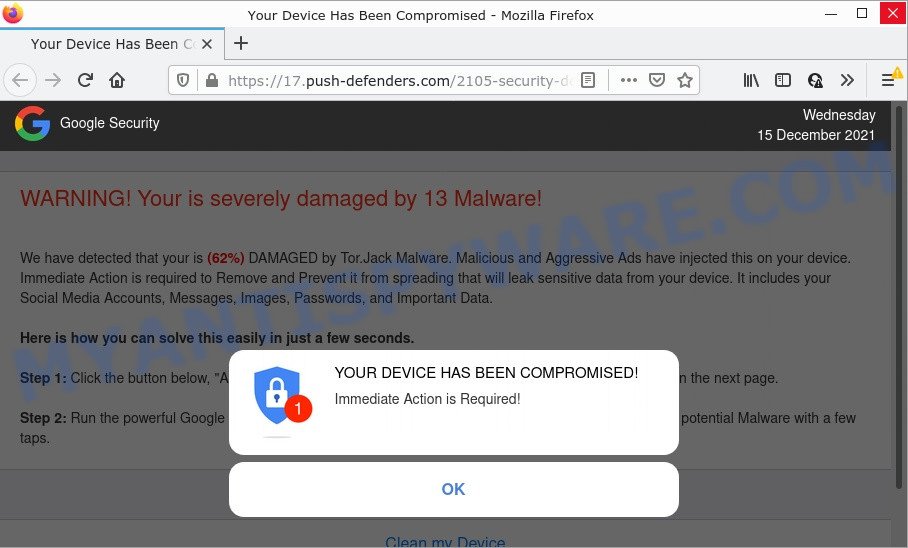
Push-defenders.com pop-ups are a SCAM
When users land on the Push-defenders.com page, they are greeted with a warning that masquerades as a notification from Google Security. This message indicates that the user’s device has been compromised and requires the user to click OK immediately to take the necessary action. Background text informs that this message is a warning that the device is 62 percent damaged by a Tor.Jack Malware.
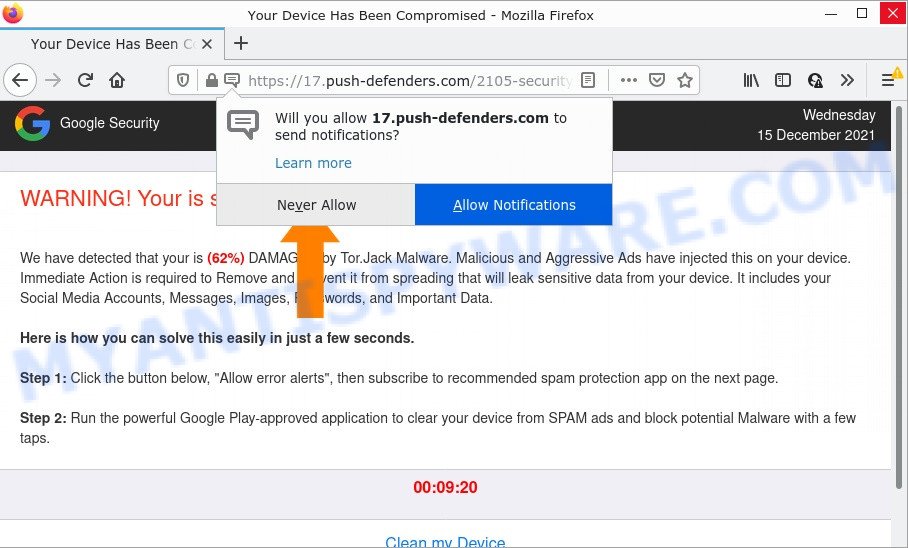
Push-defenders.com scam tricks victims into accepting push notifications
This message assumes that if this malware is not removed, it could result in the leak of sensitive data, including Social Media Accounts, Messages, Images, Passwords. This deceptive message instructs users to click the “Allow error alerts” (Clean my Device) button and subscribe to recommended spam protection app on the next page. Of course, everything that is said in this message is a fake, no part of it can be trusted. Therefore, it is strongly discouraged to click the “Allow” button, as this would allow the scammers to display intrusive advertisements.

Threat Summary
| Name | Push-defenders.com popup |
| Type | push notifications, browser notification spam, pop-up virus |
| Fake claims | YOUR DEVICE HAS BEEN COMPROMISED!, WARNING! Your is severely damaged by 13 Malware!, We have detected that your is (62%) DAMAGED by Tor.Jack Malware, Run the powerful Google Play-approved application to clear your device from SPAM |
| Distribution | PUPs, adware, social engineering attack, suspicious pop up ads |
| Symptoms |
|
| Removal | Push-defenders.com removal guide |
Indexforcaptchas.top, Secureantivirus.info, Ultimate-sweepstakes.biz, Advanced-checker.com are other sites designed to trick users into allowing push notifications, providing sensitive personal information or installing untrustworthy software. None of these websites can be trusted! Due to the large number of such scam sites, you need to be careful when clicking on links and close suspicious sites as soon as they appear on the screen.
Text presented in the Push-defenders.com scam:
Pop-up alert:
YOUR DEVICE HAS BEEN COMPROMISED!
Immediate Action is Required!
OK
Background:
Google Security
Wednesday
15 December 2021
WARNING! Your is severely damaged by 13 Malware!We have detected that your is (62%) DAMAGED by Tor.Jack Malware. Malicious and Aggressive Ads have injected this on your device.
Immediate Action is required to Remove and Prevent it from spreading that will leak sensitive data from your device. It includes your Social Media Accounts, Messages, Images, Passwords, and Important Data.Here is how you can solve this easily in just a few seconds.
Step 1: Click the button below, “Allow error alerts”, then subscribe to recommended spam protection app on the next page.
Step 2: Run the powerful Google Play-approved application to clear your device from SPAM ads and block potential Malware with a few taps.
00:09:15
Clean my Device
Detected By: Google
Usually, users end up on Push-defenders.com and similar scam sites by going to a misspelled URL or, clicking on a fake link. In addition, they can be redirected to this scam by malicious advertisements (malvertising) and Adware. Adware is form of malware. It can cause many issues such as unwanted advertisements, fake alerts, push notifications and pop-ups on your web-browser, irrelevant search results which redirect to scam pages, web browser crashes and slow loading webpages.
Adware usually gets onto computers by being attached to free programs. So, when you installing freeware, carefully read the disclaimers, select the Custom or Advanced installation mode to watch for additional programs that are being installed, because certain of the applications are potentially unwanted apps and adware.
Remove Push-defenders.com notifications from internet browsers
If you have allowed the Push-defenders.com notifications by clicking the Allow button, then after a short time you will notice that these browser notifications are very intrusive. Here’s how to delete Push-defenders.com push notifications from your web-browser.
Google Chrome:
- Just copy and paste the following text into the address bar of Google Chrome.
- chrome://settings/content/notifications
- Press Enter.
- Delete the Push-defenders.com URL and other rogue notifications by clicking three vertical dots button next to each and selecting ‘Remove’.

Android:
- Tap ‘Settings’.
- Tap ‘Notifications’.
- Find and tap the web-browser that displays Push-defenders.com push notifications ads.
- Locate Push-defenders.com URL, other rogue notifications and set the toggle button to ‘OFF’ on them one-by-one.

Mozilla Firefox:
- In the top-right corner of the browser window, click the Menu button, represented by three bars.
- Go to ‘Options’, and Select ‘Privacy & Security’ on the left side of the window.
- Scroll down to ‘Permissions’ and then to ‘Settings’ next to ‘Notifications’.
- Locate sites you down’t want to see notifications from (for example, Push-defenders.com), click on drop-down menu next to each and select ‘Block’.
- Save changes.

Edge:
- In the right upper corner, click on the three dots to expand the Edge menu.
- Scroll down to ‘Settings’. In the menu on the left go to ‘Advanced’.
- In the ‘Website permissions’ section click ‘Manage permissions’.
- Disable the on switch for the Push-defenders.com domain.

Internet Explorer:
- In the top right hand corner of the screen, click on the menu button (gear icon).
- Select ‘Internet options’.
- Click on the ‘Privacy’ tab and select ‘Settings’ in the pop-up blockers section.
- Find the Push-defenders.com site and click the ‘Remove’ button to remove the URL.

Safari:
- Click ‘Safari’ button on the top-left corner of the browser and select ‘Preferences’.
- Open ‘Websites’ tab, then in the left menu click on ‘Notifications’.
- Check for Push-defenders.com, other dubious sites and apply the ‘Deny’ option for each.
How to remove Push-defenders.com ads (removal steps)
If you have consistent pop ups or unwanted advertisements, slow device, crashing device problems, you are in need of adware removal assistance. The steps below will guide you forward to get Push-defenders.com advertisements removed and will allow you get your device operating at peak capacity again.
To remove Push-defenders.com pop ups, follow the steps below:
- Remove Push-defenders.com notifications from internet browsers
- How to remove Push-defenders.com pop up ads without any software
- Automatic Removal of Push-defenders.com pop-up advertisements
- Stop Push-defenders.com pop-ups
How to remove Push-defenders.com pop up ads without any software
In this section of the article, we have posted the steps that will help to remove Push-defenders.com pop ups manually. Although compared to removal utilities, this solution loses in time, but you don’t need to download anything on your computer. It will be enough for you to follow the detailed guidance with pictures. We tried to describe each step in detail, but if you realized that you might not be able to figure it out, or simply do not want to change the Microsoft Windows and web browser settings, then it’s better for you to run tools from trusted developers, which are listed below.
Delete potentially unwanted programs through the Windows Control Panel
Some of PUPs, adware and hijackers can be removed using the Add/Remove programs tool which is located in the Microsoft Windows Control Panel. So, if you are using any version of MS Windows and you have noticed an unwanted program, then first try to remove it through Add/Remove programs.
|
|
|
|
Remove Push-defenders.com pop-up ads from Google Chrome
If you are getting Push-defenders.com pop-up ads, then you can try to delete it by resetting Google Chrome to its original settings. It will also clear cookies, content and site data, temporary and cached data. It’ll keep your personal information like browsing history, bookmarks, passwords and web form auto-fill data.

- First, start the Google Chrome and press the Menu icon (icon in the form of three dots).
- It will open the Chrome main menu. Choose More Tools, then click Extensions.
- You will see the list of installed plugins. If the list has the extension labeled with “Installed by enterprise policy” or “Installed by your administrator”, then complete the following guide: Remove Chrome extensions installed by enterprise policy.
- Now open the Chrome menu once again, click the “Settings” menu.
- Next, click “Advanced” link, that located at the bottom of the Settings page.
- On the bottom of the “Advanced settings” page, press the “Reset settings to their original defaults” button.
- The Chrome will display the reset settings dialog box as shown on the image above.
- Confirm the web browser’s reset by clicking on the “Reset” button.
- To learn more, read the blog post How to reset Google Chrome settings to default.
Remove Push-defenders.com pop ups from Microsoft Internet Explorer
In order to recover all web-browser default search provider, startpage and newtab you need to reset the Internet Explorer to the state, that was when the Windows was installed on your computer.
First, start the Internet Explorer, then press ‘gear’ icon ![]() . It will open the Tools drop-down menu on the right part of the internet browser, then press the “Internet Options” as displayed in the following example.
. It will open the Tools drop-down menu on the right part of the internet browser, then press the “Internet Options” as displayed in the following example.

In the “Internet Options” screen, select the “Advanced” tab, then press the “Reset” button. The Internet Explorer will display the “Reset Internet Explorer settings” prompt. Further, click the “Delete personal settings” check box to select it. Next, click the “Reset” button as displayed in the following example.

Once the process is complete, click “Close” button. Close the Internet Explorer and restart your device for the changes to take effect. This step will help you to restore your browser’s startpage, newtab page and search provider by default to default state.
Remove Push-defenders.com popups from Mozilla Firefox
If Mozilla Firefox settings are hijacked by the adware, your web-browser shows unwanted pop up advertisements, then ‘Reset Mozilla Firefox’ could solve these problems. Your saved bookmarks, form auto-fill information and passwords won’t be cleared or changed.
Click the Menu button (looks like three horizontal lines), and press the blue Help icon located at the bottom of the drop down menu as on the image below.

A small menu will appear, press the “Troubleshooting Information”. On this page, click “Refresh Firefox” button as shown below.

Follow the onscreen procedure to revert back your Mozilla Firefox browser settings to their default values.
Automatic Removal of Push-defenders.com pop-up advertisements
It is not enough to remove Push-defenders.com pop up advertisements from your web-browser by completing the manual steps above to solve all problems. Some the adware related files may remain on your device and they will recover the adware even after you delete it. For that reason we advise to run free anti malware utility such as Zemana Free, MalwareBytes Anti Malware and Hitman Pro. Either of those programs should has the ability to find and remove adware software related to the Push-defenders.com pop-up ads.
How to remove Push-defenders.com pop up advertisements with Zemana Anti Malware (ZAM)
Zemana AntiMalware (ZAM) is a malware removal utility. Currently, there are two versions of the tool, one of them is free and second is paid (premium). The principle difference between the free and paid version of the utility is real-time protection module. If you just need to scan your personal computer for malware and delete adware software that causes Push-defenders.com ads, then the free version will be enough for you.
Now you can set up and use Zemana Anti Malware to delete Push-defenders.com advertisements from your web browser by following the steps below:
Click the following link to download Zemana install package named Zemana.AntiMalware.Setup on your PC system. Save it on your MS Windows desktop or in any other place.
165036 downloads
Author: Zemana Ltd
Category: Security tools
Update: July 16, 2019
Start the setup file after it has been downloaded successfully and then follow the prompts to set up this tool on your computer.

During setup you can change certain settings, but we advise you don’t make any changes to default settings.
When installation is done, this malware removal tool will automatically start and update itself. You will see its main window as shown in the figure below.

Now press the “Scan” button to detect adware related to the Push-defenders.com popups. This procedure may take quite a while, so please be patient.

When Zemana Free is done scanning your personal computer, it will show the Scan Results. When you’re ready, click “Next” button.

The Zemana AntiMalware will remove adware software that causes Push-defenders.com pop ups. Once finished, you can be prompted to reboot your computer to make the change take effect.
Use Hitman Pro to remove Push-defenders.com popups
Hitman Pro is a free program that developed to remove malware, PUPs, browser hijackers and adware software from your personal computer running MS Windows 10, 8, 7, XP (32-bit and 64-bit). It’ll allow to detect and remove adware software that causes multiple intrusive popups, including its files, folders and registry keys.
First, visit the following page, then click the ‘Download’ button in order to download the latest version of Hitman Pro.
Once the downloading process is finished, open the directory in which you saved it and double-click the HitmanPro icon. It will run the HitmanPro tool. If the User Account Control dialog box will ask you want to start the program, click Yes button to continue.

Next, click “Next” to perform a system scan for the adware software that causes pop-ups. During the scan HitmanPro will scan for threats exist on your PC system.

Once the scan is complete, HitmanPro will show you the results as shown below.

All detected items will be marked. You can delete them all by simply press “Next” button. It will open a dialog box, press the “Activate free license” button. The Hitman Pro will get rid of adware that causes popups and move the selected threats to the Quarantine. Once that process is finished, the utility may ask you to reboot your computer.
How to remove Push-defenders.com with MalwareBytes Anti-Malware (MBAM)
Trying to remove Push-defenders.com advertisements can become a battle of wills between the adware software infection and you. MalwareBytes Anti Malware (MBAM) can be a powerful ally, removing most of today’s adware, malware and potentially unwanted software with ease. Here’s how to use MalwareBytes Anti Malware (MBAM) will help you win.

First, click the following link, then click the ‘Download’ button in order to download the latest version of MalwareBytes Anti-Malware.
327265 downloads
Author: Malwarebytes
Category: Security tools
Update: April 15, 2020
When the download is complete, run it and follow the prompts. Once installed, the MalwareBytes Free will try to update itself and when this process is done, press the “Scan” button to perform a system scan for the adware that causes Push-defenders.com pop up ads in your web-browser. When a malware, adware software or potentially unwanted software are found, the count of the security threats will change accordingly. Wait until the the checking is done. You may delete items (move to Quarantine) by simply click “Quarantine” button.
MalwareBytes is a free tool that you can use to remove all detected folders, files, services, registry entries and so on. To learn more about this malware removal tool, we recommend you to read and follow the steps or the video guide below.
Stop Push-defenders.com pop-ups
In order to increase your security and protect your computer against new annoying ads and harmful web sites, you need to use ad blocking program that blocks an access to harmful ads and web pages. Moreover, the program can block the display of intrusive advertising, that also leads to faster loading of web pages and reduce the consumption of web traffic.
Installing the AdGuard is simple. First you will need to download AdGuard by clicking on the following link.
26898 downloads
Version: 6.4
Author: © Adguard
Category: Security tools
Update: November 15, 2018
After downloading it, run the downloaded file. You will see the “Setup Wizard” screen as shown on the image below.

Follow the prompts. After the installation is done, you will see a window like below.

You can press “Skip” to close the installation application and use the default settings, or press “Get Started” button to see an quick tutorial that will help you get to know AdGuard better.
In most cases, the default settings are enough and you do not need to change anything. Each time, when you start your PC, AdGuard will run automatically and stop undesired advertisements, block Push-defenders.com, as well as other harmful or misleading web-pages. For an overview of all the features of the application, or to change its settings you can simply double-click on the AdGuard icon, that can be found on your desktop.
To sum up
We suggest that you keep AdGuard (to help you block unwanted pop-up ads and annoying harmful web-sites) and Zemana (to periodically scan your PC for new malware, browser hijackers and adware). Make sure that you have all the Critical Updates recommended for Windows OS. Without regular updates you WILL NOT be protected when new hijackers, harmful applications and adware are released.
If you are still having problems while trying to remove Push-defenders.com pop-up advertisements from your web browser, then ask for help here.


















