What is Rbhath.com?
Rbhath.com is a website that is used to trick users into accepting push notifications via the internet browser. Scammers use push notifications to bypass protection against pop-ups in the internet browser and therefore show lots of unwanted adverts. These ads are used to promote suspicious web browser extensions, fake prizes scams, fake software, and adult webpages.
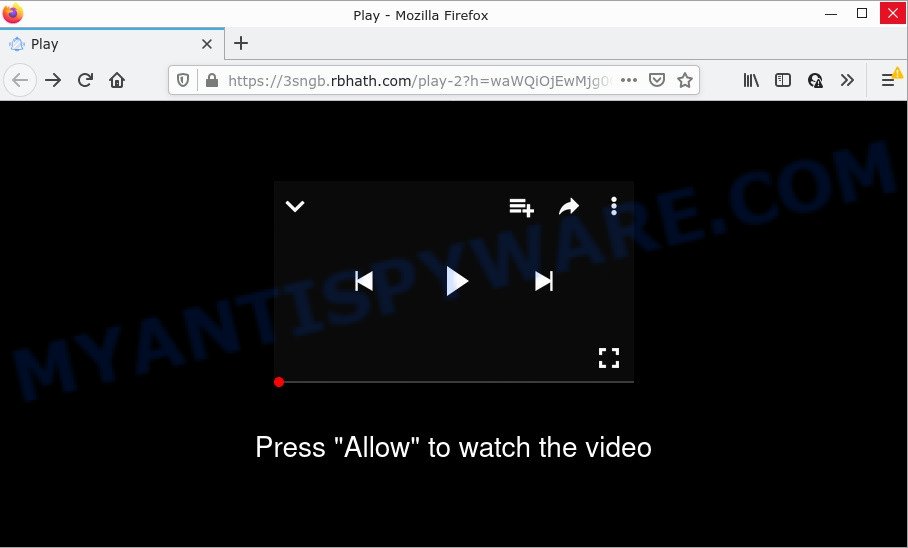
Rbhath.com is a deceptive site that states that you need to press ‘Allow’ in order to access the watch a video, content of the web site, connect to the Internet, download a file, enable Flash Player, and so on. If you click on the ‘Allow’ button, this web-site starts sending notifications on your desktop. You will see the pop up advertisements even when your browser is closed.

Threat Summary
| Name | Rbhath.com pop-up |
| Type | browser notification spam, spam push notifications, pop-up virus |
| Distribution | PUPs, social engineering attack, dubious pop up ads, adware software |
| Symptoms |
|
| Removal | Rbhath.com removal guide |
How does your computer get infected with Rbhath.com pop ups
These Rbhath.com pop ups are caused by suspicious advertisements on the websites you visit or adware. Adware is unwanted software that brings targeted advertisements to your browser. Adware may replace the ads of other companies with its own. In most cases, adware software will track your surfing habits and report this info to its authors.
In many cases, adware is bundled with the installation packages from file sharing web sites. So, install a freeware is a a good chance that you will find a bundled adware software. If you don’t know how to avoid it, then use a simple trick. During the installation, select the Custom or Advanced installation mode. Next, click ‘Decline’ button and clear all checkboxes on offers that ask you to install bundled apps. Moreover, please carefully read Term of use and User agreement before installing any software or otherwise you may end up with another unwanted application on your personal computer such as this adware.
Remove Rbhath.com notifications from web browsers
Your internet browser likely now allows the Rbhath.com webpage to send you browser notifications, but you do not want the annoying advertisements from this web page and we understand that. We have put together this guidance on how you can delete Rbhath.com popup ads from IE, Chrome, Android, Safari, Firefox and Microsoft Edge.
|
|
|
|
|
|
How to remove Rbhath.com advertisements (removal guide)
The answer is right here on this web page. We have put together simplicity and efficiency. It will help you easily to free your PC of adware software related to the Rbhath.com pop ups. Moreover, you may select manual or automatic removal way. If you are familiar with the computer then use manual removal, otherwise use the free anti malware utility created specifically to delete adware. Of course, you can combine both methods. Read it once, after doing so, please bookmark this page (or open it on your smartphone) as you may need to close your web browser or reboot your computer.
To remove Rbhath.com pop ups, follow the steps below:
- Remove Rbhath.com notifications from web browsers
- Manual Rbhath.com pop up advertisements removal
- Automatic Removal of Rbhath.com pop-ups
- Stop Rbhath.com ads
Manual Rbhath.com pop up advertisements removal
In this section of the post, we have posted the steps that will allow to get rid of Rbhath.com popup advertisements manually. Although compared to removal tools, this method loses in time, but you don’t need to download anything on the PC. It will be enough for you to follow the detailed instructions with pictures. We tried to describe each step in detail, but if you realized that you might not be able to figure it out, or simply do not want to change the Microsoft Windows and internet browser settings, then it’s better for you to run tools from trusted developers, which are listed below.
Delete adware through the MS Windows Control Panel
Check out the Windows Control Panel (Programs and Features section) to see all installed software. We advise to click on the “Date Installed” in order to sort the list of programs by the date you installed them. If you see any unknown and suspicious programs, they are the ones you need to delete.
|
|
|
|
Get rid of Rbhath.com advertisements from Internet Explorer
The Microsoft Internet Explorer reset is great if your web browser is hijacked or you have unwanted add-ons or toolbars on your browser, which installed by an malware.
First, run the Microsoft Internet Explorer. Next, click the button in the form of gear (![]() ). It will open the Tools drop-down menu, click the “Internet Options” as shown on the image below.
). It will open the Tools drop-down menu, click the “Internet Options” as shown on the image below.

In the “Internet Options” window click on the Advanced tab, then click the Reset button. The Internet Explorer will open the “Reset Internet Explorer settings” window as on the image below. Select the “Delete personal settings” check box, then click “Reset” button.

You will now need to restart your computer for the changes to take effect.
Get rid of Rbhath.com from Mozilla Firefox by resetting browser settings
If the Mozilla Firefox internet browser is re-directed to Rbhath.com and you want to restore the Firefox settings back to their original state, then you should follow the step-by-step tutorial below. When using the reset feature, your personal information like passwords, bookmarks, browsing history and web form auto-fill data will be saved.
First, start the Mozilla Firefox. Next, press the button in the form of three horizontal stripes (![]() ). It will open the drop-down menu. Next, click the Help button (
). It will open the drop-down menu. Next, click the Help button (![]() ).
).

In the Help menu click the “Troubleshooting Information”. In the upper-right corner of the “Troubleshooting Information” page press on “Refresh Firefox” button like below.

Confirm your action, click the “Refresh Firefox”.
Remove Rbhath.com ads from Chrome
Use the Reset web-browser utility of the Google Chrome to reset all its settings such as homepage, default search provider and new tab to original defaults. This is a very useful tool to use, in the case of web browser redirects to intrusive ad web-sites such as Rbhath.com.
First start the Chrome. Next, press the button in the form of three horizontal dots (![]() ).
).
It will display the Google Chrome menu. Choose More Tools, then click Extensions. Carefully browse through the list of installed extensions. If the list has the addon signed with “Installed by enterprise policy” or “Installed by your administrator”, then complete the following tutorial: Remove Google Chrome extensions installed by enterprise policy.
Open the Chrome menu once again. Further, press the option named “Settings”.

The browser will open the settings screen. Another way to display the Google Chrome’s settings – type chrome://settings in the web browser adress bar and press Enter
Scroll down to the bottom of the page and click the “Advanced” link. Now scroll down until the “Reset” section is visible, as displayed in the figure below and click the “Reset settings to their original defaults” button.

The Google Chrome will display the confirmation prompt such as the one below.

You need to confirm your action, press the “Reset” button. The web browser will start the process of cleaning. When it is done, the internet browser’s settings including newtab page, home page and search provider by default back to the values which have been when the Google Chrome was first installed on your PC.
Automatic Removal of Rbhath.com pop-ups
The easiest way to delete Rbhath.com pop up advertisements is to run an anti malware program capable of detecting adware. We recommend try Zemana Anti Malware (ZAM) or another free malware remover that listed below. It has excellent detection rate when it comes to adware, hijackers and other potentially unwanted software.
Get rid of Rbhath.com pop up ads with Zemana
Zemana Anti Malware is a malicious software removal utility. Currently, there are two versions of the program, one of them is free and second is paid (premium). The principle difference between the free and paid version of the tool is real-time protection module. If you just need to check your computer for malware and remove adware that causes Rbhath.com pop up ads in your web-browser, then the free version will be enough for you.

- Please go to the following link to download the latest version of Zemana Free for MS Windows. Save it on your Desktop.
Zemana AntiMalware
165517 downloads
Author: Zemana Ltd
Category: Security tools
Update: July 16, 2019
- At the download page, click on the Download button. Your web-browser will display the “Save as” prompt. Please save it onto your Windows desktop.
- After the download is done, please close all apps and open windows on your PC. Next, launch a file named Zemana.AntiMalware.Setup.
- This will launch the “Setup wizard” of Zemana Anti-Malware (ZAM) onto your PC. Follow the prompts and don’t make any changes to default settings.
- When the Setup wizard has finished installing, the Zemana Anti Malware (ZAM) will start and display the main window.
- Further, press the “Scan” button to detect adware software which causes the annoying Rbhath.com pop-up ads. While the tool is scanning, you may see how many objects and files has already scanned.
- After the scan get completed, it will display the Scan Results.
- In order to delete all threats, simply click the “Next” button. The utility will start to remove adware software responsible for Rbhath.com pop up advertisements. Once disinfection is finished, you may be prompted to reboot the computer.
- Close the Zemana Free and continue with the next step.
Use HitmanPro to get rid of Rbhath.com popup advertisements
Hitman Pro is a free removal tool that can be downloaded and use to get rid of adware software that causes multiple annoying popups, hijackers, malicious software, PUPs, toolbars and other threats from your PC system. You can use this tool to search for threats even if you have an antivirus or any other security program.
Visit the following page to download the latest version of HitmanPro for Microsoft Windows. Save it to your Desktop so that you can access the file easily.
Download and run HitmanPro on your device. Once started, click “Next” button to perform a system scan with this utility for the adware that causes the unwanted Rbhath.com pop-ups. This task can take some time, so please be patient. .

Once finished, Hitman Pro will open a scan report.

All detected items will be marked. You can remove them all by simply press Next button.
It will open a dialog box, click the “Activate free license” button to start the free 30 days trial to delete all malware found.
Get rid of Rbhath.com popups with MalwareBytes
If you’re having problems with Rbhath.com pop ups removal, then check out MalwareBytes Anti Malware (MBAM). This is a tool that can help clean up your device and improve your speeds for free. Find out more below.

Download MalwareBytes on your PC from the link below.
327738 downloads
Author: Malwarebytes
Category: Security tools
Update: April 15, 2020
After the download is finished, run it and follow the prompts. Once installed, the MalwareBytes will try to update itself and when this procedure is complete, click the “Scan” button . MalwareBytes program will scan through the whole computer for the adware that causes multiple annoying pop-ups. Depending on your personal computer, the scan may take anywhere from a few minutes to close to an hour. When a malicious software, adware or PUPs are detected, the number of the security threats will change accordingly. Wait until the the checking is done. You may remove items (move to Quarantine) by simply click “Quarantine” button.
The MalwareBytes AntiMalware (MBAM) is a free program that you can use to remove all detected folders, files, services, registry entries and so on. To learn more about this malware removal utility, we suggest you to read and follow the few simple steps or the video guide below.
Stop Rbhath.com ads
Run an adblocker utility such as AdGuard will protect you from malicious ads and content. Moreover, you can find that the AdGuard have an option to protect your privacy and stop phishing and spam webpages. Additionally, ad blocking applications will help you to avoid intrusive ads and unverified links that also a good way to stay safe online.
Click the link below to download the latest version of AdGuard for Windows. Save it on your MS Windows desktop.
27039 downloads
Version: 6.4
Author: © Adguard
Category: Security tools
Update: November 15, 2018
Once downloading is finished, start the downloaded file. You will see the “Setup Wizard” screen as shown below.

Follow the prompts. When the install is complete, you will see a window as shown below.

You can click “Skip” to close the install program and use the default settings, or press “Get Started” button to see an quick tutorial which will help you get to know AdGuard better.
In most cases, the default settings are enough and you don’t need to change anything. Each time, when you launch your device, AdGuard will start automatically and stop unwanted advertisements, block Rbhath.com, as well as other malicious or misleading web-sites. For an overview of all the features of the program, or to change its settings you can simply double-click on the AdGuard icon, which is located on your desktop.
Finish words
Once you have removed the adware using this steps, Microsoft Internet Explorer, Microsoft Edge, Chrome and Mozilla Firefox will no longer open intrusive Rbhath.com webpage when you browse the Internet. Unfortunately, if the steps does not help you, then you have caught a new adware software, and then the best way – ask for help.
Please create a new question by using the “Ask Question” button in the Questions and Answers. Try to give us some details about your problems, so we can try to help you more accurately. Wait for one of our trained “Security Team” or Site Administrator to provide you with knowledgeable assistance tailored to your problem with the unwanted Rbhath.com pop up advertisements.



















