What is Earnmoneycrypt.com?
Earnmoneycrypt.com pop-ups are a social engineering attack which is designed to trick users into allowing browser push notifications. The push notifications promote ‘free’ online games, fake prizes scams, dubious web-browser plugins, adult web pages, and fake software.
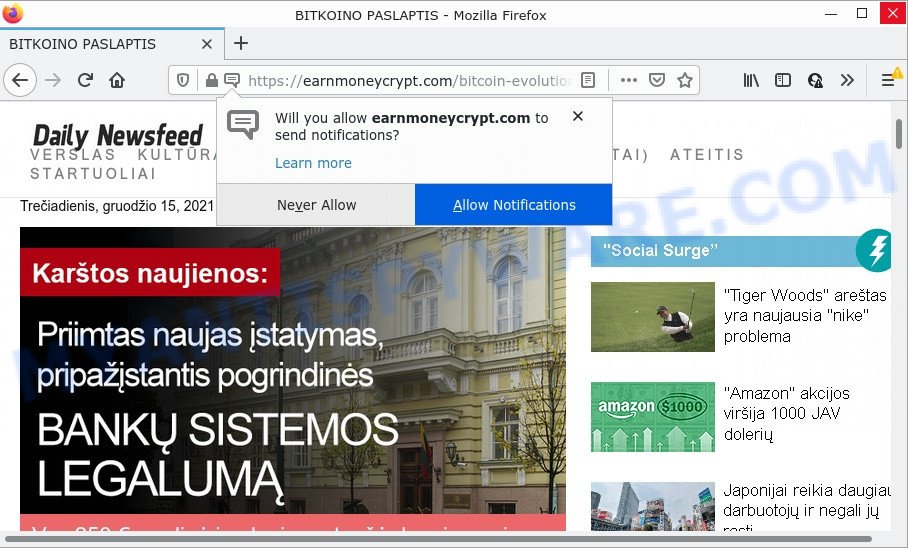
When you visit the Earnmoneycrypt.com site that wants to send you browser notifications, you will be greeted with a pop up that asks whether you want to agree to them or not. Your options will be ‘Block’ and ‘Allow’. Once enabled, the Earnmoneycrypt.com push notifications will start popping up in the right bottom corner of your desktop randomly and spam the user with intrusive adverts.

Threat Summary
| Name | Earnmoneycrypt.com pop-up |
| Type | spam push notifications, browser notification spam, pop-up virus |
| Distribution | social engineering attack, adware, malicious pop-up advertisements, potentially unwanted apps |
| Symptoms |
|
| Removal | Earnmoneycrypt.com removal guide |
Where the Earnmoneycrypt.com popups comes from
Some research has shown that users can be redirected to Earnmoneycrypt.com from shady ads or by PUPs and adware. Adware is something which you should be aware of even if you run Google Chrome or other modern browser. This is the name given to software that have been designed to display annoying ads, fake alerts, push notifications and pop-up deals onto your internet browser screen. The reason for adware’s existence is to generate revenue for its author.
Adware software usually is bundled within some free applications that users download off of the World Wide Web. So, think back, have you ever download and run any freeware. In order to avoid infection, in the Setup wizard, you should be be proactive and carefully read the ‘Terms of use’, the ‘license agreement’ and other setup screens, as well as to always choose the ‘Manual’ or ‘Advanced’ install option, when installing anything downloaded from the Internet.
Remove Earnmoneycrypt.com notifications from web browsers
if you became a victim of cyber frauds and clicked on the “Allow” button, then your internet browser was configured to show intrusive advertisements. To remove the advertisements, you need to remove the notification permission that you gave the Earnmoneycrypt.com site to send browser notifications.
|
|
|
|
|
|
How to remove Earnmoneycrypt.com pop-ups (removal guide)
There are a few solutions which can be used to get rid of Earnmoneycrypt.com pop up ads. But, not all potentially unwanted apps like this adware can be completely deleted utilizing only manual methods. In most cases you’re not able to delete any adware software using standard Microsoft Windows options. In order to remove Earnmoneycrypt.com pop up advertisements you need complete a few manual steps and use reliable removal utilities. Most security specialists states that Zemana Free, MalwareBytes Free or HitmanPro utilities are a right choice. These free programs are able to scan for and delete Earnmoneycrypt.com advertisements from your device and return your internet browser settings to defaults.
To remove Earnmoneycrypt.com pop ups, follow the steps below:
- Remove Earnmoneycrypt.com notifications from web browsers
- How to manually get rid of Earnmoneycrypt.com
- Automatic Removal of Earnmoneycrypt.com pop-up ads
- Stop Earnmoneycrypt.com pop-up ads
How to manually get rid of Earnmoneycrypt.com
First of all, try to remove Earnmoneycrypt.com pop-ups manually; to do this, follow the steps below. Of course, manual removal of adware software requires more time and may not be suitable for those who are poorly versed in system settings. In this case, we recommend that you scroll down to the section that describes how to remove Earnmoneycrypt.com ads using free utilities.
Delete recently installed potentially unwanted software
It’s of primary importance to first identify and get rid of all PUPs, adware apps and browser hijackers through ‘Add/Remove Programs’ (Windows XP) or ‘Uninstall a program’ (Windows 10, 8, 7) section of your Microsoft Windows Control Panel.
Make sure you have closed all browsers and other applications. Next, remove any unwanted and suspicious applications from your Control panel.
Windows 10, 8.1, 8
Now, click the Windows button, type “Control panel” in search and press Enter. Choose “Programs and Features”, then “Uninstall a program”.

Look around the entire list of software installed on your personal computer. Most probably, one of them is the adware that causes Earnmoneycrypt.com ads. Choose the suspicious application or the program that name is not familiar to you and delete it.
Windows Vista, 7
From the “Start” menu in MS Windows, choose “Control Panel”. Under the “Programs” icon, choose “Uninstall a program”.

Choose the suspicious or any unknown applications, then press “Uninstall/Change” button to uninstall this unwanted program from your personal computer.
Windows XP
Click the “Start” button, select “Control Panel” option. Click on “Add/Remove Programs”.

Choose an undesired program, then click “Change/Remove” button. Follow the prompts.
Get rid of Earnmoneycrypt.com from Mozilla Firefox by resetting browser settings
If the Mozilla Firefox settings like homepage, newtab and search engine by default have been modified by the adware software, then resetting it to the default state can help. However, your themes, bookmarks, history, passwords, and web form auto-fill information will not be deleted.
Run the Firefox and click the menu button (it looks like three stacked lines) at the top right of the web browser screen. Next, press the question-mark icon at the bottom of the drop-down menu. It will show the slide-out menu.

Select the “Troubleshooting information”. If you are unable to access the Help menu, then type “about:support” in your address bar and press Enter. It bring up the “Troubleshooting Information” page as on the image below.

Click the “Refresh Firefox” button at the top right of the Troubleshooting Information page. Select “Refresh Firefox” in the confirmation dialog box. The Mozilla Firefox will start a process to fix your problems that caused by the Earnmoneycrypt.com adware. After, it is complete, click the “Finish” button.
Remove Earnmoneycrypt.com pop ups from Internet Explorer
The Internet Explorer reset is great if your web browser is hijacked or you have unwanted add-ons or toolbars on your browser, which installed by an malware.
First, start the IE, click ![]() ) button. Next, click “Internet Options” as shown below.
) button. Next, click “Internet Options” as shown below.

In the “Internet Options” screen select the Advanced tab. Next, click Reset button. The Microsoft Internet Explorer will open the Reset Internet Explorer settings dialog box. Select the “Delete personal settings” check box and press Reset button.

You will now need to restart your computer for the changes to take effect. It will remove adware that causes Earnmoneycrypt.com pop-up advertisements, disable malicious and ad-supported internet browser’s extensions and restore the Internet Explorer’s settings like start page, newtab and search engine to default state.
Remove Earnmoneycrypt.com ads from Google Chrome
If you have adware, Earnmoneycrypt.com pop-up ads problems or Chrome is running slow, then reset Chrome can help you. In this tutorial we will show you the way to reset your Chrome settings and data to original settings without reinstall.
Open the Chrome menu by clicking on the button in the form of three horizontal dotes (![]() ). It will open the drop-down menu. Choose More Tools, then press Extensions.
). It will open the drop-down menu. Choose More Tools, then press Extensions.
Carefully browse through the list of installed addons. If the list has the add-on labeled with “Installed by enterprise policy” or “Installed by your administrator”, then complete the following instructions: Remove Chrome extensions installed by enterprise policy otherwise, just go to the step below.
Open the Google Chrome main menu again, press to “Settings” option.

Scroll down to the bottom of the page and click on the “Advanced” link. Now scroll down until the Reset settings section is visible, as displayed in the following example and click the “Reset settings to their original defaults” button.

Confirm your action, click the “Reset” button.
Automatic Removal of Earnmoneycrypt.com pop-up ads
The adware software may hide its components which are difficult for you to find out and remove completely. This can lead to the fact that after some time, the adware software responsible for Earnmoneycrypt.com pop up advertisements again infect your computer. Moreover, We want to note that it’s not always safe to get rid of adware manually, if you do not have much experience in setting up and configuring the Windows operating system. The best solution to find and remove adware software is to use free malware removal programs.
Run Zemana to remove Earnmoneycrypt.com pop-up ads
Zemana AntiMalware is a complete package of anti malware tools. Despite so many features, it does not reduce the performance of your device. Zemana AntiMalware (ZAM) can remove almost all the types of adware including Earnmoneycrypt.com pop-ups, hijackers, PUPs and harmful web browser plugins. Zemana has real-time protection that can defeat most malware. You can use Zemana with any other anti-virus without any conflicts.

- Zemana can be downloaded from the following link. Save it directly to your Windows Desktop.
Zemana AntiMalware
165036 downloads
Author: Zemana Ltd
Category: Security tools
Update: July 16, 2019
- After downloading is complete, close all programs and windows on your computer. Open a file location. Double-click on the icon that’s named Zemana.AntiMalware.Setup.
- Further, click Next button and follow the prompts.
- Once install is finished, press the “Scan” button to start checking your device for the adware related to the Earnmoneycrypt.com pop ups. Depending on your computer, the scan may take anywhere from a few minutes to close to an hour. While the tool is scanning, you can see count of objects and files has already scanned.
- Once that process is done, Zemana Free will show a list of all items detected by the scan. When you’re ready, click “Next”. Once disinfection is complete, you may be prompted to reboot your personal computer.
Use Hitman Pro to delete Earnmoneycrypt.com advertisements
In order to make sure that no more malicious folders and files linked to adware software are inside your PC, you must use another effective malware scanner. We recommend to run Hitman Pro. No installation is necessary with this utility.
Please go to the following link to download Hitman Pro. Save it directly to your Windows Desktop.
Once the download is finished, open the file location and double-click the Hitman Pro icon. It will launch the Hitman Pro utility. If the User Account Control prompt will ask you want to start the application, click Yes button to continue.

Next, click “Next” to perform a system scan with this tool for the adware responsible for Earnmoneycrypt.com ads. This procedure can take some time, so please be patient. While the Hitman Pro program is scanning, you can see number of objects it has identified as threat.

As the scanning ends, you will be shown the list of all found threats on your device as shown on the image below.

Make sure to check mark the threats that are unsafe and then click “Next” button. It will display a prompt, press the “Activate free license” button. The HitmanPro will get rid of adware that causes multiple unwanted pop ups and move the selected items to the program’s quarantine. After the procedure is finished, the utility may ask you to restart your computer.
How to get rid of Earnmoneycrypt.com with MalwareBytes AntiMalware (MBAM)
If you’re still having issues with the Earnmoneycrypt.com popup advertisements — or just wish to check your PC occasionally for adware and other malware — download MalwareBytes AntiMalware (MBAM). It’s free for home use, and scans for and removes various undesired applications that attacks your computer or degrades computer performance. MalwareBytes Anti Malware (MBAM) can delete adware, PUPs as well as malicious software, including ransomware and trojans.

- Visit the following page to download the latest version of MalwareBytes Anti-Malware for Microsoft Windows. Save it directly to your MS Windows Desktop.
Malwarebytes Anti-malware
327265 downloads
Author: Malwarebytes
Category: Security tools
Update: April 15, 2020
- When the download is complete, close all software and windows on your device. Open a file location. Double-click on the icon that’s named MBsetup.
- Select “Personal computer” option and press Install button. Follow the prompts.
- Once installation is complete, click the “Scan” button to search for adware related to the Earnmoneycrypt.com pop-up advertisements. A scan can take anywhere from 10 to 30 minutes, depending on the number of files on your PC and the speed of your PC system. While the MalwareBytes Anti Malware (MBAM) application is checking, you may see how many objects it has identified as threat.
- Once the scanning is complete, a list of all threats found is created. Make sure to check mark the threats which are unsafe and then press “Quarantine”. After the process is done, you may be prompted to reboot your PC system.
The following video offers a steps on how to delete browser hijackers, adware and other malicious software with MalwareBytes AntiMalware.
Stop Earnmoneycrypt.com pop-up ads
To put it simply, you need to use an ad blocker utility (AdGuard, for example). It will stop and protect you from all intrusive web pages such as Earnmoneycrypt.com, advertisements and pop-ups. To be able to do that, the adblocker application uses a list of filters. Each filter is a rule that describes a malicious web-page, an advertising content, a banner and others. The ad blocking application automatically uses these filters, depending on the web-sites you are visiting.
Download AdGuard by clicking on the following link. Save it to your Desktop so that you can access the file easily.
26898 downloads
Version: 6.4
Author: © Adguard
Category: Security tools
Update: November 15, 2018
When the downloading process is complete, double-click the downloaded file to start it. The “Setup Wizard” window will show up on the computer screen such as the one below.

Follow the prompts. AdGuard will then be installed and an icon will be placed on your desktop. A window will show up asking you to confirm that you want to see a quick guidance as shown in the figure below.

Click “Skip” button to close the window and use the default settings, or click “Get Started” to see an quick instructions which will assist you get to know AdGuard better.
Each time, when you start your computer, AdGuard will run automatically and stop unwanted ads, block Earnmoneycrypt.com, as well as other harmful or misleading webpages. For an overview of all the features of the program, or to change its settings you can simply double-click on the AdGuard icon, that is located on your desktop.
Finish words
Once you have removed the adware using this step-by-step tutorial, Mozilla Firefox, MS Edge, Google Chrome and Internet Explorer will no longer redirect you to various annoying webpages similar to Earnmoneycrypt.com. Unfortunately, if the steps does not help you, then you have caught a new adware software, and then the best way – ask for help here.


















