What is Etingeffort.xyz?
Etingeffort.xyz is a website that uses social engineering methods to trick users into accepting push notifications via the internet browser. Although push notifications cannot harm users directly, scammers use them to display annoying advertisements, promote fake downloads, and encourage users to visit malicious web sites.
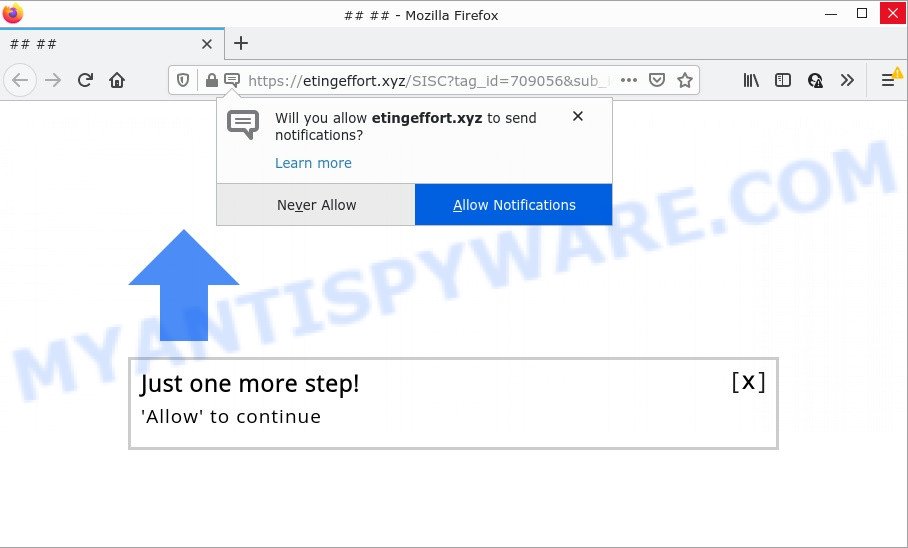
Etingeffort.xyz is a dubious site that delivers a message stating that you should click ‘Allow’ in order to connect to the Internet, access the content of the webpage, download a file, watch a video, enable Flash Player, and so on. Once you press ALLOW, then your browser will be configured to show pop-up adverts in the bottom right corner of Windows or Mac.

Threat Summary
| Name | Etingeffort.xyz pop-up |
| Type | browser notification spam, spam push notifications, pop-up virus |
| Distribution | misleading pop up advertisements, potentially unwanted programs, social engineering attack, adware |
| Symptoms |
|
| Removal | Etingeffort.xyz removal guide |
How did you get infected with Etingeffort.xyz pop-ups
Some research has shown that users can be redirected to Etingeffort.xyz from malicious ads or by PUPs and adware. Adware can make big problems to your PC. Adware also known as ‘ad-supported’ software covers malicious applications which are specifically designed to show a large number of ads in form of popups, coupons, banners or even fake alerts on the internet browser. Adware software can seriously affect your privacy, your computer’s performance and security. Adware can be installed onto your PC system unknowingly (it is frequently internet browser extension).
Most of unwanted ads and pop ups come from web-browser toolbars and/or extensions, BHOs (browser helper objects) and additional software. In most cases, these items claim itself as apps that improve your experience on the Internet by providing a fast and interactive home page or a search engine that does not track you. Remember, how to avoid the unwanted programs. Be cautious, start only reputable software which download from reputable sources. NEVER install any unknown and dubious apps.
Remove Etingeffort.xyz notifications from internet browsers
if you became a victim of scammers and clicked on the “Allow” button, then your internet browser was configured to show annoying advertisements. To remove the advertisements, you need to get rid of the notification permission that you gave the Etingeffort.xyz website to send browser notifications.
|
|
|
|
|
|
How to remove Etingeffort.xyz pop up ads (removal tutorial)
We suggest opting for automatic Etingeffort.xyz popup advertisements removal in order to remove all adware software related entries easily. This solution requires scanning the PC system with reputable anti malware, e.g. Zemana AntiMalware (ZAM), MalwareBytes Free or HitmanPro. However, if you prefer manual removal steps, you can use the instructions below in this post. Read this manual carefully, bookmark it or open this page on your smartphone, because you may need to close your browser or reboot your computer.
To remove Etingeffort.xyz pop ups, perform the steps below:
- Remove Etingeffort.xyz notifications from internet browsers
- How to manually get rid of Etingeffort.xyz
- Automatic Removal of Etingeffort.xyz ads
- Stop Etingeffort.xyz ads
How to manually get rid of Etingeffort.xyz
This part of the article is a step-by-step guide that will show you how to remove Etingeffort.xyz ads manually. You just need to carefully complete each step. In this case, you do not need to download any additional tools.
Delete dubious apps using Microsoft Windows Control Panel
First, go to MS Windows Control Panel and uninstall suspicious applications, all applications you do not remember installing. It is important to pay the most attention to programs you installed just before Etingeffort.xyz pop-up ads appeared on your web browser. If you don’t know what a program does, look for the answer on the Internet.
|
|
|
|
Delete Etingeffort.xyz ads from Firefox
If the Mozilla Firefox web-browser is redirected to Etingeffort.xyz and you want to restore the Mozilla Firefox settings back to their original settings, then you should follow the steps below. Keep in mind that resetting your internet browser will not remove your history, bookmarks, passwords, and other saved data.
Start the Firefox and click the menu button (it looks like three stacked lines) at the top right of the web browser screen. Next, press the question-mark icon at the bottom of the drop-down menu. It will display the slide-out menu.

Select the “Troubleshooting information”. If you’re unable to access the Help menu, then type “about:support” in your address bar and press Enter. It bring up the “Troubleshooting Information” page as on the image below.

Click the “Refresh Firefox” button at the top right of the Troubleshooting Information page. Select “Refresh Firefox” in the confirmation prompt. The Mozilla Firefox will begin a task to fix your problems that caused by the Etingeffort.xyz adware. Once, it’s finished, click the “Finish” button.
Remove Etingeffort.xyz pop-ups from Google Chrome
If adware, other application or plugins replaced your Chrome settings without your knowledge, then you can remove Etingeffort.xyz pop ups and restore your web-browser settings in Google Chrome at any time. When using the reset feature, your personal information such as passwords, bookmarks, browsing history and web form auto-fill data will be saved.
Open the Chrome menu by clicking on the button in the form of three horizontal dotes (![]() ). It will open the drop-down menu. Choose More Tools, then click Extensions.
). It will open the drop-down menu. Choose More Tools, then click Extensions.
Carefully browse through the list of installed extensions. If the list has the addon labeled with “Installed by enterprise policy” or “Installed by your administrator”, then complete the following steps: Remove Chrome extensions installed by enterprise policy otherwise, just go to the step below.
Open the Google Chrome main menu again, click to “Settings” option.

Scroll down to the bottom of the page and click on the “Advanced” link. Now scroll down until the Reset settings section is visible, similar to the one below and press the “Reset settings to their original defaults” button.

Confirm your action, click the “Reset” button.
Get rid of Etingeffort.xyz pop up ads from Internet Explorer
The Microsoft Internet Explorer reset is great if your internet browser is hijacked or you have unwanted add-ons or toolbars on your web browser, that installed by an malware.
First, open the IE, then press ‘gear’ icon ![]() . It will show the Tools drop-down menu on the right part of the web-browser, then click the “Internet Options” as shown on the image below.
. It will show the Tools drop-down menu on the right part of the web-browser, then click the “Internet Options” as shown on the image below.

In the “Internet Options” screen, select the “Advanced” tab, then press the “Reset” button. The Microsoft Internet Explorer will show the “Reset Internet Explorer settings” prompt. Further, click the “Delete personal settings” check box to select it. Next, click the “Reset” button as displayed below.

When the process is finished, click “Close” button. Close the Microsoft Internet Explorer and reboot your computer for the changes to take effect. This step will help you to restore your web browser’s search engine by default, new tab and homepage to default state.
Automatic Removal of Etingeffort.xyz ads
Malware removal tools are pretty useful when you think your PC system is infected by adware. Below we’ll discover best utilities that can delete adware and Etingeffort.xyz pop up ads from your PC and browser.
How to remove Etingeffort.xyz pop ups with Zemana Free
Zemana AntiMalware (ZAM) is a free program for MS Windows OS to search for and delete adware that causes Etingeffort.xyz pop-up advertisements, and other undesired apps such as PUPs, malicious browser add-ons, browser toolbars.
Download Zemana Free on your personal computer from the link below.
165033 downloads
Author: Zemana Ltd
Category: Security tools
Update: July 16, 2019
Once the downloading process is done, close all windows on your personal computer. Further, launch the install file called Zemana.AntiMalware.Setup. If the “User Account Control” prompt pops up as shown on the image below, click the “Yes” button.

It will display the “Setup wizard” that will assist you install Zemana Anti Malware (ZAM) on the PC. Follow the prompts and do not make any changes to default settings.

Once install is complete successfully, Zemana Anti-Malware (ZAM) will automatically start and you can see its main window as displayed on the screen below.

Next, press the “Scan” button to perform a system scan for the adware which causes the annoying Etingeffort.xyz ads. This task may take quite a while, so please be patient.

When Zemana AntiMalware (ZAM) completes the scan, you will be shown the list of all found threats on your device. In order to delete all threats, simply click “Next” button.

The Zemana Free will start to delete adware software which causes pop ups. When the clean up is done, you can be prompted to restart your computer.
Use HitmanPro to delete Etingeffort.xyz pop-up advertisements
All-in-all, Hitman Pro is a fantastic tool to free your PC from any unwanted apps such as adware software that causes multiple annoying pop-ups. The HitmanPro is portable application that meaning, you do not need to install it to run it. HitmanPro is compatible with all versions of Microsoft Windows operating system from Microsoft Windows XP to Windows 10. Both 64-bit and 32-bit systems are supported.

- Visit the page linked below to download the latest version of HitmanPro for MS Windows. Save it to your Desktop.
- When downloading is complete, run the Hitman Pro, double-click the HitmanPro.exe file.
- If the “User Account Control” prompts, click Yes to continue.
- In the Hitman Pro window, click the “Next” to locate adware that causes Etingeffort.xyz ads. Depending on your PC, the scan may take anywhere from a few minutes to close to an hour. While the Hitman Pro utility is checking, you can see count of objects it has identified as being affected by malware.
- As the scanning ends, HitmanPro will open a scan report. In order to delete all threats, simply click “Next”. Now, click the “Activate free license” button to start the free 30 days trial to delete all malicious software found.
Use MalwareBytes to remove Etingeffort.xyz popups
We advise using the MalwareBytes Free. You can download and install MalwareBytes AntiMalware (MBAM) to search for adware and thereby get rid of Etingeffort.xyz pop up advertisements from your browsers. When installed and updated, this free malicious software remover automatically searches for and removes all threats present on the computer.

Visit the page linked below to download the latest version of MalwareBytes for Windows. Save it on your Windows desktop.
327261 downloads
Author: Malwarebytes
Category: Security tools
Update: April 15, 2020
When the download is complete, run it and follow the prompts. Once installed, the MalwareBytes Free will try to update itself and when this task is done, press the “Scan” button to search for adware software that causes Etingeffort.xyz pop ups in your browser. A scan can take anywhere from 10 to 30 minutes, depending on the number of files on your PC system and the speed of your computer. While the MalwareBytes AntiMalware application is checking, you may see how many objects it has identified as threat. Review the results once the tool has done the system scan. If you think an entry should not be quarantined, then uncheck it. Otherwise, simply click “Quarantine” button.
The MalwareBytes Anti Malware (MBAM) is a free application that you can use to remove all detected folders, files, services, registry entries and so on. To learn more about this malicious software removal utility, we suggest you to read and follow the step-by-step tutorial or the video guide below.
Stop Etingeffort.xyz ads
Use ad-blocker program like AdGuard in order to block ads, malvertisements, pop-ups and online trackers, avoid having to install harmful and adware browser plug-ins and add-ons which affect your PC system performance and impact your computer security. Browse the Net anonymously and stay safe online!
AdGuard can be downloaded from the following link. Save it to your Desktop so that you can access the file easily.
26898 downloads
Version: 6.4
Author: © Adguard
Category: Security tools
Update: November 15, 2018
After downloading it, launch the downloaded file. You will see the “Setup Wizard” screen as shown in the following example.

Follow the prompts. After the installation is done, you will see a window as shown on the screen below.

You can click “Skip” to close the installation program and use the default settings, or press “Get Started” button to see an quick tutorial that will assist you get to know AdGuard better.
In most cases, the default settings are enough and you do not need to change anything. Each time, when you run your computer, AdGuard will start automatically and stop unwanted ads, block Etingeffort.xyz, as well as other malicious or misleading web sites. For an overview of all the features of the program, or to change its settings you can simply double-click on the AdGuard icon, which is located on your desktop.
Finish words
We suggest that you keep Zemana Anti-Malware (to periodically scan your computer for new adwares and other malware) and AdGuard (to help you stop annoying popups and malicious web-pages). Moreover, to prevent any adware software, please stay clear of unknown and third party programs, make sure that your antivirus program, turn on the option to detect potentially unwanted programs.
If you need more help with Etingeffort.xyz popups related issues, go to here.



















