What is Linkwinners.net?
Linkwinners.net pop-ups are a SCAM which uses social engineering methods to trick users into allowing push notifications. Although push notifications cannot harm users directly, scammers use them to display intrusive ads, promote adware software bundles, and encourage the users to visit unsafe and other scam pages.
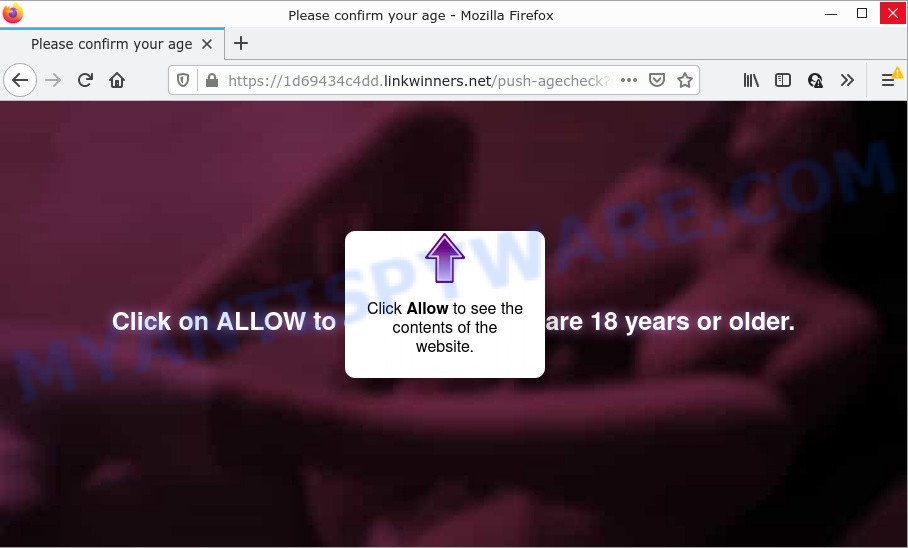
The Linkwinners.net web site shows the message ‘Click Allow to’ (access the content of the website, enable Flash Player, connect to the Internet, watch a video, download a file), asking you to subscribe to notifications. If you click the ‘Allow’ button, then you will start seeing unwanted advertisements in form of pop up windows on the desktop.

Threat Summary
| Name | Linkwinners.net pop-up |
| Type | browser notification spam, spam push notifications, pop-up virus |
| Distribution | adware, social engineering attack, potentially unwanted apps, shady pop up ads |
| Symptoms |
|
| Removal | Linkwinners.net removal guide |
Where the Linkwinners.net pop-ups comes from
IT security professionals have determined that users are redirected to Linkwinners.net by adware software or from misleading ads. Adware is form of malware that quietly collects information about user, such as online searches, login details and browsing history, while at the same time feeding the user advertisements, and it does all of this without asking permission. Adware can track activity, display annoying advertisements, hijack and mislead web browsers and even infect the computer with trojans and worms. In some cases, adware can promote p*rn web-sites and adult products.
Adware software comes to computers as part of the installer of various free applications. Thus on the process of installation, it will be installed onto your PC and/or web browser. In order to avoid adware software, you just need to follow a few simple rules: carefully read the Terms of Use and the license, choose only a Manual, Custom or Advanced install method, which enables you to make sure that the application you want to install, thereby protect your computer from adware.
Remove Linkwinners.net notifications from web-browsers
if you became a victim of online criminals and clicked on the “Allow” button, then your web-browser was configured to display unwanted advertisements. To remove the advertisements, you need to remove the notification permission that you gave the Linkwinners.net web-site to send notifications.
|
|
|
|
|
|
How to remove Linkwinners.net ads from Chrome, Firefox, IE, Edge
To get rid of Linkwinners.net pop-ups from your PC, you must uninstall all suspicious programs and every component that could be related to the adware. Besides, to restore your browser start page, default search provider and newtab, you should reset the infected internet browsers. As soon as you are complete with Linkwinners.net pop ups removal procedure, we recommend you scan your computer with malware removal utilities listed below. It’ll complete the removal procedure on your PC system.
To remove Linkwinners.net pop ups, execute the steps below:
- Remove Linkwinners.net notifications from web-browsers
- Manual Linkwinners.net popup ads removal
- Automatic Removal of Linkwinners.net pop-ups
- Stop Linkwinners.net advertisements
Manual Linkwinners.net popup ads removal
Most adware software can be deleted manually, without the use of anti-virus or other removal utilities. The manual steps below will guide you through how to delete Linkwinners.net advertisements step by step. Although each of the steps is very easy and does not require special knowledge, but you are not sure that you can complete them, then use the free utilities, a list of which is given below.
Uninstall unwanted or recently installed applications
Some programs are free only because their setup file contains an adware software. This unwanted apps generates profit for the authors when it is installed. More often this adware software can be uninstalled by simply uninstalling it from the ‘Uninstall a Program’ that is located in MS Windows control panel.
Windows 8, 8.1, 10
First, click Windows button

When the ‘Control Panel’ opens, press the ‘Uninstall a program’ link under Programs category like below.

You will see the ‘Uninstall a program’ panel as displayed below.

Very carefully look around the entire list of programs installed on your computer. Most likely, one of them is the adware that causes Linkwinners.net popups in your browser. If you’ve many software installed, you can help simplify the search of malicious applications by sort the list by date of installation. Once you’ve found a dubious, unwanted or unused application, right click to it, after that click ‘Uninstall’.
Windows XP, Vista, 7
First, click ‘Start’ button and select ‘Control Panel’ at right panel as displayed in the following example.

When the Windows ‘Control Panel’ opens, you need to click ‘Uninstall a program’ under ‘Programs’ as on the image below.

You will see a list of programs installed on your PC system. We recommend to sort the list by date of installation to quickly find the applications that were installed last. Most probably, it is the adware software which causes pop ups. If you are in doubt, you can always check the application by doing a search for her name in Google, Yahoo or Bing. When the program which you need to remove is found, simply click on its name, and then click ‘Uninstall’ as displayed in the figure below.

Get rid of Linkwinners.net ads from Internet Explorer
If you find that IE internet browser settings like search engine, newtab page and startpage had been changed by adware software responsible for Linkwinners.net popups, then you may return your settings, via the reset internet browser procedure.
First, launch the Internet Explorer, click ![]() ) button. Next, click “Internet Options” as shown in the following example.
) button. Next, click “Internet Options” as shown in the following example.

In the “Internet Options” screen select the Advanced tab. Next, click Reset button. The IE will display the Reset Internet Explorer settings prompt. Select the “Delete personal settings” check box and press Reset button.

You will now need to reboot your computer for the changes to take effect. It will delete adware related to the Linkwinners.net popups, disable malicious and ad-supported web-browser’s extensions and restore the IE’s settings such as search provider by default, start page and newtab page to default state.
Remove Linkwinners.net popups from Chrome
Use the Reset web-browser utility of the Google Chrome to reset all its settings like default search engine, newtab and homepage to original defaults. This is a very useful tool to use, in the case of web-browser redirects to unwanted ad websites like Linkwinners.net.

- First start the Chrome and click Menu button (small button in the form of three dots).
- It will open the Google Chrome main menu. Select More Tools, then click Extensions.
- You’ll see the list of installed plugins. If the list has the extension labeled with “Installed by enterprise policy” or “Installed by your administrator”, then complete the following instructions: Remove Chrome extensions installed by enterprise policy.
- Now open the Google Chrome menu once again, click the “Settings” menu.
- You will see the Chrome’s settings page. Scroll down and click “Advanced” link.
- Scroll down again and click the “Reset” button.
- The Google Chrome will open the reset profile settings page as shown on the screen above.
- Next click the “Reset” button.
- Once this procedure is done, your web-browser’s new tab, homepage and search engine by default will be restored to their original defaults.
- To learn more, read the post How to reset Chrome settings to default.
Get rid of Linkwinners.net advertisements from Firefox
This step will help you get rid of Linkwinners.net advertisements, third-party toolbars, disable harmful plugins and restore your default homepage, newtab and search engine settings.
First, open the Mozilla Firefox. Next, click the button in the form of three horizontal stripes (![]() ). It will show the drop-down menu. Next, click the Help button (
). It will show the drop-down menu. Next, click the Help button (![]() ).
).

In the Help menu press the “Troubleshooting Information”. In the upper-right corner of the “Troubleshooting Information” page click on “Refresh Firefox” button as shown on the screen below.

Confirm your action, click the “Refresh Firefox”.
Automatic Removal of Linkwinners.net pop-ups
Using a malware removal utility to locate and remove adware hiding on your computer is probably the simplest method to remove the Linkwinners.net advertisements. We recommends the Zemana Free program for Microsoft Windows PCs. Hitman Pro and MalwareBytes are other anti malware utilities for Microsoft Windows that offers a free malware removal.
Run Zemana Free to remove Linkwinners.net advertisements
Zemana AntiMalware (ZAM) is extremely fast and ultra light weight malicious software removal utility. It will allow you remove Linkwinners.net popups, adware, PUPs and other malware. This program gives real-time protection which never slow down your device. Zemana AntiMalware (ZAM) is developed for experienced and beginner computer users. The interface of this utility is very easy to use, simple and minimalist.
Now you can setup and run Zemana to remove Linkwinners.net popup advertisements from your web browser by following the steps below:
Click the link below to download Zemana AntiMalware setup file called Zemana.AntiMalware.Setup on your PC system. Save it to your Desktop so that you can access the file easily.
165037 downloads
Author: Zemana Ltd
Category: Security tools
Update: July 16, 2019
Start the installer after it has been downloaded successfully and then follow the prompts to install this tool on your personal computer.

During install you can change some settings, but we suggest you don’t make any changes to default settings.
When installation is done, this malware removal utility will automatically start and update itself. You will see its main window as on the image below.

Now press the “Scan” button for scanning your personal computer for the adware that causes Linkwinners.net advertisements. A system scan can take anywhere from 5 to 30 minutes, depending on your PC. While the Zemana Anti-Malware program is checking, you can see number of objects it has identified as threat.

When the system scan is finished, a list of all threats found is created. You may delete items (move to Quarantine) by simply press “Next” button.

The Zemana Anti Malware will get rid of adware related to the Linkwinners.net pop-up advertisements and move the selected items to the program’s quarantine. After finished, you can be prompted to restart your PC to make the change take effect.
Remove Linkwinners.net popup ads from web-browsers with HitmanPro
HitmanPro is a portable utility which identifies and deletes undesired programs like hijackers, adware, toolbars, other web browser plugins and other malicious software. It scans your PC for adware that causes Linkwinners.net advertisements in your internet browser and prepares a list of threats marked for removal. HitmanPro will only erase those unwanted applications that you wish to be removed.
Download HitmanPro by clicking on the following link.
After downloading is finished, open the file location. You will see an icon like below.

Double click the Hitman Pro desktop icon. After the tool is started, you will see a screen such as the one below.

Further, press “Next” button to perform a system scan for the adware that causes multiple unwanted popups. A system scan can take anywhere from 5 to 30 minutes, depending on your computer. When that process is complete, the results are displayed in the scan report as shown in the following example.

All detected items will be marked. You can remove them all by simply click “Next” button. It will open a prompt, press the “Activate free license” button.
How to remove Linkwinners.net with MalwareBytes Anti Malware (MBAM)
We suggest using the MalwareBytes Anti-Malware which are fully clean your PC system of the adware. The free tool is an advanced malware removal program designed by (c) Malwarebytes lab. This program uses the world’s most popular antimalware technology. It’s able to help you delete annoying Linkwinners.net pop-up advertisements from your browsers, potentially unwanted software, malicious software, browser hijackers, toolbars, ransomware and other security threats from your personal computer for free.

Visit the page linked below to download MalwareBytes Anti Malware (MBAM). Save it on your Desktop.
327265 downloads
Author: Malwarebytes
Category: Security tools
Update: April 15, 2020
When the downloading process is complete, run it and follow the prompts. Once installed, the MalwareBytes Anti Malware (MBAM) will try to update itself and when this process is complete, click the “Scan” button for scanning your computer for the adware that causes multiple unwanted popups. When a malicious software, adware software or potentially unwanted apps are found, the number of the security threats will change accordingly. Wait until the the scanning is done. Next, you need to click “Quarantine” button.
The MalwareBytes Free is a free program that you can use to get rid of all detected folders, files, services, registry entries and so on. To learn more about this malicious software removal tool, we recommend you to read and follow the guide or the video guide below.
Stop Linkwinners.net advertisements
To put it simply, you need to use an ad blocker utility (AdGuard, for example). It will block and protect you from all intrusive webpages such as Linkwinners.net, ads and popups. To be able to do that, the ad blocker program uses a list of filters. Each filter is a rule that describes a malicious webpage, an advertising content, a banner and others. The ad-blocker application automatically uses these filters, depending on the web-sites you are visiting.
- Visit the following page to download the latest version of AdGuard for Microsoft Windows. Save it to your Desktop.
Adguard download
26898 downloads
Version: 6.4
Author: © Adguard
Category: Security tools
Update: November 15, 2018
- After downloading it, start the downloaded file. You will see the “Setup Wizard” program window. Follow the prompts.
- When the install is complete, click “Skip” to close the installation application and use the default settings, or click “Get Started” to see an quick tutorial that will allow you get to know AdGuard better.
- In most cases, the default settings are enough and you do not need to change anything. Each time, when you start your device, AdGuard will launch automatically and stop undesired advertisements, block Linkwinners.net, as well as other malicious or misleading web-pages. For an overview of all the features of the application, or to change its settings you can simply double-click on the icon named AdGuard, that is located on your desktop.
Finish words
Once you have removed the adware software using this guidance, Mozilla Firefox, Edge, Microsoft Internet Explorer and Chrome will no longer open unwanted Linkwinners.net web page when you surf the Internet. Unfortunately, if the step-by-step guide does not help you, then you have caught a new adware, and then the best way – ask for help.
Please create a new question by using the “Ask Question” button in the Questions and Answers. Try to give us some details about your problems, so we can try to help you more accurately. Wait for one of our trained “Security Team” or Site Administrator to provide you with knowledgeable assistance tailored to your problem with the annoying Linkwinners.net pop up ads.


















