What is Crashnoodle.com?
Crashnoodle.com is an ‘ad-rotator’. It is a type of websites developed to redirect web-browsers to various advertising webpages. According to cyber threat analysts, Crashnoodle.com redirects users to sites that are promoted by rogue ad networks. Some of the websites that users can potentially be redirected to are scam pages, others are sites that encourage users to subscribe to push notifications. In addition, users can be redirected to websites offering to install potentially unwanted programs and dangerous browser plugins.
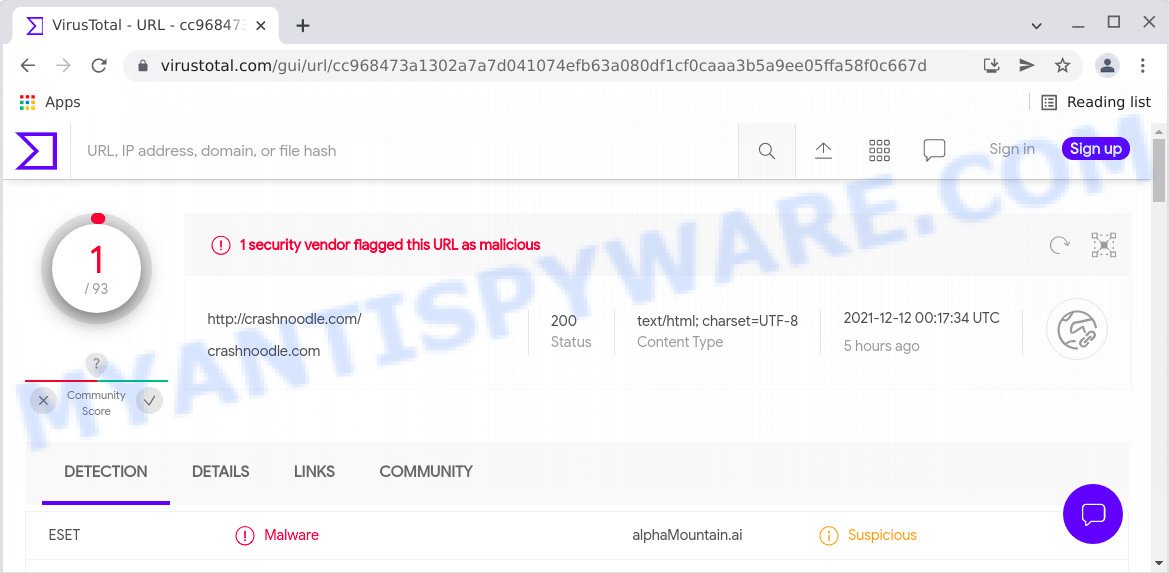
1 security vendor flagged this domain as malicious
Usually, users end up on Crashnoodle.com and similar sites by going to a misspelled URL or, clicking on a fake link. In addition, they can be redirected to this site by malicious advertisements (malvertising) and Adware. Adware’s basic purpose is to show ads. These advertisements are often presented as in-text links, unclosable windows or various offers and deals. Clicks on the advertisements produce a monetary payoff for the software producers. Adware may work like Spyware, since it sends personal data such as searches and trends to advertisers.
Another reason why you need to remove adware is its online data-tracking activity. Adware can install a component which enables its author to track which web sites you visit, which products you look at upon those pages. They are then able to choose the type of advertisements they show you. So, if you had adware on your personal computer, there is a good chance you have another that is collecting and sharing your confidential information with third parties, without your knowledge.
Threat Summary
| Name | Crashnoodle.com |
| Type | adware software, PUP (potentially unwanted program), pop ups, pop-up advertisements, pop up virus |
| Symptoms |
|
| Removal | Crashnoodle.com removal guide |
How does Adware get on your personal computer
Adware mostly comes on the computer with freeware. Most commonly, it comes without the user’s knowledge. Therefore, many users aren’t even aware that their computer has been hijacked by PUPs and adware. Please follow the easy rules in order to protect your device from adware and potentially unwanted programs: do not install any suspicious applications, read the user agreement and choose only the Custom, Manual or Advanced setup method, do not rush to press the Next button. Also, always try to find a review of the program on the Net. Be careful and attentive!
How to remove Crashnoodle.com pop-ups (removal guidance)
According to cyber security professionals, Crashnoodle.com pop-ups removal can be done manually and/or automatically. These utilities which are listed below will help you remove adware, harmful internet browser add-ons, malicious software and potentially unwanted apps . However, if you’re not willing to install other software to remove Crashnoodle.com pop-up advertisements, then use following tutorial to restore your device settings to their previous states.
To remove Crashnoodle.com, use the following steps:
- How to remove Crashnoodle.com popup advertisements without any software
- Automatic Removal of Crashnoodle.com redirect
- Stop Crashnoodle.com ads
How to remove Crashnoodle.com popup advertisements without any software
The most common adware can be removed manually, without the use of antivirus or other removal utilities. The manual steps below will show you how to delete Crashnoodle.com popup advertisements step by step. Although each of the steps is very simple and does not require special knowledge, but you are not sure that you can finish them, then use the free tools, a list of which is given below.
Remove potentially unwanted apps using MS Windows Control Panel
The process of adware removal is generally the same across all versions of Windows OS from 10 to XP. To start with, it is necessary to check the list of installed applications on your PC system and remove all unused, unknown and suspicious applications.
Windows 8, 8.1, 10
First, press the Windows button
Windows XP, Vista, 7
First, press “Start” and select “Control Panel”.
It will display the Windows Control Panel as on the image below.

Next, press “Uninstall a program” ![]()
It will open a list of all software installed on your PC. Scroll through the all list, and uninstall any questionable and unknown applications. To quickly find the latest installed programs, we recommend sort software by date in the Control panel.
Delete Crashnoodle.com popup ads from Microsoft Internet Explorer
In order to recover hijacked browser settings you need to reset the Microsoft Internet Explorer to the state, that was when the Windows was installed on your device.
First, run the Internet Explorer, click ![]() ) button. Next, click “Internet Options” as shown below.
) button. Next, click “Internet Options” as shown below.

In the “Internet Options” screen select the Advanced tab. Next, click Reset button. The Microsoft Internet Explorer will display the Reset Internet Explorer settings prompt. Select the “Delete personal settings” check box and press Reset button.

You will now need to reboot your personal computer for the changes to take effect. It will delete adware software that causes the Crashnoodle.com pop-up ads in your web browser, disable malicious and ad-supported web browser’s extensions and restore the Microsoft Internet Explorer’s settings like home page, new tab page and default search engine to default state.
Remove Crashnoodle.com redirect from Chrome
Run the Reset web browser utility of the Google Chrome to reset its settings such as startpage, search engine and new tab to original defaults. This is a very useful tool to use, in the case of web-browser redirects to intrusive ad web pages such as Crashnoodle.com.
First open the Chrome. Next, click the button in the form of three horizontal dots (![]() ).
).
It will open the Chrome menu. Choose More Tools, then click Extensions. Carefully browse through the list of installed addons. If the list has the extension signed with “Installed by enterprise policy” or “Installed by your administrator”, then complete the following instructions: Remove Chrome extensions installed by enterprise policy.
Open the Google Chrome menu once again. Further, press the option named “Settings”.

The browser will show the settings screen. Another way to show the Chrome’s settings – type chrome://settings in the web browser adress bar and press Enter
Scroll down to the bottom of the page and click the “Advanced” link. Now scroll down until the “Reset” section is visible, as shown on the image below and press the “Reset settings to their original defaults” button.

The Chrome will display the confirmation dialog box like below.

You need to confirm your action, click the “Reset” button. The web-browser will start the task of cleaning. After it’s complete, the web-browser’s settings including search engine by default, new tab page and home page back to the values that have been when the Chrome was first installed on your computer.
Get rid of Crashnoodle.com popups from Mozilla Firefox
If the Firefox web-browser is redirected to Crashnoodle.com and you want to recover the Mozilla Firefox settings back to their original settings, then you should follow the few simple steps below. However, your saved passwords and bookmarks will not be changed or cleared.
Run the Firefox and click the menu button (it looks like three stacked lines) at the top right of the internet browser screen. Next, click the question-mark icon at the bottom of the drop-down menu. It will show the slide-out menu.

Select the “Troubleshooting information”. If you’re unable to access the Help menu, then type “about:support” in your address bar and press Enter. It bring up the “Troubleshooting Information” page as displayed below.

Click the “Refresh Firefox” button at the top right of the Troubleshooting Information page. Select “Refresh Firefox” in the confirmation dialog box. The Firefox will start a task to fix your problems that caused by the Crashnoodle.com adware software. When, it’s finished, click the “Finish” button.
Automatic Removal of Crashnoodle.com redirect
Is your Windows computer infected by adware? Then do not worry, in the guidance below, we are sharing best malicious software removal tools that is able to remove Crashnoodle.com redirect from the Mozilla Firefox, Internet Explorer, Chrome and MS Edge and your computer.
Run Zemana AntiMalware to get rid of Crashnoodle.com redirect
Zemana AntiMalware (ZAM) highly recommended, because it can detect security threats such adware software and malware which most ‘classic’ antivirus applications fail to pick up on. Moreover, if you have any Crashnoodle.com popup advertisements removal problems which cannot be fixed by this utility automatically, then Zemana Anti-Malware (ZAM) provides 24X7 online assistance from the highly experienced support staff.

- Please go to the link below to download Zemana Anti-Malware (ZAM). Save it on your Microsoft Windows desktop or in any other place.
Zemana AntiMalware
165036 downloads
Author: Zemana Ltd
Category: Security tools
Update: July 16, 2019
- At the download page, click on the Download button. Your internet browser will open the “Save as” dialog box. Please save it onto your Windows desktop.
- After downloading is finished, please close all programs and open windows on your PC. Next, start a file called Zemana.AntiMalware.Setup.
- This will launch the “Setup wizard” of Zemana Free onto your personal computer. Follow the prompts and do not make any changes to default settings.
- When the Setup wizard has finished installing, the Zemana will launch and open the main window.
- Further, click the “Scan” button to perform a system scan with this tool for the adware responsible for the Crashnoodle.com ads. A scan can take anywhere from 10 to 30 minutes, depending on the number of files on your device and the speed of your computer. During the scan Zemana AntiMalware (ZAM) will search for threats present on your device.
- After that process is done, it will display the Scan Results.
- Once you’ve selected what you wish to remove from your PC click the “Next” button. The utility will begin to delete adware related to the Crashnoodle.com ads. After finished, you may be prompted to restart the PC.
- Close the Zemana Free and continue with the next step.
Remove Crashnoodle.com pop up ads and harmful extensions with Hitman Pro
HitmanPro is a free removal utility which can scan your personal computer for a wide range of security threats like malicious software, adwares, potentially unwanted programs as well as adware software related to the Crashnoodle.com pop ups. It will perform a deep scan of your computer including hard drives and Windows registry. Once a malicious software is detected, it will allow you to delete all found threats from your computer by a simple click.

- First, please go to the following link, then press the ‘Download’ button in order to download the latest version of HitmanPro.
- Once downloading is finished, double click the Hitman Pro icon. Once this tool is opened, press “Next” button to perform a system scan with this utility for the adware software related to the Crashnoodle.com popup advertisements. While the tool is checking, you can see how many objects and files has already scanned.
- Once the scan is finished, a list of all threats found is produced. Make sure all threats have ‘checkmark’ and click “Next” button. Now click the “Activate free license” button to begin the free 30 days trial to remove all malware found.
Use MalwareBytes Anti-Malware (MBAM) to delete Crashnoodle.com popup ads
You can delete Crashnoodle.com pop up ads automatically through the use of MalwareBytes. We advise this free malicious software removal tool because it can easily get rid of hijackers, adware, PUPs and toolbars with all their components such as files, folders and registry entries.
Installing the MalwareBytes Free is simple. First you will need to download MalwareBytes on your Microsoft Windows Desktop by clicking on the link below.
327265 downloads
Author: Malwarebytes
Category: Security tools
Update: April 15, 2020
Once the download is complete, close all windows on your PC. Further, run the file named MBSetup. If the “User Account Control” prompt pops up like below, press the “Yes” button.

It will open the Setup wizard that will allow you install MalwareBytes AntiMalware on the PC. Follow the prompts and don’t make any changes to default settings.

Once install is finished successfully, click “Get Started” button. Then MalwareBytes Anti-Malware will automatically start and you can see its main window such as the one below.

Next, click the “Scan” button to scan for adware software which redirects your internet browser to the unwanted Crashnoodle.com web-site. A system scan can take anywhere from 5 to 30 minutes, depending on your computer. While the utility is scanning, you may see how many objects and files has already scanned.

Once MalwareBytes AntiMalware (MBAM) has finished scanning your PC, you will be shown the list of all found threats on your PC. In order to delete all threats, simply click “Quarantine” button.

The MalwareBytes AntiMalware will remove adware that causes multiple annoying pop ups and move the selected threats to the program’s quarantine. Once the task is finished, you may be prompted to restart your computer. We advise you look at the following video, which completely explains the procedure of using the MalwareBytes Free to remove hijackers, adware software and other malicious software.
Stop Crashnoodle.com ads
It’s important to use ad-blocking apps like AdGuard to protect your device from harmful web-pages. Most security experts says that it is okay to stop advertisements. You should do so just to stay safe! And, of course, the AdGuard may to block Crashnoodle.com and other intrusive web pages.
Installing the AdGuard is simple. First you will need to download AdGuard on your Windows Desktop by clicking on the link below.
26898 downloads
Version: 6.4
Author: © Adguard
Category: Security tools
Update: November 15, 2018
After downloading it, double-click the downloaded file to launch it. The “Setup Wizard” window will show up on the computer screen as on the image below.

Follow the prompts. AdGuard will then be installed and an icon will be placed on your desktop. A window will show up asking you to confirm that you want to see a quick guidance as shown on the image below.

Press “Skip” button to close the window and use the default settings, or press “Get Started” to see an quick guidance which will help you get to know AdGuard better.
Each time, when you launch your device, AdGuard will run automatically and stop unwanted advertisements, block Crashnoodle.com, as well as other harmful or misleading web pages. For an overview of all the features of the application, or to change its settings you can simply double-click on the AdGuard icon, which is located on your desktop.
To sum up
Now your PC should be free of the adware related to the Crashnoodle.com pop-ups. We suggest that you keep AdGuard (to help you block unwanted ads and annoying harmful webpages) and Zemana Anti-Malware (to periodically scan your PC system for new adwares and other malicious software). Probably you are running an older version of Java or Adobe Flash Player. This can be a security risk, so download and install the latest version right now.
If you are still having problems while trying to get rid of Crashnoodle.com popup ads from the MS Edge, Chrome, Internet Explorer and Firefox, then ask for help here here.


















