What is Resholdouca.club?
There are many scam web sites on the Internet and Resholdouca.club is one of them. It is a website that deceives computer users into allowing push notifications from malicious (ad) push servers. These push notifications will essentially be ads for ‘free’ online games, fake prizes scams, dubious browser plugins, adult web-sites, and fake software.
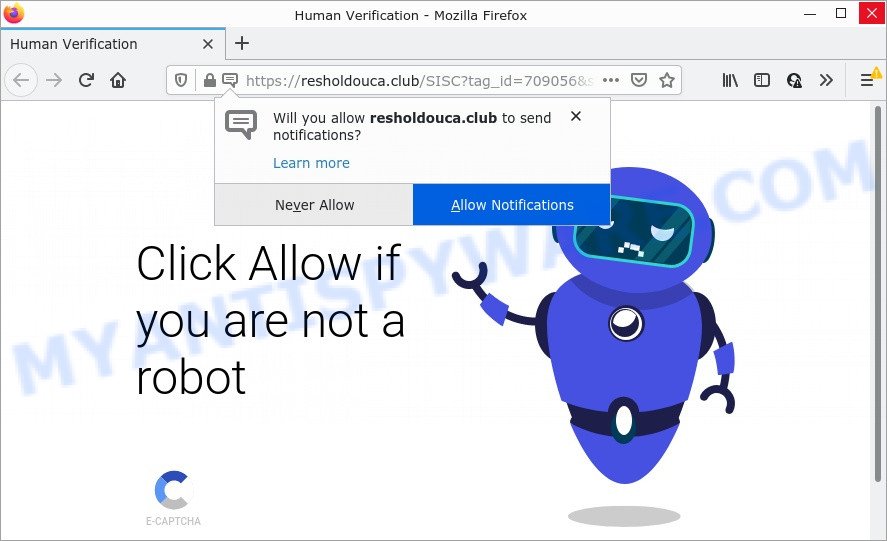
Resholdouca.club is a dubious site that states that clicking ‘Allow’ is necessary to confirm that you are not a robot, connect to the Internet, download a file, enable Flash Player, watch a video, access the content of the web-page, and so on. Once enabled, the Resholdouca.club notifications will start popping up in the lower right corner of the desktop occasionally and spam you with annoying advertisements.

Threat Summary
| Name | Resholdouca.club pop-up |
| Type | browser notification spam, spam push notifications, pop-up virus |
| Distribution | PUPs, adware software, shady pop-up ads, social engineering attack |
| Symptoms |
|
| Removal | Resholdouca.club removal guide |
How did you get infected with Resholdouca.club pop-ups
Some research has shown that users can be redirected to Resholdouca.club from shady advertisements or by potentially unwanted apps and adware. Adware – “advertising malware” is a form of software developed just to present various pop ups and/or unwanted adverts using intrusive and at times dangerous ways. Adware can also include other forms of malicious software. It can steal user information from the computer and pass it on to third parties. Adware software has also been the basis for hacking to gain access to the computer.
Adware gets onto computers by being attached to certain freeware. So always read carefully the installation screens, disclaimers, ‘Terms of Use’ and ‘Software license’ appearing during the install process. Additionally pay attention for third-party applications that are being installed along with the main program. Ensure that you unchecked all of them! Also, use an ad blocker application that will help to stop shady and illegitimate webpages.
Remove Resholdouca.club notifications from web-browsers
If you’re getting push notifications from the Resholdouca.club or another scam web-page, you’ll have previously pressed the ‘Allow’ button. Below we’ll teach you how to turn them off.
|
|
|
|
|
|
How to remove Resholdouca.club advertisements from Chrome, Firefox, IE, Edge
In the steps below, we will try to cover the IE, Mozilla Firefox, Microsoft Edge and Google Chrome and provide general advice to delete Resholdouca.club pop ups. You may find some minor differences in your Windows install. No matter, you should be okay if you follow the steps outlined below: delete all suspicious and unknown apps, reset browsers settings, fix web-browsers shortcuts, delete harmful scheduled tasks, run free malicious software removal utilities. Read it once, after doing so, please bookmark this page (or open it on your smartphone) as you may need to close your internet browser or restart your computer.
To remove Resholdouca.club pop ups, complete the steps below:
- Remove Resholdouca.club notifications from web-browsers
- Manual Resholdouca.club popup ads removal
- Automatic Removal of Resholdouca.club ads
- Stop Resholdouca.club popups
Manual Resholdouca.club popup ads removal
Most adware can be deleted manually, without the use of antivirus or other removal utilities. The manual steps below will help you get rid of Resholdouca.club popups step by step. Although each of the steps is simple and does not require special knowledge, but you are not sure that you can complete them, then use the free utilities, a list of which is given below.
Uninstall PUPs through the Microsoft Windows Control Panel
First method for manual adware removal is to go into the Windows “Control Panel”, then “Uninstall a program” console. Take a look at the list of applications on your personal computer and see if there are any suspicious and unknown applications. If you see any, you need to delete them. Of course, before doing so, you can do an Net search to find details on the application. If it is a potentially unwanted application, adware or malware, you will likely find information that says so.
|
|
|
|
Remove Resholdouca.club advertisements from IE
In order to restore all internet browser new tab page, home page and search provider by default you need to reset the IE to the state, which was when the Microsoft Windows was installed on your PC system.
First, run the IE. Next, press the button in the form of gear (![]() ). It will display the Tools drop-down menu, press the “Internet Options” as on the image below.
). It will display the Tools drop-down menu, press the “Internet Options” as on the image below.

In the “Internet Options” window click on the Advanced tab, then click the Reset button. The Internet Explorer will show the “Reset Internet Explorer settings” window as shown on the image below. Select the “Delete personal settings” check box, then click “Reset” button.

You will now need to reboot your personal computer for the changes to take effect.
Remove Resholdouca.club popup advertisements from Chrome
Reset Google Chrome settings will help you to completely reset your web-browser. The result of activating this function will bring Google Chrome settings back to its original state. This can remove Resholdouca.club popup ads and disable harmful extensions. However, your saved passwords and bookmarks will not be changed or cleared.

- First, run the Google Chrome and click the Menu icon (icon in the form of three dots).
- It will show the Google Chrome main menu. Choose More Tools, then press Extensions.
- You’ll see the list of installed addons. If the list has the extension labeled with “Installed by enterprise policy” or “Installed by your administrator”, then complete the following guidance: Remove Chrome extensions installed by enterprise policy.
- Now open the Google Chrome menu once again, press the “Settings” menu.
- Next, click “Advanced” link, which located at the bottom of the Settings page.
- On the bottom of the “Advanced settings” page, click the “Reset settings to their original defaults” button.
- The Google Chrome will display the reset settings dialog box as shown on the screen above.
- Confirm the web-browser’s reset by clicking on the “Reset” button.
- To learn more, read the post How to reset Google Chrome settings to default.
Get rid of Resholdouca.club from Firefox by resetting internet browser settings
If Mozilla Firefox settings are hijacked by the adware, your internet browser shows unwanted pop-up ads, then ‘Reset Mozilla Firefox’ could solve these problems. It will keep your personal information like browsing history, bookmarks, passwords and web form auto-fill data.
Press the Menu button (looks like three horizontal lines), and click the blue Help icon located at the bottom of the drop down menu like the one below.

A small menu will appear, press the “Troubleshooting Information”. On this page, click “Refresh Firefox” button as displayed on the image below.

Follow the onscreen procedure to restore your Mozilla Firefox web browser settings to their default values.
Automatic Removal of Resholdouca.club ads
Spyware, adware software, potentially unwanted apps and browser hijackers can be difficult to get rid of manually. Do not try to remove this applications without the aid of malware removal utilities. In order to completely remove adware software from your PC system, run professionally developed utilities, like Zemana, MalwareBytes Free and HitmanPro.
Use Zemana AntiMalware to get rid of Resholdouca.club pop-ups
Zemana Free is a free program for Windows operating system to scan for and remove adware that causes Resholdouca.club popups in your internet browser, and other unwanted programs such as PUPs, harmful web browser addons, browser toolbars.
Download Zemana Free on your computer from the following link.
165044 downloads
Author: Zemana Ltd
Category: Security tools
Update: July 16, 2019
When downloading is finished, close all applications and windows on your device. Open a directory in which you saved it. Double-click on the icon that’s called Zemana.AntiMalware.Setup as displayed on the screen below.
![]()
When the installation begins, you will see the “Setup wizard” that will help you set up Zemana on your PC system.

Once install is done, you will see window like below.

Now click the “Scan” button for checking your device for the adware that causes pop ups. This procedure can take some time, so please be patient. While the Zemana program is scanning, you can see number of objects it has identified as threat.

As the scanning ends, you can check all items found on your PC system. Review the report and then click “Next” button.

The Zemana Free will delete adware that causes Resholdouca.club popup advertisements and move the selected items to the Quarantine.
Remove Resholdouca.club pop-ups from internet browsers with Hitman Pro
In order to make sure that no more harmful folders and files linked to adware are inside your PC, you must use another effective malware scanner. We recommend to use HitmanPro. No installation is necessary with this utility.
HitmanPro can be downloaded from the following link. Save it to your Desktop so that you can access the file easily.
When the download is complete, open the file location. You will see an icon like below.

Double click the HitmanPro desktop icon. When the tool is started, you will see a screen as displayed in the figure below.

Further, press “Next” button to scan for adware that causes Resholdouca.club pop-ups. Once the scanning is finished, you’ll be displayed the list of all found threats on your PC as shown on the image below.

Review the report and then click “Next” button. It will open a dialog box, press the “Activate free license” button.
How to get rid of Resholdouca.club with MalwareBytes Anti Malware (MBAM)
If you are having issues with Resholdouca.club pop-ups removal, then check out MalwareBytes Anti-Malware. This is a tool that can help clean up your device and improve your speeds for free. Find out more below.
First, click the link below, then click the ‘Download’ button in order to download the latest version of MalwareBytes.
327273 downloads
Author: Malwarebytes
Category: Security tools
Update: April 15, 2020
Once the download is complete, close all applications and windows on your personal computer. Double-click the setup file called MBSetup. If the “User Account Control” prompt pops up like below, click the “Yes” button.

It will open the Setup wizard which will help you set up MalwareBytes AntiMalware on your computer. Follow the prompts and do not make any changes to default settings.

Once setup is finished successfully, click “Get Started” button. MalwareBytes AntiMalware will automatically start and you can see its main screen as on the image below.

Now click the “Scan” button to perform a system scan with this tool for the adware software that causes popups. While the tool is checking, you may see count of objects and files has already scanned.

After the scan is finished, MalwareBytes will produce a list of unwanted programs and adware. When you are ready, click “Quarantine” button. The MalwareBytes Free will start to remove adware that causes Resholdouca.club ads. After disinfection is done, you may be prompted to reboot the PC system.

We suggest you look at the following video, which completely explains the procedure of using the MalwareBytes to remove adware, hijacker and other malware.
Stop Resholdouca.club popups
If you want to get rid of intrusive ads, internet browser redirects and popups, then install an ad blocker program like AdGuard. It can block Resholdouca.club, ads, pop-ups and block web sites from tracking your online activities when using the Mozilla Firefox, MS Edge, Google Chrome and Internet Explorer. So, if you like surf the Internet, but you do not like intrusive advertisements and want to protect your computer from harmful web-sites, then the AdGuard is your best choice.
Installing the AdGuard is simple. First you will need to download AdGuard on your device from the following link.
26902 downloads
Version: 6.4
Author: © Adguard
Category: Security tools
Update: November 15, 2018
After downloading it, run the downloaded file. You will see the “Setup Wizard” screen similar to the one below.

Follow the prompts. When the installation is complete, you will see a window as on the image below.

You can press “Skip” to close the install program and use the default settings, or click “Get Started” button to see an quick tutorial which will allow you get to know AdGuard better.
In most cases, the default settings are enough and you do not need to change anything. Each time, when you run your PC, AdGuard will launch automatically and stop unwanted advertisements, block Resholdouca.club, as well as other harmful or misleading websites. For an overview of all the features of the application, or to change its settings you can simply double-click on the AdGuard icon, which is located on your desktop.
Finish words
We suggest that you keep Zemana Free (to periodically scan your computer for new adwares and other malicious software) and AdGuard (to help you block intrusive ads and harmful web sites). Moreover, to prevent any adware software, please stay clear of unknown and third party applications, make sure that your antivirus program, turn on the option to look for potentially unwanted software.
If you need more help with Resholdouca.club ads related issues, go to here.




















