What is Itchytidying.com?
Itchytidying.com is an ‘ad-rotator’. It is a type of websites designed to redirect web browsers to various advertising web pages. According to computer security experts, Itchytidying.com redirects users to web pages that are promoted by rogue ad networks. Some of the websites that users can potentially be redirected to are scam web sites, others are web sites that encourage users to subscribe to spam notifications. In addition, users can be redirected to web sites offering to install PUPs, dangerous browser addons.
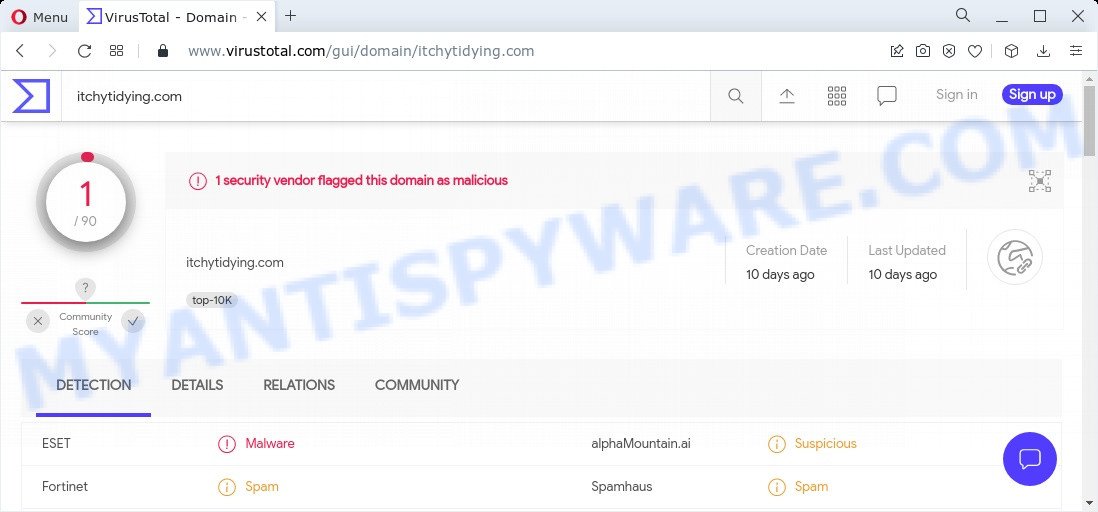
1 security vendor flagged this domain as malicious
Usually, users end up on Itchytidying.com and similar sites by going to a misspelled URL or, clicking on a fake link. In addition, they can be redirected to this scam by malicious advertisements (malvertising) and Adware. By definition, adware is a piece of software which presents advertisements on a PC. However, people basically use the word ‘adware’ to describe a type of malicious software which shows unwanted advertisements to the user. In many cases, adware software do not have any uninstall procedures and can use technologies that are similar to those used by malware to penetrate the PC.
Adware can alter web-browser settings, redirect web-browser to scam sites, show intrusive pop-up ads from various third-party ad networks and these annoying advertisements is troublesome to close.
Another reason why you need to remove adware is its online data-tracking activity. Adware can collect privacy information, including:
- IP addresses;
- URLs visited;
- search queries/terms;
- clicks on links and advertisements;
- web browser version information.
How does Adware get on your computer
The most common way to get adware is a freeware setup package. Most often, a user have a chance to disable all additional apps, but certain setup files are created to confuse the average users, in order to trick them into installing potentially unwanted software and adware.
Anyway, easier to prevent adware rather than clean up your personal computer after one. So, keep your browser updated (turn on automatic updates), use good antivirus software, double check free programs before you start it (do a google search, scan a downloaded file with VirusTotal), avoid misleading and unknown webpages.
Threat Summary
| Name | Itchytidying.com |
| Type | adware software, potentially unwanted application (PUA), popups, pop-up advertisements, popup virus |
| Symptoms |
|
| Removal | Itchytidying.com removal guide |
How to remove Itchytidying.com popup advertisements (removal steps)
There are several steps to deleting the adware that causes multiple unwanted pop ups, because it installs itself so deeply into Microsoft Windows. You need to remove all suspicious and unknown applications, then delete malicious add-ons from the Firefox, Microsoft Edge, IE and Chrome and other internet browsers you’ve installed. Finally, you need to reset your browser settings to remove any changes the adware has made, and then check your device with Zemana Free, MalwareBytes AntiMalware (MBAM) or HitmanPro to ensure the adware software is fully removed. It will take a while.
To remove Itchytidying.com, execute the following steps:
- How to manually get rid of Itchytidying.com
- Automatic Removal of Itchytidying.com pop-ups
- Stop Itchytidying.com redirects
How to manually get rid of Itchytidying.com
In this section of the blog post, we have posted the steps that will help to get rid of Itchytidying.com pop-up ads manually. Although compared to removal tools, this way loses in time, but you don’t need to install anything on your PC system. It will be enough for you to follow the detailed instructions with pictures. We tried to describe each step in detail, but if you realized that you might not be able to figure it out, or simply do not want to change the MS Windows and web-browser settings, then it’s better for you to run tools from trusted developers, which are listed below.
Check the list of installed apps first
Check out the Windows Control Panel (Programs and Features section) to see all installed software. We advise to click on the “Date Installed” in order to sort the list of applications by the date you installed them. If you see any unknown and questionable programs, they are the ones you need to delete.
|
|
|
|
Remove Itchytidying.com pop ups from Firefox
Resetting your Mozilla Firefox is basic troubleshooting step for any issues with your web browser program, including the Itchytidying.com redirects. Keep in mind that resetting your web browser will not remove your history, bookmarks, passwords, and other saved data.
Run the Firefox and click the menu button (it looks like three stacked lines) at the top right of the web browser screen. Next, press the question-mark icon at the bottom of the drop-down menu. It will open the slide-out menu.

Select the “Troubleshooting information”. If you’re unable to access the Help menu, then type “about:support” in your address bar and press Enter. It bring up the “Troubleshooting Information” page as shown on the screen below.

Click the “Refresh Firefox” button at the top right of the Troubleshooting Information page. Select “Refresh Firefox” in the confirmation dialog box. The Mozilla Firefox will begin a task to fix your problems that caused by the Itchytidying.com adware. After, it’s finished, click the “Finish” button.
Remove Itchytidying.com redirect from Internet Explorer
If you find that Microsoft Internet Explorer web-browser settings like new tab, default search provider and home page had been changed by adware which causes popups, then you may restore your settings, via the reset browser procedure.
First, launch the Internet Explorer. Next, press the button in the form of gear (![]() ). It will display the Tools drop-down menu, click the “Internet Options” as shown in the following example.
). It will display the Tools drop-down menu, click the “Internet Options” as shown in the following example.

In the “Internet Options” window click on the Advanced tab, then press the Reset button. The IE will show the “Reset Internet Explorer settings” window as displayed on the image below. Select the “Delete personal settings” check box, then click “Reset” button.

You will now need to restart your device for the changes to take effect.
Remove Itchytidying.com advertisements from Google Chrome
Like other modern internet browsers, the Google Chrome has the ability to reset the settings to their default values and thereby recover the internet browser’s settings such as search provider, home page and newtab that have been changed by the adware that causes pop-ups.

- First start the Google Chrome and click Menu button (small button in the form of three dots).
- It will show the Chrome main menu. Choose More Tools, then press Extensions.
- You’ll see the list of installed extensions. If the list has the extension labeled with “Installed by enterprise policy” or “Installed by your administrator”, then complete the following instructions: Remove Chrome extensions installed by enterprise policy.
- Now open the Google Chrome menu once again, click the “Settings” menu.
- You will see the Chrome’s settings page. Scroll down and click “Advanced” link.
- Scroll down again and press the “Reset” button.
- The Chrome will show the reset profile settings page as on the image above.
- Next click the “Reset” button.
- Once this process is finished, your browser’s new tab, homepage and search provider will be restored to their original defaults.
- To learn more, read the article How to reset Chrome settings to default.
Automatic Removal of Itchytidying.com pop-ups
Adware and Itchytidying.com popups can be deleted from the internet browser and computer by running full system scan with an anti malware utility. For example, you can run a full system scan with Zemana, MalwareBytes AntiMalware (MBAM) and HitmanPro. It will help you delete components of adware software from Windows registry and malicious files from harddisks.
How to remove Itchytidying.com popup ads with Zemana AntiMalware (ZAM)
Zemana AntiMalware is a complete package of anti-malware utilities. Despite so many features, it does not reduce the performance of your PC. Zemana Anti Malware has the ability to remove almost all the types of adware including Itchytidying.com pop-up advertisements, hijackers, potentially unwanted software and malicious internet browser add-ons. Zemana AntiMalware (ZAM) has real-time protection that can defeat most malware. You can run Zemana Free with any other anti-virus without any conflicts.
Visit the page linked below to download the latest version of Zemana Free for Windows. Save it on your Windows desktop.
165506 downloads
Author: Zemana Ltd
Category: Security tools
Update: July 16, 2019
When the download is finished, close all windows on your device. Further, launch the set up file named Zemana.AntiMalware.Setup. If the “User Account Control” dialog box pops up as displayed below, press the “Yes” button.

It will display the “Setup wizard” that will help you install Zemana Anti-Malware on the computer. Follow the prompts and do not make any changes to default settings.

Once install is finished successfully, Zemana will automatically run and you can see its main window as shown on the screen below.

Next, click the “Scan” button for checking your device for the adware that causes pop-ups. Depending on your computer, the scan can take anywhere from a few minutes to close to an hour. When a threat is detected, the number of the security threats will change accordingly. Wait until the the scanning is done.

Once the scan get completed, Zemana Free will open you the results. Review the scan results and then click “Next” button.

The Zemana will remove adware associated with the Itchytidying.com pop up advertisements. When the task is done, you can be prompted to restart your device.
Remove Itchytidying.com popup advertisements from web browsers with HitmanPro
Hitman Pro is a portable program that requires no hard installation to identify and remove adware that causes the Itchytidying.com pop up advertisements in your browser. The program itself is small in size (only a few Mb). HitmanPro does not need any drivers and special dlls. It is probably easier to use than any alternative malware removal utilities you’ve ever tried. Hitman Pro works on 64 and 32-bit versions of Microsoft Windows 10, 8, 7 and XP. It proves that removal tool can be just as effective as the widely known antivirus applications.
Download Hitman Pro from the link below. Save it to your Desktop.
When the downloading process is finished, open the file location and double-click the HitmanPro icon. It will launch the HitmanPro utility. If the User Account Control prompt will ask you want to launch the program, click Yes button to continue.

Next, click “Next” to begin checking your computer for the adware software that causes the intrusive Itchytidying.com pop-up advertisements. A scan can take anywhere from 10 to 30 minutes, depending on the count of files on your personal computer and the speed of your computer.

After HitmanPro has finished scanning your computer, HitmanPro will display a list of found threats as shown on the screen below.

When you are ready, click “Next” button. It will show a dialog box, click the “Activate free license” button. The HitmanPro will remove adware software responsible for the Itchytidying.com redirect and move the selected threats to the Quarantine. After disinfection is done, the utility may ask you to restart your device.
Run MalwareBytes Free to delete Itchytidying.com advertisements
Manual Itchytidying.com popups removal requires some computer skills. Some files and registry entries that created by the adware software can be not completely removed. We suggest that use the MalwareBytes that are completely free your device of adware software. Moreover, the free program will help you to remove malicious software, potentially unwanted applications, hijackers and toolbars that your computer can be infected too.

Download MalwareBytes Free by clicking on the following link.
327726 downloads
Author: Malwarebytes
Category: Security tools
Update: April 15, 2020
When the download is finished, run it and follow the prompts. Once installed, the MalwareBytes AntiMalware (MBAM) will try to update itself and when this procedure is finished, press the “Scan” button for checking your computer for the adware that causes pop-ups. While the MalwareBytes Free utility is checking, you may see how many objects it has identified as being affected by malware. Make sure all items have ‘checkmark’ and click “Quarantine” button.
The MalwareBytes Anti-Malware (MBAM) is a free program that you can use to remove all detected folders, files, services, registry entries and so on. To learn more about this malware removal utility, we suggest you to read and follow the few simple steps or the video guide below.
Stop Itchytidying.com redirects
It is also critical to protect your web browsers from malicious web-sites and ads by using an ad-blocker application such as AdGuard. Security experts says that it’ll greatly reduce the risk of malicious software, and potentially save lots of money. Additionally, the AdGuard can also protect your privacy by blocking almost all trackers.
Installing the AdGuard is simple. First you will need to download AdGuard on your MS Windows Desktop by clicking on the link below.
27037 downloads
Version: 6.4
Author: © Adguard
Category: Security tools
Update: November 15, 2018
After downloading it, start the downloaded file. You will see the “Setup Wizard” screen as shown on the screen below.

Follow the prompts. Once the installation is finished, you will see a window as displayed on the image below.

You can click “Skip” to close the install program and use the default settings, or press “Get Started” button to see an quick tutorial which will assist you get to know AdGuard better.
In most cases, the default settings are enough and you don’t need to change anything. Each time, when you start your PC, AdGuard will start automatically and stop unwanted ads, block Itchytidying.com, as well as other harmful or misleading web pages. For an overview of all the features of the application, or to change its settings you can simply double-click on the AdGuard icon, that is located on your desktop.
To sum up
We suggest that you keep Zemana Anti-Malware (ZAM) (to periodically scan your computer for new adwares and other malware) and AdGuard (to help you stop intrusive ads and malicious web sites). Moreover, to prevent any adware, please stay clear of unknown and third party applications, make sure that your antivirus application, turn on the option to detect potentially unwanted apps.
If you need more help with Itchytidying.com redirect related issues, go to here.



















