What is PDFFreeSearch?
According to computer security researchers, PDFFreeSearch is a potentially unwanted program (PUP) from the category of Browser hijackers. Browser hijacker is a kind of software that is developed to change the browser settings without the knowledge or permission of the computer user, and it usually redirects the affected system’s web browser to certain advertisement-related web sites. A browser hijacker installs multiple toolbars on the web-browser, redirects user web searches to its own web-site, changes the default web-browser search engine or start page, generates multiple pop-up advertisements and initiates numerous popups. If your web browser is affected by a browser hijacker you may need to follow manual steps or use a malware removal tool to revert changes made to your web browsers.
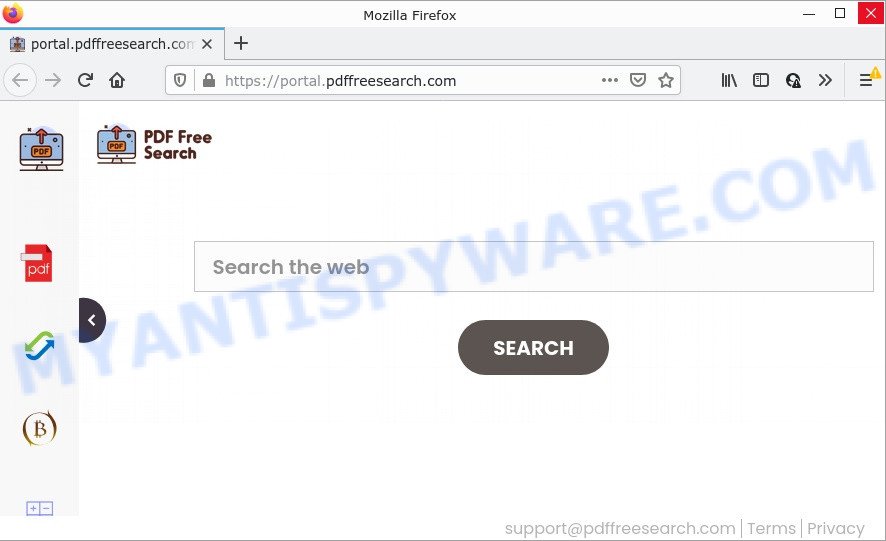
The PDFFreeSearch browser hijacker will modify your browser’s search engine so that all searches are sent through feed.pdffreesearch.com which redirects to the Bing Search engine that shows the search results for your query. The authors of this browser hijacker are utilizing legitimate search engine as they may earn revenue from the advertisements that are displayed in the search results.
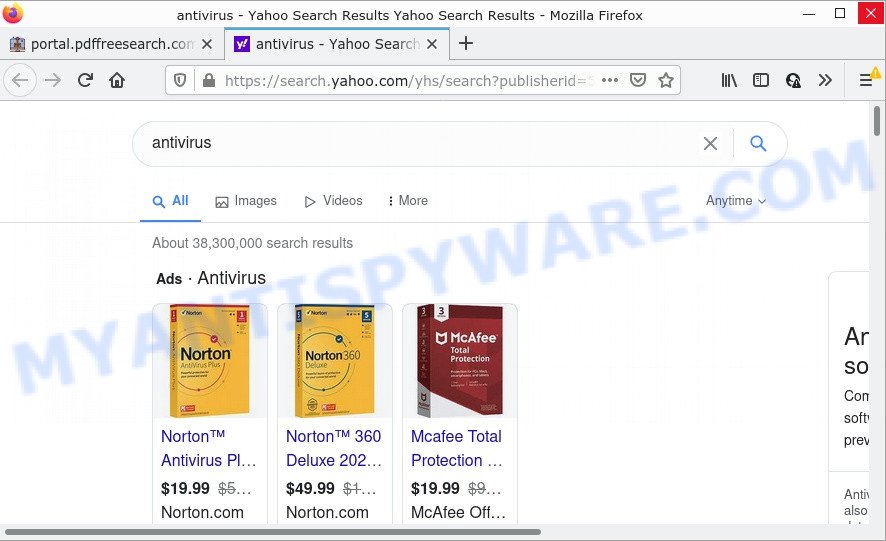
PDFFreeSearch redirects user seaches to Bing
Another reason why you need to get rid of PDFFreeSearch is its online data-tracking activity. It can gather user info, including:
- IP addresses;
- URLs visited;
- search queries/terms;
- clicks on links and ads;
- internet browser version information.
How can a browser hijacker get on your PC system
PUPs and browser hijackers spread as a part of various free software. This means that you need to be very careful when installing software downloaded from the Net. Be sure to read the Terms of Use and the Software license, choose only the Manual, Advanced or Custom installation type, switch off all additional modules and programs are offered to install.
Threat Summary
| Name | PDFFreeSearch |
| Type | PUP, redirect virus, browser hijacker, search provider hijacker, start page hijacker |
| Related domains | feed.pdffreesearch.com, get.pdffreesearch.com, install.pdffreesearch.com, portal.pdffreesearch.com |
| Affected Browser Settings | new tab URL, start page, search engine |
| Distribution | fake software updaters, misleading popup ads, freeware install packages |
| Symptoms | You experience lots of of unexpected advertising pop-ups. Web-page links redirect to web pages different from what you expected. Your PC system starts automatically installing unexpected software. An unwanted browser extension appears in your internet browser. Unwanted changes in your internet browser like using a new default search engine. |
| Removal | PDFFreeSearch removal guide |
How to remove PDFFreeSearch browser hijacker (removal steps)
In order to remove PDFFreeSearch from the Chrome, Microsoft Edge, Firefox and Internet Explorer and set your favorite startpage and search provider, you need to reset the web-browser settings. Additionally, you should look up for other questionable entries, such as files, applications, internet browser addons and shortcuts. However, if you want to delete the browser hijacker easily, you should use reputable antimalware tool and let it do the job for you.
To remove PDFFreeSearch, perform the following steps:
- How to manually remove PDFFreeSearch
- Automatic Removal of PDFFreeSearch
- How to stop PDFFreeSearch redirect
How to manually remove PDFFreeSearch
Most common hijackers may be removed without any antivirus software. The manual browser hijacker removal is instructions that will teach you how to delete PDFFreeSearch. If you do not want to get rid of the browser hijacker in the manually due to the fact that you are an unskilled computer user, then you can use free removal utilities listed below.
Removing the PDFFreeSearch, check the list of installed software first
The main cause of homepage or search engine hijacking could be potentially unwanted programs, adware software or other unwanted programs that you may have accidentally added on the computer. You need to identify and delete all suspicious apps.
|
|
|
|
Get rid of PDFFreeSearch browser hijacker from Internet Explorer
In order to recover all internet browser newtab, search provider by default and home page you need to reset the IE to the state, which was when the MS Windows was installed on your computer.
First, start the Internet Explorer. Next, click the button in the form of gear (![]() ). It will show the Tools drop-down menu, press the “Internet Options” as displayed in the figure below.
). It will show the Tools drop-down menu, press the “Internet Options” as displayed in the figure below.

In the “Internet Options” window click on the Advanced tab, then press the Reset button. The Internet Explorer will display the “Reset Internet Explorer settings” window like below. Select the “Delete personal settings” check box, then press “Reset” button.

You will now need to restart your computer for the changes to take effect.
Remove PDFFreeSearch from Mozilla Firefox by resetting web-browser settings
If your Mozilla Firefox startpage has replaced to PDFFreeSearch without your permission or an unknown search provider opens results for your search, then it may be time to perform the web-browser reset. However, your themes, bookmarks, history, passwords, and web form auto-fill information will not be deleted.
First, launch the Firefox. Next, click the button in the form of three horizontal stripes (![]() ). It will open the drop-down menu. Next, click the Help button (
). It will open the drop-down menu. Next, click the Help button (![]() ).
).

In the Help menu press the “Troubleshooting Information”. In the upper-right corner of the “Troubleshooting Information” page click on “Refresh Firefox” button as displayed below.

Confirm your action, press the “Refresh Firefox”.
Remove PDFFreeSearch from Chrome
PDFFreeSearch as your search provider or startpage or other symptom of having browser hijacker in your web browser is a good reason to reset Chrome. This is an easy method to recover the Chrome settings and not lose any important information.
First launch the Google Chrome. Next, press the button in the form of three horizontal dots (![]() ).
).
It will open the Google Chrome menu. Choose More Tools, then click Extensions. Carefully browse through the list of installed extensions. If the list has the extension signed with “Installed by enterprise policy” or “Installed by your administrator”, then complete the following tutorial: Remove Chrome extensions installed by enterprise policy.
Open the Chrome menu once again. Further, press the option called “Settings”.

The web-browser will display the settings screen. Another solution to show the Chrome’s settings – type chrome://settings in the web browser adress bar and press Enter
Scroll down to the bottom of the page and press the “Advanced” link. Now scroll down until the “Reset” section is visible, as shown in the following example and press the “Reset settings to their original defaults” button.

The Chrome will display the confirmation dialog box as displayed in the following example.

You need to confirm your action, click the “Reset” button. The internet browser will launch the process of cleaning. After it is done, the internet browser’s settings including newtab, startpage and default search provider back to the values which have been when the Google Chrome was first installed on your computer.
Automatic Removal of PDFFreeSearch
The easiest solution to remove PDFFreeSearch hijacker is to run an anti malware program capable of detecting hijackers. We suggest try Zemana Free or another free malicious software remover that listed below. It has excellent detection rate when it comes to adware, browser hijackers and other PUPs.
How to remove PDFFreeSearch with Zemana
Zemana AntiMalware is free full featured malware removal utility. It can check your files and Microsoft Windows registry in real-time. Zemana Anti-Malware (ZAM) can help to remove PDFFreeSearch hijacker, other PUPs and adware. It uses 1% of your computer resources. This utility has got simple and beautiful interface and at the same time best possible protection for your device.
Zemana can be downloaded from the following link. Save it on your Windows desktop or in any other place.
165515 downloads
Author: Zemana Ltd
Category: Security tools
Update: July 16, 2019
After the download is complete, close all windows on your PC system. Further, run the set up file named Zemana.AntiMalware.Setup. If the “User Account Control” dialog box pops up as displayed in the figure below, click the “Yes” button.

It will show the “Setup wizard” which will help you install Zemana Anti-Malware on the device. Follow the prompts and do not make any changes to default settings.

Once installation is done successfully, Zemana Anti-Malware will automatically launch and you may see its main window as displayed in the figure below.

Next, click the “Scan” button to perform a system scan with this utility for the PDFFreeSearch browser hijacker. While the Zemana Anti-Malware (ZAM) program is scanning, you can see count of objects it has identified as threat.

As the scanning ends, Zemana Anti-Malware will produce a list of unwanted apps and hijacker. Review the report and then click “Next” button.

The Zemana will remove PDFFreeSearch hijacker and move the selected items to the Quarantine. Once that process is complete, you can be prompted to reboot your device.
Use Hitman Pro to delete PDFFreeSearch browser hijacker
If the PDFFreeSearch problem persists, use the Hitman Pro and scan if your browser is affected by browser hijacker. The HitmanPro is a downloadable security tool that provides on-demand scanning and helps delete adware, potentially unwanted software, and other malware. It works with your existing antivirus.

- Installing the HitmanPro is simple. First you will need to download Hitman Pro on your PC system by clicking on the link below.
- Once the download is finished, double click the HitmanPro icon. Once this tool is started, click “Next” button to perform a system scan for the PDFFreeSearch browser hijacker. This task can take some time, so please be patient. When a malicious software, adware or potentially unwanted applications are detected, the number of the security threats will change accordingly.
- After Hitman Pro has completed scanning your PC, Hitman Pro will display a scan report. Review the results once the tool has complete the system scan. If you think an entry should not be quarantined, then uncheck it. Otherwise, simply press “Next” button. Now click the “Activate free license” button to start the free 30 days trial to remove all malware found.
How to remove PDFFreeSearch with MalwareBytes Anti Malware
We recommend using the MalwareBytes AntiMalware (MBAM) that are fully clean your PC of the browser hijacker. The free tool is an advanced malware removal program developed by (c) Malwarebytes lab. This program uses the world’s most popular anti-malware technology. It’s able to help you get rid of hijacker, potentially unwanted software, malware, adware software, toolbars, ransomware and other security threats from your device for free.

First, please go to the following link, then click the ‘Download’ button in order to download the latest version of MalwareBytes AntiMalware (MBAM).
327736 downloads
Author: Malwarebytes
Category: Security tools
Update: April 15, 2020
After downloading is done, run it and follow the prompts. Once installed, the MalwareBytes AntiMalware (MBAM) will try to update itself and when this task is complete, click the “Scan” button to perform a system scan with this tool for the PDFFreeSearch browser hijacker. This procedure can take quite a while, so please be patient. While the tool is checking, you may see count of objects and files has already scanned. Review the results once the tool has complete the system scan. If you think an entry should not be quarantined, then uncheck it. Otherwise, simply click “Quarantine” button.
The MalwareBytes Free is a free application that you can use to get rid of all detected folders, files, services, registry entries and so on. To learn more about this malware removal utility, we advise you to read and follow the few simple steps or the video guide below.
How to stop PDFFreeSearch redirect
It is important to run adblocker programs like AdGuard to protect your PC system from harmful web sites. Most security experts says that it is okay to block ads. You should do so just to stay safe! And, of course, the AdGuard may block PDFFreeSearch and other intrusive websites.
AdGuard can be downloaded from the following link. Save it directly to your Microsoft Windows Desktop.
27038 downloads
Version: 6.4
Author: © Adguard
Category: Security tools
Update: November 15, 2018
After downloading it, double-click the downloaded file to launch it. The “Setup Wizard” window will show up on the computer screen as displayed on the screen below.

Follow the prompts. AdGuard will then be installed and an icon will be placed on your desktop. A window will show up asking you to confirm that you want to see a quick instructions as on the image below.

Click “Skip” button to close the window and use the default settings, or click “Get Started” to see an quick guidance that will help you get to know AdGuard better.
Each time, when you run your PC, AdGuard will start automatically and stop undesired ads, block PDFFreeSearch, as well as other harmful or misleading websites. For an overview of all the features of the application, or to change its settings you can simply double-click on the AdGuard icon, which can be found on your desktop.
To sum up
Now your PC should be clean of the PDFFreeSearch hijacker. We suggest that you keep AdGuard (to help you block unwanted pop up advertisements and annoying malicious websites) and Zemana Free (to periodically scan your PC system for new hijackers and other malware). Probably you are running an older version of Java or Adobe Flash Player. This can be a security risk, so download and install the latest version right now.
If you are still having problems while trying to get rid of PDFFreeSearch from the MS Edge, Google Chrome, Firefox and Internet Explorer, then ask for help here here.



















