What is Rplnd3.com?
Rplnd3.com pop-ups are a social engineering attack which tricks you and other unsuspecting victims into accepting push notifications via the web browser. Although push notifications cannot harm you directly, scammers use them to display intrusive advertisements, promote fake software, and encourage you to visit misleading web sites.
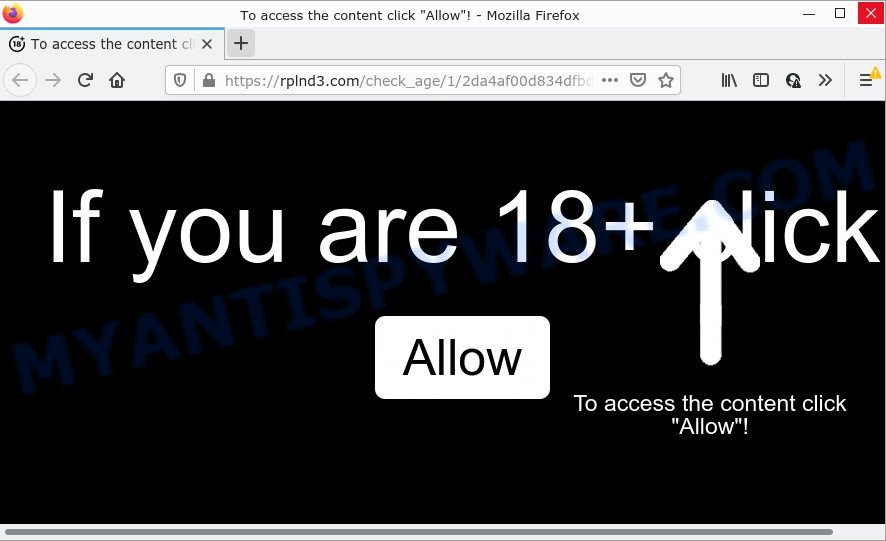
The Rplnd3.com website asks you to click on the ‘Allow’ to access the content of the website, watch a video, connect to the Internet, download a file, enable Flash Player, and so on. If you click on ALLOW, then your web-browser will be configured to display annoying ads on your desktop, even when you are not using the browser.

Threat Summary
| Name | Rplnd3.com popup |
| Type | spam push notifications, browser notification spam, pop-up virus |
| Distribution | PUPs, social engineering attack, misleading pop up advertisements, adware |
| Symptoms |
|
| Removal | Rplnd3.com removal guide |
How did you get infected with Rplnd3.com pop-ups
Cyber security experts have determined that users are redirected to Rplnd3.com by adware or from malicious advertisements. Adware is not as dangerous as such as a computer virus or Ransomware, but its presence can bring various popups and/or unwanted advertising. Actually creators of adware is associated with some third-party ad networks and by showing ads to users they generate profit for yourself. These ads not only bother your browsing experience but also redirect your browser to unsafe web pages.
Most commonly, adware is bundled with the setup files from file sharing web sites. So, install a freeware is a a good chance that you will find a bundled adware. If you don’t know how to avoid it, then use a simple trick. During the installation, select the Custom or Advanced installation method. Next, click ‘Decline’ button and clear all checkboxes on offers that ask you to install third-party applications. Moreover, please carefully read Term of use and User agreement before installing any programs or otherwise you can end up with another unwanted application on your computer like this adware.
Remove Rplnd3.com notifications from web browsers
If you’re getting browser notifications from the Rplnd3.com or another scam webpage, you will have previously pressed the ‘Allow’ button. Below we will teach you how to turn them off.
Google Chrome:
- In the top right hand corner of the browser window, expand the Chrome menu.
- Select ‘Settings’, scroll down to the bottom and click ‘Advanced’.
- At the ‘Privacy and Security’ section click ‘Site settings’.
- Click on ‘Notifications’.
- Find the Rplnd3.com site and get rid of it by clicking the three vertical dots on the right to the site and select ‘Remove’.

Android:
- Open Google Chrome.
- In the top-right corner, tap on Google Chrome’s main menu button, represented by three vertical dots.
- In the menu tap ‘Settings’, scroll down to ‘Advanced’.
- Tap on ‘Site settings’ and then ‘Notifications’. In the opened window, find the Rplnd3.com site, other rogue notifications and tap on them one-by-one.
- Tap the ‘Clean & Reset’ button and confirm.

Mozilla Firefox:
- Click the Menu button (three bars) on the top right hand corner of the browser.
- In the drop-down menu select ‘Options’. In the left side select ‘Privacy & Security’.
- Scroll down to ‘Permissions’ and then to ‘Settings’ next to ‘Notifications’.
- In the opened window, find Rplnd3.com site, other questionable URLs, click the drop-down menu and choose ‘Block’.
- Save changes.

Edge:
- In the top-right corner, click on the three dots to expand the Edge menu.
- Scroll down, locate and click ‘Settings’. In the left side select ‘Advanced’.
- Click ‘Manage permissions’ button under ‘Website permissions’.
- Right-click the Rplnd3.com. Click ‘Delete’.

Internet Explorer:
- In the top-right corner of the browser, click on the menu button (gear icon).
- When the drop-down menu appears, click on ‘Internet Options’.
- Select the ‘Privacy’ tab and click ‘Settings under ‘Pop-up Blocker’ section.
- Select the Rplnd3.com site and other suspicious sites under and remove them one by one by clicking the ‘Remove’ button.

Safari:
- Go to ‘Preferences’ in the Safari menu.
- Select the ‘Websites’ tab and then select ‘Notifications’ section on the left panel.
- Locate the Rplnd3.com URL and select it, click the ‘Deny’ button.
How to remove Rplnd3.com ads from Chrome, Firefox, IE, Edge
There are several steps to removing the adware software that causes Rplnd3.com popup advertisements, because it installs itself so deeply into MS Windows. You need to remove all suspicious and unknown applications, then delete malicious extensions from the Edge, Mozilla Firefox, Google Chrome and IE and other browsers you’ve installed. Finally, you need to reset your browser settings to delete any changes the adware software has made, and then scan your computer with Zemana Free, MalwareBytes Free or Hitman Pro to ensure the adware software is fully removed. It will take a while.
To remove Rplnd3.com pop ups, use the following steps:
- Remove Rplnd3.com notifications from web browsers
- Manual Rplnd3.com popup advertisements removal
- Automatic Removal of Rplnd3.com popup ads
- Stop Rplnd3.com pop-ups
Manual Rplnd3.com popup advertisements removal
Looking for a method to delete Rplnd3.com popup advertisements manually without installing any apps? Then this section of the post is just for you. Below are some simple steps you can take. Performing these steps requires basic knowledge of browser and MS Windows setup. If you doubt that you can follow them, it is better to use free tools listed below that can help you remove Rplnd3.com pop ups.
Remove PUPs through the Windows Control Panel
One of the first things to attempt for removal of adware is to check your device installed applications screen and look for undesired and suspicious applications. If there are any software you do not recognize or are no longer using, you should uninstall them. If that doesn’t work, then you may need to use adware removal utility like Zemana Anti-Malware (ZAM).
|
|
|
|
Remove Rplnd3.com advertisements from Internet Explorer
In order to restore all browser search provider by default, start page and new tab you need to reset the IE to the state, that was when the Microsoft Windows was installed on your PC.
First, start the Internet Explorer. Next, click the button in the form of gear (![]() ). It will show the Tools drop-down menu, press the “Internet Options” as on the image below.
). It will show the Tools drop-down menu, press the “Internet Options” as on the image below.

In the “Internet Options” window click on the Advanced tab, then click the Reset button. The Microsoft Internet Explorer will display the “Reset Internet Explorer settings” window as displayed in the figure below. Select the “Delete personal settings” check box, then press “Reset” button.

You will now need to restart your computer for the changes to take effect.
Remove Rplnd3.com popups from Firefox
The Mozilla Firefox reset will get rid of redirects to intrusive Rplnd3.com web site, modified preferences, extensions and security settings. Essential information such as bookmarks, browsing history, passwords, cookies, auto-fill data and personal dictionaries will not be removed.
First, run the Firefox. Next, click the button in the form of three horizontal stripes (![]() ). It will show the drop-down menu. Next, click the Help button (
). It will show the drop-down menu. Next, click the Help button (![]() ).
).

In the Help menu click the “Troubleshooting Information”. In the upper-right corner of the “Troubleshooting Information” page click on “Refresh Firefox” button as shown in the figure below.

Confirm your action, click the “Refresh Firefox”.
Remove Rplnd3.com pop-ups from Chrome
If you have adware software problem or the Chrome is running slow, then reset Google Chrome settings can help you. In the steps below we’ll show you a way to reset your Chrome settings to original state without reinstall. This will also allow to remove Rplnd3.com ads from your web browser.
Open the Google Chrome menu by clicking on the button in the form of three horizontal dotes (![]() ). It will display the drop-down menu. Select More Tools, then press Extensions.
). It will display the drop-down menu. Select More Tools, then press Extensions.
Carefully browse through the list of installed extensions. If the list has the plugin labeled with “Installed by enterprise policy” or “Installed by your administrator”, then complete the following guide: Remove Google Chrome extensions installed by enterprise policy otherwise, just go to the step below.
Open the Chrome main menu again, click to “Settings” option.

Scroll down to the bottom of the page and click on the “Advanced” link. Now scroll down until the Reset settings section is visible, as displayed below and press the “Reset settings to their original defaults” button.

Confirm your action, click the “Reset” button.
Automatic Removal of Rplnd3.com popup ads
There are not many good free antimalware applications with high detection ratio. The effectiveness of malicious software removal tools depends on various factors, mostly on how often their virus/malware signatures DB are updated in order to effectively detect modern malicious software, adware, browser hijackers and other PUPs. We suggest to run several programs, not just one. These programs which listed below will help you delete all components of the adware from your disk and Windows registry and thereby get rid of Rplnd3.com ads.
Get rid of Rplnd3.com ads with Zemana
Zemana Anti Malware (ZAM) is free full featured malware removal utility. It can check your files and Windows registry in real-time. Zemana can help to remove Rplnd3.com ads, other potentially unwanted apps, malware and adware software. It uses 1% of your PC resources. This tool has got simple and beautiful interface and at the same time best possible protection for your computer.

- Installing the Zemana is simple. First you will need to download Zemana on your PC system from the link below.
Zemana AntiMalware
165094 downloads
Author: Zemana Ltd
Category: Security tools
Update: July 16, 2019
- After the download is complete, close all apps and windows on your computer. Open a directory in which you saved it. Double-click on the icon that’s named Zemana.AntiMalware.Setup.
- Further, click Next button and follow the prompts.
- Once setup is done, press the “Scan” button to start scanning your device for the adware which causes the unwanted Rplnd3.com pop ups. While the tool is checking, you can see how many objects and files has already scanned.
- Once the scan is done, it will show the Scan Results. All found threats will be marked. You can remove them all by simply click “Next”. After the procedure is finished, you can be prompted to restart your computer.
Use HitmanPro to delete Rplnd3.com pop ups
In order to make sure that no more malicious folders and files related to adware are inside your computer, you must use another effective malware scanner. We suggest to use HitmanPro. No installation is necessary with this utility.
Please go to the link below to download HitmanPro. Save it to your Desktop so that you can access the file easily.
Download and run Hitman Pro on your personal computer. Once started, click “Next” button to begin scanning your personal computer for the adware that causes Rplnd3.com pop-up ads in your browser. This process can take some time, so please be patient. While the HitmanPro is checking, you can see number of objects it has identified either as being malware..

After HitmanPro has completed scanning, the results are displayed in the scan report.

Make sure to check mark the items which are unsafe and then press Next button.
It will open a dialog box, press the “Activate free license” button to begin the free 30 days trial to remove all malware found.
Use MalwareBytes AntiMalware (MBAM) to remove Rplnd3.com popup advertisements
Trying to remove Rplnd3.com pop up advertisements can become a battle of wills between the adware infection and you. MalwareBytes Anti Malware (MBAM) can be a powerful ally, uninstalling most of today’s adware, malware and potentially unwanted apps with ease. Here’s how to use MalwareBytes will help you win.

- Visit the following page to download MalwareBytes Free. Save it on your Desktop.
Malwarebytes Anti-malware
327319 downloads
Author: Malwarebytes
Category: Security tools
Update: April 15, 2020
- Once downloading is complete, close all apps and windows on your computer. Open a folder in which you saved it. Double-click on the icon that’s named MBsetup.
- Choose “Personal computer” option and click Install button. Follow the prompts.
- Once install is complete, press the “Scan” button to perform a system scan with this utility for the adware software that causes the unwanted Rplnd3.com pop-ups. A system scan may take anywhere from 5 to 30 minutes, depending on your personal computer. When a threat is found, the number of the security threats will change accordingly.
- When MalwareBytes AntiMalware is finished scanning your PC system, MalwareBytes Anti Malware will show a screen which contains a list of malicious software that has been found. Next, you need to click “Quarantine”. When that process is complete, you can be prompted to restart your personal computer.
The following video offers a steps on how to remove hijackers, adware software and other malicious software with MalwareBytes Free.
Stop Rplnd3.com pop-ups
If you surf the Internet, you can’t avoid malvertising. But you can protect your web browser against it. Download and use an adblocker application. AdGuard is an adblocker which can filter out a large number of of the malicious advertising, blocking dynamic scripts from loading harmful content.
- Download AdGuard from the following link.
Adguard download
26913 downloads
Version: 6.4
Author: © Adguard
Category: Security tools
Update: November 15, 2018
- After the downloading process is done, launch the downloaded file. You will see the “Setup Wizard” program window. Follow the prompts.
- When the setup is complete, click “Skip” to close the installation application and use the default settings, or click “Get Started” to see an quick tutorial which will assist you get to know AdGuard better.
- In most cases, the default settings are enough and you don’t need to change anything. Each time, when you start your device, AdGuard will run automatically and stop undesired ads, block Rplnd3.com, as well as other harmful or misleading web-pages. For an overview of all the features of the application, or to change its settings you can simply double-click on the icon called AdGuard, that is located on your desktop.
To sum up
Now your PC system should be clean of the adware which causes the unwanted Rplnd3.com pop up ads. We suggest that you keep AdGuard (to help you stop unwanted popups and intrusive malicious web-pages) and Zemana AntiMalware (to periodically scan your PC for new adwares and other malware). Probably you are running an older version of Java or Adobe Flash Player. This can be a security risk, so download and install the latest version right now.
If you are still having problems while trying to delete Rplnd3.com pop up advertisements from the MS Edge, Microsoft Internet Explorer, Chrome and Mozilla Firefox, then ask for help here here.



















