What is Greentabs.net?
The experienced security experts have determined that Greentabs.net is a fake search engine that’s promoted by potentially unwanted programs (PUPs) from the family of Browser hijackers. Browser hijackers are designed to take over the internet browser and control user’s surfing preferences. It commonly aims at Chrome web-browser, but it’s possible that it can hijack other web-browser too. PUPs and browser hijackers can sneak into the device unnoticed due to the fact that it’s actively being promoted in free software. We recommend that you uninstall Greentabs as soon as you notice the changes it has made to your home page, default search provider and newtab page.
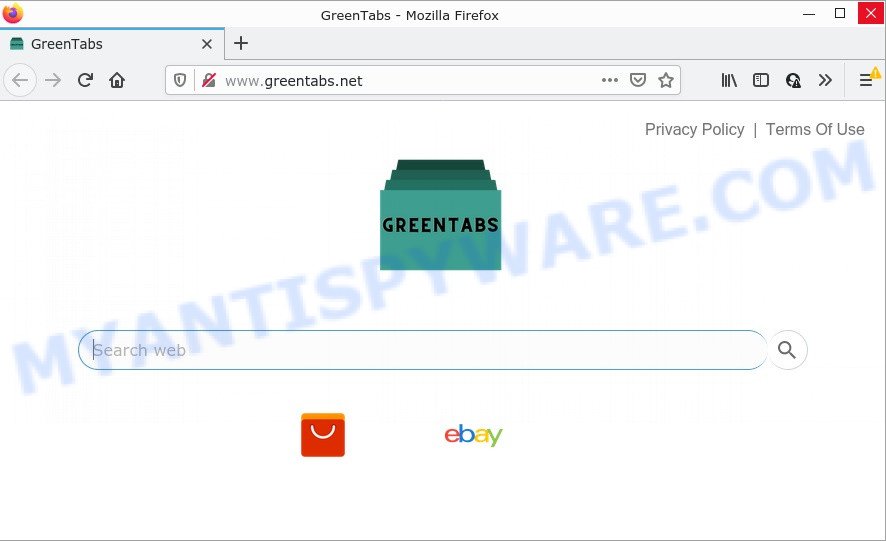
Most often, browser hijackers promote fake search providers by setting their address as the default search engine. In this case, the hijacker installs Greentabs.net as a search engine. This means that users whose internet browser is infected with the hijacker are forced to visit Greentabs.net each time they search in the Internet, open a new window or tab. And since Greentabs.net is not a real search provider and does not have the ability to find the information users need, this webpage redirects the user’s browser to the Bing search engine.
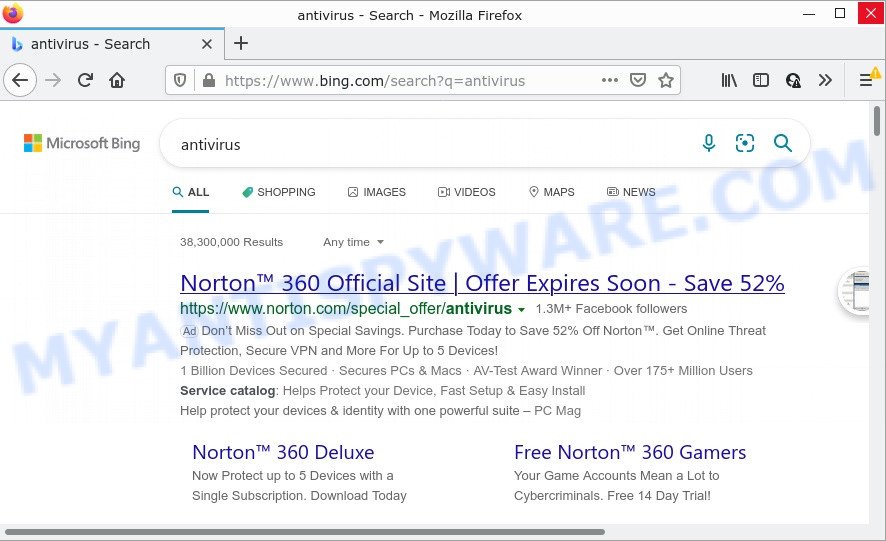
Greentabs.net redirects user seaches to Bing
As well as unwanted web browser redirects to Greentabs.net, the hijacker can collect your Net surfing activity by saving IP addresses, URLs visited, Internet Service Provider (ISP), cookie information, internet browser version and type and web-sites visited. Such kind of behavior can lead to serious security problems or confidential info theft. This is another reason why the hijacker should be removed immediately.
How can a browser hijacker get on your PC system
Browser hijackers and potentially unwanted programs are usually distributed as part of other software and are often installed without notifying the owner of the computer. This happens especially when you are installing a freeware. The freeware installer tricks you into accepting the installation of third party apps, that you don’t really want. Moreover, some paid software may also install optional programs which you don’t want! Therefore, always download free applications and paid programs from reputable download web sites. Use ONLY custom or manual installation method and never blindly click Next button.
Threat Summary
| Name | Greentabs.net |
| Type | redirect virus, PUP, search provider hijacker, home page hijacker, browser hijacker |
| Affected Browser Settings | new tab URL, startpage, search engine |
| Distribution | free programs installers, fake software updaters, misleading pop-up advertisements |
| Symptoms | You experience a large number of of unexpected advertising pop-ups. You keep getting redirected to dubious webpages. Unexpected application installed without your consent. New internet browser toolbars suddenly installed on your web-browser. Your browser home page has modified and you are unable to modify it back. |
| Removal | Greentabs.net removal guide |
How to remove Greentabs.net from Chrome, Firefox, IE, Edge
When a browser hijacker gets installed on your device without your knowledge, it’s not easy to uninstall. In most cases, there is no Uninstall program which simply remove this unwanted software from your machine. So, we advise using several well-proven free removal utilities such as Zemana, MalwareBytes or Hitman Pro. But the best way to remove Greentabs.net redirect will be to perform several manual steps, after that additionally run free malware removal tools.
To remove Greentabs.net, execute the steps below:
- How to manually delete Greentabs.net
- Automatic Removal of Greentabs.net
- How to stop Greentabs.net redirect
How to manually delete Greentabs.net
The few simple steps will help you remove Greentabs.net . These removal steps work for the IE, Chrome, Mozilla Firefox and Edge, as well as every version of computer OS.
Deleting the Greentabs.net, check the list of installed programs first
It’s of primary importance to first identify and delete all PUPs, adware programs and hijackers through ‘Add/Remove Programs’ (Windows XP) or ‘Uninstall a program’ (MS Windows 10, 8, 7) section of your MS Windows Control Panel.
Windows 10, 8.1, 8
Click the Windows logo, and then click Search ![]() . Type ‘Control panel’and press Enter as shown on the screen below.
. Type ‘Control panel’and press Enter as shown on the screen below.

After the ‘Control Panel’ opens, click the ‘Uninstall a program’ link under Programs category such as the one below.

Windows 7, Vista, XP
Open Start menu and choose the ‘Control Panel’ at right as shown in the figure below.

Then go to ‘Add/Remove Programs’ or ‘Uninstall a program’ (Windows 7 or Vista) as shown on the image below.

Carefully browse through the list of installed software and delete all suspicious and unknown applications. We recommend to press ‘Installed programs’ and even sorts all installed applications by date. When you’ve found anything suspicious that may be the browser hijacker that causes web browsers to open the Greentabs.net website or other potentially unwanted application (PUA), then select this program and click ‘Uninstall’ in the upper part of the window. If the questionable program blocked from removal, then use Revo Uninstaller Freeware to fully delete it from your PC.
Remove Greentabs.net search from internet browsers
If you’re still getting Greentabs.net redirects, then you can try to remove it by removing harmful extensions.
You can also try to get rid of Greentabs.net by reset Google Chrome settings. |
If you are still experiencing problems with Greentabs.net removal, you need to reset Firefox browser. |
Another solution to remove Greentabs.net from Internet Explorer is reset IE settings. |
|
Automatic Removal of Greentabs.net
Manual removal is not always as effective as you might think. Often, even the most experienced users may not fully delete browser hijacker from the infected computer. So, we recommend to check your device for any remaining malicious components with free hijacker removal software below.
Run Zemana to get rid of Greentabs.net
Zemana Anti Malware is a free tool that performs a scan of your personal computer and displays if there are existing adware, browser hijackers, viruses, worms, spyware, trojans and other malware residing on your PC system. If malicious software is found, Zemana AntiMalware can automatically remove it. Zemana Anti Malware doesn’t conflict with other anti malware and antivirus applications installed on your PC.

- Download Zemana on your personal computer from the following link.
Zemana AntiMalware
165053 downloads
Author: Zemana Ltd
Category: Security tools
Update: July 16, 2019
- When downloading is complete, close all programs and windows on your computer. Open a directory in which you saved it. Double-click on the icon that’s named Zemana.AntiMalware.Setup.
- Further, click Next button and follow the prompts.
- Once install is finished, click the “Scan” button to perform a system scan for the browser hijacker responsible for redirects to Greentabs.net. A system scan can take anywhere from 5 to 30 minutes, depending on your computer. While the tool is scanning, you can see count of objects and files has already scanned.
- When the system scan is complete, Zemana Anti-Malware (ZAM) will display you the results. Make sure all threats have ‘checkmark’ and press “Next”. Once the task is complete, you can be prompted to reboot your personal computer.
Get rid of Greentabs.net from web browsers with HitmanPro
Hitman Pro is a free utility that can identify browser hijacker responsible for modifying your web browser settings to Greentabs.net. It’s not always easy to locate all the junk programs that your personal computer might have picked up on the Net. HitmanPro will detect the adware software, hijackers and other malware you need to remove.

- First, click the following link, then click the ‘Download’ button in order to download the latest version of HitmanPro.
- After downloading is complete, start the HitmanPro, double-click the HitmanPro.exe file.
- If the “User Account Control” prompts, press Yes to continue.
- In the HitmanPro window, click the “Next” to begin scanning your PC system for the browser hijacker responsible for changing your browser settings to Greentabs.net. While the Hitman Pro utility is checking, you can see number of objects it has identified as being affected by malicious software.
- As the scanning ends, the results are displayed in the scan report. Make sure all items have ‘checkmark’ and press “Next”. Now, click the “Activate free license” button to start the free 30 days trial to delete all malicious software found.
How to remove Greentabs.net with MalwareBytes Free
If you’re still having problems with the Greentabs.net redirect — or just wish to check your PC occasionally for hijacker and other malicious software — download MalwareBytes Anti Malware. It is free for home use, and detects and deletes various undesired software that attacks your computer or degrades PC performance. MalwareBytes Anti-Malware can get rid of adware, PUPs as well as malware, including ransomware and trojans.
First, please go to the following link, then press the ‘Download’ button in order to download the latest version of MalwareBytes.
327277 downloads
Author: Malwarebytes
Category: Security tools
Update: April 15, 2020
When the downloading process is complete, close all apps and windows on your personal computer. Double-click the install file named MBSetup. If the “User Account Control” prompt pops up as shown below, click the “Yes” button.

It will open the Setup wizard that will help you install MalwareBytes on your personal computer. Follow the prompts and do not make any changes to default settings.

Once installation is complete successfully, click “Get Started” button. MalwareBytes will automatically start and you can see its main screen like below.

Now click the “Scan” button to begin checking your personal computer for the hijacker responsible for the Greentabs.net redirects. A scan may take anywhere from 10 to 30 minutes, depending on the number of files on your personal computer and the speed of your personal computer. While the MalwareBytes is checking, you can see count of objects it has identified either as being malware.

When MalwareBytes Free is done scanning your PC, a list of all threats found is created. Review the scan results and then press “Quarantine” button. The MalwareBytes Free will remove browser hijacker that causes web browsers to display the unwanted Greentabs.net website and move the selected items to the Quarantine. Once disinfection is finished, you may be prompted to reboot the personal computer.

We suggest you look at the following video, which completely explains the process of using the MalwareBytes Anti Malware to get rid of adware, browser hijacker and other malware.
How to stop Greentabs.net redirect
Using an adblocker application such as AdGuard is an effective way to alleviate the risks. Additionally, ad blocker applications will also protect you from malicious ads and web pages, and, of course, block redirection chain to Greentabs.net and similar web-pages.
First, click the link below, then press the ‘Download’ button in order to download the latest version of AdGuard.
26903 downloads
Version: 6.4
Author: © Adguard
Category: Security tools
Update: November 15, 2018
When the download is done, double-click the downloaded file to start it. The “Setup Wizard” window will show up on the computer screen as on the image below.

Follow the prompts. AdGuard will then be installed and an icon will be placed on your desktop. A window will show up asking you to confirm that you want to see a quick guide as shown in the following example.

Click “Skip” button to close the window and use the default settings, or click “Get Started” to see an quick guidance which will assist you get to know AdGuard better.
Each time, when you run your personal computer, AdGuard will start automatically and stop undesired advertisements, block Greentabs.net, as well as other harmful or misleading web-pages. For an overview of all the features of the program, or to change its settings you can simply double-click on the AdGuard icon, which is located on your desktop.
To sum up
Now your personal computer should be clean of the browser hijacker responsible for redirects to Greentabs.net. We suggest that you keep Zemana (to periodically scan your PC for new browser hijackers and other malware) and AdGuard (to help you stop unwanted advertisements and malicious webpages). Moreover, to prevent any hijacker, please stay clear of unknown and third party software, make sure that your antivirus program, turn on the option to detect PUPs.
If you need more help with Greentabs.net related issues, go to here.




















