What is Oranopportunitytos.xyz?
Oranopportunitytos.xyz is a website that uses social engineering to deceive you and other unsuspecting users into allowing push notifications from web-sites run by scammers. The push notifications promote ‘free’ online games, prize & lottery scams, suspicious web browser extensions, adult web pages, and fake software.
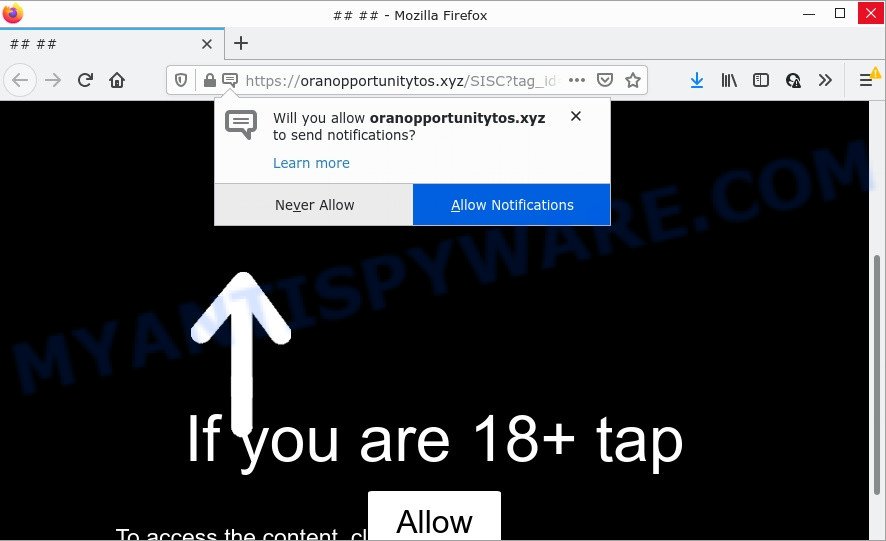
Oranopportunitytos.xyz is a dubious site that shows the message ‘Click Allow to’ (connect to the Internet, enable Flash Player, download a file, access the content of the website, watch a video), asking the user to subscribe to notifications. If you press the ‘Allow’ button, then your internet browser will be configured to show pop up ads in the bottom right corner of the screen.

Threat Summary
| Name | Oranopportunitytos.xyz pop up |
| Type | browser notification spam, spam push notifications, pop-up virus |
| Distribution | adware, social engineering attack, suspicious pop-up ads, PUPs |
| Symptoms |
|
| Removal | Oranopportunitytos.xyz removal guide |
How did you get infected with Oranopportunitytos.xyz pop ups
These Oranopportunitytos.xyz popups are caused by dubious advertisements on the webpages you visit or adware. Adware shows unwanted advertisements on your computer. Some of these ads are scams or fake ads designed to trick you. Even the harmless advertisements can become really irritating. Adware can be installed accidentally and without you knowing about it, when you open email attachments, install freeware.
A large number of spyware, adware programs, web-browser toolbars, hijackers, and potentially unwanted software are installed when installing freeware and peer-2-peer file sharing software. Therefore, when installing free programs, you need to be careful not to accidentally install additional applications. It’s important that you pay attention to the EULA (End User License Agreements) and select the Custom, Manual or Advanced installation method as it will typically disclose what third-party software will also be installed.
Remove Oranopportunitytos.xyz notifications from internet browsers
Your browser likely now allows the Oranopportunitytos.xyz web page to send you browser notifications, but you do not want the annoying ads from this web page and we understand that. We have put together this steps on how you can remove Oranopportunitytos.xyz pop-up advertisements from Android, Mozilla Firefox, Edge, Google Chrome, IE and Safari.
Google Chrome:
- Just copy and paste the following text into the address bar of Google Chrome.
- chrome://settings/content/notifications
- Press Enter.
- Remove the Oranopportunitytos.xyz URL and other rogue notifications by clicking three vertical dots button next to each and selecting ‘Remove’.

Android:
- Open Google Chrome.
- In the top-right corner, find and tap the Google Chrome menu (three dots).
- In the menu tap ‘Settings’, scroll down to ‘Advanced’.
- In the ‘Site Settings’, tap on ‘Notifications’, locate the Oranopportunitytos.xyz site and tap on it.
- Tap the ‘Clean & Reset’ button and confirm.

Mozilla Firefox:
- In the top right corner of the Firefox window, click on the three bars to expand the Main menu.
- Select ‘Options’ and click on ‘Privacy & Security’ on the left hand side of the browser window.
- Scroll down to ‘Permissions’ and then to ‘Settings’ next to ‘Notifications’.
- Locate sites you down’t want to see notifications from (for example, Oranopportunitytos.xyz), click on drop-down menu next to each and select ‘Block’.
- Click ‘Save Changes’ button.

Edge:
- In the top-right corner, click the Edge menu button (it looks like three dots).
- Click ‘Settings’. Click ‘Advanced’ on the left side of the window.
- In the ‘Website permissions’ section click ‘Manage permissions’.
- Right-click the Oranopportunitytos.xyz site. Click ‘Delete’.

Internet Explorer:
- Click ‘Tools’ button in the top-right corner.
- Go to ‘Internet Options’ in the menu.
- Click on the ‘Privacy’ tab and select ‘Settings’ in the pop-up blockers section.
- Locate the Oranopportunitytos.xyz site and click the ‘Remove’ button to remove the site.

Safari:
- Click ‘Safari’ button on the top left hand corner of the screen and select ‘Preferences’.
- Select the ‘Websites’ tab and then select ‘Notifications’ section on the left panel.
- Check for Oranopportunitytos.xyz site, other suspicious URLs and apply the ‘Deny’ option for each.
How to remove Oranopportunitytos.xyz popup ads from Chrome, Firefox, IE, Edge
There are several steps to uninstalling the adware software that causes popups, because it installs itself so deeply into Microsoft Windows. You need to delete all suspicious and unknown applications, then remove malicious extensions from the Google Chrome, Internet Explorer, Edge and Mozilla Firefox and other web browsers you’ve installed. Finally, you need to reset your web-browser settings to remove any changes the adware has made, and then scan your PC with Zemana, MalwareBytes Anti-Malware (MBAM) or Hitman Pro to ensure the adware software is fully removed. It will take a while.
To remove Oranopportunitytos.xyz pop ups, use the following steps:
- Remove Oranopportunitytos.xyz notifications from internet browsers
- How to remove Oranopportunitytos.xyz pop ups without any software
- Automatic Removal of Oranopportunitytos.xyz pop ups
- Stop Oranopportunitytos.xyz pop up ads
How to remove Oranopportunitytos.xyz pop ups without any software
Most adware software can be uninstalled manually, without the use of antivirus or other removal utilities. The manual steps below will allow you remove Oranopportunitytos.xyz ads step by step. Although each of the steps is very easy and does not require special knowledge, but you doubt that you can finish them, then use the free tools, a list of which is given below.
Uninstalling the Oranopportunitytos.xyz, check the list of installed programs first
First, go to Windows Control Panel and delete dubious applications, all programs you do not remember installing. It’s important to pay the most attention to apps you installed just before Oranopportunitytos.xyz pop-up ads appeared on your web browser. If you do not know what a program does, look for the answer on the Net.
Windows 8, 8.1, 10
First, click the Windows button
Windows XP, Vista, 7
First, click “Start” and select “Control Panel”.
It will show the Windows Control Panel as displayed below.

Next, press “Uninstall a program” ![]()
It will show a list of all software installed on your personal computer. Scroll through the all list, and delete any dubious and unknown applications. To quickly find the latest installed software, we recommend sort apps by date in the Control panel.
Get rid of Oranopportunitytos.xyz advertisements from Microsoft Internet Explorer
If you find that Internet Explorer web browser settings like search engine by default, newtab and home page had been replaced by adware software that causes Oranopportunitytos.xyz pop up advertisements in your web-browser, then you may restore your settings, via the reset internet browser procedure.
First, run the Internet Explorer. Next, click the button in the form of gear (![]() ). It will display the Tools drop-down menu, click the “Internet Options” as shown on the image below.
). It will display the Tools drop-down menu, click the “Internet Options” as shown on the image below.

In the “Internet Options” window click on the Advanced tab, then click the Reset button. The Internet Explorer will display the “Reset Internet Explorer settings” window as on the image below. Select the “Delete personal settings” check box, then press “Reset” button.

You will now need to reboot your PC system for the changes to take effect.
Remove Oranopportunitytos.xyz pop ups from Google Chrome
In this step we are going to show you how to reset Google Chrome settings. PUPs like the adware can make changes to your web-browser settings, add toolbars and undesired extensions. By resetting Google Chrome settings you will remove Oranopportunitytos.xyz pop up ads and reset unwanted changes caused by adware software. Essential information like bookmarks, browsing history, passwords, cookies, auto-fill data and personal dictionaries will not be removed.
Open the Google Chrome menu by clicking on the button in the form of three horizontal dotes (![]() ). It will display the drop-down menu. Choose More Tools, then press Extensions.
). It will display the drop-down menu. Choose More Tools, then press Extensions.
Carefully browse through the list of installed extensions. If the list has the extension labeled with “Installed by enterprise policy” or “Installed by your administrator”, then complete the following tutorial: Remove Chrome extensions installed by enterprise policy otherwise, just go to the step below.
Open the Google Chrome main menu again, click to “Settings” option.

Scroll down to the bottom of the page and click on the “Advanced” link. Now scroll down until the Reset settings section is visible, as on the image below and click the “Reset settings to their original defaults” button.

Confirm your action, press the “Reset” button.
Get rid of Oranopportunitytos.xyz pop-up advertisements from Mozilla Firefox
This step will help you remove Oranopportunitytos.xyz advertisements, third-party toolbars, disable malicious addons and restore your default startpage, new tab and search engine settings.
First, launch the Mozilla Firefox and click ![]() button. It will open the drop-down menu on the right-part of the internet browser. Further, click the Help button (
button. It will open the drop-down menu on the right-part of the internet browser. Further, click the Help button (![]() ) as displayed in the following example.
) as displayed in the following example.

In the Help menu, select the “Troubleshooting Information” option. Another way to open the “Troubleshooting Information” screen – type “about:support” in the web-browser adress bar and press Enter. It will open the “Troubleshooting Information” page as on the image below. In the upper-right corner of this screen, click the “Refresh Firefox” button.

It will display the confirmation dialog box. Further, press the “Refresh Firefox” button. The Mozilla Firefox will start a task to fix your problems that caused by the Oranopportunitytos.xyz adware. When, it’s finished, press the “Finish” button.
Automatic Removal of Oranopportunitytos.xyz pop ups
The manual guidance above is tedious to follow and can not always help to completely remove the Oranopportunitytos.xyz pop-ups. Here I am telling you an automatic method to remove this adware from your computer fully. Zemana, MalwareBytes Free and HitmanPro are anti malware utilities that can detect and delete all kinds of malware including adware that causes Oranopportunitytos.xyz advertisements in your web-browser.
Remove Oranopportunitytos.xyz popup advertisements with Zemana Anti Malware
Zemana is an ultra light weight tool to remove Oranopportunitytos.xyz ads from the Internet Explorer, MS Edge, Firefox and Chrome. It also removes malicious software and adware from your device. It improves your system’s performance by deleting PUPs.
Please go to the following link to download Zemana Free. Save it on your Windows desktop.
165505 downloads
Author: Zemana Ltd
Category: Security tools
Update: July 16, 2019
Once downloading is done, close all applications and windows on your computer. Open a directory in which you saved it. Double-click on the icon that’s called Zemana.AntiMalware.Setup as shown in the following example.
![]()
When the install starts, you will see the “Setup wizard” which will allow you install Zemana Free on your PC system.

Once installation is done, you will see window as on the image below.

Now click the “Scan” button to perform a system scan for the adware responsible for Oranopportunitytos.xyz pop up ads. Depending on your computer, the scan can take anywhere from a few minutes to close to an hour. While the Zemana Anti-Malware program is checking, you may see number of objects it has identified as threat.

After the scan is complete, Zemana will display a scan report. All detected threats will be marked. You can delete them all by simply click “Next” button.

The Zemana Anti Malware (ZAM) will delete adware software that causes Oranopportunitytos.xyz pop ups and move the selected items to the Quarantine.
Remove Oranopportunitytos.xyz pop up advertisements and malicious extensions with Hitman Pro
Hitman Pro cleans your PC from hijackers, PUPs, unwanted toolbars, browser extensions and other undesired programs like adware related to the Oranopportunitytos.xyz pop-up advertisements. The free removal utility will help you enjoy your device to its fullest. HitmanPro uses advanced behavioral detection technologies to detect if there are unwanted applications in your computer. You can review the scan results, and select the items you want to delete.

- Installing the Hitman Pro is simple. First you will need to download Hitman Pro on your personal computer from the following link.
- Once the download is finished, launch the Hitman Pro, double-click the HitmanPro.exe file.
- If the “User Account Control” prompts, press Yes to continue.
- In the Hitman Pro window, click the “Next” to begin checking your device for the adware responsible for Oranopportunitytos.xyz popups. While the tool is checking, you can see count of objects and files has already scanned.
- When that process is finished, it will show the Scan Results. Review the results once the utility has done the system scan. If you think an entry should not be quarantined, then uncheck it. Otherwise, simply press “Next”. Now, press the “Activate free license” button to start the free 30 days trial to delete all malware found.
Delete Oranopportunitytos.xyz pop-ups with MalwareBytes Free
You can remove Oranopportunitytos.xyz advertisements automatically with a help of MalwareBytes Anti-Malware (MBAM). We suggest this free malware removal utility because it can easily remove browser hijackers, adware, PUPs and toolbars with all their components such as files, folders and registry entries.

- First, click the link below, then click the ‘Download’ button in order to download the latest version of MalwareBytes.
Malwarebytes Anti-malware
327725 downloads
Author: Malwarebytes
Category: Security tools
Update: April 15, 2020
- At the download page, click on the Download button. Your web-browser will show the “Save as” dialog box. Please save it onto your Windows desktop.
- After the download is finished, please close all applications and open windows on your PC system. Double-click on the icon that’s called MBSetup.
- This will run the Setup wizard of MalwareBytes onto your PC. Follow the prompts and do not make any changes to default settings.
- When the Setup wizard has finished installing, the MalwareBytes Anti-Malware will launch and show the main window.
- Further, press the “Scan” button to perform a system scan with this tool for the adware related to the Oranopportunitytos.xyz popups. This process can take quite a while, so please be patient. While the MalwareBytes Free program is scanning, you can see number of objects it has identified as threat.
- When that process is complete, the results are displayed in the scan report.
- Review the results once the utility has complete the system scan. If you think an entry should not be quarantined, then uncheck it. Otherwise, simply click the “Quarantine” button. Once that process is complete, you may be prompted to reboot the computer.
- Close the Anti Malware and continue with the next step.
Video instruction, which reveals in detail the steps above.
Stop Oranopportunitytos.xyz pop up ads
It’s also critical to protect your web browsers from malicious web-sites and ads by using an ad blocker program such as AdGuard. Security experts says that it will greatly reduce the risk of malicious software, and potentially save lots of money. Additionally, the AdGuard can also protect your privacy by blocking almost all trackers.
- Please go to the following link to download the latest version of AdGuard for MS Windows. Save it to your Desktop so that you can access the file easily.
Adguard download
27036 downloads
Version: 6.4
Author: © Adguard
Category: Security tools
Update: November 15, 2018
- When the download is done, start the downloaded file. You will see the “Setup Wizard” program window. Follow the prompts.
- When the installation is complete, press “Skip” to close the installation program and use the default settings, or click “Get Started” to see an quick tutorial which will help you get to know AdGuard better.
- In most cases, the default settings are enough and you don’t need to change anything. Each time, when you start your device, AdGuard will launch automatically and stop undesired ads, block Oranopportunitytos.xyz, as well as other harmful or misleading web sites. For an overview of all the features of the application, or to change its settings you can simply double-click on the icon called AdGuard, that may be found on your desktop.
To sum up
Now your personal computer should be clean of the adware that causes Oranopportunitytos.xyz pop up ads. We suggest that you keep AdGuard (to help you stop unwanted pop-up ads and annoying malicious web pages) and Zemana (to periodically scan your PC system for new adwares and other malware). Probably you are running an older version of Java or Adobe Flash Player. This can be a security risk, so download and install the latest version right now.
If you are still having problems while trying to get rid of Oranopportunitytos.xyz pop ups from the Microsoft Edge, Mozilla Firefox, Google Chrome and Internet Explorer, then ask for help here here.



















