What is Alert-defenders.com?
Alert-defenders.com pop-ups are a SCAM that uses social engineering methods to trick unsuspecting victims into allowing browser push notifications. Push notifications are originally designed to alert users of recently published news. Cyber criminals abuse ‘push notifications’ to avoid antivirus and ad-blocking apps by displaying unwanted ads. These ads are displayed in the lower right corner of the screen urges users to play online games, visit dubious web-sites, install browser plugins & so on.
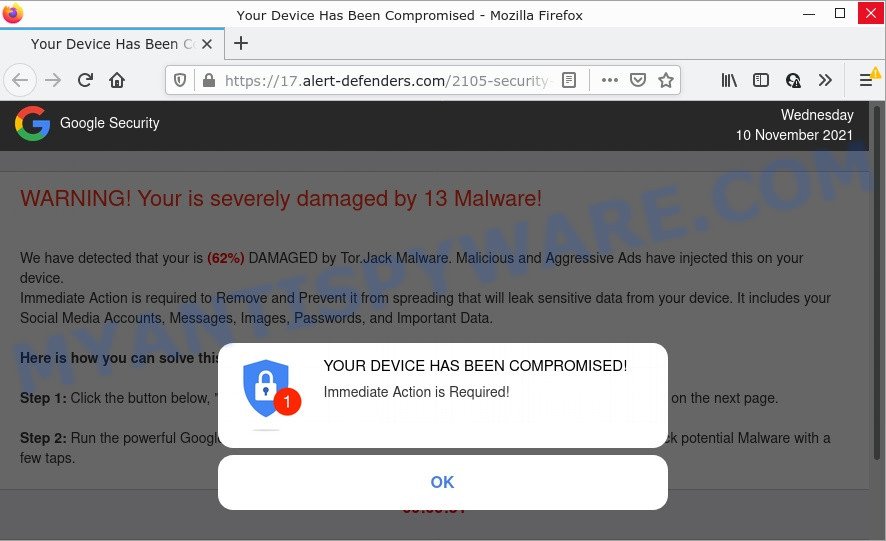
Alert-defenders.com pop-ups are a SCAM
When users land on the Alert-defenders.com page, they are greeted with a warning that masquerades as a notification from Google Security. This message indicates that the user’s device has been compromised and requires the user to click OK immediately to take the necessary action. Background text informs that this message is a warning that the device is 62 percent damaged by a Tor.Jack Malware.
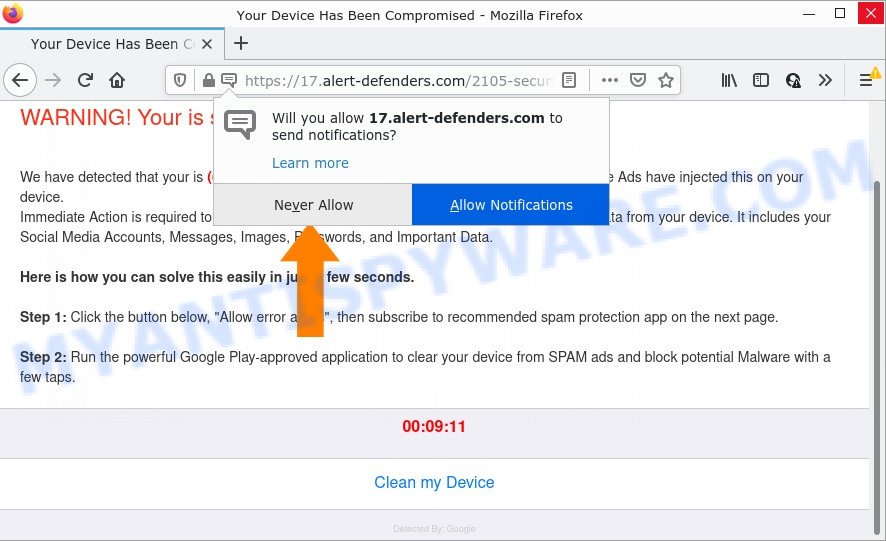
Alert-defenders.com scam tricks victims into accepting push notifications
This message assumes that if this malware is not removed, it could result in the leak of sensitive data, including Social Media Accounts, Messages, Images, Passwords. This deceptive message instructs users to click the “Allow error alerts” (Clean my Device) button and subscribe to recommended spam protection app on the next page. Of course, everything that is said in this message is a fake, no part of it can be trusted. Therefore, it is strongly discouraged to click the “Allow” button, as this would allow the scammers to display intrusive advertisements.

Threat Summary
| Name | Alert-defenders.com popup |
| Type | spam push notifications, browser notification spam, pop-up virus |
| Distribution | PUPs, adware, social engineering attack, suspicious pop up ads |
| Symptoms |
|
| Removal | Alert-defenders.com removal guide |
Fastbestcaptcha.top, Promoland.space, Alerts-defenses.com, Advanced-checker.com are other sites designed to trick users into allowing push notifications or installing untrustworthy software. None of these websites can be trusted! Due to the large number of such scam sites, you need to be careful when clicking on links and close suspicious sites as soon as they appear on the screen.
Text presented in the Alert-defenders.com site:
Pop-up alert:
YOUR DEVICE HAS BEEN COMPROMISED!
Immediate Action is Required!
OK
Background:
Google Security
WARNING! Your is severely damaged by 13 Malware!We have detected that your is (62%) DAMAGED by Tor.Jack Malware. Malicious and Aggressive Ads have injected this on your device.
Immediate Action is required to Remove and Prevent it from spreading that will leak sensitive data from your device. It includes your Social Media Accounts, Messages, Images, Passwords, and Important Data.Here is how you can solve this easily in just a few seconds.
Step 1: Click the button below, “Allow error alerts”, then subscribe to recommended spam protection app on the next page.
Step 2: Run the powerful Google Play-approved application to clear your device from SPAM ads and block potential Malware with a few taps.
Usually, users end up on Alert-defenders.com and similar scam sites by going to a misspelled URL or, clicking on a fake link. In addition, they can be redirected to this scam by malicious advertisements (malvertising) and Adware. Adware is form of malware which shows unwanted ads, redirects search results to advertising websites and collects personal data for marketing purposes. Adware can display banner ads, full-screen ads, pop ups, videos, or other varieties of online advertising.
Adware actively distributed with freeware, along with the installer of these programs. Therefore, it is very important, when installing a new software, read the Terms of use and the Software license, as well as to select the Manual, Advanced or Custom install mode. In this mode, you can disable the setup of optional modules and applications and protect your device from adware software.
Remove Alert-defenders.com notifications from web browsers
If you’ve allowed the Alert-defenders.com notifications by clicking the Allow button, then after a short time you will notice that these push notifications are very intrusive. Here’s how to remove Alert-defenders.com push notifications from your internet browser.
|
|
|
|
|
|
How to remove Alert-defenders.com pop-ups from Chrome, Firefox, IE, Edge
The answer is right here on this web page. We have put together simplicity and efficiency. It will help you easily to free your PC of adware that causes multiple intrusive pop-ups. Moreover, you can choose manual or automatic removal way. If you are familiar with the PC system then use manual removal, otherwise use the free anti-malware utility created specifically to remove adware. Of course, you may combine both methods. Read this manual carefully, bookmark it or open this page on your smartphone, because you may need to exit your browser or restart your computer.
To remove Alert-defenders.com pop ups, use the steps below:
- Remove Alert-defenders.com notifications from web browsers
- How to manually get rid of Alert-defenders.com
- Automatic Removal of Alert-defenders.com pop ups
- Stop Alert-defenders.com pop up ads
How to manually get rid of Alert-defenders.com
Most adware software can be removed manually, without the use of anti-virus or other removal utilities. The manual steps below will show you how to remove Alert-defenders.com popups step by step. Although each of the steps is simple and does not require special knowledge, but you doubt that you can complete them, then use the free utilities, a list of which is given below.
Uninstall adware software through the Windows Control Panel
First, go to MS Windows Control Panel and delete suspicious programs, all applications you do not remember installing. It is important to pay the most attention to apps you installed just before Alert-defenders.com popups appeared on your browser. If you don’t know what a program does, look for the answer on the Web.
Make sure you have closed all web-browsers and other programs. Next, delete any unwanted and suspicious software from your Control panel.
Windows 10, 8.1, 8
Now, click the Windows button, type “Control panel” in search and press Enter. Select “Programs and Features”, then “Uninstall a program”.

Look around the entire list of applications installed on your device. Most probably, one of them is the adware software that causes the Alert-defenders.com popup advertisements. Select the suspicious program or the application that name is not familiar to you and remove it.
Windows Vista, 7
From the “Start” menu in Windows, select “Control Panel”. Under the “Programs” icon, choose “Uninstall a program”.

Choose the suspicious or any unknown software, then click “Uninstall/Change” button to delete this unwanted application from your device.
Windows XP
Click the “Start” button, select “Control Panel” option. Click on “Add/Remove Programs”.

Select an unwanted program, then click “Change/Remove” button. Follow the prompts.
Remove Alert-defenders.com pop-up ads from Google Chrome
Reset Google Chrome settings to remove unwanted pop up ads. If you’re still experiencing issues with Alert-defenders.com removal, you need to reset Chrome browser to its default state. This step needs to be performed only if adware has not been removed by the previous steps.

- First, start the Chrome and click the Menu icon (icon in the form of three dots).
- It will open the Google Chrome main menu. Select More Tools, then press Extensions.
- You’ll see the list of installed add-ons. If the list has the extension labeled with “Installed by enterprise policy” or “Installed by your administrator”, then complete the following guide: Remove Chrome extensions installed by enterprise policy.
- Now open the Google Chrome menu once again, click the “Settings” menu.
- Next, click “Advanced” link, which located at the bottom of the Settings page.
- On the bottom of the “Advanced settings” page, click the “Reset settings to their original defaults” button.
- The Google Chrome will open the reset settings dialog box as shown on the screen above.
- Confirm the web browser’s reset by clicking on the “Reset” button.
- To learn more, read the post How to reset Google Chrome settings to default.
Get rid of Alert-defenders.com ads from IE
By resetting Internet Explorer web-browser you return your web-browser settings to its default state. This is basic when troubleshooting problems that might have been caused by adware that causes pop-ups.
First, run the Microsoft Internet Explorer. Next, click the button in the form of gear (![]() ). It will open the Tools drop-down menu, press the “Internet Options” as shown below.
). It will open the Tools drop-down menu, press the “Internet Options” as shown below.

In the “Internet Options” window click on the Advanced tab, then press the Reset button. The Internet Explorer will show the “Reset Internet Explorer settings” window such as the one below. Select the “Delete personal settings” check box, then press “Reset” button.

You will now need to reboot your computer for the changes to take effect.
Remove Alert-defenders.com from Mozilla Firefox by resetting web-browser settings
Resetting Mozilla Firefox browser will reset all the settings to their default state and will remove Alert-defenders.com advertisements, malicious add-ons and extensions. Your saved bookmarks, form auto-fill information and passwords won’t be cleared or changed.
Click the Menu button (looks like three horizontal lines), and click the blue Help icon located at the bottom of the drop down menu like below.

A small menu will appear, click the “Troubleshooting Information”. On this page, click “Refresh Firefox” button as shown in the following example.

Follow the onscreen procedure to restore your Firefox web-browser settings to their default state.
Automatic Removal of Alert-defenders.com pop ups
Manual removal is not always as effective as you might think. Often, even the most experienced users can not completely remove adware that causes Alert-defenders.com pop ups in your web-browser. So, we suggest to scan your PC for any remaining harmful components with free adware removal software below.
Run Zemana AntiMalware (ZAM) to get rid of Alert-defenders.com pop ups
Download Zemana Anti-Malware (ZAM) to remove Alert-defenders.com popups automatically from all of your web-browsers. This is a freeware tool specially designed for malicious software removal. This utility can remove adware, browser hijacker from Google Chrome, Mozilla Firefox, Microsoft Edge and IE and Windows registry automatically.
- Download Zemana Anti Malware by clicking on the following link. Save it directly to your Microsoft Windows Desktop.
Zemana AntiMalware
165515 downloads
Author: Zemana Ltd
Category: Security tools
Update: July 16, 2019
- Once you have downloaded the installation file, make sure to double click on the Zemana.AntiMalware.Setup. This would start the Zemana installation on your computer.
- Select installation language and click ‘OK’ button.
- On the next screen ‘Setup Wizard’ simply press the ‘Next’ button and follow the prompts.

- Finally, once the setup is finished, Zemana will launch automatically. Else, if doesn’t then double-click on the Zemana AntiMalware icon on your desktop.
- Now that you have successfully install Zemana Anti-Malware, let’s see How to use Zemana Anti-Malware (ZAM) to remove Alert-defenders.com pop-up advertisements from your computer.
- After you have started the Zemana, you will see a window like below, just click ‘Scan’ button to scan for adware.

- Now pay attention to the screen while Zemana scans your computer.

- After Zemana Free completes the scan, Zemana will show a list of all items detected by the scan. All detected threats will be marked. You can delete them all by simply press ‘Next’ button.

- Zemana AntiMalware (ZAM) may require a reboot computer in order to complete the Alert-defenders.com popups removal process.
- If you want to permanently delete adware software from your personal computer, then click ‘Quarantine’ icon, select all malicious software, adware, PUPs and other threats and press Delete.
- Restart your device to complete the adware removal process.
Use Hitman Pro to delete Alert-defenders.com ads
Hitman Pro is a free utility that can identify adware which causes pop ups. It’s not always easy to locate all the unwanted applications that your computer might have picked up on the Internet. Hitman Pro will scan for the adware, hijackers and other malicious software you need to erase.

- Installing the HitmanPro is simple. First you will need to download Hitman Pro on your PC from the following link.
- When downloading is complete, start the HitmanPro, double-click the HitmanPro.exe file.
- If the “User Account Control” prompts, press Yes to continue.
- In the Hitman Pro window, click the “Next” to start scanning your device for the adware which causes the unwanted Alert-defenders.com pop-ups. This task can take some time, so please be patient. During the scan Hitman Pro will search for threats present on your personal computer.
- After Hitman Pro has completed scanning your PC, you will be displayed the list of all detected items on your computer. Review the scan results and then press “Next”. Now, click the “Activate free license” button to start the free 30 days trial to remove all malware found.
How to remove Alert-defenders.com with MalwareBytes Free
If you’re still having problems with the Alert-defenders.com ads — or just wish to scan your computer occasionally for adware and other malware — download MalwareBytes AntiMalware. It is free for home use, and scans for and deletes various undesired software that attacks your personal computer or degrades computer performance. MalwareBytes can get rid of adware software, potentially unwanted applications as well as malicious software, including ransomware and trojans.

- First, visit the page linked below, then click the ‘Download’ button in order to download the latest version of MalwareBytes AntiMalware.
Malwarebytes Anti-malware
327736 downloads
Author: Malwarebytes
Category: Security tools
Update: April 15, 2020
- Once the download is complete, close all apps and windows on your computer. Open a file location. Double-click on the icon that’s named MBsetup.
- Select “Personal computer” option and click Install button. Follow the prompts.
- Once install is complete, click the “Scan” button . MalwareBytes Free application will scan through the whole personal computer for the adware software that causes multiple unwanted pop ups. A system scan may take anywhere from 5 to 30 minutes, depending on your computer.
- After MalwareBytes AntiMalware (MBAM) has finished scanning your computer, MalwareBytes Anti-Malware will open a scan report. In order to remove all items, simply click “Quarantine”. After the clean-up is finished, you can be prompted to restart your PC system.
The following video offers a instructions on how to remove hijackers, adware and other malicious software with MalwareBytes AntiMalware.
Stop Alert-defenders.com pop up ads
By installing an ad-blocker application such as AdGuard, you are able to block Alert-defenders.com, stop autoplaying video ads and remove a large count of distracting and unwanted ads on web sites.
- Installing the AdGuard is simple. First you’ll need to download AdGuard on your MS Windows Desktop by clicking on the following link.
Adguard download
27037 downloads
Version: 6.4
Author: © Adguard
Category: Security tools
Update: November 15, 2018
- After downloading it, launch the downloaded file. You will see the “Setup Wizard” program window. Follow the prompts.
- After the install is finished, press “Skip” to close the install application and use the default settings, or click “Get Started” to see an quick tutorial which will allow you get to know AdGuard better.
- In most cases, the default settings are enough and you do not need to change anything. Each time, when you start your PC, AdGuard will run automatically and stop unwanted advertisements, block Alert-defenders.com, as well as other harmful or misleading web-pages. For an overview of all the features of the program, or to change its settings you can simply double-click on the icon named AdGuard, which can be found on your desktop.
Finish words
Now your PC should be clean of the adware responsible for Alert-defenders.com pop-ups. We suggest that you keep AdGuard (to help you block unwanted ads and unwanted harmful web sites) and Zemana Anti-Malware (to periodically scan your device for new adware softwares and other malicious software). Probably you are running an older version of Java or Adobe Flash Player. This can be a security risk, so download and install the latest version right now.
If you are still having problems while trying to remove Alert-defenders.com from the IE, Google Chrome, MS Edge and Mozilla Firefox, then ask for help here here.























