What is Search.dominantbrowser.com?
The security researchers have determined that Search.dominantbrowser.com is a fake search engine that’s promoted by potentially unwanted applications (PUAa) from the category of Browser hijackers. Browser hijackers are a part of malicious software that is created to take over the browser and control user’s surfing preferences. It commonly aims at Safari and Google Chrome web browsers, but it’s possible that it can hijack other internet browser too. Browser hijackers and PUAa can sneak into the machine unnoticed due to the fact that it’s actively being promoted in freeware. We suggest that you delete Search.dominantbrowser.com as soon as you notice the changes it has made to your web-browser settings.
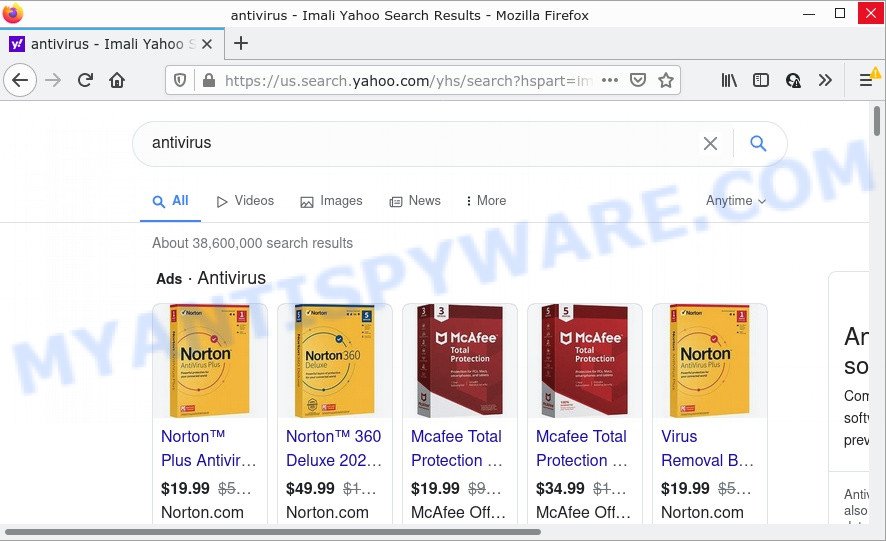
Search.dominantbrowser.com redirects user seaches to Yahoo
Most often, hijackers promote fake search providers by setting their address as the default search engine. In this case, the browser hijacker installs Search.dominantbrowser.com as a search provider. This means that users whose internet browser is affected with the browser hijacker are forced to visit Search.dominantbrowser.com each time they search in the World Wide Web, open a new window or tab. And since Search.dominantbrowser.com is not a real search provider and does not have the ability to find the information users need, this web-page redirects the user’s browser to the Yahoo search engine.
As well as unwanted internet browser redirects to Search.dominantbrowser.com, the hijacker can gather your Net browsing activity by recording web-browser version and type, web-pages visited, URLs visited, cookie information, IP addresses and Internet Service Provider (ISP). Such kind of behavior can lead to serious security problems or personal information theft. This is another reason why the hijacker should be deleted without a wait.
Browser hijackers are usually written in ways common to malware, spyware and adware. In order to remove the browser hijacker and get rid of Search.dominantbrowser.com redirects follow the following steps or use free removal tools listed below.
How can a browser hijacker get on your MAC system
Browser hijackers such as Search.dominantbrowser.com can get installed to your web-browser or MAC when you visit a webpage and click an Install button, or when you download and run a questionable program, or when you install freeware that includes a potentially unwanted application (PUA). Be very attentive when installing any software and make sure you deselect any options for additional apps that you do not want.
Threat Summary
| Name | Search.dominantbrowser.com |
| Type | browser hijacker, redirect virus, PUP, homepage hijacker, search engine hijacker |
| Affected Browser Settings | search provider, new tab page URL, start page |
| Distribution | free applications installers, fake updaters, suspicious pop-up advertisements |
| Symptoms | Pop-ups and new tabs are loaded without your request. When you go to a website, you are constantly re-directed to another webpage that you do not intend to visit. There is an unwanted program in the ‘Uninstall a program’ section of your Control Panel. New internet browser extensions suddenly added on your browser. Your browser settings are being changed without your request. |
| Removal | Search.dominantbrowser.com removal guide |
How to remove Search.dominantbrowser.com start page
According to experienced security professionals, Search.dominantbrowser.com removal can be finished manually and/or automatically. These utilities which are listed below will help you get rid of hijacker, harmful browser plugins, adware and PUPs . However, if you are not willing to install other applications to get rid of Search.dominantbrowser.com redirects, then use tutorial below to return browser search engine, start page and new tab to defaults.
To remove Search.dominantbrowser.com, perform the following steps:
- Remove unwanted profiles on Mac device
- Remove Search.dominantbrowser.com associated software by using the Finder
- Remove Search.dominantbrowser.com related files and folders
- Scan your Mac with MalwareBytes
- Remove Search.dominantbrowser.com from Safari, Chrome, Firefox
- Use AdBlocker to block Search.dominantbrowser.com and stay safe online
Remove unwanted profiles on Mac device
The browser hijacker can make changes to the Mac system such as malicious changes to browser settings, and the addition of malicious system profiles. You need to check the system preferences, find and remove malicious profiles and ensure your settings are as you expect.
Click the System Preferences icon ( ![]() ) in the Dock, or choose Apple menu (
) in the Dock, or choose Apple menu ( ![]() ) > System Preferences.
) > System Preferences.

In System Preferences, click Profiles, then select a profile associated with Search.dominantbrowser.com.

Click the minus button ( – ) located at the bottom-left of the Profiles screen to remove the profile.
Note: if you do not see Profiles in the System Preferences, that means there are no profiles installed on your Mac computer, which is normal.
Remove Search.dominantbrowser.com associated software by using the Finder
The next step in uninstalling browser hijackers, adware and PUPs by yourself is to go into the Finder, then Applications. Take a look at the list of applications on your Mac device and see if there are any dubious and unknown programs. If you see any, you need to remove it. Of course, before doing so, you can do an Internet search to find details on the program. If it is a adware software, potentially unwanted program and browser hijacker, you will likely find information that says so.
Make sure you have closed all web browsers and other software. Next, delete any unrequested and suspicious applications from MAC OS using the Finder.
Open Finder and click “Applications”.

Look around the entire list of applications installed on your MAC. Most likely, one of them is the Search.dominantbrowser.com hijacker and other browser’s malicious addon. Choose the dubious program or the application that name is not familiar to you and delete it.
Drag the dubious program from the Applications folder to the Trash.
Most important, don’t forget, choose Finder -> Empty Trash.
Remove Search.dominantbrowser.com related files and folders
Now you need to try to find Search.dominantbrowser.com related files and folders, and then delete them manually. You need to look for these files in certain directories. To quickly open them, we recommend using the “Go to Folder…” command.
The browser hijacker creates several files, these files must be found and removed. Some files created by browser hijackers are hidden from the user. To find and delete them, you need to enable “show hidden files”. To do this, use the shortcut CMD + SHIFT + . Press once to show hidden files and again to hide them. There is another way. Click Finder -> Applications -> Utilities -> Terminal. In Terminal, paste the following text: defaults write com.apple.finder AppleShowAllFiles YES

Press Enter. Hold the ‘Option/alt’ key, then right click on the Finder icon in the dock and click Relaunch.

Click on the Finder icon. From the menu bar, select Go and click “Go to Folder…”. As a result, a small window opens that allows you to quickly open a specific directory.

Check for Search.dominantbrowser.com associated files in the /Library/LaunchAgents folder

In the “Go to Folder…” window, type the following text and press Go:
/Library/LaunchAgents

This will open the contents of the “/Library/LaunchAgents” folder. Look carefully at it and pay special attention to recently created files, as well as files that have a suspicious name. Move all suspicious files to the Trash. A few examples of files: com.google.defaultsearch.plist, , search.plist, com.dominantbrowser.service.plist, installapp.plist, com.machelper.plist, macsearch.plist and com.net-preferences.plist. Most often, browser hijackers, potentially unwanted programs and adware create several files with similar names.
Check for Search.dominantbrowser.com associated files in the /Library/Application Support folder

In the “Go to Folder…” window, type the following text and press Go:
/Library/Application Support

This will open the contents of the “Application Support” folder. Look carefully at its contents, pay special attention to recently added/changed folders and files. Check the contents of suspicious folders, if there is a file with a name similar to com.dominantbrowser.system, then this folder must be deleted. Move all suspicious folders and files to the Trash.
Check for Search.dominantbrowser.com associated files in the “~/Library/LaunchAgents” folder

In the “Go to Folder…” window, type the following text and press Go:
~/Library/LaunchAgents

Proceed in the same way as with the “/Library/LaunchAgents” and “/Library/Application Support” folders. Look for suspicious and recently added files. Move all suspicious files to the Trash.
Check for Search.dominantbrowser.com associated files in the /Library/LaunchDaemons folder
In the “Go to Folder…” window, type the following text and press Go:
/Library/LaunchDaemons

Carefully browse the entire list of files and pay special attention to recently created files, as well as files that have a suspicious name. Move all suspicious files to the Trash. A few examples of files to be deleted: com.search.system.plist, com.dominantbrowser.system.plist, com.machelper.system.plist, com.macsearch.system.plist and com.installapp.system.plist. In most cases, adware software, potentially unwanted programs and browser hijackers create several files with similar names.
Scan your Mac with MalwareBytes
You can get rid of Search.dominantbrowser.com related files automatically with a help of MalwareBytes. We suggest this free malicious software removal utility because it may easily remove toolbars, adware, browser hijackers and PUPs with all their components such as files, folders and system entries.
MalwareBytes Anti Malware can be downloaded from the following link.
21174 downloads
Author: Malwarebytes
Category: Security tools
Update: September 10, 2020
When the downloading process is complete, close all apps and windows on your Apple Mac. Run the saved file. Follow the prompts.
The MalwareBytes Free will automatically start and you can see its main screen as displayed in the figure below.

Now press the “Scan” button to perform a system scan with this utility for the browser hijacker responsible for Search.dominantbrowser.com redirects. This procedure may take quite a while, so please be patient. During the scan MalwareBytes Free will detect threats exist on your MAC OS.

As the scanning ends, it will open the Scan Results. Make sure to check mark the items that are unsafe and then click the “Quarantine” button. The MalwareBytes will remove hijacker related to Search.dominantbrowser.com and move the selected items to the program’s quarantine.
Remove Search.dominantbrowser.com from Safari, Chrome, Firefox
If you have ‘Search.dominantbrowser.com removal’ problem, then remove unwanted plugins can help you. In the steps below we’ll show you the method to remove harmful addons without reinstall. This will also help to remove Search.dominantbrowser.com from your browser.
You can also try to get rid of Search.dominantbrowser.com by reset Chrome settings. |
If you are still experiencing problems with Search.dominantbrowser.com removal, you need to reset Firefox browser. |
|
Use AdBlocker to block Search.dominantbrowser.com and stay safe online
Enabling an ad blocker program such as AdGuard is an effective way to alleviate the risks. Additionally, adblocker software will also protect you from malicious ads and web pages, and, of course, stop redirection chain to Search.dominantbrowser.com and similar web-pages.

AdGuard can be downloaded from the following link.
3887 downloads
Author: © Adguard
Category: Security tools
Update: January 17, 2018
After the downloading process is done, run the downloaded file. The “Setup Wizard” window will show up on the computer screen.
Follow the prompts. AdGuard will then be installed. A window will show up asking you to confirm that you want to see a quick guidance. Click “Skip” button to close the window and use the default settings, or press “Get Started” to see an quick guidance which will assist you get to know AdGuard better.
Each time, when you start your MAC system, AdGuard will start automatically and stop annoying advertisements, block Search.dominantbrowser.com, as well as other harmful or misleading web pages.
Finish words
After completing the steps above, your MAC should be free from browser hijacker and other malicious software. The Firefox, Safari and Google Chrome will no longer display the Search.dominantbrowser.com website. Unfortunately, if the guide does not help you, then you have caught a new browser hijacker, and then the best way – ask for help here.

















