What is Stax virus?
Stax virus is a new ransomware that attacks the victim’s computer by encrypting files and demanding a ransom for decrypting them. The ransomware attack can lead to data loss and financial losses. Stax encrypts files, renames them by appending the .stax extension, and creates files named “_readme.txt” containing the ransom demand message. For example, a file named “document.docx” will be renamed to “document.docx.stax”, a “image.jpg” file to “image.jpg.stax”, “invoice.pdf” to “invoice.pdf.stax”, and so on.
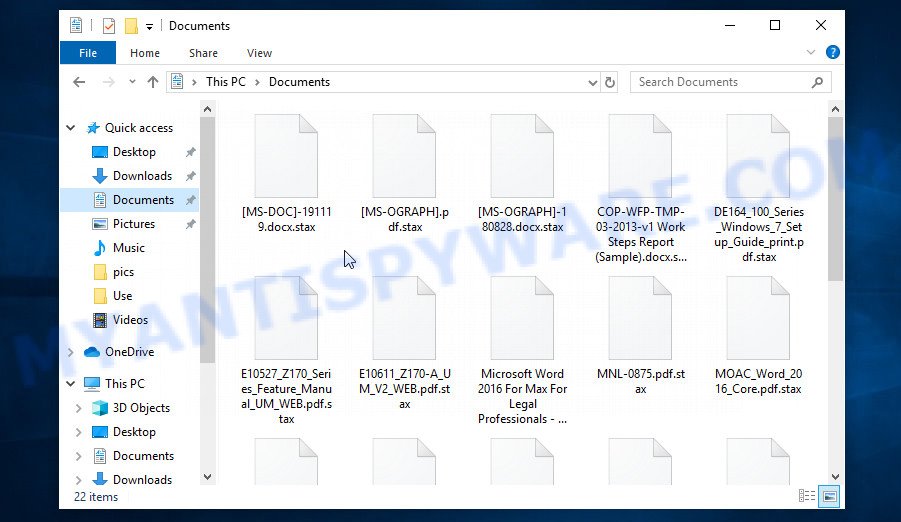
Screenshot of files encrypted by Stax virus (‘.stax’ file extension)
QUICK LINKS
- What is Stax virus?
- Remove Stax virus (ransomware)
- Decrypt .stax files
- Restore .stax files
- Video Guide
Stax ransomware is the 345th version of the STOP (DJVU) ransomware. Like other versions of this ransomware, it is distributed through key generators, cracked software, adware and torrents web-sites. Upon execution, Stax creates a folder in the Windows system directory and copies itself there. Then the virus collects information about the infected computer and changes some system settings so that it starts automatically every time the PC is turned on or restarted.
Having collected information about the victim’s computer, the Stax ransomware tries to establish a connection with its command-and-control server (C&C). If the connection has been established, the virus receives a key (so called ‘online key’) from the command server that will be used to encrypt files. In addition, Stax virus may receive additional commands and files that will be executed on the victim’s computer. If the ransomware could not connect to the command server, then it uses a fixed key, which the security researchers called ‘offline key’. There is a significant difference between ‘online key’ and ‘offline key’. The online key is unique for each victim, that is, the key from one victim will not help decrypt the files of the other victim. The offline key is the same for all victims. Thus, it can be used to decrypt files regardless of where they were encrypted.

Having a key to encrypt files, the Stax ransomware proceeds directly to the process of encrypting files. It encrypts file-by-file, so that all files of the victim will be encrypted. It doesn’t matter where the files are located, on the internal drive, flash drive, external media, cloud storage, all of them can be encrypted. There is a small exception, the virus does not encrypt files located in the Windows system directories, files with the extension from the list ‘.lnk, .bat, ini, .sys, .dll’ and files with the name ‘_readme.txt’. Thus, almost all of the victim’s data will be encrypted, including documents, pictures, databases, archives and other types of files, such as:
.cr2, .wpd, .mcmeta, .asset, .rar, .wire, .qic, .r3d, .fpk, .sav, .bc7, .vdf, .bkf, .sidn, .xyw, .m4a, .ptx, .srf, .cas, .wot, .xlsx, .dbf, .mddata, .pptx, .0, .xlgc, .desc, .kf, .m3u, .wmv, .docx, .bar, .p7b, .bc6, .wps, .mef, .sql, .map, .xxx, .wp, .kdb, .wpe, .py, .wb2, .3fr, .psd, .cfr, .css, .rwl, .ybk, .ff, .ai, .webp, .d3dbsp, .ods, .mdb, .xar, .x, .fsh, .psk, .mrwref, .w3x, .x3f, .crw, .dcr, .indd, .xbdoc, .db0, .p12, .qdf, .icxs, .wbmp, .mlx, .blob, .odt, .wp4, .zdc, .vfs0, .dba, .sb, .wpw, .xpm, .wmf, .xld, .ibank, .ztmp, .svg, .p7c, .pak, .xls, .jpg, .bsa, .flv, .pkpass, .3ds, .wn, .vtf, .bkp, .z3d, .odc, .zi, .dazip, .y, .xx, .sum, .wbk, .pdd, .layout, .wbz, .esm, .dmp, .arw, .1, .wmo, .erf, .slm, .der, .wsd, .vpk, .srw, .xwp, .sr2, .lbf, .ncf, .odm, .zip, .wsc, .xdl, .itm, .xy3, .txt, .gdb, .wp7, .arch00, .ws, .xlsx, .pef, .wma, .x3d, .doc, .crt, .mdf, .lvl, .hvpl, .wbc, .ysp, .xlk, .wm, .itl, .webdoc, .ppt, .pptm, .zdb, .xyp, .xmind, .wbm, .yml, .hkx, .wdp, .z, .2bp, .xlsm, .xbplate, .menu, .re4, .vcf, .accdb, .pem, .xmmap, .x3f, .wmv, .pst, .raw, .orf, .xll, wallet, .xf, .wmd, .iwd, .dng, .ntl, .gho, .docm, .zip, .3dm, .apk, .jpe, .epk, .png, .mov, .hplg, .js, .wotreplay, .itdb, .pfx, .dxg, .tor, .wsh, .wma, .wbd, .syncdb, .raf, .hkdb, .das, .nrw, .wpa, .zw, .rb, .wp5, .t12, .eps, .7z, .odb, .wpl, .vpp_pc, .rim, .wpg, .yal, .iwi, .xlsb, .tax, .bay, .wgz, .big, .litemod
Each file that has been encrypted by Stax virus will be renamed. It will append the extension ‘.stax’ at the end of the name of the affected file. Thus, a file named ‘image.jpg’, after it is encrypted, will receive the name ‘image.jpg.stax’. To encrypt as many files as possible in the minimum time, the virus does not encrypt the entire file, but only its initial part in the amount of 154 kb. The Stax ransomware encrypts files sequentially, when all files in the directory are encrypted, it places a new file in it. This file is called ‘_readme.txt’ and its contents are shown below.
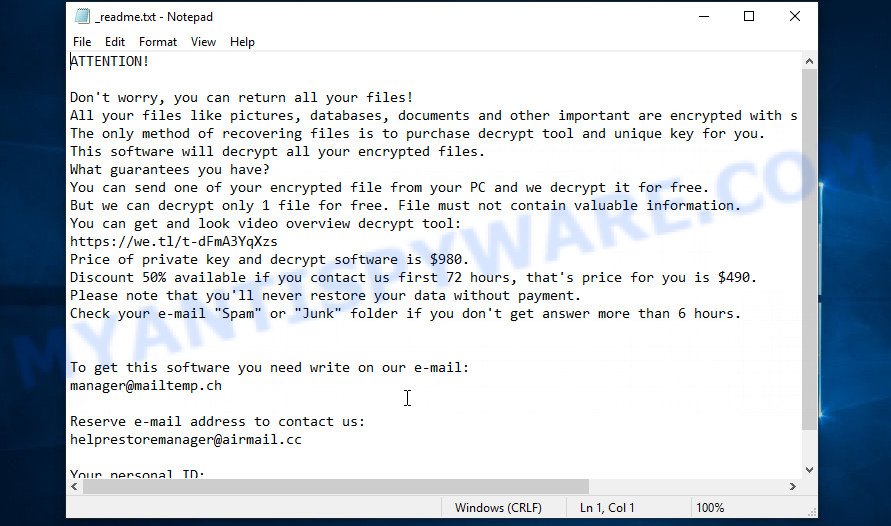
Screenshot of the contents of ‘_readme.txt’ file (ransom demand message)
This file is a ransom note that is a message from the Stax creators. In this message, the criminals report that the victim’s files are encrypted and there is only one way to decrypt them – buy the key and the decryptor from them. Attackers set the price for the key and decryptor at $980. If the victim pays the ransom within 72 hours, then Stax authors agree to make a discount of half the ransom, that is, reduce the size of the ransom to $490. Criminals offer to decrypt one file for free. To do this, the victim needs to send this file to one of the email addresses listed in the ransom demand message. But successful decryption of one file does not guarantee the possibility of decryption of files even after payment of the ransom.
Text presented in the “_readme.txt” file:
ATTENTION!
Don’t worry, you can return all your files!
All your files like pictures, databases, documents and other important are encrypted with strongest encryption and unique key.
The only method of recovering files is to purchase decrypt tool and unique key for you.
This software will decrypt all your encrypted files.
What guarantees you have?
You can send one of your encrypted file from your PC and we decrypt it for free.
But we can decrypt only 1 file for free. File must not contain valuable information.
You can get and look video overview decrypt tool:
https://we.tl/t-dFmA3YqXzs
Price of private key and decrypt software is $980.
Discount 50% available if you contact us first 72 hours, that’s price for you is $490.
Please note that you’ll never restore your data without payment.
Check your e-mail “Spam” or “Junk” folder if you don’t get answer more than 6 hours.To get this software you need write on our e-mail:
manager@mailtemp.chReserve e-mail address to contact us:
helprestoremanager@airmail.ccYour personal ID:
0345xxxxxxxx
Threat Summary
| Name | Stax |
| Type | Crypto virus, File locker, Ransomware, Filecoder, Crypto malware |
| File extension | .stax |
| Ransom note | _readme.txt |
| Contact | manager@mailtemp.ch, helprestoremanager@airmail.cc |
| Ransom amount | $490/$980 in Bitcoins |
| Detection Names | FileRepMalware, Ransomware/Win.Stop.R448675, W32/Kryptik.FOQ.gen!Eldorado, W32.AIDetect.malware1, Gen:Variant.Fragtor.38270, Trojan.Win32.Stop.j!c, Trojan:Win32/CryptInject.FB!MTB, Trojan.Win32.Save.a, Ransom_Stop.R002C0PK521, Mal/Generic-S, Trojan.Generic@ML.98 HEUR:Trojan-Ransom.Win32.Stop.gen |
| Symptoms | Cannot open files stored on the computer. You get an error message like ‘Windows can’t open this file’, ‘How do you want to open this file’. Your file directories contain a ‘ransom note’ file that is usually a .html, .jpg or .txt file. Desktop background is changed to the ransom note. |
| Distribution methods | Phishing Emails that is carefully designed to trick a victim into opening an attachment or clicking on a link that contains a malicious file. Drive-by downloads from a compromised web-page. Social media, such as web-based instant messaging applications. Remote desktop protocol (RDP) hacking. |
| Removal | Stax ransomware removal guide |
| Decryption | Stax File Decrypt Tool |
In the ransom note, the Stax authors report that it is impossible to decrypt files without a key and a decryptor. In general, this is true; to decrypt .stax files, you must use the key and the decryptor. This is confirmed by the security researchers. As we reported at the very beginning of this article, there is a free decryptor, which in some cases can decrypt .stax files. In the case when it could not decrypt the files, there are several more methods, each of which can help the victim restore the files encrypted by Stax virus. These methods do not require the use of a key and decryptor, and therefore are suitable for all victims.
How to remove Stax virus (ransomware)
You need to remove the Stax ransomware virus and its autostart entries before proceeding to decrypt or restore encrypted files. This must be done since otherwise the ransomware may re-encrypt the restored files. You can stop the ransomware from working, as it is not difficult to do. Another option is to perform a full system scan using free malware removal tools capable of detecting and removing ransomware infection. Read the entire manual carefully. To make it easier for you to follow the instructions, we recommend that you print it or open it on your smartphone.
It is very important to scan the computer for malware, as security researchers found that spyware could be installed on the infected computer along with the Stax ransomware. Spyware is a very dangerous security threat as it is designed to steal the user’s personal information such as passwords, logins, contact details, etc. If you have any difficulty removing the Stax virus, then let us know in the comments, we will try to help you.
To remove Stax virus, follow the steps below:
Kill Stax virus
Press CTRL, ALT, DEL keys together.

Click Task Manager. Select the “Processes” tab, look for something suspicious that is the Stax ransomware then right-click it and select “End Task” or “End Process” option. If your Task Manager does not open or the Windows reports “Task manager has been disabled by your administrator”, then follow the guide: How to Fix Task manager has been disabled by your administrator.
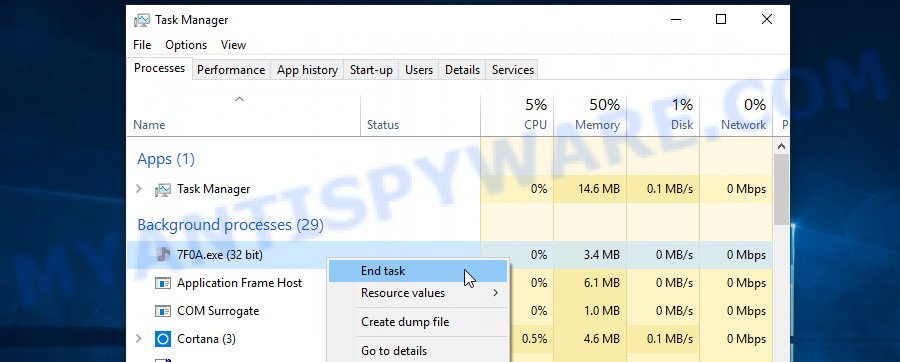
It is not difficult to detect a process related to the Stax ransomware. When looking for a malicious process, pay attention to the process icon and its name. Most often, this ransomware has a process name in the following format: 4-characters.tmp.exe or 4-characters.exe. For example: 7533.tmp.exe, A4b1.exe, CD15.tmp.exe, 19b2.exe. The process name can also contain “(32 bit)”. If you do not find a process with a similar name in the list of processes, then most likely the Stax ransomware has finished working. But keep in mind, if you do not remove the ransomware autostart entries, as demonstrated below, and do not delete its file, then after a while it may start again, and if it finds unencrypted files, immediately encrypt them.
Disable Stax virus Start-Up
Select the “Start-Up” tab, look for something similar to the one shown in the example below, right click to it and select Disable.
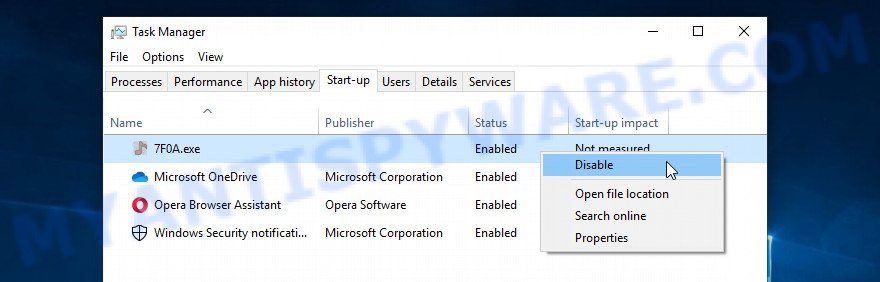
Close Task Manager.
Delete Stax virus Task
Type “Task Scheduler” in the search bar. Click Task Scheduler app in the search results. Click “Task Scheduler Library” in the left panel. On the right panel, right-click to “Time Trigger Task” and select Delete.
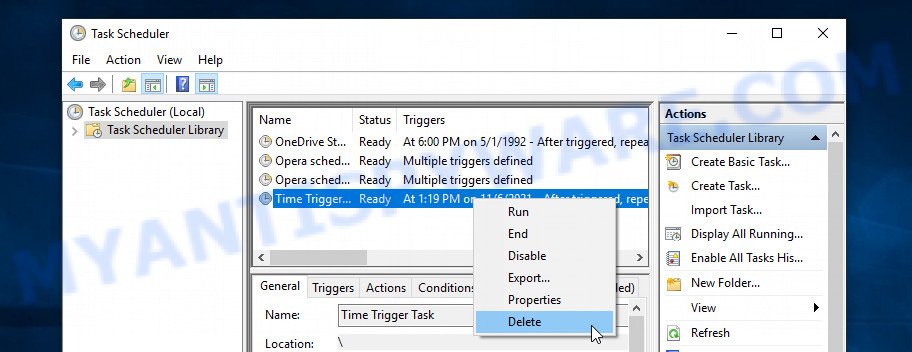
Close Task Scheduler.
Remove Stax virus
Run Task Manager and select the “Start-Up” tab. Right click to the Stax ransomware Start-Up entry and select Open File Location as shown below.
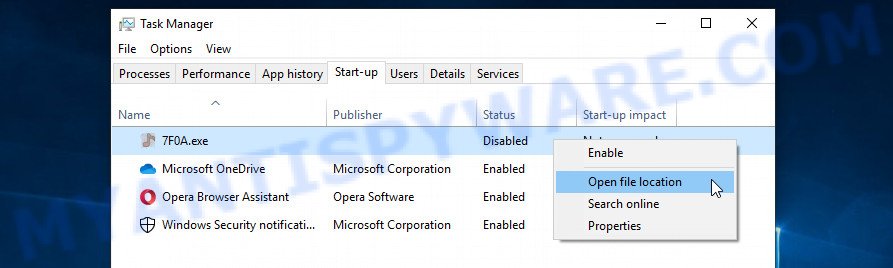
A directory containing one file will open in front of you, this file is the Stax virus. It needs to be removed. If you try to delete it immediately, then you will not succeed, since this file is protected from deletion.
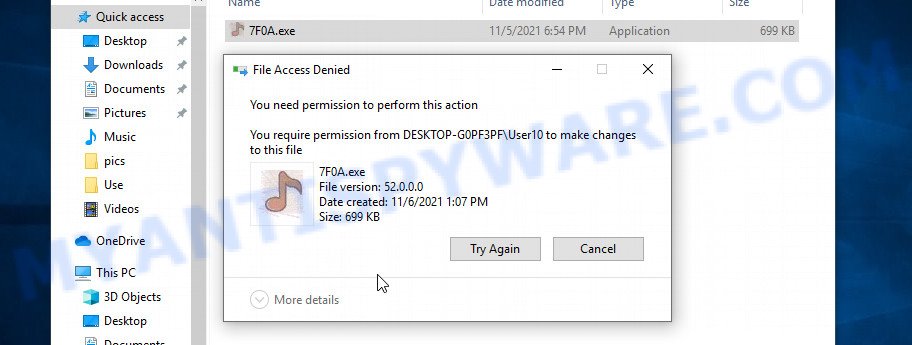
To delete this file, you need to do the following. Right-click on the file, select Properties. In the window that opens, select Security tab. Next, click the Advanced button below. A window will open as shown in the following example.
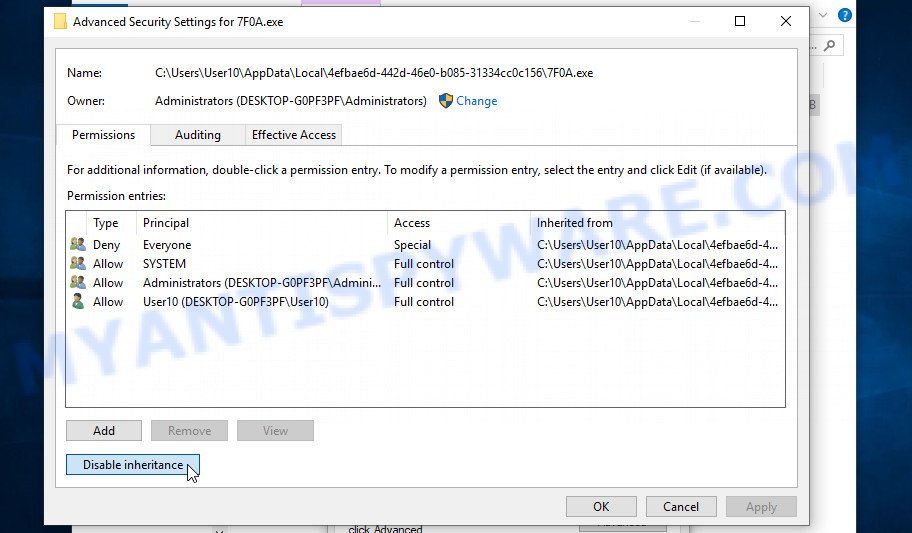
Click Disable inheritance. In the Block inheritance dialog box that opens, select the first item (Convert inherited permissions…) as shown below.
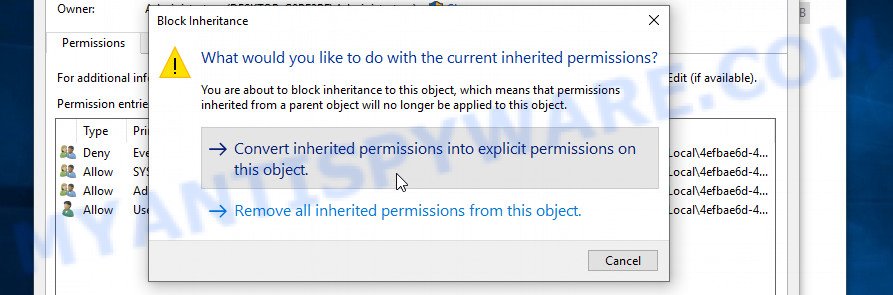
In the Permission entries list, select “Deny Everyone”, click Remove button and then OK. Close the file properties window. You should now be able to remove the Stax virus. Right-click on the file and select Delete.
Scan computer for malware
Zemana AntiMalware is a malicious software scanner that is very useful for detecting and removing Stax crypto malware. The steps below will explain how to download, install, and use Zemana Free to scan your personal computer and remove ransomware, spyware, adware, worms, trojans, malware for free.
Visit the page linked below to download Zemana installer called Zemana.AntiMalware.Setup on your PC system. Save it directly to your Microsoft Windows Desktop.
165079 downloads
Author: Zemana Ltd
Category: Security tools
Update: July 16, 2019
Start the installation package after it has been downloaded successfully and then follow the prompts to setup this tool on your PC.

During installation you can change certain settings, but we recommend you don’t make any changes to default settings.
When installation is done, this malicious software removal utility will automatically start and update itself. You will see its main window as displayed below.

Now press the “Scan” button to look for Stax virus related folders,files and registry keys. This task can take quite a while, so please be patient. While the Zemana AntiMalware (ZAM) is scanning, you can see count of objects it has identified either as being malware.

When that process is finished, Zemana Free will prepare a list of unwanted software and ransomware. In order to delete all items, simply click “Next” button.

The Zemana Anti-Malware will remove Stax file virus, other malware, worms and trojans. When finished, you may be prompted to reboot your device to make the change take effect.
In order to be 100% sure that the computer no longer has the Stax virus, we recommend using the Kaspersky virus removal tool (KVRT). It is a free removal tool which can scan your PC for a wide range of security threats such as ransomware, adware, spyware, PUPs, trojans, worms as well as other malware. It will perform a deep scan of the computer including hard drives and MS Windows registry. After a malicious software is found, it will help you to uninstall all found threats from your computer by a simple click.
Download Kaspersky virus removal tool (KVRT) from the following link. Save it on your Windows desktop.
129307 downloads
Author: Kaspersky® lab
Category: Security tools
Update: March 5, 2018
Once downloading is complete, double-click on the Kaspersky virus removal tool icon. Once initialization process is finished, you’ll see the KVRT screen as shown in the figure below.

Click Change Parameters and set a check near all your drives. Click OK to close the Parameters window. Next click Start scan button . KVRT utility will start scanning the whole PC to find out the Stax crypto virus . While the utility is scanning, you may see number of objects and files has already scanned.

After the checking is finished, you can check all items detected on your personal computer as displayed below.

Review the report and then press on Continue to begin a cleaning procedure.
How to decrypt .stax files
To decrypt .stax files, you need to use a unique key and decryptor. Security researchers confirm that it is impossible to access the contents of encrypted files without decryption. Renaming the affected files, changing their extension cannot help the victim, the files will still remain encrypted. Fortunately, Emsisoft created a free decryptor, which in some cases can decrypt .stax files.
Attention, be sure to scan your computer for ransomware before decrypting .stax files. You must be 100% sure that there is no Stax virus on the computer. To scan your computer for ransomware, we recommend using free malware removal tools.

Stax File Decrypt Tool (STOP Djvu decryptor)
To decrypt .stax files, use free Stax File Decrypt Tool
- Download Stax File Decrypt Tool from the following link.
STOP Djvu decryptor - Scroll down to ‘New Djvu ransomware’ section.
- Click the download link and save the decrypt_STOPDjvu.exe file to your desktop.
- Run decrypt_STOPDjvu.exe, read the license terms and instructions.
- On the ‘Decryptor’ tab, using the ‘Add a folder’ button, add the directory or disk where the encrypted files are located.
- Click the ‘Decrypt’ button.
Stax File Decrypt Tool is a free software that can decrypt the encrypted files only in some cases, when the files were encrypted with an ‘offline key’. If the files were encrypted with an ‘online key’, then they cannot be decrypted. The reason for this is that the decryption key is in the hands of criminals and this key can not be determined. But even in this case, there is a chance to restore the contents of encrypted files, we will talk about how to do this a little later.
How to find out which key was used to encrypt files
Below we show two ways to help you determine what type of key was used to encrypt your files. This is very important, since the type of key determines whether it is possible to decrypt .stax files. We recommend using the second method, as it is more accurate.
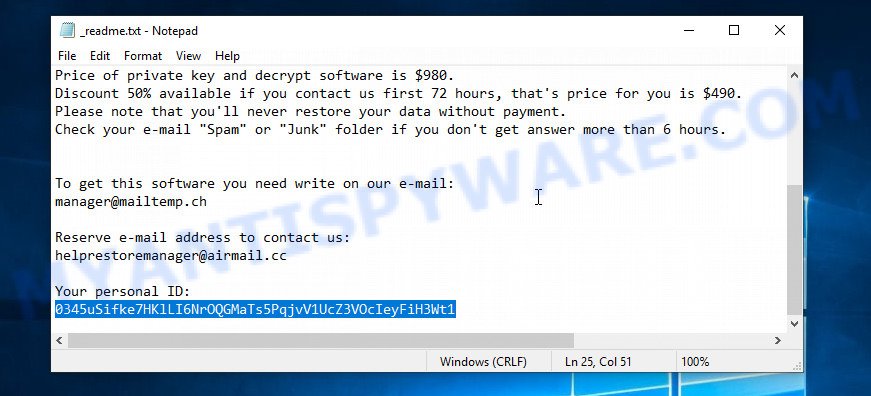
Personal ID is highlighted here
Find out the type of key using ‘_readme.txt’ file
- Open the ransom demand message (‘_readme.txt’ file).
- Scroll down to the end of the file.
- There you will see a line with the text ‘Your personal ID’.
- Below is a line of characters that starts with ‘0345’ – this is your personal id.
Find out the type of key using ‘PersonalID.txt’ file
- Open disk C.
- Open directory ‘SystemID’.
- Open file named ‘PersonalID.txt’. This file lists ‘Personal ID’s that match the keys that the Stax virus used to encrypt files.
The ‘Personal ID’ is not a key, it is an identifier related to a key that was used to encrypt files. If the ID ends with ‘t1’, then the files are encrypted with an offline key. If the ID does not end with ‘t1’, Stax ransomware virus used an online key. If you could not figure out how to determine which key was used to encrypt files, then we can help. Just write a request here or in the comments below.
Stax File Decrypt Tool : “No key for New Variant online ID”

If, when you try to decrypt .stax files, Stax File Decrypt Tool reports:
No key for New Variant online ID: *
Notice: this ID appears to be an online ID, decryption is impossible
It means that your files are encrypted with an ‘online key’ and their decryption is impossible, since only the Stax authors have the key necessary for decryption. In this case, you need to use alternative methods listed below to restore the contents of encrypted files.
Stax File Decrypt Tool : “No key for New Variant offline ID”

If, during decryption of .stax files, Stax File Decrypt Tool reports:
No key for New Variant offline ID: *t1
Notice: this ID appears be an offline ID, decryption MAY be possible in the future.
It means the following: your files are encrypted with an ‘offline key’, but the key itself has not yet been obtained by security researchers, in this case, you need to be patient and wait a while, in addition, you can also use alternative ways for recovering encrypted data.
If for some reason you were unable to decrypt the encrypted files, then We recommend to follow the news on our Facebook or YouTube channels. So you ‘ll know right away that it ‘s possible to decrypt .stax files.
This video step-by-step guide will demonstrate How to remove Stax virus, Decrypt/Recover .stax files.
How to restore .stax files
If the Stax File Decrypt Tool did not help you, or your files are encrypted using an online key, then there is no need to panic! There are several other alternative methods that may allow you to restore the contents of encrypted files. Once again, remember to be sure to check your computer for ransomware and malware using free malware removal tools. You must be sure that Stax virus is completely removed.
Each of the methods presented below uses a different mechanism for recovering encrypted files. So try each one. It often happens that if the first method did not help, then the second helped.
Use shadow copies to recover .stax files
First of all, try to recover .stax files from Shadow Volume Copies, which are automatically created by Windows OS. In order to recover photos, documents and music encrypted by Stax virus from Shadow Volume Copies you can use a tool called ShadowExplorer. We recommend using this free utility because it is small in size, has a simple interface and does not require installation on a computer. Unfortunately, ransomware often removes all Shadow copies. Therefore, if Shadow Explorer cannot help you, then immediately proceed to the second method, which is given below.
Installing the ShadowExplorer is simple. First you’ll need to download ShadowExplorer on your MS Windows Desktop by clicking on the link below.
439691 downloads
Author: ShadowExplorer.com
Category: Security tools
Update: September 15, 2019
After the downloading process is done, open a directory in which you saved it. Right click to ShadowExplorer-0.9-portable and select Extract all. Follow the prompts. Next please open the ShadowExplorerPortable folder as displayed in the figure below.

Double click ShadowExplorerPortable to start it. You will see the a window similar to the one below.

In top left corner, choose a Drive where encrypted documents, photos and music are stored and a latest restore point as displayed in the following example (1 – drive, 2 – restore point).

On right panel look for a file that you wish to restore, right click to it and select Export as shown in the figure below.

This video step-by-step guide will demonstrate How to recover encrypted files using Shadow Explorer.
Run PhotoRec to recover .stax files
Another alternative way to recover .stax files is to use data recovery software. This method requires a lot of time, but in most cases it allows you to recover part, and sometimes all, encrypted files. To restore .stax files, use a free tool called Photo Rec. It has a simple interface and does not require installation.
Download PhotoRec on your personal computer from the following link.
Once the download is finished, open a directory in which you saved it. Right click to testdisk-7.0.win and choose Extract all. Follow the prompts. Next please open the testdisk-7.0 folder as displayed on the image below.

Double click on qphotorec_win to run PhotoRec for Windows. It’ll show a screen as shown below.

Choose a drive to recover as on the image below.

You will see a list of available partitions. Choose a partition that holds encrypted documents, photos and music as displayed in the figure below.

Press File Formats button and specify file types to recover. You can to enable or disable the recovery of certain file types. When this is done, press OK button.

Next, press Browse button to choose where restored personal files should be written, then click Search. We strongly recommend that you save the recovered files to an external drive.

Count of restored files is updated in real time. All recovered personal files are written in a folder that you have chosen on the previous step. You can to access the files even if the recovery process is not finished.
When the recovery is done, click on Quit button. Next, open the directory where restored documents, photos and music are stored. You will see a contents as displayed in the figure below.

All restored documents, photos and music are written in recup_dir.1, recup_dir.2 … sub-directories. If you’re searching for a specific file, then you can to sort your recovered files by extension and/or date/time.
This video step-by-step guide will demonstrate How to recover encrypted files using PhotoRec.
How to protect your computer from Stax ransomware
Most antivirus software already have built-in protection system against the ransomware. Therefore, if your computer does not have an antivirus application, make sure you install it. As an extra protection, use the HitmanPro.Alert. All-in-all, HitmanPro.Alert is a fantastic tool to protect your computer from any ransomware. If ransomware is detected, then HitmanPro.Alert automatically neutralizes malware and restores the encrypted files. HitmanPro.Alert is compatible with all versions of Microsoft Windows operating system from Windows XP to Windows 10.
Visit the following page to download HitmanPro.Alert. Save it directly to your MS Windows Desktop.
When the downloading process is done, open the file location. You will see an icon like below.

Double click the HitmanPro.Alert desktop icon. Once the tool is launched, you will be displayed a window where you can choose a level of protection, as displayed in the following example.

Now click the Install button to activate the protection.
To sum up
This guide was created to help all victims of the Stax ransomware virus. We tried to give answers to the following questions: how to remove ransomware; how to decrypt .stax files; how to recover encrypted files; what is an online key and what is an offline key. We hope that the information presented in this manual has helped you.
If you have questions, then write to us, leaving a comment below. If you need more help with Stax related issues, go to here.





















installed Zemana anti malware but on running it shows “windows cannot access the specific device,path. You don’t have appropriate permission to access the item”
Please Please please ….
help me Sir
Perhaps the virus is blocking the Zemana anti-malware. Try using Kaspersky Virus Removal tool.
Hi, and THANK YOU for this description above, it helped me save all my data! I got stax virus on saturday, it immediately encrypted all of my documents on drive C: (photoes, videos, word files etc, including save files for several games).
I did what you suggest, first erased the virus from the computer, then tried to decrypt them with the Emsisoft Dercyptor but it failed (I received an online code from these jerks, with that it was impossible to decrypt).
But the method with the ShadowExplorer worked very well, I just found a backup save by the OS from a date just before the infection, and from that state I was able to restore all of the corrupted files!!
So there is hope people, don’t give up!!!!
But hurry with the repairing because these backups that the OS makes are erased regularly! I had to force myself yesterday to try it and it was a pretty good idea: the last backup would be deleted by today I think. So do it within 3-4 days after the virus infects your computer!!!!
And once again: big big THANKS to all of you guys at myantispyware.com !!!