What is News-budumo.cc?
There are many scam web-sites on the Internet and News-budumo.cc is one of them. It is a deceptive website that tricks you and other unsuspecting victims into subscribing to browser push notifications. Scammers use push notifications to bypass pop-up blocker and therefore display a large number of unwanted adverts. These ads are used to promote dubious web-browser extensions, prize & lottery scams, fake software, and adult webpages.
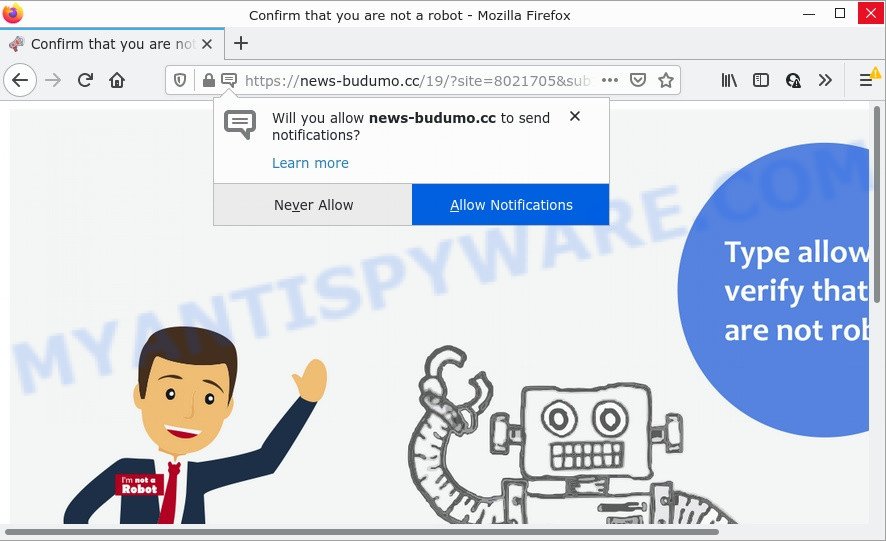
The News-budumo.cc web site displays a confirmation request claims that clicking ‘Allow’ button will let you download a file, enable Flash Player, connect to the Internet, access the content of the web site, watch a video, and so on. Once you press on ALLOW, then your internet browser will be configured to show annoying advertisements on your desktop, even when the web-browser is closed.

Threat Summary
| Name | News-budumo.cc pop up |
| Type | browser notification spam, spam push notifications, pop-up virus |
| Distribution | adware software, social engineering attack, PUPs, malicious pop-up advertisements |
| Symptoms |
|
| Removal | News-budumo.cc removal guide |
How does your computer get infected with News-budumo.cc pop-ups
Cyber security professionals have determined that users are redirected to News-budumo.cc by adware software or from suspicious advertisements. Adware is type of software developed to add advertising into your Web browsing or even desktop experience. Adware can be developed to modify your startpage, search engine, search results, or even add toolbars to your web-browser. Adware run in the background when browse the World Wide Web, and adware can slow down your computer and affect its performance.
Usually, adware gets into computers as part of a bundle with free applications, sharing files and other unsafe apps which you downloaded from the Internet. The authors of adware software pays software developers for distributing adware within their programs. So, additional apps is often included as part of the installer. In order to avoid the install of any adware software: select only Manual, Custom or Advanced installation option and disable all additional programs in which you are unsure.
Remove News-budumo.cc notifications from web browsers
If the scammers have achieved their goal and you clicked the Allow button, then you need to open web browser settings as soon as possible and disable rogue browser notifications. To delete the News-budumo.cc notifications, execute the steps below. These steps are for Microsoft Windows, Apple Mac and Android.
Google Chrome:
- In the top right hand corner of the browser window, expand the Google Chrome menu.
- Select ‘Settings’. Then, scroll down to the bottom where it says ‘Advanced’.
- Scroll down to the ‘Privacy and security’ section, select ‘Site settings’.
- Go to Notifications settings.
- Find the News-budumo.cc URL and get rid of it by clicking the three vertical dots on the right to the site and select ‘Remove’.

Android:
- Tap ‘Settings’.
- Tap ‘Notifications’.
- Find and tap the browser that displays News-budumo.cc notifications advertisements.
- Find News-budumo.cc in the list and disable it.

Mozilla Firefox:
- In the right upper corner of the screen, click the Menu button, represented by three bars.
- In the menu go to ‘Options’, in the menu on the left go to ‘Privacy & Security’.
- Scroll down to the ‘Permissions’ section and click the ‘Settings’ button next to ‘Notifications’.
- Locate sites you down’t want to see notifications from (for example, News-budumo.cc), click on drop-down menu next to each and select ‘Block’.
- Click ‘Save Changes’ button.

Edge:
- In the right upper corner, click on the three dots to expand the Edge menu.
- Scroll down, locate and click ‘Settings’. In the left side select ‘Advanced’.
- In the ‘Website permissions’ section click ‘Manage permissions’.
- Click the switch below the News-budumo.cc URL so that it turns off.

Internet Explorer:
- Click ‘Tools’ button in the top-right corner of the browser.
- In the drop-down menu select ‘Internet Options’.
- Click on the ‘Privacy’ tab and select ‘Settings’ in the pop-up blockers section.
- Select the News-budumo.cc site and other suspicious URLs below and delete them one by one by clicking the ‘Remove’ button.

Safari:
- Click ‘Safari’ button on the top left hand corner of the window and select ‘Preferences’.
- Select the ‘Websites’ tab and then select ‘Notifications’ section on the left panel.
- Check for News-budumo.cc domain, other dubious sites and apply the ‘Deny’ option for each.
How to remove News-budumo.cc ads (removal guidance)
We are presenting a few ways to remove News-budumo.cc advertisements from the Edge, Mozilla Firefox, Internet Explorer and Google Chrome using only internal MS Windows functions. Most of adware and potentially unwanted software can be deleted via these processes. If these steps does not help to remove News-budumo.cc ads, then it’s better to run a free malicious software removal tools linked below.
To remove News-budumo.cc pop ups, follow the steps below:
- Remove News-budumo.cc notifications from web browsers
- How to manually remove News-budumo.cc
- Automatic Removal of News-budumo.cc pop-ups
- Stop News-budumo.cc pop-ups
How to manually remove News-budumo.cc
The most common adware can be removed manually, without the use of antivirus software or other removal utilities. The manual steps below will show you how to get rid of News-budumo.cc pop up ads step by step. Although each of the steps is very easy and does not require special knowledge, but you doubt that you can finish them, then use the free utilities, a list of which is given below.
Uninstall PUPs through the Microsoft Windows Control Panel
It’s of primary importance to first identify and delete all PUPs, adware software programs and browser hijackers through ‘Add/Remove Programs’ (Windows XP) or ‘Uninstall a program’ (Windows 10, 8, 7) section of your Windows Control Panel.
Windows 8, 8.1, 10
First, click Windows button

Once the ‘Control Panel’ opens, click the ‘Uninstall a program’ link under Programs category as displayed on the screen below.

You will see the ‘Uninstall a program’ panel as displayed in the figure below.

Very carefully look around the entire list of applications installed on your personal computer. Most probably, one of them is the adware related to the News-budumo.cc ads. If you have many software installed, you can help simplify the search of harmful applications by sort the list by date of installation. Once you have found a suspicious, unwanted or unused program, right click to it, after that click ‘Uninstall’.
Windows XP, Vista, 7
First, click ‘Start’ button and select ‘Control Panel’ at right panel as shown on the screen below.

After the Windows ‘Control Panel’ opens, you need to click ‘Uninstall a program’ under ‘Programs’ as shown on the screen below.

You will see a list of programs installed on your PC system. We recommend to sort the list by date of installation to quickly find the applications that were installed last. Most probably, it is the adware software related to the News-budumo.cc pop-ups. If you are in doubt, you can always check the program by doing a search for her name in Google, Yahoo or Bing. After the program which you need to uninstall is found, simply press on its name, and then click ‘Uninstall’ as shown below.

Remove News-budumo.cc pop-ups from Internet Explorer
If you find that Microsoft Internet Explorer browser settings such as new tab page, default search provider and startpage had been replaced by adware responsible for News-budumo.cc pop up ads, then you may revert back your settings, via the reset web browser procedure.
First, open the Microsoft Internet Explorer, click ![]() ) button. Next, click “Internet Options” as displayed on the screen below.
) button. Next, click “Internet Options” as displayed on the screen below.

In the “Internet Options” screen select the Advanced tab. Next, click Reset button. The IE will display the Reset Internet Explorer settings dialog box. Select the “Delete personal settings” check box and click Reset button.

You will now need to restart your PC for the changes to take effect. It will remove adware responsible for News-budumo.cc ads, disable malicious and ad-supported web-browser’s extensions and restore the Internet Explorer’s settings like start page, search provider and newtab to default state.
Remove News-budumo.cc advertisements from Google Chrome
Another method to delete News-budumo.cc pop-up ads from Google Chrome is Reset Chrome settings. This will disable harmful plugins and reset Google Chrome settings to default values. Essential information such as bookmarks, browsing history, passwords, cookies, auto-fill data and personal dictionaries will not be removed.
First launch the Chrome. Next, click the button in the form of three horizontal dots (![]() ).
).
It will display the Chrome menu. Choose More Tools, then click Extensions. Carefully browse through the list of installed extensions. If the list has the addon signed with “Installed by enterprise policy” or “Installed by your administrator”, then complete the following tutorial: Remove Chrome extensions installed by enterprise policy.
Open the Chrome menu once again. Further, press the option named “Settings”.

The browser will show the settings screen. Another method to open the Chrome’s settings – type chrome://settings in the browser adress bar and press Enter
Scroll down to the bottom of the page and click the “Advanced” link. Now scroll down until the “Reset” section is visible, as displayed in the following example and press the “Reset settings to their original defaults” button.

The Chrome will display the confirmation dialog box as displayed in the figure below.

You need to confirm your action, click the “Reset” button. The internet browser will start the procedure of cleaning. Once it is done, the web browser’s settings including newtab, search engine and home page back to the values which have been when the Chrome was first installed on your PC system.
Delete News-budumo.cc from Mozilla Firefox by resetting web browser settings
If Firefox settings are hijacked by the adware, your web-browser displays annoying popup ads, then ‘Reset Firefox’ could solve these problems. However, your themes, bookmarks, history, passwords, and web form auto-fill information will not be deleted.
First, start the Firefox. Next, click the button in the form of three horizontal stripes (![]() ). It will display the drop-down menu. Next, click the Help button (
). It will display the drop-down menu. Next, click the Help button (![]() ).
).

In the Help menu press the “Troubleshooting Information”. In the upper-right corner of the “Troubleshooting Information” page click on “Refresh Firefox” button such as the one below.

Confirm your action, click the “Refresh Firefox”.
Automatic Removal of News-budumo.cc pop-ups
We’ve compiled some of the best adware removing utilities which have the ability to look for and delete News-budumo.cc pop-ups , unwanted browser extensions and potentially unwanted software.
Remove News-budumo.cc popup advertisements with Zemana Free
Zemana Free is a malicious software scanner that is very effective for detecting and removing adware software that causes multiple intrusive pop ups. The steps below will explain how to download, install, and use Zemana Free to scan and remove malicious software, spyware, adware software, potentially unwanted applications, browser hijackers from your computer for free.

- First, visit the following page, then click the ‘Download’ button in order to download the latest version of Zemana.
Zemana AntiMalware
164113 downloads
Author: Zemana Ltd
Category: Security tools
Update: July 16, 2019
- At the download page, click on the Download button. Your internet browser will show the “Save as” prompt. Please save it onto your Windows desktop.
- Once the download is complete, please close all apps and open windows on your PC. Next, run a file called Zemana.AntiMalware.Setup.
- This will launch the “Setup wizard” of Zemana onto your personal computer. Follow the prompts and don’t make any changes to default settings.
- When the Setup wizard has finished installing, the Zemana Anti-Malware will run and display the main window.
- Further, press the “Scan” button to perform a system scan with this tool for the adware that causes News-budumo.cc pop-ups in your web browser. This process may take some time, so please be patient. When a malicious software, adware or PUPs are found, the count of the security threats will change accordingly. Wait until the the scanning is done.
- Once the system scan is finished, Zemana Free will display you the results.
- Once you have selected what you want to remove from your PC click the “Next” button. The utility will start to remove adware that causes multiple unwanted popups. Once the clean up is finished, you may be prompted to restart the device.
- Close the Zemana Anti Malware and continue with the next step.
Delete News-budumo.cc popup ads from web browsers with HitmanPro
HitmanPro is a portable program which requires no hard setup to identify and get rid of adware related to the News-budumo.cc pop ups. The program itself is small in size (only a few Mb). Hitman Pro does not need any drivers and special dlls. It is probably easier to use than any alternative malicious software removal tools you have ever tried. HitmanPro works on 64 and 32-bit versions of Microsoft Windows 10, 8, 7 and XP. It proves that removal tool can be just as useful as the widely known antivirus programs.
First, visit the page linked below, then click the ‘Download’ button in order to download the latest version of HitmanPro.
After downloading is done, open the file location. You will see an icon like below.

Double click the HitmanPro desktop icon. After the tool is started, you will see a screen like below.

Further, press “Next” button for scanning your PC for the adware related to the News-budumo.cc popup advertisements. Depending on your device, the scan can take anywhere from a few minutes to close to an hour. When HitmanPro is finished scanning your device, HitmanPro will open a scan report as shown on the image below.

Review the results once the tool has complete the system scan. If you think an entry should not be quarantined, then uncheck it. Otherwise, simply click “Next” button. It will display a dialog box, press the “Activate free license” button.
Run MalwareBytes to remove News-budumo.cc pop-up ads
We recommend using the MalwareBytes Free that are completely clean your PC system of the adware software. The free tool is an advanced malicious software removal program designed by (c) Malwarebytes lab. This application uses the world’s most popular anti malware technology. It’s able to help you remove unwanted News-budumo.cc ads from your web browsers, PUPs, malicious software, hijackers, toolbars, ransomware and other security threats from your PC for free.

- Download MalwareBytes Anti-Malware (MBAM) from the link below.
Malwarebytes Anti-malware
326464 downloads
Author: Malwarebytes
Category: Security tools
Update: April 15, 2020
- When the download is finished, close all software and windows on your computer. Open a directory in which you saved it. Double-click on the icon that’s named MBsetup.
- Choose “Personal computer” option and click Install button. Follow the prompts.
- Once install is done, click the “Scan” button to perform a system scan for the adware that causes pop-ups. A scan can take anywhere from 10 to 30 minutes, depending on the number of files on your PC system and the speed of your device. While the tool is scanning, you can see count of objects and files has already scanned.
- As the scanning ends, MalwareBytes Anti Malware (MBAM) will display a screen that contains a list of malicious software that has been detected. When you’re ready, click “Quarantine”. Once finished, you may be prompted to reboot your device.
The following video offers a guide on how to delete browser hijackers, adware and other malicious software with MalwareBytes.
Stop News-budumo.cc pop-ups
The AdGuard is a very good ad-blocker program for the Microsoft Internet Explorer, Google Chrome, Microsoft Edge and Firefox, with active user support. It does a great job by removing certain types of intrusive advertisements, popunders, popups, intrusive new tabs, and even full page ads and web site overlay layers. Of course, the AdGuard can stop the News-budumo.cc popups automatically or by using a custom filter rule.
Installing the AdGuard is simple. First you will need to download AdGuard by clicking on the following link. Save it to your Desktop.
26660 downloads
Version: 6.4
Author: © Adguard
Category: Security tools
Update: November 15, 2018
After downloading it, run the downloaded file. You will see the “Setup Wizard” screen as displayed on the image below.

Follow the prompts. Once the setup is done, you will see a window similar to the one below.

You can click “Skip” to close the install application and use the default settings, or click “Get Started” button to see an quick tutorial that will allow you get to know AdGuard better.
In most cases, the default settings are enough and you don’t need to change anything. Each time, when you start your PC system, AdGuard will start automatically and stop unwanted advertisements, block News-budumo.cc, as well as other malicious or misleading web-sites. For an overview of all the features of the application, or to change its settings you can simply double-click on the AdGuard icon, which is located on your desktop.
Finish words
After completing the steps outlined above, your PC system should be clean from this adware and other malicious software. The Firefox, Microsoft Edge, IE and Chrome will no longer display intrusive News-budumo.cc webpage when you browse the Web. Unfortunately, if the steps does not help you, then you have caught a new adware, and then the best way – ask for help.
Please create a new question by using the “Ask Question” button in the Questions and Answers. Try to give us some details about your problems, so we can try to help you more accurately. Wait for one of our trained “Security Team” or Site Administrator to provide you with knowledgeable assistance tailored to your problem with the annoying News-budumo.cc ads.




















