What is Smart Search?
According to cyber security experts, Smart Search is a browser extension that belongs to the category of Browser hijackers. Browser hijacker is a kind of software that is designed to change web-browser settings without the knowledge or permission of the computer user, and it usually redirects the affected system’s web-browser to certain advertisement-related webpages. A browser hijacker initiates numerous pop-ups, generates multiple pop-up advertisements, installs multiple toolbars on the browser, alters the default web-browser search engine or home page and redirects user web searches to its own web-page. In some cases, browser hijackers use the Managed by your organization feature (on Chrome web-browsers) to block the ability to restore the settings of the infected browser.
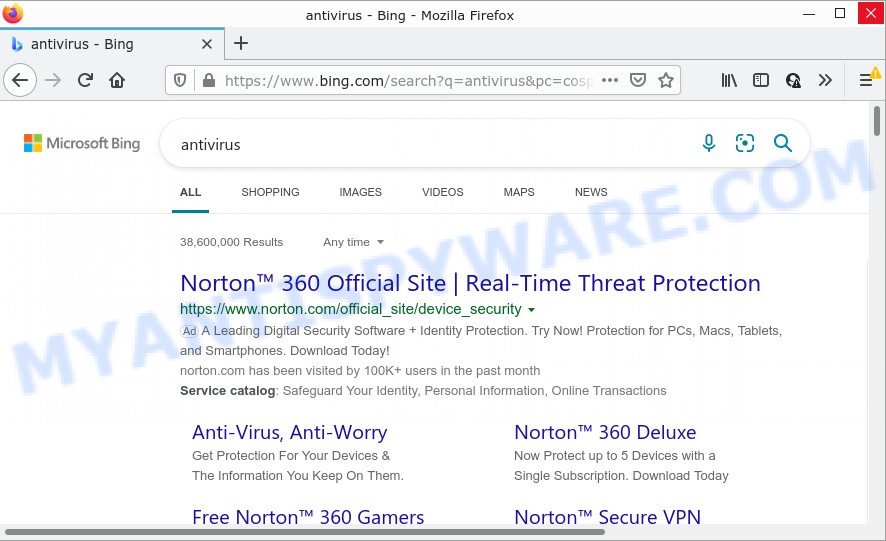
Smart Search redirects user seaches to Bing
Most often, hijackers promote fake search providers by setting their address as the default search engine. In this case, the browser hijacker installs searchsmarters.online as a search engine. This means that users whose web browser is infected with the hijacker are forced to visit the searchsmarters.online address each time they search in the Web, open a new window or tab. And since searchsmarters.online is not a real search engine and does not have the ability to find the information users need, this web-page redirects the user’s browser to the Bing search engine.
Another reason why you need to remove Smart Search is its online data-tracking activity. It can collect personal data, including:
- IP addresses;
- URLs visited;
- search queries/terms;
- clicks on links and advertisements;
- web-browser version information.
To find out how to delete Smart Search, we advise to read the guide added to this post below. The instructions was created by computer security researchers who discovered a solution to remove the browser hijacker out of the PC.
How can a browser hijacker get on your device
The majority of browser hijackers and potentially unwanted programs such as Smart Search is bundled with free software or even paid apps which Internet users can easily download online. The installers of such software, in many cases, clearly indicate that they will install additional software. The option is given to users to stop the installation of any third-party software. So, in order to avoid the installation of any hijackers: read all disclaimers and install screens very carefully, choose only Custom or Advanced installation type and reject all additional software in which you are unsure.
Threat Summary
| Name | Smart Search |
| Type | PUP, redirect virus, search engine hijacker, home page hijacker, browser hijacker |
| Related domains | searchsmarters.online |
| Affected Browser Settings | search engine, homepage, new tab URL |
| Distribution | suspicious popup advertisements, fake update tools, free software installers |
| Symptoms | You experience a large amount of of unexpected ads. Your browser is redirected to web-pages you did not want. Your PC starts automatically installing unexpected applications. An unwanted browser plugin appears in your browser. Your internet browser home page or search engine keeps changing or is not set to Google anymor. |
| Removal | Smart Search removal guide |
How to remove Smart Search from computer
There are a few solutions which can be used to remove Smart Search. But, not all potentially unwanted software like this browser hijacker can be completely removed utilizing only manual ways. In many cases you’re not able to delete any hijacker utilizing standard Windows tools. In order to delete the browser hijacker you need complete a few manual steps and run free malware removal tools. Most cyber threat analysts states that Zemana Free, MalwareBytes AntiMalware (MBAM) or Hitman Pro tools are a right choice. These free programs are able to find and remove Smart Search from your PC and restore your web browser settings to defaults.
To remove Smart Search, follow the steps below:
- How to manually remove Smart Search
- Automatic Removal of Smart Search
- How to stop Smart Search redirect
How to manually remove Smart Search
The following instructions is a step-by-step guide, which will help you manually remove Smart Search browser hijacker from the Chrome, Mozilla Firefox, Microsoft Edge and Microsoft Internet Explorer.
Remove Smart Search related software
In order to remove Smart Search, first thing you need to do is to remove unknown and suspicious programs from your PC using Microsoft Windows control panel. When removing this browser hijacker, check the list of installed apps and try to find questionable programs and uninstall them all. Pay special attention to recently installed software, as it’s most likely that the Smart Search hijacker сame along with it.
|
|
|
|
Remove Smart Search browser hijacker from web browsers
If you’re still seeing Smart Search hijacker that won’t go away, you might have malicious extensions installed on your browser. Check your web browser for unwanted extensions using the steps below.
You can also try to remove Smart Search browser hijacker by reset Google Chrome settings. |
If you are still experiencing issues with Smart Search hijacker removal, you need to reset Mozilla Firefox browser. |
Another solution to remove Smart Search browser hijacker from IE is reset Internet Explorer settings. |
|
Automatic Removal of Smart Search
The easiest solution to get rid of Smart Search browser hijacker is to run an anti-malware application capable of detecting hijackers including Smart Search. We advise try Zemana or another free malware remover that listed below. It has excellent detection rate when it comes to adware, hijackers and other potentially unwanted apps.
Use Zemana Free to remove Smart Search hijacker
If you need a free utility that can easily search for and remove Smart Search browser hijacker, then use Zemana Anti Malware (ZAM). This is a very handy program, which is primarily created to quickly scan for and remove adware software and malware affecting internet browsers and changing their settings.

- Download Zemana Free on your Microsoft Windows Desktop by clicking on the link below.
Zemana AntiMalware
165090 downloads
Author: Zemana Ltd
Category: Security tools
Update: July 16, 2019
- At the download page, click on the Download button. Your internet browser will show the “Save as” dialog box. Please save it onto your Windows desktop.
- After the download is complete, please close all apps and open windows on your device. Next, start a file named Zemana.AntiMalware.Setup.
- This will launch the “Setup wizard” of Zemana Anti Malware onto your computer. Follow the prompts and don’t make any changes to default settings.
- When the Setup wizard has finished installing, the Zemana Anti-Malware (ZAM) will launch and show the main window.
- Further, press the “Scan” button to perform a system scan for the Smart Search browser hijacker. When a threat is found, the number of the security threats will change accordingly. Wait until the the checking is done.
- When Zemana has completed scanning, you can check all threats found on your PC.
- Make sure to check mark the items which are unsafe and then press the “Next” button. The tool will remove Smart Search hijacker and move the selected items to the Quarantine. After the clean-up is done, you may be prompted to restart the PC.
- Close the Zemana AntiMalware and continue with the next step.
Run Hitman Pro to remove Smart Search browser hijacker
All-in-all, HitmanPro is a fantastic utility to free your computer from any unwanted applications like Smart Search browser hijacker. The HitmanPro is portable application that meaning, you do not need to install it to use it. Hitman Pro is compatible with all versions of Microsoft Windows operating system from Windows XP to Windows 10. Both 64-bit and 32-bit systems are supported.

- Installing the HitmanPro is simple. First you’ll need to download Hitman Pro by clicking on the link below.
- After the download is complete, double click the Hitman Pro icon. Once this tool is opened, click “Next” button to perform a system scan with this utility for the Smart Search hijacker. This procedure can take quite a while, so please be patient. While the Hitman Pro is checking, you can see count of objects it has identified either as being malware.
- After the scanning is done, HitmanPro will show a list of found threats. In order to remove all items, simply press “Next” button. Now press the “Activate free license” button to begin the free 30 days trial to remove all malicious software found.
Use MalwareBytes to get rid of Smart Search browser hijacker
We suggest using the MalwareBytes Anti Malware (MBAM). You can download and install MalwareBytes Free to locate and get rid of Smart Search browser hijacker from your PC. When installed and updated, this free malicious software remover automatically detects and deletes all threats present on the PC system.
Visit the page linked below to download the latest version of MalwareBytes Free for Microsoft Windows. Save it on your MS Windows desktop.
327309 downloads
Author: Malwarebytes
Category: Security tools
Update: April 15, 2020
After the download is done, close all windows on your PC system. Further, run the file called MBSetup. If the “User Account Control” dialog box pops up as shown on the screen below, click the “Yes” button.

It will show the Setup wizard which will allow you install MalwareBytes Anti-Malware (MBAM) on the device. Follow the prompts and do not make any changes to default settings.

Once setup is done successfully, press “Get Started” button. Then MalwareBytes Anti Malware (MBAM) will automatically launch and you can see its main window as shown below.

Next, click the “Scan” button to perform a system scan for the Smart Search browser hijacker. Depending on your personal computer, the scan can take anywhere from a few minutes to close to an hour.

After MalwareBytes AntiMalware (MBAM) has finished scanning, a list of all threats found is prepared. When you’re ready, click “Quarantine” button.

The MalwareBytes Anti-Malware will remove Smart Search browser hijacker and move the selected threats to the Quarantine. Once disinfection is finished, you may be prompted to reboot your PC system. We suggest you look at the following video, which completely explains the process of using the MalwareBytes Anti Malware (MBAM) to remove hijackers, adware software and other malware.
How to stop Smart Search redirect
By installing an ad-blocker application such as AdGuard, you’re able to stop Smart Search redirects, block autoplaying video ads and remove tons of distracting and intrusive ads on web pages.
AdGuard can be downloaded from the following link. Save it on your Microsoft Windows desktop.
26910 downloads
Version: 6.4
Author: © Adguard
Category: Security tools
Update: November 15, 2018
Once the download is complete, double-click the downloaded file to run it. The “Setup Wizard” window will show up on the computer screen such as the one below.

Follow the prompts. AdGuard will then be installed and an icon will be placed on your desktop. A window will show up asking you to confirm that you want to see a quick tutorial like below.

Press “Skip” button to close the window and use the default settings, or press “Get Started” to see an quick tutorial which will allow you get to know AdGuard better.
Each time, when you launch your personal computer, AdGuard will launch automatically and stop undesired advertisements, block Smart Search, as well as other malicious or misleading web pages. For an overview of all the features of the application, or to change its settings you can simply double-click on the AdGuard icon, that is located on your desktop.
Finish words
After completing the few simple steps above, your computer should be clean from this browser hijacker and other malicious software. The MS Edge, Microsoft Internet Explorer, Google Chrome and Firefox will no longer open the searchsmarters.online site on search. Unfortunately, if the few simple steps does not help you, then you have caught a new hijacker, and then the best way – ask for help.
Please create a new question by using the “Ask Question” button in the Questions and Answers. Try to give us some details about your problems, so we can try to help you more accurately. Wait for one of our trained “Security Team” or Site Administrator to provide you with knowledgeable assistance tailored to your problem with the Smart Search hijacker.




















