What is Gofenews.com?
There are many scam web-sites on the Internet and Gofenews.com is one of them. It is a scam site that uses social engineering to fool you and other unsuspecting users into subscribing to browser notifications. Although push notifications cannot harm you directly, scammers use them to display unwanted advertisements, promote adware bundles, and encourage you to visit unsafe webpages.
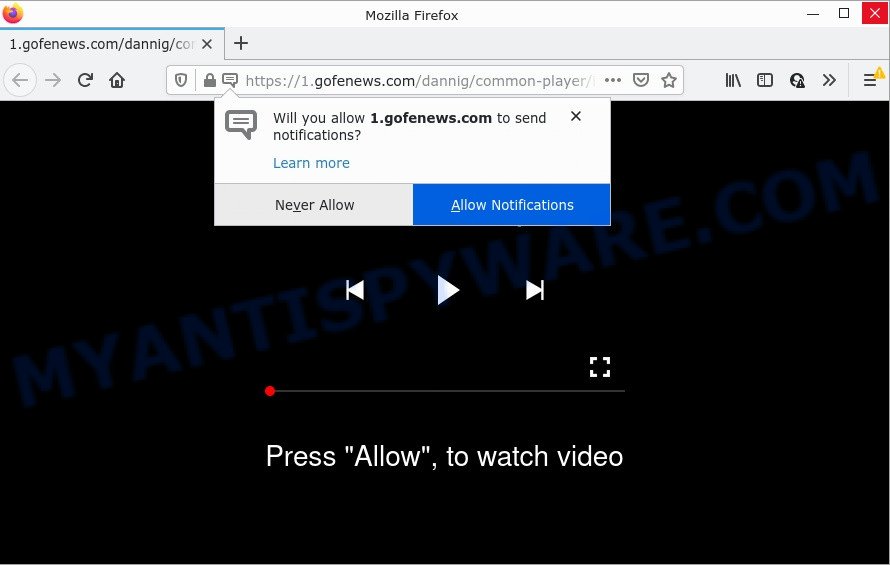
The Gofenews.com website delivers a message stating that you should click ‘Allow’ in order to access the content of the web site, enable Flash Player, watch a video, and so on. Once you click on the ‘Allow’ button, this website starts sending notifications on the browser screen. You will see the popup advertisements even when your browser is closed.

Threat Summary
| Name | Gofenews.com pop-up |
| Type | browser notification spam, spam push notifications, pop-up virus |
| Distribution | PUPs, adware, social engineering attack, suspicious pop-up advertisements |
| Symptoms |
|
| Removal | Gofenews.com removal guide |
Where the Gofenews.com pop-ups comes from
Security professionals have determined that users are re-directed to Gofenews.com by adware or from suspicious advertisements. Adware software is a form of harmful software that is designed to show unwanted advertisements, modify computer settings, download and install malicious browser extensions. All the time, while adware is running, your internet browser will be fill with intrusive advertisements. Most likely, adware software has been installed on your PC without your’s permission.
Adware is bundled within various freeware. This means that you need to be careful when installing anything downloaded from the Net, especially from file sharing web-sites. Be sure to read the Terms of Use and the Software license, choose only the Manual, Advanced or Custom installation mode, switch off all optional internet browser extensions and apps are offered to install.
Remove Gofenews.com notifications from web-browsers
If you’re in situation where you don’t want to see notifications from the Gofenews.com web-site. In this case, you can turn off web notifications for your browser in Windows/Mac/Android. Find your web browser in the list below, follow step-by-step instructions to get rid of browser permissions to display notifications.
|
|
|
|
|
|
How to remove Gofenews.com popups from Chrome, Firefox, IE, Edge
Not all unwanted software such as adware that causes Gofenews.com pop up ads are easily uninstallable. You might see pop-ups, deals, text links, in-text advertisements, banners and other type of advertisements in the IE, Edge, Firefox and Google Chrome and might not be able to figure out the application responsible for this activity. The reason for this is that many unwanted programs neither appear in Microsoft Windows Control Panel. Therefore in order to fully delete Gofenews.com pop up advertisements, you need to use the steps below. Read it once, after doing so, please bookmark this page (or open it on your smartphone) as you may need to close your internet browser or restart your computer.
To remove Gofenews.com pop ups, use the steps below:
- Remove Gofenews.com notifications from web-browsers
- Manual Gofenews.com pop-ups removal
- Automatic Removal of Gofenews.com advertisements
- Stop Gofenews.com ads
Manual Gofenews.com pop-ups removal
Looking for a method to get rid of Gofenews.com advertisements manually without downloading any utilities? Then this section of the article is just for you. Below are some simple steps you can take. Performing these steps requires basic knowledge of web browser and Microsoft Windows setup. If you are not sure that you can follow them, it is better to use free tools listed below that can help you remove Gofenews.com pop-up advertisements.
Removing the Gofenews.com, check the list of installed programs first
It’s of primary importance to first identify and delete all potentially unwanted software, adware software and hijackers through ‘Add/Remove Programs’ (Windows XP) or ‘Uninstall a program’ (Windows 10, 8, 7) section of your MS Windows Control Panel.
Windows 10, 8.1, 8
Click the Windows logo, and then click Search ![]() . Type ‘Control panel’and press Enter as shown in the figure below.
. Type ‘Control panel’and press Enter as shown in the figure below.

After the ‘Control Panel’ opens, click the ‘Uninstall a program’ link under Programs category as shown on the screen below.

Windows 7, Vista, XP
Open Start menu and select the ‘Control Panel’ at right as displayed in the following example.

Then go to ‘Add/Remove Programs’ or ‘Uninstall a program’ (MS Windows 7 or Vista) like below.

Carefully browse through the list of installed programs and delete all suspicious and unknown applications. We suggest to click ‘Installed programs’ and even sorts all installed apps by date. Once you have found anything suspicious that may be the adware which causes popups or other potentially unwanted application (PUA), then select this application and press ‘Uninstall’ in the upper part of the window. If the suspicious application blocked from removal, then use Revo Uninstaller Freeware to fully remove it from your PC.
Remove Gofenews.com popup advertisements from Google Chrome
Resetting Google Chrome to default values is useful in deleting the Gofenews.com ads from your web browser. This solution is always effective to complete if you have trouble in removing changes caused by adware software.
Open the Google Chrome menu by clicking on the button in the form of three horizontal dotes (![]() ). It will show the drop-down menu. Choose More Tools, then click Extensions.
). It will show the drop-down menu. Choose More Tools, then click Extensions.
Carefully browse through the list of installed extensions. If the list has the addon labeled with “Installed by enterprise policy” or “Installed by your administrator”, then complete the following steps: Remove Google Chrome extensions installed by enterprise policy otherwise, just go to the step below.
Open the Google Chrome main menu again, press to “Settings” option.

Scroll down to the bottom of the page and click on the “Advanced” link. Now scroll down until the Reset settings section is visible, as displayed in the following example and press the “Reset settings to their original defaults” button.

Confirm your action, press the “Reset” button.
Get rid of Gofenews.com advertisements from Microsoft Internet Explorer
If you find that Internet Explorer web browser settings such as homepage, new tab page and default search provider had been replaced by adware that causes multiple annoying popups, then you may revert back your settings, via the reset web browser procedure.
First, run the Internet Explorer, then click ‘gear’ icon ![]() . It will show the Tools drop-down menu on the right part of the browser, then press the “Internet Options” like below.
. It will show the Tools drop-down menu on the right part of the browser, then press the “Internet Options” like below.

In the “Internet Options” screen, select the “Advanced” tab, then click the “Reset” button. The Internet Explorer will open the “Reset Internet Explorer settings” prompt. Further, click the “Delete personal settings” check box to select it. Next, press the “Reset” button as displayed in the figure below.

Once the process is done, click “Close” button. Close the Microsoft Internet Explorer and restart your personal computer for the changes to take effect. This step will help you to restore your browser’s homepage, search provider and newtab page to default state.
Remove Gofenews.com from Mozilla Firefox by resetting browser settings
If the Mozilla Firefox web browser program is hijacked, then resetting its settings can help. The Reset feature is available on all modern version of Firefox. A reset can fix many issues by restoring Mozilla Firefox settings like newtab, default search engine and home page to their default state. It will save your personal information like saved passwords, bookmarks, auto-fill data and open tabs.
Run the Mozilla Firefox and click the menu button (it looks like three stacked lines) at the top right of the browser screen. Next, press the question-mark icon at the bottom of the drop-down menu. It will display the slide-out menu.

Select the “Troubleshooting information”. If you’re unable to access the Help menu, then type “about:support” in your address bar and press Enter. It bring up the “Troubleshooting Information” page like below.

Click the “Refresh Firefox” button at the top right of the Troubleshooting Information page. Select “Refresh Firefox” in the confirmation prompt. The Mozilla Firefox will start a task to fix your problems that caused by the Gofenews.com adware software. Once, it is complete, click the “Finish” button.
Automatic Removal of Gofenews.com advertisements
The manual guidance above is tedious to follow and can not always help to fully remove the Gofenews.com popups. Here I am telling you an automatic way to remove this adware software from your PC fully. Zemana AntiMalware, MalwareBytes Anti Malware (MBAM) and Hitman Pro are antimalware utilities that can search for and get rid of all kinds of malware including adware that causes the intrusive Gofenews.com pop-up advertisements.
Get rid of Gofenews.com pop-ups with Zemana AntiMalware
You can download and use the Zemana for free. This antimalware tool will scan all the registry entries and files in your PC system along with the system settings and web-browser extensions. If it finds any malicious software, adware or malicious extension that is developed to redirect your web-browser to the Gofenews.com popups then the Zemana Anti-Malware (ZAM) will remove them from your computer completely.
Now you can install and use Zemana AntiMalware to remove Gofenews.com popup advertisements from your internet browser by following the steps below:
Visit the page linked below to download Zemana Anti-Malware installer named Zemana.AntiMalware.Setup on your personal computer. Save it to your Desktop.
165495 downloads
Author: Zemana Ltd
Category: Security tools
Update: July 16, 2019
Launch the setup file after it has been downloaded successfully and then follow the prompts to set up this utility on your device.

During installation you can change some settings, but we suggest you do not make any changes to default settings.
When installation is done, this malware removal utility will automatically launch and update itself. You will see its main window as shown on the image below.

Now press the “Scan” button to perform a system scan for the adware related to the Gofenews.com ads. A scan can take anywhere from 10 to 30 minutes, depending on the count of files on your computer and the speed of your personal computer. While the Zemana Free is checking, you can see number of objects it has identified either as being malicious software.

When Zemana AntiMalware is complete scanning your PC system, you can check all items detected on your personal computer. Review the scan results and then click “Next” button.

The Zemana Anti Malware (ZAM) will start to remove adware software that causes multiple annoying popups. After that process is done, you can be prompted to restart your PC to make the change take effect.
Remove Gofenews.com advertisements from browsers with HitmanPro
The Hitman Pro utility is free (30 day trial) and easy to use. It can check and get rid of malware, PUPs and adware software in Mozilla Firefox, Internet Explorer, Google Chrome and MS Edge web browsers and thereby remove all intrusive Gofenews.com pop-up advertisements. HitmanPro is powerful enough to find and remove harmful registry entries and files that are hidden on the PC.
Download Hitman Pro on your Microsoft Windows Desktop from the following link.
Once the download is complete, open the directory in which you saved it and double-click the HitmanPro icon. It will start the Hitman Pro utility. If the User Account Control prompt will ask you want to start the application, press Yes button to continue.

Next, press “Next” to perform a system scan for the adware software which causes pop ups. A scan can take anywhere from 10 to 30 minutes, depending on the number of files on your computer and the speed of your personal computer. During the scan Hitman Pro will detect threats present on your PC.

Once Hitman Pro has completed scanning, HitmanPro will display a screen that contains a list of malware that has been detected as shown below.

Next, you need to press “Next” button. It will display a dialog box, click the “Activate free license” button. The Hitman Pro will start to get rid of adware software that causes Gofenews.com pop-up advertisements. After disinfection is finished, the tool may ask you to reboot your computer.
How to get rid of Gofenews.com with MalwareBytes Anti-Malware
If you are having issues with Gofenews.com ads removal, then check out MalwareBytes AntiMalware (MBAM). This is a utility that can help clean up your PC system and improve your speeds for free. Find out more below.
Please go to the link below to download the latest version of MalwareBytes Anti Malware (MBAM) for MS Windows. Save it to your Desktop so that you can access the file easily.
327715 downloads
Author: Malwarebytes
Category: Security tools
Update: April 15, 2020
Once the downloading process is complete, close all software and windows on your personal computer. Double-click the set up file named MBSetup. If the “User Account Control” dialog box pops up as displayed on the screen below, click the “Yes” button.

It will open the Setup wizard which will help you set up MalwareBytes Anti Malware (MBAM) on your device. Follow the prompts and don’t make any changes to default settings.

Once installation is complete successfully, press “Get Started” button. MalwareBytes Anti Malware will automatically start and you can see its main screen as displayed below.

Now click the “Scan” button for checking your personal computer for the adware related to the Gofenews.com pop up ads. A scan may take anywhere from 10 to 30 minutes, depending on the number of files on your computer and the speed of your computer. While the MalwareBytes Free is scanning, you can see how many objects it has identified either as being malicious software.

As the scanning ends, a list of all items found is produced. Next, you need to click “Quarantine” button. The MalwareBytes AntiMalware will start to remove adware related to the Gofenews.com ads. Once finished, you may be prompted to restart the computer.

We advise you look at the following video, which completely explains the procedure of using the MalwareBytes Free to delete adware software, hijacker and other malicious software.
Stop Gofenews.com ads
It’s also critical to protect your internet browsers from malicious web sites and advertisements by using an ad-blocking application such as AdGuard. Security experts says that it will greatly reduce the risk of malware, and potentially save lots of money. Additionally, the AdGuard can also protect your privacy by blocking almost all trackers.
Please go to the following link to download AdGuard. Save it on your Desktop.
27034 downloads
Version: 6.4
Author: © Adguard
Category: Security tools
Update: November 15, 2018
After downloading it, double-click the downloaded file to start it. The “Setup Wizard” window will show up on the computer screen similar to the one below.

Follow the prompts. AdGuard will then be installed and an icon will be placed on your desktop. A window will show up asking you to confirm that you want to see a quick guide as displayed on the screen below.

Press “Skip” button to close the window and use the default settings, or click “Get Started” to see an quick tutorial that will assist you get to know AdGuard better.
Each time, when you launch your device, AdGuard will start automatically and stop undesired advertisements, block Gofenews.com, as well as other malicious or misleading websites. For an overview of all the features of the program, or to change its settings you can simply double-click on the AdGuard icon, which is located on your desktop.
Finish words
After completing the few simple steps shown above, your computer should be clean from adware related to the Gofenews.com ads and other malicious software. The Chrome, Firefox, Internet Explorer and MS Edge will no longer redirect you to various unwanted web-pages like Gofenews.com. Unfortunately, if the steps does not help you, then you have caught a new adware, and then the best way – ask for help here.


















