What is Tterismyperson.xyz?
Tterismyperson.xyz pop-ups are a scam that uses social engineering methods to trick you and other unsuspecting victims into accepting push notifications. Scammers use push notifications to bypass protection against popups in the web browser and therefore display a large number of unwanted advertisements. These ads are used to promote suspicious web browser extensions, prize & lottery scams, adware bundles, and adult web sites.
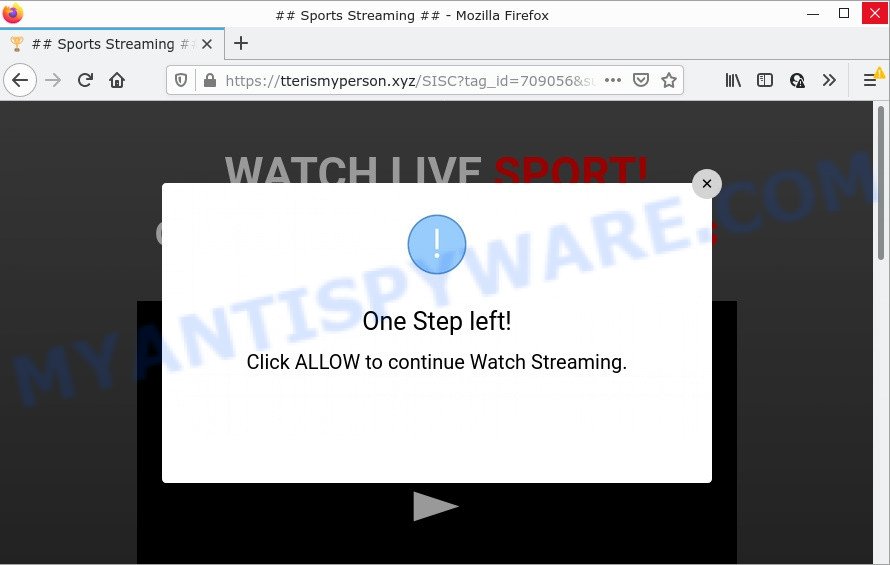
Tterismyperson.xyz is a deceptive site that displays fake messages that attempts to get you to click the ‘Allow’ button to subscribe to its notifications. Once enabled, the Tterismyperson.xyz push notifications will start popping up in the lower right corner of Windows or Mac occasionally and spam the user with annoying advertisements.

Threat Summary
| Name | Tterismyperson.xyz pop up |
| Type | browser notification spam, spam push notifications, pop-up virus |
| Distribution | adware software, social engineering attack, PUPs, suspicious pop-up advertisements |
| Symptoms |
|
| Removal | Tterismyperson.xyz removal guide |
Where the Tterismyperson.xyz pop-ups comes from
Cyber threat analysts have determined that users are redirected to Tterismyperson.xyz by adware or from dubious advertisements. Adware is a form of malicious software responsible for unwanted advertising. Some adware will bring up ads when you is browsing the Internet, while other will build up a profile of your surfing habits in order to target advertising. In general, adware software have to be installed on your PC, so it will tend to be bundled with other apps in much the same method as potentially unwanted programs.
Adware software usually spreads bundled with free applications that downloaded from the World Wide Web. Which means that you need to be proactive and carefully read the Terms of use and the License agreement properly. For the most part, adware and potentially unwanted applications will be clearly described, so take the time to carefully read all the information about the software that you downloaded and want to install on your computer.
Remove Tterismyperson.xyz notifications from web browsers
If you have allowed the Tterismyperson.xyz notifications by clicking the Allow button, then after a short time you will notice that these browser notifications are very intrusive. Here’s how to get rid of Tterismyperson.xyz browser notifications from your internet browser.
Google Chrome:
- Click the Menu button (three dots) on the top right corner of the screen
- When the drop-down menu appears, click on ‘Settings’. Scroll to the bottom of the page and click on ‘Advanced’.
- When the drop-down menu appears, tap ‘Settings’. Scroll down to ‘Advanced’.
- Go to Notifications settings.
- Click ‘three dots’ button on the right hand side of Tterismyperson.xyz site or other rogue notifications and click ‘Remove’.

Android:
- Tap ‘Settings’.
- Tap ‘Notifications’.
- Find and tap the internet browser which shows Tterismyperson.xyz push notifications ads.
- Find Tterismyperson.xyz URL in the list and disable it.

Mozilla Firefox:
- Click on ‘three bars’ button at the right upper corner of the screen.
- Go to ‘Options’, and Select ‘Privacy & Security’ on the left side of the window.
- Scroll down to the ‘Permissions’ section and click the ‘Settings’ button next to ‘Notifications’.
- Find sites you down’t want to see notifications from (for example, Tterismyperson.xyz), click on drop-down menu next to each and select ‘Block’.
- Click ‘Save Changes’ button.

Edge:
- Click the More button (three dots) in the top right corner of the Edge.
- Scroll down to ‘Settings’. In the menu on the left go to ‘Advanced’.
- In the ‘Website permissions’ section click ‘Manage permissions’.
- Click the switch under the Tterismyperson.xyz URL so that it turns off.

Internet Explorer:
- Click the Gear button on the top-right corner of the screen.
- Select ‘Internet options’.
- Select the ‘Privacy’ tab and click ‘Settings below ‘Pop-up Blocker’ section.
- Locate the Tterismyperson.xyz and click the ‘Remove’ button to delete the domain.

Safari:
- Click ‘Safari’ button on the top-left corner and select ‘Preferences’.
- Open ‘Websites’ tab, then in the left menu click on ‘Notifications’.
- Find the Tterismyperson.xyz site and select it, click the ‘Deny’ button.
How to remove Tterismyperson.xyz ads from Chrome, Firefox, IE, Edge
There are a few methods which can be used to remove Tterismyperson.xyz popup advertisements. But, not any adware can be completely removed utilizing only manual ways. Most commonly you are not able to uninstall any adware software utilizing standard Windows features. In order to remove Tterismyperson.xyz advertisements you need complete a few manual steps and use reliable removal tools. Most cyber threat analysts states that Zemana, MalwareBytes or Hitman Pro tools are a right choice. These free programs are able to find and remove Tterismyperson.xyz pop-up ads from your personal computer and return your web-browser settings to defaults.
To remove Tterismyperson.xyz pop ups, follow the steps below:
- Remove Tterismyperson.xyz notifications from web browsers
- Manual Tterismyperson.xyz pop-up advertisements removal
- Automatic Removal of Tterismyperson.xyz ads
- Stop Tterismyperson.xyz pop-up advertisements
Manual Tterismyperson.xyz pop-up advertisements removal
In most cases, it is possible to manually remove Tterismyperson.xyz pop ups. This solution does not involve the use of any tricks or removal tools. You just need to restore the normal settings of the computer and web browser. This can be done by following a few simple steps below. If you want to quickly get rid of Tterismyperson.xyz pop up ads, as well as perform a full scan of your computer, we recommend that you use adware removal tools, which are listed below.
Remove newly added adware
Some programs are free only because their setup package contains an adware. This unwanted apps generates revenue for the makers when it is installed. More often this adware software can be removed by simply uninstalling it from the ‘Uninstall a Program’ that is located in MS Windows control panel.
|
|
|
|
Get rid of Tterismyperson.xyz pop-ups from Firefox
If Firefox settings are hijacked by the adware software, your web browser displays annoying pop-up advertisements, then ‘Reset Firefox’ could solve these problems. However, your saved bookmarks and passwords will not be lost. This will not affect your history, passwords, bookmarks, and other saved data.
First, launch the Mozilla Firefox. Next, click the button in the form of three horizontal stripes (![]() ). It will show the drop-down menu. Next, click the Help button (
). It will show the drop-down menu. Next, click the Help button (![]() ).
).

In the Help menu click the “Troubleshooting Information”. In the upper-right corner of the “Troubleshooting Information” page click on “Refresh Firefox” button as displayed on the image below.

Confirm your action, click the “Refresh Firefox”.
Remove Tterismyperson.xyz ads from Chrome
If you have adware software problem or the Chrome is running slow, then reset Google Chrome settings can help you. In the steps below we will show you a method to reset your Chrome settings to default values without reinstall. This will also allow to remove Tterismyperson.xyz advertisements from your web-browser.

- First start the Google Chrome and click Menu button (small button in the form of three dots).
- It will display the Chrome main menu. Select More Tools, then press Extensions.
- You’ll see the list of installed extensions. If the list has the extension labeled with “Installed by enterprise policy” or “Installed by your administrator”, then complete the following instructions: Remove Chrome extensions installed by enterprise policy.
- Now open the Google Chrome menu once again, click the “Settings” menu.
- You will see the Chrome’s settings page. Scroll down and click “Advanced” link.
- Scroll down again and click the “Reset” button.
- The Chrome will display the reset profile settings page as shown on the image above.
- Next click the “Reset” button.
- Once this process is complete, your web-browser’s homepage, newtab page and search provider by default will be restored to their original defaults.
- To learn more, read the post How to reset Chrome settings to default.
Remove Tterismyperson.xyz pop up advertisements from Microsoft Internet Explorer
In order to recover all web-browser default search engine, homepage and new tab page you need to reset the Internet Explorer to the state, that was when the Microsoft Windows was installed on your PC.
First, open the Microsoft Internet Explorer, click ![]() ) button. Next, click “Internet Options” as displayed on the image below.
) button. Next, click “Internet Options” as displayed on the image below.

In the “Internet Options” screen select the Advanced tab. Next, click Reset button. The Internet Explorer will show the Reset Internet Explorer settings prompt. Select the “Delete personal settings” check box and click Reset button.

You will now need to restart your computer for the changes to take effect. It will remove adware software that causes pop-ups, disable malicious and ad-supported web browser’s extensions and restore the Microsoft Internet Explorer’s settings such as new tab page, startpage and default search provider to default state.
Automatic Removal of Tterismyperson.xyz ads
Best Tterismyperson.xyz advertisements removal tool should search for and delete adware, malicious software, PUPs, toolbars, keyloggers, browser hijackers, worms, Trojans, and advertisements generators. The key is locating one with a good reputation and these features. Most quality applications listed below offer a free scan and malicious software removal so you can find and delete undesired programs without having to pay.
Get rid of Tterismyperson.xyz ads with Zemana Anti Malware (ZAM)
Zemana is a complete package of anti-malware tools. Despite so many features, it does not reduce the performance of your personal computer. Zemana Free is able to delete almost all the forms of adware including Tterismyperson.xyz pop-ups, browser hijackers, PUPs and malicious internet browser add-ons. Zemana has real-time protection that can defeat most malicious software. You can use Zemana Anti Malware (ZAM) with any other anti-virus without any conflicts.
Installing the Zemana Free is simple. First you’ll need to download Zemana Free by clicking on the following link.
165041 downloads
Author: Zemana Ltd
Category: Security tools
Update: July 16, 2019
When the download is complete, close all windows on your PC. Further, start the install file called Zemana.AntiMalware.Setup. If the “User Account Control” dialog box pops up as shown on the image below, click the “Yes” button.

It will show the “Setup wizard” which will allow you install Zemana AntiMalware (ZAM) on the PC. Follow the prompts and do not make any changes to default settings.

Once installation is complete successfully, Zemana Anti-Malware (ZAM) will automatically run and you may see its main window as displayed in the following example.

Next, click the “Scan” button . Zemana Anti Malware program will scan through the whole PC for the adware that causes Tterismyperson.xyz pop up advertisements. A system scan can take anywhere from 5 to 30 minutes, depending on your device. While the Zemana Free is scanning, you can see how many objects it has identified either as being malware.

When the system scan is complete, Zemana Anti Malware will display a list of all items detected by the scan. Review the scan results and then click “Next” button.

The Zemana will start to remove adware software responsible for Tterismyperson.xyz popups. When that process is complete, you can be prompted to restart your computer.
Delete Tterismyperson.xyz pop-ups from web-browsers with Hitman Pro
The Hitman Pro utility is free (30 day trial) and easy to use. It can scan and delete malware, potentially unwanted apps and adware in IE, Mozilla Firefox, MS Edge and Google Chrome web-browsers and thereby delete all annoying Tterismyperson.xyz pop-up advertisements. HitmanPro is powerful enough to find and get rid of harmful registry entries and files that are hidden on the computer.
Download HitmanPro from the link below.
When the download is complete, open the file location. You will see an icon like below.

Double click the HitmanPro desktop icon. Once the utility is opened, you will see a screen as displayed on the screen below.

Further, click “Next” button to start checking your device for the adware that causes Tterismyperson.xyz popups. This procedure may take quite a while, so please be patient. Once the scanning is done, HitmanPro will show a list of all threats detected by the scan as displayed in the following example.

Review the results once the utility has complete the system scan. If you think an entry should not be quarantined, then uncheck it. Otherwise, simply click “Next” button. It will display a prompt, click the “Activate free license” button.
Remove Tterismyperson.xyz advertisements with MalwareBytes Anti Malware
We recommend using the MalwareBytes Free which are fully clean your computer of the adware. The free tool is an advanced malicious software removal program designed by (c) Malwarebytes lab. This application uses the world’s most popular anti malware technology. It’s able to help you remove annoying Tterismyperson.xyz pop-ups from your web browsers, potentially unwanted applications, malware, hijackers, toolbars, ransomware and other security threats from your PC system for free.

Please go to the following link to download MalwareBytes. Save it to your Desktop.
327268 downloads
Author: Malwarebytes
Category: Security tools
Update: April 15, 2020
After the download is done, run it and follow the prompts. Once installed, the MalwareBytes will try to update itself and when this procedure is complete, press the “Scan” button to perform a system scan for the adware which causes pop ups. This process may take some time, so please be patient. When a threat is found, the number of the security threats will change accordingly. When you’re ready, click “Quarantine” button.
The MalwareBytes Anti-Malware (MBAM) is a free program that you can use to remove all detected folders, files, services, registry entries and so on. To learn more about this malware removal tool, we recommend you to read and follow the step-by-step instructions or the video guide below.
Stop Tterismyperson.xyz pop-up advertisements
One of the worst things is the fact that you cannot stop all those annoying web-sites like Tterismyperson.xyz using only built-in MS Windows capabilities. However, there is a program out that you can use to block annoying web-browser redirects, ads and pop ups in any modern internet browsers including Internet Explorer, Mozilla Firefox, MS Edge and Chrome. It is named Adguard and it works very well.
- First, visit the following page, then click the ‘Download’ button in order to download the latest version of AdGuard.
Adguard download
26901 downloads
Version: 6.4
Author: © Adguard
Category: Security tools
Update: November 15, 2018
- Once the downloading process is done, launch the downloaded file. You will see the “Setup Wizard” program window. Follow the prompts.
- When the setup is finished, press “Skip” to close the installation application and use the default settings, or press “Get Started” to see an quick tutorial that will allow you get to know AdGuard better.
- In most cases, the default settings are enough and you do not need to change anything. Each time, when you launch your personal computer, AdGuard will start automatically and stop unwanted advertisements, block Tterismyperson.xyz, as well as other malicious or misleading websites. For an overview of all the features of the program, or to change its settings you can simply double-click on the icon called AdGuard, that can be found on your desktop.
Finish words
Now your computer should be clean of the adware software that causes Tterismyperson.xyz popups. We suggest that you keep AdGuard (to help you stop unwanted ads and intrusive harmful webpages) and Zemana Anti-Malware (to periodically scan your device for new malware, browser hijackers and adware). Make sure that you have all the Critical Updates recommended for MS Windows OS. Without regular updates you WILL NOT be protected when new browser hijackers, harmful software and adware are released.
If you are still having problems while trying to get rid of Tterismyperson.xyz ads from your browser, then ask for help here.




















