What is HistCleaner?
According to cyber threat analysts, HistCleaner is a potentially unwanted program (PUP) that falls under the group of Browser hijackers. It affects your personal computer and alters web browser settings. HistCleaner can take over your browser and force you to use Histcleaner.com as your startpage, default search provider and newtab. When HistCleaner in the system, it can collect privacy information such as search queries as well as browsing history. So if you find this potentially unwanted program on the PC you need to uninstall it. The detailed removal tutorial will allow you delete HistCleaner and protect your device from more dangerous programs.
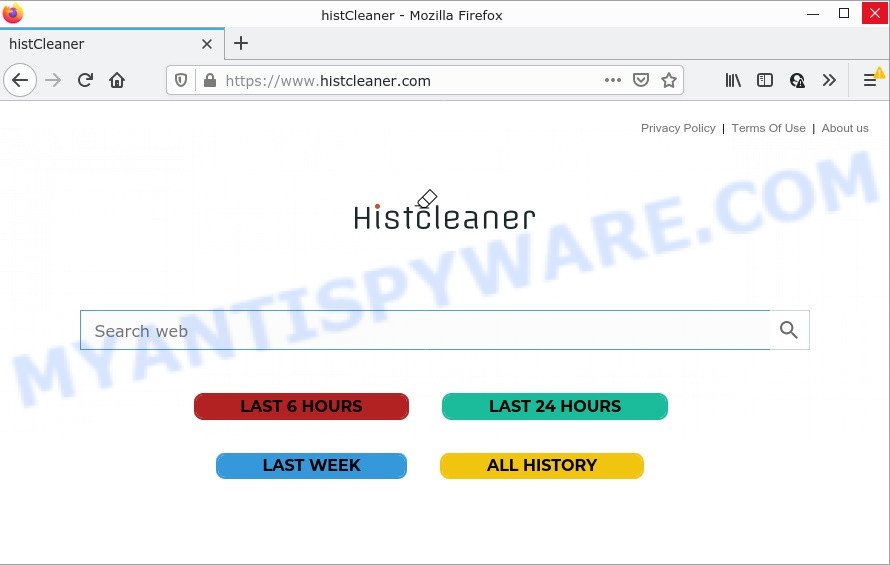
HistCleaner changes browser settings to Histcleaner.com
The HistCleaner hijacker will modify your internet browser’s search provider so that all searches are sent through Histcleaner.com that redirects to the Bing search engine which shows the search results for your query. The creators of this browser hijacker are using legitimate search engine as they may make revenue from the advertisements that are displayed in the search results.
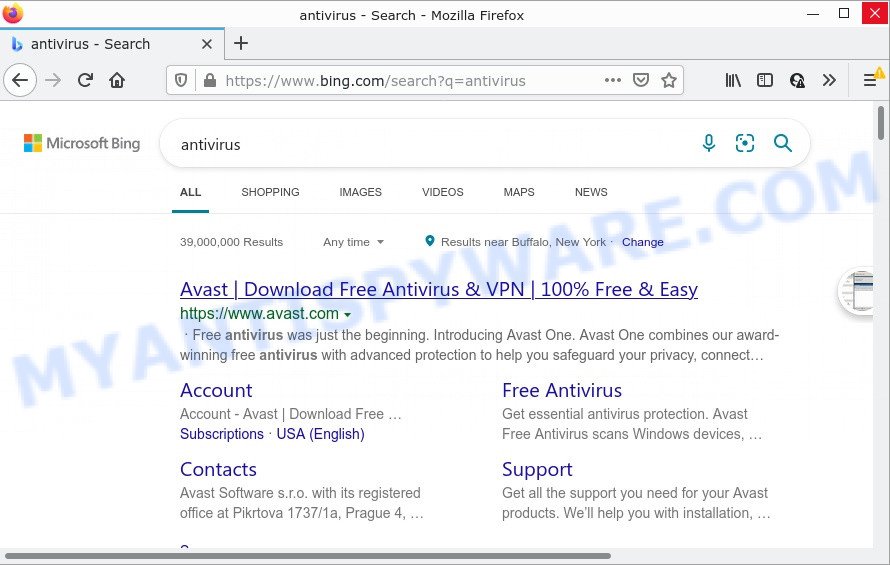
HistCleaner redirects user seaches to Bing
And finally, the HistCleaner browser hijacker can be used to collect privacy data about you like what web-sites you are opening, what you are looking for the Web and so on. This information, in the future, can be transferred to third parties.
How can a browser hijacker get on your PC system
Potentially unwanted programs and browser hijackers spread bundled with various free software. This means that you need to be very careful when installing software downloaded from the World Wide Web. Be sure to read the Terms of Use and the Software license, choose only the Manual, Advanced or Custom setup mode, switch off all additional modules and apps are offered to install.
Threat Summary
| Name | HistCleaner |
| Type | home page hijacker, PUP, browser hijacker, search provider hijacker, redirect virus |
| Affected Browser Settings | start page, search engine, new tab page URL |
| Related web-domains | Histcleaner.com |
| Distribution | fake update tools, free programs installation packages, malicious pop up ads |
| Symptoms | You experience lots of of unexpected popup advertisements. Every time you perform an Internet search, your browser is redirected to another web-site. Unexpected application installed without your say-so. New web browser toolbars suddenly installed on your web browser. Your web browser home page or search provider keeps changing or is not set to Google anymor. |
| Removal | HistCleaner removal guide |
How to remove HistCleaner from Chrome, Firefox, IE, Edge
When a browser hijacker like HistCleaner gets installed on your personal computer without your knowledge, it’s not easy to uninstall. Most commonly, there is no Uninstall program that simply uninstall the HistCleaner browser hijacker from your device. So, we recommend using several well-proven free specialized utilities like Zemana, MalwareBytes Free or Hitman Pro. But the best solution to remove HistCleaner browser hijacker will be to perform several manual steps, after that additionally run free malware removal tools.
To remove HistCleaner, follow the steps below:
- How to manually remove HistCleaner
- Automatic Removal of HistCleaner
- How to stop HistCleaner redirect
How to manually remove HistCleaner
If you perform exactly the instructions below you should be able to get rid of the HistCleaner hijacker from the Chrome, IE, MS Edge and Mozilla Firefox web-browsers.
Uninstall potentially unwanted programs through the Microsoft Windows Control Panel
In order to get rid of potentially unwanted applications such as this browser hijacker, open the Windows Control Panel and click on “Uninstall a program”. Check the list of installed software. For the ones you do not know, run an Internet search to see if they are adware software, browser hijacker or PUPs. If yes, uninstall them off. Even if they are just a apps which you do not use, then uninstalling them off will increase your PC start up time and speed dramatically.
- If you are using Windows 8, 8.1 or 10 then click Windows button, next click Search. Type “Control panel”and press Enter.
- If you are using Windows XP, Vista, 7, then click “Start” button and click “Control Panel”.
- It will display the Windows Control Panel.
- Further, click “Uninstall a program” under Programs category.
- It will display a list of all applications installed on the personal computer.
- Scroll through the all list, and uninstall dubious and unknown programs. To quickly find the latest installed applications, we recommend sort applications by date.
See more details in the video instructions below.
Remove HistCleaner browser hijacker from web browsers
This step will show you how to remove malicious add-ons. This can remove HistCleaner browser hijacker and fix some browsing problems, especially after hijacker infection.
You can also try to remove HistCleaner browser hijacker by reset Chrome settings. |
If you are still experiencing issues with HistCleaner browser hijacker removal, you need to reset Firefox browser. |
Another solution to get rid of HistCleaner browser hijacker from Internet Explorer is reset Internet Explorer settings. |
|
Automatic Removal of HistCleaner
In order to get rid of HistCleaner fully, you not only need to delete it from the web-browsers, but also get rid of all its components in your PC including Windows registry entries. We advise to download and use free removal utilities to automatically free your computer of HistCleaner browser hijacker.
Run Zemana AntiMalware (ZAM) to get rid of HistCleaner hijacker
Zemana is free full featured malware removal tool. It can scan your files and Microsoft Windows registry in real-time. Zemana Anti-Malware (ZAM) can help to delete HistCleaner browser hijacker, other PUPs and adware software. It uses 1% of your device resources. This utility has got simple and beautiful interface and at the same time effective protection for your computer.
Visit the page linked below to download Zemana Anti-Malware. Save it on your Desktop.
165094 downloads
Author: Zemana Ltd
Category: Security tools
Update: July 16, 2019
When the downloading process is finished, launch it and follow the prompts. Once installed, the Zemana Free will try to update itself and when this task is finished, click the “Scan” button to begin scanning your device for the HistCleaner browser hijacker.

While the Zemana utility is checking, you can see count of objects it has identified as being affected by malicious software. When you’re ready, click “Next” button.

The Zemana will get rid of HistCleaner browser hijacker and move the selected items to the program’s quarantine.
Use HitmanPro to remove HistCleaner from the personal computer
Hitman Pro is a completely free (30 day trial) tool. You don’t need expensive solutions to delete HistCleaner browser hijacker and other misleading programs. HitmanPro will delete all the undesired programs like adware and browser hijackers for free.
Download HitmanPro on your MS Windows Desktop by clicking on the link below.
Download and use Hitman Pro on your device. Once started, press “Next” button . Hitman Pro program will scan through the whole device for the HistCleaner browser hijacker. This procedure can take quite a while, so please be patient. .

When that process is done, HitmanPro will show a scan report.

Review the results once the tool has finished the system scan. If you think an entry should not be quarantined, then uncheck it. Otherwise, simply click Next button.
It will open a dialog box, click the “Activate free license” button to begin the free 30 days trial to delete all malicious software found.
How to remove HistCleaner with MalwareBytes
You can remove HistCleaner hijacker automatically through the use of MalwareBytes. We advise this free malware removal utility because it can easily delete hijacker, adware, potentially unwanted programs and toolbars with all their components such as files, folders and registry entries.

- MalwareBytes Free can be downloaded from the following link. Save it to your Desktop.
Malwarebytes Anti-malware
327319 downloads
Author: Malwarebytes
Category: Security tools
Update: April 15, 2020
- Once the downloading process is finished, close all apps and windows on your personal computer. Open a file location. Double-click on the icon that’s named MBsetup.
- Select “Personal computer” option and click Install button. Follow the prompts.
- Once installation is done, click the “Scan” button to perform a system scan with this utility for the HistCleaner hijacker. Depending on your device, the scan may take anywhere from a few minutes to close to an hour. During the scan MalwareBytes Free will look for threats present on your PC system.
- Once that process is finished, MalwareBytes Free will display a list of all threats found by the scan. When you are ready, click “Quarantine”. When that process is done, you can be prompted to reboot your computer.
The following video offers a guide on how to get rid of browser hijackers, adware and other malware with MalwareBytes AntiMalware.
How to stop HistCleaner redirect
By installing an ad-blocker program like AdGuard, you are able to stop HistCleaner redirects, block autoplaying video ads and remove lots of distracting and intrusive ads on web-sites.
Installing the AdGuard is simple. First you will need to download AdGuard by clicking on the following link.
26913 downloads
Version: 6.4
Author: © Adguard
Category: Security tools
Update: November 15, 2018
Once the downloading process is finished, start the downloaded file. You will see the “Setup Wizard” screen as shown below.

Follow the prompts. After the install is done, you will see a window as on the image below.

You can press “Skip” to close the setup application and use the default settings, or press “Get Started” button to see an quick tutorial which will help you get to know AdGuard better.
In most cases, the default settings are enough and you don’t need to change anything. Each time, when you run your device, AdGuard will start automatically and stop undesired ads, block Histcleaner.com, as well as other malicious or misleading web pages. For an overview of all the features of the program, or to change its settings you can simply double-click on the AdGuard icon, which may be found on your desktop.
Finish words
Once you’ve done the few simple steps above, your computer should be clean from this hijacker and other malicious software. The MS Edge, Mozilla Firefox, Google Chrome and IE will no longer display the Histcleaner.com web-site on startup. Unfortunately, if the step-by-step guidance does not help you, then you have caught a new browser hijacker, and then the best way – ask for help.
Please create a new question by using the “Ask Question” button in the Questions and Answers. Try to give us some details about your problems, so we can try to help you more accurately. Wait for one of our trained “Security Team” or Site Administrator to provide you with knowledgeable assistance tailored to your problem with the HistCleaner browser hijacker.



















