What is Mailclick.biz?
There are many scam web-sites on the Internet and Mailclick.biz is one of them. It is a web site that uses social engineering to mislead you and other unsuspecting users into subscribing to push notifications. Push notifications are originally designed to alert users of newly published news. Cybercriminals abuse ‘browser notification feature’ to avoid antivirus software and ad-blocker programs by showing unwanted adverts. These ads are displayed in the lower right corner of the screen urges users to play online games, visit questionable web-pages, install browser extensions & so on.
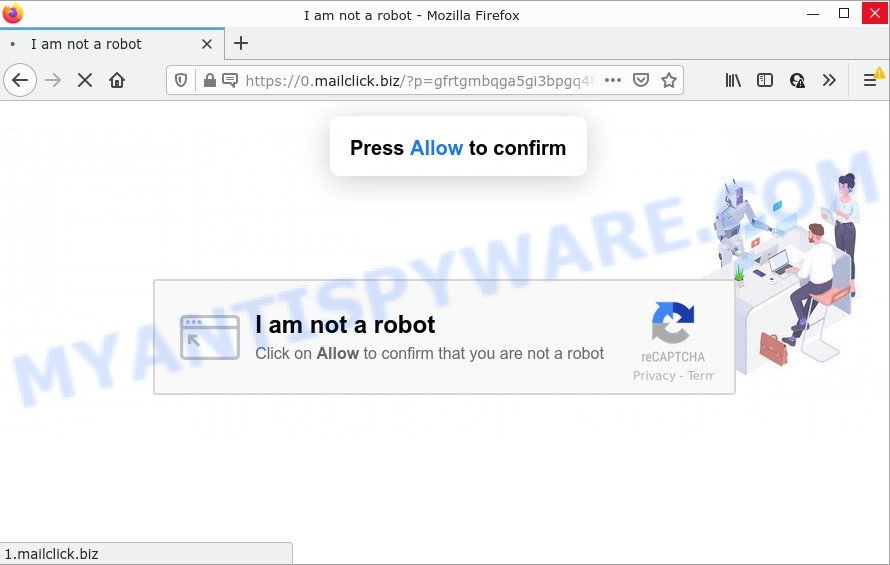
Mailclick.biz is a deceptive site that asks you to click on the ‘Allow’ in order to confirm that you are not a robot (access the content of the website, connect to the Internet, enable Flash Player, watch a video, download a file, and so on). Once enabled, the Mailclick.biz notifications will start popping up in the right bottom corner of the desktop randomly and spam you with annoying advertisements.

Threat Summary
| Name | Mailclick.biz pop-up |
| Type | spam push notifications, browser notification spam, pop-up virus |
| Distribution | misleading popup ads, social engineering attack, adware, PUPs |
| Symptoms |
|
| Removal | Mailclick.biz removal guide |
Where the Mailclick.biz popups comes from
These Mailclick.biz popups are caused by dubious ads on the web pages you visit or adware. Adware can make big problems to your computer. Adware also known as ‘adware software’ covers malicious programs which are specifically designed to display a large amount of adverts in form of pop ups, coupons, promos or even fake alerts on the web browser. Adware can seriously affect your privacy, your computer’s performance and security.
Adware software can be spread with the help of trojan horses and other forms of malicious software, but most often, adware spreads along with some free applications. Many developers of free programs include third-party apps in their setup file. Sometimes it is possible to avoid the setup of any adware: carefully read the Terms of Use and the Software license, select only Manual, Custom or Advanced installation type, disable all checkboxes before clicking Install or Next button while installing new free programs.
Remove Mailclick.biz notifications from browsers
If you are in situation where you don’t want to see push notifications from the Mailclick.biz website. In this case, you can turn off web notifications for your browser in Microsoft Windows/Mac OS/Android. Find your web-browser in the list below, follow guidance to remove browser permissions to display notifications.
|
|
|
|
|
|
How to remove Mailclick.biz pop ups (removal guide)
The answer is right here on this page. We have put together simplicity and efficiency. It will help you easily to clean your PC of adware software that causes multiple unwanted pop-ups. Moreover, you can choose manual or automatic removal solution. If you’re familiar with the PC then use manual removal, otherwise run the free anti malware tool designed specifically to remove adware. Of course, you can combine both methods. Certain of the steps will require you to restart your personal computer or close this webpage. So, read this guidance carefully, then bookmark this page or open it on your smartphone for later reference.
To remove Mailclick.biz pop ups, use the steps below:
- Remove Mailclick.biz notifications from browsers
- How to manually get rid of Mailclick.biz
- Automatic Removal of Mailclick.biz advertisements
- Stop Mailclick.biz pop ups
How to manually get rid of Mailclick.biz
Most adware software can be deleted manually, without the use of anti-virus or other removal utilities. The manual steps below will help you remove Mailclick.biz pop up ads step by step. Although each of the steps is very simple and does not require special knowledge, but you are not sure that you can complete them, then use the free tools, a list of which is given below.
Delete PUPs through the MS Windows Control Panel
You can manually get rid of most nonaggressive adware by removing the program that it came with or removing the adware software itself using ‘Add/Remove programs’ or ‘Uninstall a program’ option in MS Windows Control Panel.
- If you are using Windows 8, 8.1 or 10 then press Windows button, next press Search. Type “Control panel”and press Enter.
- If you are using Windows XP, Vista, 7, then press “Start” button and press “Control Panel”.
- It will display the Windows Control Panel.
- Further, press “Uninstall a program” under Programs category.
- It will display a list of all software installed on the PC system.
- Scroll through the all list, and uninstall suspicious and unknown software. To quickly find the latest installed apps, we recommend sort applications by date.
See more details in the video instructions below.
Remove Mailclick.biz pop-ups from Internet Explorer
In order to restore all web-browser search engine, newtab and home page you need to reset the IE to the state, that was when the Microsoft Windows was installed on your computer.
First, open the Internet Explorer. Next, press the button in the form of gear (![]() ). It will open the Tools drop-down menu, click the “Internet Options” as displayed on the screen below.
). It will open the Tools drop-down menu, click the “Internet Options” as displayed on the screen below.

In the “Internet Options” window click on the Advanced tab, then click the Reset button. The Internet Explorer will show the “Reset Internet Explorer settings” window like below. Select the “Delete personal settings” check box, then click “Reset” button.

You will now need to restart your personal computer for the changes to take effect.
Remove Mailclick.biz advertisements from Chrome
Use the Reset web browser tool of the Google Chrome to reset all its settings like search engine, newtab and home page to original defaults. This is a very useful utility to use, in the case of browser redirects to unwanted ad websites such as Mailclick.biz.

- First run the Chrome and click Menu button (small button in the form of three dots).
- It will display the Google Chrome main menu. Select More Tools, then click Extensions.
- You’ll see the list of installed add-ons. If the list has the extension labeled with “Installed by enterprise policy” or “Installed by your administrator”, then complete the following guidance: Remove Chrome extensions installed by enterprise policy.
- Now open the Chrome menu once again, press the “Settings” menu.
- You will see the Chrome’s settings page. Scroll down and click “Advanced” link.
- Scroll down again and click the “Reset” button.
- The Chrome will show the reset profile settings page as on the image above.
- Next press the “Reset” button.
- Once this task is complete, your web browser’s newtab page, homepage and search engine will be restored to their original defaults.
- To learn more, read the post How to reset Google Chrome settings to default.
Get rid of Mailclick.biz advertisements from Firefox
This step will allow you get rid of Mailclick.biz advertisements, third-party toolbars, disable harmful extensions and revert back your default start page, newtab and search engine settings.
Launch the Firefox and click the menu button (it looks like three stacked lines) at the top right of the web browser screen. Next, click the question-mark icon at the bottom of the drop-down menu. It will display the slide-out menu.

Select the “Troubleshooting information”. If you’re unable to access the Help menu, then type “about:support” in your address bar and press Enter. It bring up the “Troubleshooting Information” page like the one below.

Click the “Refresh Firefox” button at the top right of the Troubleshooting Information page. Select “Refresh Firefox” in the confirmation prompt. The Firefox will begin a task to fix your problems that caused by the Mailclick.biz adware. Once, it is done, click the “Finish” button.
Automatic Removal of Mailclick.biz advertisements
The easiest method to remove Mailclick.biz popups is to use an antimalware program capable of detecting adware. We suggest try Zemana Free or another free malware remover which listed below. It has excellent detection rate when it comes to adware, browser hijackers and other PUPs.
Delete Mailclick.biz ads with Zemana Anti-Malware
Zemana Free is a free program for MS Windows operating system to detect and get rid of adware software responsible for Mailclick.biz popups, and other undesired software such as PUPs, malicious web-browser add-ons, browser toolbars.
Installing the Zemana Anti-Malware (ZAM) is simple. First you will need to download Zemana Free on your device from the following link.
165505 downloads
Author: Zemana Ltd
Category: Security tools
Update: July 16, 2019
After the downloading process is done, close all windows on your PC. Further, start the setup file called Zemana.AntiMalware.Setup. If the “User Account Control” prompt pops up as shown on the screen below, click the “Yes” button.

It will show the “Setup wizard” which will help you install Zemana on the personal computer. Follow the prompts and do not make any changes to default settings.

Once install is finished successfully, Zemana Anti-Malware will automatically start and you may see its main window as shown below.

Next, click the “Scan” button to start checking your computer for the adware software responsible for Mailclick.biz pop-up advertisements. A scan can take anywhere from 10 to 30 minutes, depending on the count of files on your device and the speed of your PC system. When a malicious software, adware or potentially unwanted applications are detected, the number of the security threats will change accordingly. Wait until the the checking is finished.

After Zemana has finished scanning your device, it will open the Scan Results. Next, you need to click “Next” button.

The Zemana Free will delete adware software that causes multiple unwanted popups and move the selected items to the Quarantine. After disinfection is finished, you may be prompted to reboot your device.
Remove Mailclick.biz pop-ups and malicious extensions with HitmanPro
HitmanPro will help delete adware software related to the Mailclick.biz advertisements that slow down your device. The hijackers, adware software and other PUPs slow your web browser down and try to trick you into clicking on misleading ads and links. Hitman Pro removes the adware and lets you enjoy your PC without Mailclick.biz advertisements.

- First, click the link below, then click the ‘Download’ button in order to download the latest version of HitmanPro.
- When downloading is complete, start the Hitman Pro, double-click the HitmanPro.exe file.
- If the “User Account Control” prompts, click Yes to continue.
- In the Hitman Pro window, press the “Next” . Hitman Pro program will scan through the whole computer for the adware that causes multiple intrusive popups. A scan can take anywhere from 10 to 30 minutes, depending on the count of files on your device and the speed of your computer.
- When the system scan is finished, HitmanPro will create a list of unwanted apps and adware. Review the results once the utility has complete the system scan. If you think an entry should not be quarantined, then uncheck it. Otherwise, simply click “Next”. Now, click the “Activate free license” button to start the free 30 days trial to get rid of all malicious software found.
Use MalwareBytes Free to remove Mailclick.biz ads
Manual Mailclick.biz pop-ups removal requires some computer skills. Some files and registry entries that created by the adware can be not fully removed. We advise that use the MalwareBytes that are fully clean your computer of adware. Moreover, the free program will help you to delete malware, PUPs, hijackers and toolbars that your computer can be infected too.

- MalwareBytes AntiMalware can be downloaded from the following link. Save it on your Windows desktop or in any other place.
Malwarebytes Anti-malware
327725 downloads
Author: Malwarebytes
Category: Security tools
Update: April 15, 2020
- When the downloading process is finished, close all programs and windows on your computer. Open a folder in which you saved it. Double-click on the icon that’s named MBsetup.
- Select “Personal computer” option and click Install button. Follow the prompts.
- Once installation is done, press the “Scan” button to perform a system scan with this utility for the adware that causes pop ups. A scan may take anywhere from 10 to 30 minutes, depending on the number of files on your PC system and the speed of your device. While the MalwareBytes AntiMalware (MBAM) is checking, you can see how many objects it has identified either as being malicious software.
- As the scanning ends, MalwareBytes Anti-Malware (MBAM) will open a list of detected items. When you’re ready, press “Quarantine”. When the process is finished, you can be prompted to restart your computer.
The following video offers a step-by-step guidance on how to remove hijackers, adware and other malicious software with MalwareBytes.
Stop Mailclick.biz pop ups
By installing an ad-blocker program like AdGuard, you’re able to stop Mailclick.biz, autoplaying video ads and remove lots of distracting and intrusive ads on web-pages.
- Visit the following page to download the latest version of AdGuard for Microsoft Windows. Save it to your Desktop so that you can access the file easily.
Adguard download
27036 downloads
Version: 6.4
Author: © Adguard
Category: Security tools
Update: November 15, 2018
- When downloading is done, run the downloaded file. You will see the “Setup Wizard” program window. Follow the prompts.
- When the install is finished, click “Skip” to close the installation program and use the default settings, or click “Get Started” to see an quick tutorial that will allow you get to know AdGuard better.
- In most cases, the default settings are enough and you do not need to change anything. Each time, when you launch your computer, AdGuard will launch automatically and stop undesired ads, block Mailclick.biz, as well as other harmful or misleading webpages. For an overview of all the features of the application, or to change its settings you can simply double-click on the icon called AdGuard, which is located on your desktop.
Finish words
Now your computer should be free of the adware software that causes Mailclick.biz ads in your web-browser. We suggest that you keep AdGuard (to help you stop unwanted pop ups and unwanted harmful web pages) and Zemana (to periodically scan your PC system for new adwares and other malware). Probably you are running an older version of Java or Adobe Flash Player. This can be a security risk, so download and install the latest version right now.
If you are still having problems while trying to remove Mailclick.biz pop-up advertisements from the Internet Explorer, MS Edge, Google Chrome and Firefox, then ask for help here here.



















