What is Captchamodern.top?
Captchamodern.top pop-ups are a scam that uses social engineering to trick you and other unsuspecting victims into accepting push notifications via the web-browser. Scammers use push notifications to bypass pop-up blocker and therefore display a large number of unwanted adverts. These ads are used to promote dubious web-browser add-ons, free gifts scams, fake downloads, and adult web-sites.
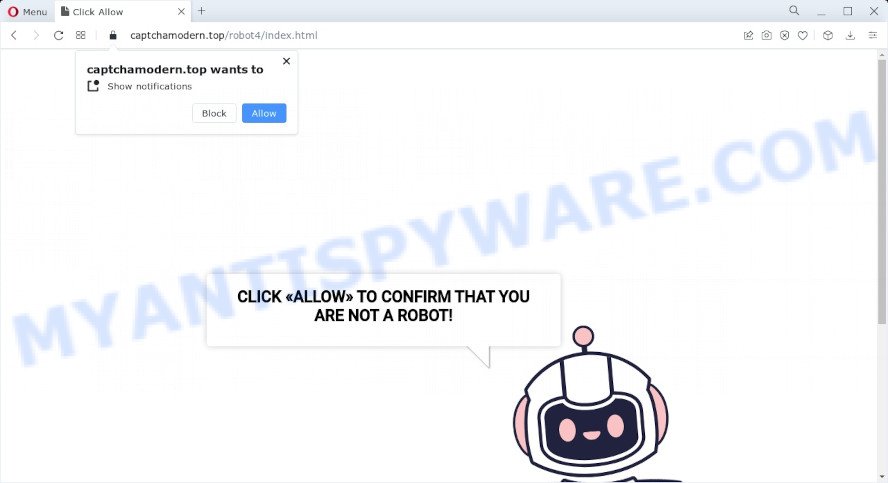
Captchamodern.top uses a fake captcha verification (“CLICK «ALLOW» TO CONFIRM THAT YOU ARE NOT A ROBOT!”) to trick visitors into subscribing to its push notifications. Once notifications are enabled, it is able to display unwanted ads right on the user’s desktop. These ads are displayed in the lower right corner of the screen urges users to play online games, visit suspicious web pages, install web-browser add-ons & so on. Trusting these ads can lead to various serious problems such as identity theft and financial losses.

Usually, users end up on Captchamodern.top and similar scams by going to a misspelled URL or, clicking on a fake link. In addition, they can be redirected to this scam by malicious advertisements (malvertising) and Adware. Adware is a form of malicious software that delivers unwanted advertisements. Some of these ads are scams or fake ads designed to trick you. Even the harmless advertisements can become really irritating. Adware software can be installed unintentionally and without you knowing about it, when you open email attachments, install free software.
Adware usually spreads bundled with freeware. So, when you installing freeware, carefully read the disclaimers, select the Custom or Advanced installation mode to watch for optional applications that are being installed, because certain of the software are potentially unwanted programs and adware software.
Threat Summary
| Name | Captchamodern.top pop up |
| Type | browser notification spam, spam push notifications, pop-up virus |
| Distribution | PUPs, social engineering attack, shady pop-up advertisements, adware software |
| Symptoms |
|
| Removal | Captchamodern.top removal guide |
Positiveweb.org, Redirit1.me, To6s.biz are other scam sites aimed at tricking users into subscribing to push notifications. Due to the large number of scam sites, you need to be careful when clicking on links and close suspicious sites as soon as they appear on the screen.
Remove Captchamodern.top notifications from web-browsers
If you became a victim of cyber criminals and clicked on the “Allow” button, then your web browser was configured to display unwanted ads. To remove the ads, you need to remove the notification permission that you gave the Captchamodern.topg web page to send notifications.
|
|
|
|
|
|
How to remove Captchamodern.top pop-ups (removal tutorial)
Captchamodern.top ads in Internet Explorer, Edge, Firefox and Google Chrome can be permanently removed by uninstalling unwanted apps, resetting the browser to its original state, and reversing any changes to the PC system by malware. Free removal tools that listed below can assist in removing adware which displays numerous popup windows and intrusive adverts.
To remove Captchamodern.top pop ups, execute the steps below:
- Remove Captchamodern.top notifications from web-browsers
- Manual Captchamodern.top popups removal
- Automatic Removal of Captchamodern.top ads
- Stop Captchamodern.top ads
Manual Captchamodern.top popups removal
This part of the blog post is a step-by-step guidance that will help you to get rid of Captchamodern.top pop up ads manually. You just need to carefully complete each step. In this case, you do not need to install any additional software.
Delete suspicious apps using MS Windows Control Panel
You can manually delete most nonaggressive adware by removing the program that it came with or removing the adware itself using ‘Add/Remove programs’ or ‘Uninstall a program’ option in Windows Control Panel.
- If you are using Windows 8, 8.1 or 10 then press Windows button, next click Search. Type “Control panel”and press Enter.
- If you are using Windows XP, Vista, 7, then click “Start” button and click “Control Panel”.
- It will display the Windows Control Panel.
- Further, press “Uninstall a program” under Programs category.
- It will display a list of all apps installed on the personal computer.
- Scroll through the all list, and delete questionable and unknown software. To quickly find the latest installed applications, we recommend sort applications by date.
See more details in the video guide below.
Remove Captchamodern.top popup ads from Chrome
Reset Chrome settings can allow you solve some problems caused by adware and remove Captchamodern.top popups from browser. This will also disable malicious extensions as well as clear cookies and site data. However, your saved passwords and bookmarks will not be changed or cleared.

- First, run the Google Chrome and click the Menu icon (icon in the form of three dots).
- It will show the Google Chrome main menu. Choose More Tools, then click Extensions.
- You will see the list of installed plugins. If the list has the extension labeled with “Installed by enterprise policy” or “Installed by your administrator”, then complete the following instructions: Remove Chrome extensions installed by enterprise policy.
- Now open the Chrome menu once again, click the “Settings” menu.
- Next, click “Advanced” link, which located at the bottom of the Settings page.
- On the bottom of the “Advanced settings” page, press the “Reset settings to their original defaults” button.
- The Google Chrome will open the reset settings dialog box as shown on the screen above.
- Confirm the browser’s reset by clicking on the “Reset” button.
- To learn more, read the article How to reset Google Chrome settings to default.
Delete Captchamodern.top pop ups from Internet Explorer
The Microsoft Internet Explorer reset is great if your browser is hijacked or you have unwanted add-ons or toolbars on your web-browser, which installed by an malware.
First, open the Internet Explorer, click ![]() ) button. Next, press “Internet Options” similar to the one below.
) button. Next, press “Internet Options” similar to the one below.

In the “Internet Options” screen select the Advanced tab. Next, click Reset button. The Internet Explorer will open the Reset Internet Explorer settings prompt. Select the “Delete personal settings” check box and press Reset button.

You will now need to restart your personal computer for the changes to take effect. It will remove adware responsible for Captchamodern.top ads, disable malicious and ad-supported web-browser’s extensions and restore the Internet Explorer’s settings like search provider, newtab page and home page to default state.
Remove Captchamodern.top from Mozilla Firefox by resetting browser settings
If the Mozilla Firefox settings such as new tab, default search engine and start page have been changed by the adware, then resetting it to the default state can help. However, your saved bookmarks and passwords will not be lost. This will not affect your history, passwords, bookmarks, and other saved data.
Launch the Firefox and press the menu button (it looks like three stacked lines) at the top right of the web browser screen. Next, press the question-mark icon at the bottom of the drop-down menu. It will show the slide-out menu.

Select the “Troubleshooting information”. If you’re unable to access the Help menu, then type “about:support” in your address bar and press Enter. It bring up the “Troubleshooting Information” page as shown in the following example.

Click the “Refresh Firefox” button at the top right of the Troubleshooting Information page. Select “Refresh Firefox” in the confirmation prompt. The Firefox will begin a process to fix your problems that caused by the Captchamodern.top adware software. Once, it’s done, click the “Finish” button.
Automatic Removal of Captchamodern.top ads
If you’re not expert at computers, then all your attempts to remove Captchamodern.top pop-up advertisements by following the manual steps above might result in failure. To find and remove all of the adware software related files and registry entries that keep this adware software on your personal computer, run free anti-malware software like Zemana, MalwareBytes AntiMalware (MBAM) and Hitman Pro from our list below.
Run Zemana Free to remove Captchamodern.top pop-ups
Zemana Anti Malware highly recommended, because it can look for security threats such adware software and malware which most ‘classic’ antivirus software fail to pick up on. Moreover, if you have any Captchamodern.top popups removal problems which cannot be fixed by this utility automatically, then Zemana Anti Malware (ZAM) provides 24X7 online assistance from the highly experienced support staff.
Visit the page linked below to download the latest version of Zemana Anti-Malware (ZAM) for MS Windows. Save it on your Microsoft Windows desktop or in any other place.
165082 downloads
Author: Zemana Ltd
Category: Security tools
Update: July 16, 2019
After the downloading process is complete, launch it and follow the prompts. Once installed, the Zemana Anti Malware (ZAM) will try to update itself and when this process is complete, press the “Scan” button . Zemana program will scan through the whole computer for the adware that causes pop-ups.

This process may take quite a while, so please be patient. While the utility is checking, you may see count of objects and files has already scanned. Review the report and then click “Next” button.

The Zemana Anti Malware will get rid of adware that causes popups and move the selected threats to the program’s quarantine.
Get rid of Captchamodern.top advertisements from web browsers with HitmanPro
If the Captchamodern.top advertisements problem persists, use the HitmanPro and check if your device is infected by adware. The Hitman Pro is a downloadable security utility that provides on-demand scanning and helps remove adware, PUPs, and other malicious software. It works with your existing anti-virus.

- First, visit the page linked below, then press the ‘Download’ button in order to download the latest version of HitmanPro.
- Once the downloading process is complete, run the Hitman Pro, double-click the HitmanPro.exe file.
- If the “User Account Control” prompts, click Yes to continue.
- In the HitmanPro window, press the “Next” to perform a system scan with this utility for the adware that causes the annoying Captchamodern.top ads. This task can take quite a while, so please be patient. While the HitmanPro application is scanning, you can see how many objects it has identified as threat.
- When HitmanPro is complete scanning your PC, the results are displayed in the scan report. Make sure all items have ‘checkmark’ and click “Next”. Now, click the “Activate free license” button to start the free 30 days trial to remove all malicious software found.
How to get rid of Captchamodern.top with MalwareBytes
Manual Captchamodern.top pop up ads removal requires some computer skills. Some files and registry entries that created by the adware may be not completely removed. We suggest that use the MalwareBytes Anti-Malware that are completely clean your personal computer of adware. Moreover, the free application will allow you to get rid of malware, PUPs, browser hijackers and toolbars that your PC may be infected too.

- MalwareBytes Anti-Malware (MBAM) can be downloaded from the following link. Save it on your Windows desktop.
Malwarebytes Anti-malware
327301 downloads
Author: Malwarebytes
Category: Security tools
Update: April 15, 2020
- After the download is complete, close all apps and windows on your PC. Open a file location. Double-click on the icon that’s named MBsetup.
- Choose “Personal computer” option and click Install button. Follow the prompts.
- Once setup is complete, click the “Scan” button . MalwareBytes Anti-Malware application will scan through the whole computer for the adware software responsible for Captchamodern.top advertisements. While the MalwareBytes Free tool is checking, you may see how many objects it has identified as being affected by malicious software.
- As the scanning ends, it will open the Scan Results. Review the report and then click “Quarantine”. After the procedure is done, you may be prompted to reboot your device.
The following video offers a steps on how to remove browser hijackers, adware and other malicious software with MalwareBytes Free.
Stop Captchamodern.top ads
Using an ad-blocker program such as AdGuard is an effective way to alleviate the risks. Additionally, ad-blocker applications will also protect you from harmful advertisements and websites, and, of course, stop redirection chain to Captchamodern.top and similar websites.
Click the following link to download AdGuard. Save it to your Desktop so that you can access the file easily.
26908 downloads
Version: 6.4
Author: © Adguard
Category: Security tools
Update: November 15, 2018
After downloading it, start the downloaded file. You will see the “Setup Wizard” screen like below.

Follow the prompts. When the installation is finished, you will see a window as on the image below.

You can press “Skip” to close the installation program and use the default settings, or click “Get Started” button to see an quick tutorial which will assist you get to know AdGuard better.
In most cases, the default settings are enough and you do not need to change anything. Each time, when you start your device, AdGuard will start automatically and stop undesired advertisements, block Captchamodern.top, as well as other malicious or misleading web-sites. For an overview of all the features of the application, or to change its settings you can simply double-click on the AdGuard icon, that may be found on your desktop.
To sum up
Now your PC should be clean of the adware software that causes pop-ups. We suggest that you keep AdGuard (to help you stop unwanted popup ads and intrusive harmful web-pages) and Zemana (to periodically scan your computer for new adwares and other malware). Probably you are running an older version of Java or Adobe Flash Player. This can be a security risk, so download and install the latest version right now.
If you are still having problems while trying to delete Captchamodern.top advertisements from the Firefox, Chrome, IE and MS Edge, then ask for help here here.


















