What is StreamingSearch.xyz?
The cyber threat analysts have determined that StreamingSearch.xyz is a website that’s promoted by potentially unwanted programs which falls under the group of Browser hijackers. Browser hijackers are created to take over the web-browser and control user’s surfing preferences. It commonly aims at Chrome web browser, but it’s possible that it can hijack other web-browser too. Potentially unwanted programs and browser hijackers can sneak into computers unnoticed due to the fact that it’s actively being promoted in freeware. We suggest that you remove StreamingSearch.xyz as soon as you notice the changes it has made to your web browser settings.
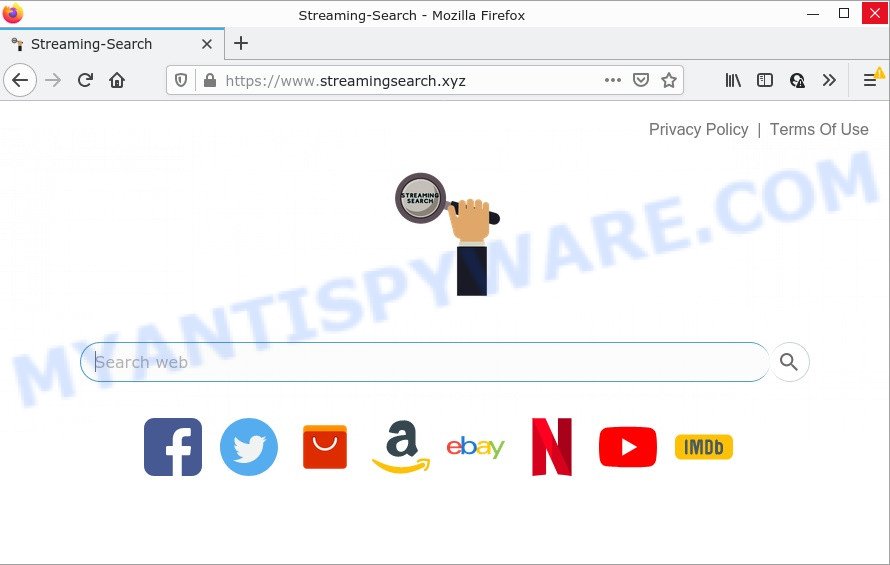
In order to force you to use StreamingSearch.xyz as often as possible this hijacker can alter your web browsers’ search engine. You may even find that your PC system’s web browser settings are hijacked without your knowledge and conscious permission. The developers of this hijacker do so in order to earn revenue via Bing, Google AdSense or another third-party ad network. Thus every your click on advertisements which placed on the StreamingSearch search results generates money for them.
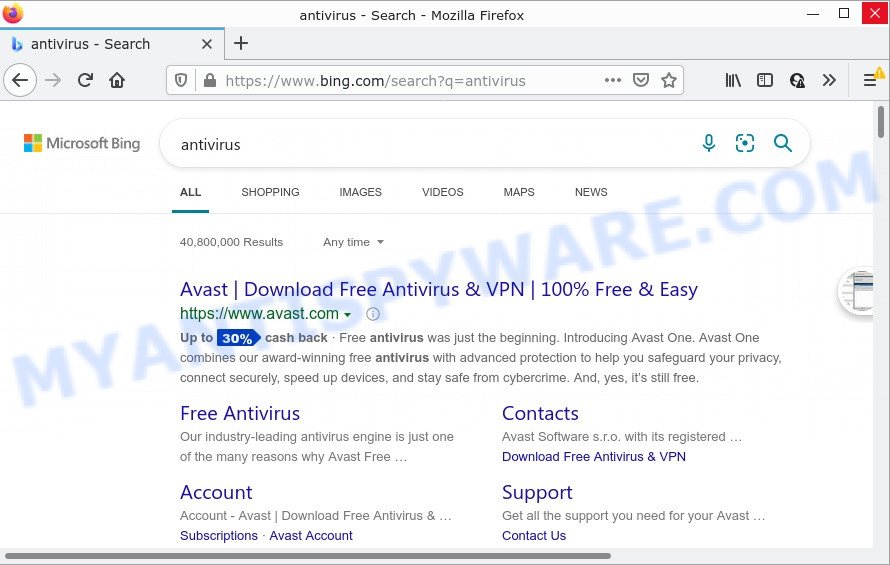
StreamingSearch.xyz redirects user seaches to Bing
Another reason why you need to delete StreamingSearch.xyz is its online data-tracking activity. It can gather user info, including:
- IP addresses;
- URLs visited;
- search queries/terms;
- clicks on links and ads;
- internet browser version information.
If your web-browser has been hijacked with the StreamingSearch.xyz hijacker, you must have finished the steps below. Once you’ve cleaned your computer by following our suggestions, make sure not to commit the same mistakes again in the future.
How can a browser hijacker get on your device
Browser hijackers can be spread through the use of trojan horses and other forms of malicious software, but most commonly, browser hijackers and PUPs spread along with some free applications. Many creators of free applications include additional software in their installer. Sometimes it is possible to avoid the setup of any hijackers: carefully read the Terms of Use and the Software license, select only Manual, Custom or Advanced install mode, unset all checkboxes before clicking Install or Next button while installing new free software.
Threat Summary
| Name | StreamingSearch.xyz |
| Type | browser hijacker, search provider hijacker, home page hijacker, PUP, redirect virus |
| Related browser extension | Streaming-Search |
| Affected Browser Settings | new tab page URL, search provider, startpage |
| Distribution | suspicious pop up advertisements, fake update tools, freeware setup packages |
| Symptoms | Popup advertisements won’t go away. Your browser is re-directed to web-pages you did not want. Your PC starts automatically installing unwanted apps. An unexpected internet browser toolbar appears in your browser. Your web browser home page or search engine keeps changing or is not set to Google anymor. |
| Removal | StreamingSearch.xyz removal guide |
How to remove StreamingSearch.xyz from Windows 10 (8, 7, XP)
In the guide below we will demonstrate how to remove StreamingSearch.xyz from Mozilla Firefox, Chrome, MS Edge and Microsoft Internet Explorer internet browsers for Windows OS, natively or by using free malware removal tools. Read this manual carefully, bookmark it or open this page on your smartphone, because you may need to exit your internet browser or reboot your PC.
To remove StreamingSearch.xyz, perform the following steps:
- How to manually delete StreamingSearch.xyz
- Automatic Removal of StreamingSearch.xyz
- How to stop StreamingSearch.xyz redirect
How to manually delete StreamingSearch.xyz
To get rid of browser hijacker, adware and other unwanted software you can try to do so manually. Unfortunately some of the hijackers won’t show up in your application list, but some browser hijackers may. In this case, you may be able to remove it via the uninstall function of your computer. You can do this by completing the steps below.
Uninstall StreamingSearch.xyz related apps through the Control Panel of your PC
When troubleshooting a device, one common step is go to Windows Control Panel and uninstall dubious applications. The same approach will be used in the removal of StreamingSearch.xyz home page. Please use instructions based on your Windows version.
Windows 8, 8.1, 10
First, click the Windows button
Windows XP, Vista, 7
First, click “Start” and select “Control Panel”.
It will show the Windows Control Panel as on the image below.

Next, press “Uninstall a program” ![]()
It will show a list of all applications installed on your personal computer. Scroll through the all list, and remove any questionable and unknown applications. To quickly find the latest installed software, we recommend sort apps by date in the Control panel.
Remove StreamingSearch.xyz from IE
If you find that IE web-browser settings such as newtab, default search provider and startpage had been hijacked, then you may return your settings, via the reset browser process.
First, open the Internet Explorer, click ![]() ) button. Next, click “Internet Options” as displayed in the figure below.
) button. Next, click “Internet Options” as displayed in the figure below.

In the “Internet Options” screen select the Advanced tab. Next, press Reset button. The Internet Explorer will show the Reset Internet Explorer settings prompt. Select the “Delete personal settings” check box and click Reset button.

You will now need to restart your PC system for the changes to take effect. It will remove browser hijacker that causes web-browsers to open the StreamingSearch.xyz web page, disable malicious and ad-supported web-browser’s extensions and restore the IE’s settings like new tab page, startpage and default search provider to default state.
Remove StreamingSearch.xyz from Google Chrome
Reset Google Chrome settings will remove StreamingSearch.xyz from startpage, newtab and search engine and disable malicious extensions. It will also clear cached and temporary data (cookies, site data and content). However, your saved passwords and bookmarks will not be changed, deleted or cleared.
First run the Chrome. Next, press the button in the form of three horizontal dots (![]() ).
).
It will show the Google Chrome menu. Choose More Tools, then click Extensions. Carefully browse through the list of installed addons. If the list has the extension signed with “Installed by enterprise policy” or “Installed by your administrator”, then complete the following guide: Remove Chrome extensions installed by enterprise policy.
Open the Chrome menu once again. Further, click the option called “Settings”.

The internet browser will show the settings screen. Another way to show the Chrome’s settings – type chrome://settings in the internet browser adress bar and press Enter
Scroll down to the bottom of the page and click the “Advanced” link. Now scroll down until the “Reset” section is visible, as shown below and click the “Reset settings to their original defaults” button.

The Chrome will display the confirmation dialog box as shown on the image below.

You need to confirm your action, click the “Reset” button. The web browser will launch the task of cleaning. Once it’s done, the browser’s settings including homepage, new tab page and search provider back to the values that have been when the Google Chrome was first installed on your PC.
Delete StreamingSearch.xyz redirect from Mozilla Firefox
If the Mozilla Firefox settings such as newtab page, search provider by default and startpage have been modified by the hijacker, then resetting it to the default state can help. It will keep your personal information like browsing history, bookmarks, passwords and web form auto-fill data.
Press the Menu button (looks like three horizontal lines), and click the blue Help icon located at the bottom of the drop down menu as shown in the figure below.

A small menu will appear, press the “Troubleshooting Information”. On this page, press “Refresh Firefox” button like below.

Follow the onscreen procedure to return your Mozilla Firefox web-browser settings to their default state.
Automatic Removal of StreamingSearch.xyz
The easiest solution to remove browser hijacker is to run an antimalware program capable of detecting browser hijackers and PUPs. We suggest try Zemana Anti Malware or another free malware remover that listed below. It has excellent detection rate when it comes to adware software, hijackers and other potentially unwanted apps.
Delete StreamingSearch.xyz redirect with Zemana Anti Malware
Download Zemana AntiMalware to delete StreamingSearch.xyz automatically from all of your web browsers. This is a freeware tool specially created for malware removal. This tool can delete adware, hijacker from MS Edge, Firefox, Chrome and Microsoft Internet Explorer and Windows registry automatically.
- Please go to the following link to download the latest version of Zemana for Windows. Save it to your Desktop.
Zemana AntiMalware
165094 downloads
Author: Zemana Ltd
Category: Security tools
Update: July 16, 2019
- Once you have downloaded the installation file, make sure to double click on the Zemana.AntiMalware.Setup. This would start the Zemana Anti-Malware (ZAM) installation on your computer.
- Select install language and press ‘OK’ button.
- On the next screen ‘Setup Wizard’ simply press the ‘Next’ button and follow the prompts.

- Finally, once the setup is complete, Zemana Anti-Malware (ZAM) will run automatically. Else, if does not then double-click on the Zemana Anti Malware icon on your desktop.
- Now that you have successfully install Zemana Free, let’s see How to use Zemana Free to remove StreamingSearch.xyz redirects from your computer.
- After you have started the Zemana Anti Malware (ZAM), you will see a window as displayed below, just press ‘Scan’ button to search for hijacker.

- Now pay attention to the screen while Zemana Anti Malware (ZAM) scans your PC.

- When Zemana AntiMalware has completed scanning, Zemana AntiMalware (ZAM) will display a screen which contains a list of malicious software that has been detected. Once you’ve selected what you wish to remove from your computer click ‘Next’ button.

- Zemana Anti-Malware may require a reboot device in order to complete the StreamingSearch.xyz removal process.
- If you want to fully remove browser hijacker from your computer, then click ‘Quarantine’ icon, select all malicious software, adware software, potentially unwanted applications and other items and click Delete.
- Restart your PC system to complete the browser hijacker removal process.
Remove StreamingSearch.xyz browser hijacker and malicious extensions with HitmanPro
Hitman Pro is a malware removal utility that is created to scan for and terminate hijackers, potentially unwanted programs, adware and suspicious processes from the infected PC system. It is a portable program that can be run instantly from USB stick. HitmanPro have an advanced system monitoring tool which uses a whitelist database to stop suspicious processes and applications.

- Installing the Hitman Pro is simple. First you’ll need to download HitmanPro by clicking on the link below. Save it to your Desktop.
- After the downloading process is done, start the HitmanPro, double-click the HitmanPro.exe file.
- If the “User Account Control” prompts, click Yes to continue.
- In the HitmanPro window, click the “Next” for scanning your PC system for the hijacker responsible for redirecting your internet browser to StreamingSearch.xyz. A scan may take anywhere from 10 to 30 minutes, depending on the count of files on your device and the speed of your personal computer. When a threat is detected, the count of the security threats will change accordingly.
- Once HitmanPro has finished scanning your computer, Hitman Pro will produce a list of unwanted programs and hijacker. Make sure to check mark the items which are unsafe and then click “Next”. Now, click the “Activate free license” button to start the free 30 days trial to get rid of all malicious software found.
How to get rid of StreamingSearch.xyz with MalwareBytes
Get rid of StreamingSearch.xyz manually is difficult and often the hijacker is not completely removed. Therefore, we recommend you to run the MalwareBytes that are completely clean your personal computer. Moreover, this free program will help you to remove malicious software, PUPs, toolbars and adware software that your personal computer may be infected too.
First, please go to the link below, then click the ‘Download’ button in order to download the latest version of MalwareBytes Anti-Malware (MBAM).
327319 downloads
Author: Malwarebytes
Category: Security tools
Update: April 15, 2020
When the downloading process is done, close all windows on your computer. Further, run the file called MBSetup. If the “User Account Control” prompt pops up as displayed below, click the “Yes” button.

It will show the Setup wizard which will assist you set up MalwareBytes Anti-Malware (MBAM) on the computer. Follow the prompts and don’t make any changes to default settings.

Once installation is finished successfully, press “Get Started” button. Then MalwareBytes Free will automatically start and you can see its main window as shown in the following example.

Next, press the “Scan” button to begin scanning your computer for the hijacker responsible for redirecting user searches to StreamingSearch.xyz. This process can take quite a while, so please be patient. When a threat is found, the number of the security threats will change accordingly. Wait until the the scanning is done.

Once MalwareBytes has completed scanning your computer, a list of all threats found is created. Review the report and then click “Quarantine” button.

The MalwareBytes AntiMalware will begin to remove browser hijacker responsible for redirects to StreamingSearch.xyz. When the task is complete, you can be prompted to reboot your device. We recommend you look at the following video, which completely explains the process of using the MalwareBytes to get rid of browser hijackers, adware and other malicious software.
How to stop StreamingSearch.xyz redirect
Using an adblocker program like AdGuard is an effective way to alleviate the risks. Additionally, ad blocker programs will also protect you from malicious ads and websites, and, of course, block redirection chain to StreamingSearch.xyz and similar web-pages.
Download AdGuard from the link below.
26913 downloads
Version: 6.4
Author: © Adguard
Category: Security tools
Update: November 15, 2018
When the download is finished, double-click the downloaded file to run it. The “Setup Wizard” window will show up on the computer screen as displayed below.

Follow the prompts. AdGuard will then be installed and an icon will be placed on your desktop. A window will show up asking you to confirm that you want to see a quick tutorial as shown on the screen below.

Click “Skip” button to close the window and use the default settings, or click “Get Started” to see an quick tutorial that will assist you get to know AdGuard better.
Each time, when you start your PC, AdGuard will start automatically and stop undesired advertisements, block StreamingSearch.xyz, as well as other malicious or misleading web pages. For an overview of all the features of the program, or to change its settings you can simply double-click on the AdGuard icon, which is located on your desktop.
To sum up
Now your computer should be clean of the hijacker which causes a redirect to StreamingSearch.xyz. We suggest that you keep AdGuard (to help you block unwanted pop-up advertisements and annoying harmful web pages) and Zemana (to periodically scan your PC system for new malware, browser hijackers and adware). Make sure that you have all the Critical Updates recommended for Windows operating system. Without regular updates you WILL NOT be protected when new hijackers, malicious applications and adware software are released.
If you are still having problems while trying to delete StreamingSearch.xyz from your web-browser, then ask for help here.























