What is Towercaptcha.top?
Towercaptcha.top pop-ups are a scam that uses social engineering methods to trick unsuspecting victims into subscribing to push notifications. Although push notifications cannot harm victims directly, scammers use them to display intrusive ads, promote fake software, and encourage the victims to visit malicious websites.
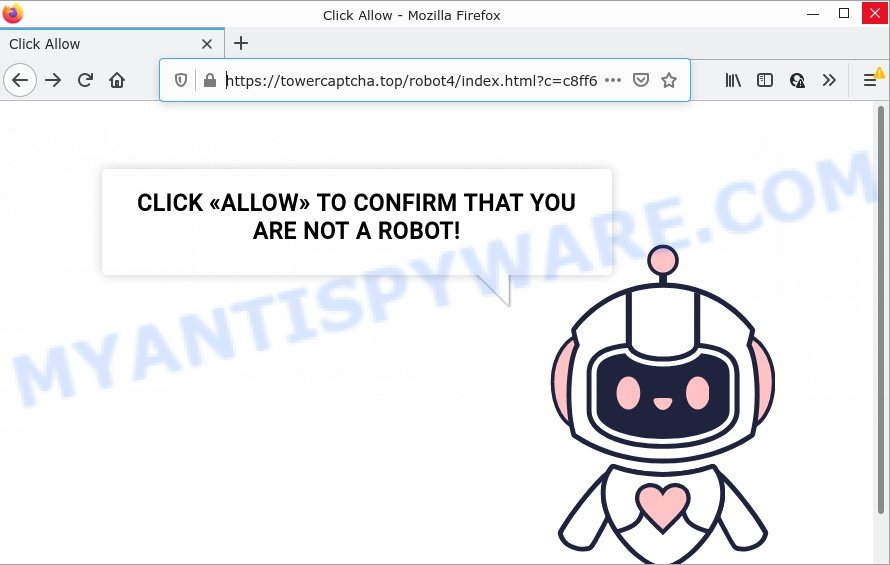
Typically, scam sites first check the visitor’s IP address to determine their geolocation. Scammers, having determined the user’s location, can use various scam schemes, change the page language and redirect users to other dangerous sites. Scam sites use deceptive messages and content to trick users into enabling browser notifications. Towercaptcha.top uses fake captcha verification (“CLICK «ALLOW» TO CONFIRM THAT YOU ARE NOT A ROBOT!”) to trick visitors into subscribing to its push notifications. Once notifications are enabled, it is able to display unwanted ads right on the user’s desktop. These ads are displayed in the lower right corner of the screen urges users to play online games, visit suspicious web pages, install web-browser add-ons & so on. Trusting these ads can lead to various serious problems such as identity theft and financial losses.

Usually, users end up on Towercaptcha.top and similar scam sites by going to a misspelled URL or, clicking on a fake link. In addition, they can be redirected to this scam by malicious advertisements (malvertising) and Adware. Adware is considered a potentially security threat because it often installed on computers without the consent of the user. Adware usually just shows unwanted ads, but sometimes adware can be used to obtain your confidential data.
Adware can be spread with the help of trojan horses and other forms of malicious software, but in many cases, adware spreads bundled with certain freeware. Many authors of free software include optional applications in their installer. Sometimes it’s possible to avoid the installation of any adware software: carefully read the Terms of Use and the Software license, select only Manual, Custom or Advanced installation type, reject all checkboxes before clicking Install or Next button while installing new freeware.
Threat Summary
| Name | Towercaptcha.top pop up, “Towercaptcha.top virus” |
| Type | browser notification spam, spam push notifications, pop-up virus |
| Distribution | PUPs, adware, social engineering attack, misleading popup ads |
| Symptoms |
|
| Removal | Towercaptcha.top removal guide |
Captcha-smart.top, Deeepmedia.biz, Premium-news-for.me are other scam sites aimed at tricking users into subscribing to push notifications. Due to the large number of scam sites, you need to be careful when clicking on links and close suspicious sites as soon as they appear on the screen.
Remove Towercaptcha.top notifications from web browsers
if you became a victim of cybercriminals and clicked on the “Allow” button, then your web browser was configured to display intrusive advertisements. To remove the advertisements, you need to get rid of the notification permission that you gave the Towercaptcha.top website to send notifications.
|
|
|
|
|
|
How to remove Towercaptcha.top popup ads (removal steps)
To remove Towercaptcha.top advertisements from your computer, you must delete all suspicious apps and every file that could be related to the adware software. Besides, to restore your browser startpage, default search engine and new tab, you should reset the infected browsers. As soon as you’re done with Towercaptcha.top popup ads removal procedure, we recommend you scan your computer with malicious software removal utilities listed below. It will complete the removal procedure on your PC.
To remove Towercaptcha.top pop ups, execute the steps below:
- Remove Towercaptcha.top notifications from web browsers
- How to manually remove Towercaptcha.top
- Automatic Removal of Towercaptcha.top ads
- Stop Towercaptcha.top popup ads
How to manually remove Towercaptcha.top
In most cases, it is possible to manually remove Towercaptcha.top advertisements. This way does not involve the use of any tricks or removal tools. You just need to recover the normal settings of the PC system and internet browser. This can be done by following a few simple steps below. If you want to quickly remove Towercaptcha.top advertisements, as well as perform a full scan of your computer, we recommend that you run adware removal utilities, which are listed below.
Delete adware through the MS Windows Control Panel
You can manually remove most nonaggressive adware by uninstalling the program that it came with or removing the adware itself using ‘Add/Remove programs’ or ‘Uninstall a program’ option in Microsoft Windows Control Panel.
Make sure you have closed all web browsers and other software. Next, uninstall any unknown and suspicious software from your Control panel.
Windows 10, 8.1, 8
Now, press the Windows button, type “Control panel” in search and press Enter. Choose “Programs and Features”, then “Uninstall a program”.

Look around the entire list of software installed on your personal computer. Most likely, one of them is the adware related to the Towercaptcha.top popup advertisements. Choose the questionable program or the program that name is not familiar to you and delete it.
Windows Vista, 7
From the “Start” menu in Microsoft Windows, select “Control Panel”. Under the “Programs” icon, choose “Uninstall a program”.

Select the questionable or any unknown applications, then click “Uninstall/Change” button to uninstall this undesired program from your PC system.
Windows XP
Click the “Start” button, select “Control Panel” option. Click on “Add/Remove Programs”.

Choose an undesired program, then press “Change/Remove” button. Follow the prompts.
Remove Towercaptcha.top ads from Internet Explorer
The Microsoft Internet Explorer reset is great if your browser is hijacked or you have unwanted add-ons or toolbars on your web browser, that installed by an malware.
First, launch the Microsoft Internet Explorer, then press ‘gear’ icon ![]() . It will display the Tools drop-down menu on the right part of the browser, then press the “Internet Options” as displayed in the following example.
. It will display the Tools drop-down menu on the right part of the browser, then press the “Internet Options” as displayed in the following example.

In the “Internet Options” screen, select the “Advanced” tab, then press the “Reset” button. The Internet Explorer will open the “Reset Internet Explorer settings” prompt. Further, click the “Delete personal settings” check box to select it. Next, press the “Reset” button as shown in the figure below.

After the procedure is complete, click “Close” button. Close the Internet Explorer and reboot your device for the changes to take effect. This step will help you to restore your web browser’s home page, new tab and default search provider to default state.
Remove Towercaptcha.top ads from Chrome
Reset Google Chrome settings will delete Towercaptcha.top advertisements from web browser and disable malicious extensions. It will also clear cached and temporary data (cookies, site data and content). However, your saved passwords and bookmarks will not be changed or cleared.

- First, launch the Chrome and click the Menu icon (icon in the form of three dots).
- It will open the Google Chrome main menu. Select More Tools, then click Extensions.
- You will see the list of installed add-ons. If the list has the extension labeled with “Installed by enterprise policy” or “Installed by your administrator”, then complete the following tutorial: Remove Chrome extensions installed by enterprise policy.
- Now open the Chrome menu once again, click the “Settings” menu.
- Next, click “Advanced” link, which located at the bottom of the Settings page.
- On the bottom of the “Advanced settings” page, click the “Reset settings to their original defaults” button.
- The Chrome will display the reset settings prompt as shown on the screen above.
- Confirm the web-browser’s reset by clicking on the “Reset” button.
- To learn more, read the blog post How to reset Chrome settings to default.
Delete Towercaptcha.top from Mozilla Firefox by resetting browser settings
This step will allow you remove Towercaptcha.top pop-up ads, third-party toolbars, disable harmful addons and restore your default startpage, newtab and search engine settings.
Start the Mozilla Firefox and click the menu button (it looks like three stacked lines) at the top right of the internet browser screen. Next, press the question-mark icon at the bottom of the drop-down menu. It will display the slide-out menu.

Select the “Troubleshooting information”. If you’re unable to access the Help menu, then type “about:support” in your address bar and press Enter. It bring up the “Troubleshooting Information” page like below.

Click the “Refresh Firefox” button at the top right of the Troubleshooting Information page. Select “Refresh Firefox” in the confirmation prompt. The Mozilla Firefox will begin a process to fix your problems that caused by the Towercaptcha.top adware. Once, it is complete, click the “Finish” button.
Automatic Removal of Towercaptcha.top ads
Using a malware removal utility to find and remove adware software hiding on your PC is probably the simplest solution to delete the Towercaptcha.top advertisements. We recommends the Zemana program for MS Windows personal computers. Hitman Pro and MalwareBytes Anti Malware are other anti-malware tools for MS Windows that offers a free malicious software removal.
How to remove Towercaptcha.top pop-up ads with Zemana Anti-Malware
Zemana is a free tool that performs a scan of your computer and displays if there are existing adware, browser hijackers, viruses, worms, spyware, trojans and other malware residing on your PC system. If malicious software is detected, Zemana AntiMalware can automatically remove it. Zemana Free doesn’t conflict with other antimalware and antivirus apps installed on your PC system.
Installing the Zemana is simple. First you will need to download Zemana Free on your PC system from the link below.
165036 downloads
Author: Zemana Ltd
Category: Security tools
Update: July 16, 2019
When the download is complete, close all apps and windows on your personal computer. Double-click the install file named Zemana.AntiMalware.Setup. If the “User Account Control” prompt pops up as displayed below, click the “Yes” button.

It will open the “Setup wizard” that will help you install Zemana Anti Malware (ZAM) on your PC. Follow the prompts and do not make any changes to default settings.

Once install is complete successfully, Zemana Anti-Malware will automatically start and you can see its main screen as displayed on the screen below.

Now click the “Scan” button to perform a system scan for the adware software that causes multiple intrusive popups. This procedure can take quite a while, so please be patient. When a malicious software, adware or PUPs are detected, the number of the security threats will change accordingly.

Once Zemana Free has finished scanning, it will open the Scan Results. Once you’ve selected what you wish to delete from your PC press “Next” button. The Zemana Free will begin to delete adware related to the Towercaptcha.top pop up ads. When the clean up is complete, you may be prompted to restart the personal computer.
Remove Towercaptcha.top pop-ups and harmful extensions with HitmanPro
Hitman Pro is a malicious software removal utility that is created to detect and remove browser hijackers, potentially unwanted apps, adware and questionable processes from the affected computer. It is a portable program that can be run instantly from USB stick. HitmanPro have an advanced system monitoring tool that uses a whitelist database to isolate suspicious processes and programs.

- HitmanPro can be downloaded from the following link. Save it on your Windows desktop or in any other place.
- After the download is done, start the Hitman Pro, double-click the HitmanPro.exe file.
- If the “User Account Control” prompts, click Yes to continue.
- In the HitmanPro window, press the “Next” to perform a system scan with this tool for the adware software that causes Towercaptcha.top pop up ads in your browser. This process can take some time, so please be patient. While the utility is scanning, you can see how many objects and files has already scanned.
- When the scan get completed, Hitman Pro will open you the results. Make sure to check mark the threats which are unsafe and then click “Next”. Now, click the “Activate free license” button to start the free 30 days trial to remove all malicious software found.
Use MalwareBytes to remove Towercaptcha.top advertisements
If you are having issues with Towercaptcha.top pop-up ads removal, then check out MalwareBytes Anti-Malware. This is a utility that can help clean up your computer and improve your speeds for free. Find out more below.

MalwareBytes Anti-Malware can be downloaded from the following link. Save it on your Windows desktop or in any other place.
327265 downloads
Author: Malwarebytes
Category: Security tools
Update: April 15, 2020
After downloading is finished, run it and follow the prompts. Once installed, the MalwareBytes will try to update itself and when this procedure is finished, press the “Scan” button to begin scanning your computer for the adware software that causes Towercaptcha.top pop-up ads. Depending on your PC, the scan can take anywhere from a few minutes to close to an hour. When a threat is detected, the count of the security threats will change accordingly. Wait until the the scanning is complete. You may remove threats (move to Quarantine) by simply click “Quarantine” button.
The MalwareBytes is a free application that you can use to remove all detected folders, files, services, registry entries and so on. To learn more about this malware removal tool, we recommend you to read and follow the step-by-step instructions or the video guide below.
Stop Towercaptcha.top popup ads
Use ad blocking application such as AdGuard in order to stop ads, malvertisements, pop-ups and online trackers, avoid having to install harmful and adware browser plug-ins and add-ons that affect your computer performance and impact your personal computer security. Surf the Web anonymously and stay safe online!
Click the following link to download AdGuard. Save it to your Desktop so that you can access the file easily.
26898 downloads
Version: 6.4
Author: © Adguard
Category: Security tools
Update: November 15, 2018
After downloading is done, start the downloaded file. You will see the “Setup Wizard” screen like below.

Follow the prompts. After the installation is done, you will see a window like the one below.

You can click “Skip” to close the setup application and use the default settings, or click “Get Started” button to see an quick tutorial which will help you get to know AdGuard better.
In most cases, the default settings are enough and you do not need to change anything. Each time, when you start your PC, AdGuard will start automatically and stop unwanted advertisements, block Towercaptcha.top, as well as other harmful or misleading web pages. For an overview of all the features of the program, or to change its settings you can simply double-click on the AdGuard icon, which is located on your desktop.
To sum up
Once you have finished the step-by-step instructions above, your device should be free from adware that causes Towercaptcha.top ads in your web-browser. Firefox, Internet Explorer, Chrome and Microsoft Edge will no longer redirect you to various scam websites such as Towercaptcha.top. Unfortunately, if the steps does not help you, then you have caught a new adware, and then the best way – ask for help here.


















