What is Mp3king.club?
Mp3king.club is a web-site that uses social engineering to trick you and other unsuspecting victims into subscribing to push notifications. Scammers use push notifications to bypass pop-up blocker and therefore show a large number of unwanted adverts. These advertisements are used to promote suspicious browser extensions, giveaway scams, fake software, and adult web-sites.
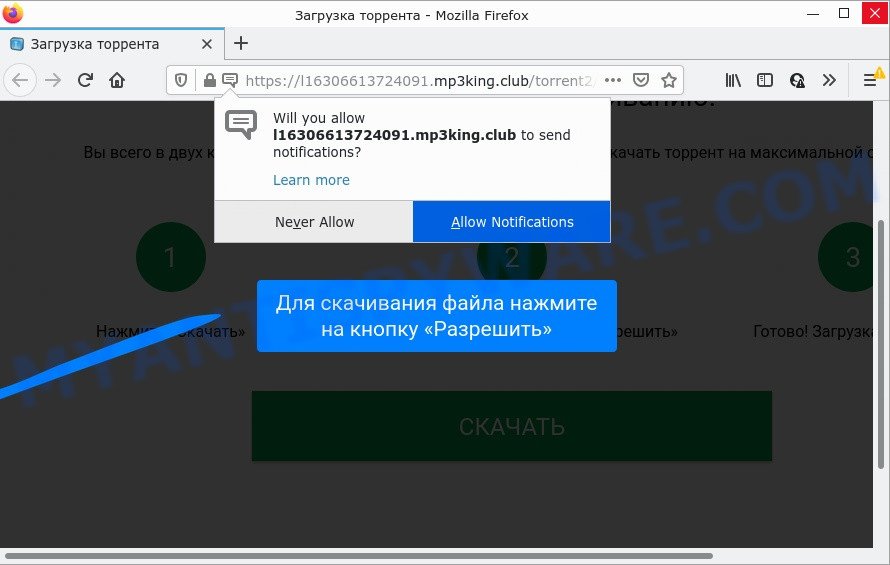
Mp3king.club is a dubious site that delivers a message stating that you should click ‘Allow’ button in order to enable Flash Player, download a file, connect to the Internet, watch a video, access the content of the webpage, and so on. Once you click on the ‘Allow’ button, this web site gets your permission to send browser notifications in form of pop-up adverts in the lower right corner of the screen.

Threat Summary
| Name | Mp3king.club pop up |
| Type | spam push notifications, browser notification spam, pop-up virus |
| Distribution | social engineering attack, PUPs, adware, suspicious popup ads |
| Symptoms |
|
| Removal | Mp3king.club removal guide |
Where the Mp3king.club popups comes from
Some research has shown that users can be redirected to Mp3king.club from suspicious advertisements or by PUPs and adware. Adware software is considered by many to be synonymous with ‘malicious software’. It’s a harmful program which serves unwanted advertisements to computer users. Some examples include popup ads, different offers and deals or unclosable windows. Adware can be installed onto your computer via infected webpages, when you open email attachments, anytime you download and install free applications.
Adware can be spread with the help of trojan horses and other forms of malicious software, but in many cases, adware gets on computers as a part of certain free software. Many developers of freeware include optional programs in their setup file. Sometimes it is possible to avoid the installation of any adware software: carefully read the Terms of Use and the Software license, choose only Manual, Custom or Advanced installation option, reject all checkboxes before clicking Install or Next button while installing new free applications.
Remove Mp3king.club notifications from browsers
If you have allowed the Mp3king.club site to send browser notifications to your web-browser, then we’ll need to delete these permissions. Depending on internet browser, you can perform the steps below to remove the Mp3king.club permissions to send notifications.
|
|
|
|
|
|
How to remove Mp3king.club ads (removal steps)
The adware is a form of malware that you might have difficulty in removing it from your PC. Thankfully, you have found the effective Mp3king.club ads removal guidance in this post. Both the manual removal method and the automatic removal method will be provided below and you can just select the one that best for you. If you have any questions or need assist then type a comment below. Some of the steps below will require you to close this web-site. So, please read the steps carefully, after that bookmark it or open it on your smartphone for later reference.
To remove Mp3king.club pop ups, follow the steps below:
- Remove Mp3king.club notifications from browsers
- How to manually get rid of Mp3king.club
- Automatic Removal of Mp3king.club pop-ups
- Stop Mp3king.club pop-up advertisements
How to manually get rid of Mp3king.club
This part of the post is a step-by-step instructions that will show you how to remove Mp3king.club pop-up advertisements manually. You just need to carefully complete each step. In this case, you do not need to install any additional apps.
Remove potentially unwanted software through the Microsoft Windows Control Panel
The main cause of Mp3king.club popup ads could be potentially unwanted software, adware software or other undesired programs that you may have unintentionally installed on the PC system. You need to identify and remove all dubious apps.
- If you are using Windows 8, 8.1 or 10 then click Windows button, next click Search. Type “Control panel”and press Enter.
- If you are using Windows XP, Vista, 7, then click “Start” button and press “Control Panel”.
- It will show the Windows Control Panel.
- Further, click “Uninstall a program” under Programs category.
- It will open a list of all applications installed on the device.
- Scroll through the all list, and remove suspicious and unknown programs. To quickly find the latest installed applications, we recommend sort apps by date.
See more details in the video tutorial below.
Remove Mp3king.club advertisements from Chrome
Reset Google Chrome will allow you to remove Mp3king.club pop-up advertisements from your web browser as well as to restore internet browser settings infected by adware software. All undesired, malicious and adware extensions will also be deleted from the browser. It’ll save your personal information like saved passwords, bookmarks, auto-fill data and open tabs.

- First start the Chrome and press Menu button (small button in the form of three dots).
- It will show the Google Chrome main menu. Choose More Tools, then click Extensions.
- You will see the list of installed extensions. If the list has the addon labeled with “Installed by enterprise policy” or “Installed by your administrator”, then complete the following steps: Remove Chrome extensions installed by enterprise policy.
- Now open the Chrome menu once again, press the “Settings” menu.
- You will see the Google Chrome’s settings page. Scroll down and click “Advanced” link.
- Scroll down again and click the “Reset” button.
- The Chrome will open the reset profile settings page as shown on the image above.
- Next click the “Reset” button.
- Once this process is complete, your web-browser’s search provider by default, start page and newtab will be restored to their original defaults.
- To learn more, read the blog post How to reset Google Chrome settings to default.
Delete Mp3king.club pop-ups from Microsoft Internet Explorer
By resetting IE web-browser you revert back your browser settings to its default state. This is good initial when troubleshooting problems that might have been caused by adware software that causes the annoying Mp3king.club pop-up ads.
First, run the IE, click ![]() ) button. Next, click “Internet Options” as shown on the screen below.
) button. Next, click “Internet Options” as shown on the screen below.

In the “Internet Options” screen select the Advanced tab. Next, click Reset button. The Internet Explorer will open the Reset Internet Explorer settings dialog box. Select the “Delete personal settings” check box and click Reset button.

You will now need to restart your computer for the changes to take effect. It will delete adware that causes Mp3king.club pop-up advertisements, disable malicious and ad-supported web-browser’s extensions and restore the IE’s settings such as search provider, startpage and newtab to default state.
Remove Mp3king.club from Mozilla Firefox by resetting web browser settings
If Firefox settings are hijacked by the adware, your web browser shows unwanted popup advertisements, then ‘Reset Firefox’ could solve these problems. Essential information such as bookmarks, browsing history, passwords, cookies, auto-fill data and personal dictionaries will not be removed.
Click the Menu button (looks like three horizontal lines), and click the blue Help icon located at the bottom of the drop down menu like below.

A small menu will appear, click the “Troubleshooting Information”. On this page, press “Refresh Firefox” button as shown in the following example.

Follow the onscreen procedure to restore your Mozilla Firefox internet browser settings to their original settings.
Automatic Removal of Mp3king.club pop-ups
The adware can hide its components which are difficult for you to find out and delete fully. This may lead to the fact that after some time, the adware software which causes the annoying Mp3king.club pop ups again infect your personal computer. Moreover, We want to note that it is not always safe to delete adware software manually, if you do not have much experience in setting up and configuring the MS Windows operating system. The best solution to look for and remove adware is to run free malware removal apps.
Get rid of Mp3king.club pop up ads with Zemana AntiMalware (ZAM)
Zemana is one of the best in its class, it can scan for and delete a large amount of of different security threats, including adware, browser hijackers, spyware and trojans that masqueraded as legitimate system programs. Also Zemana Anti Malware includes another utility called FRST – is a helpful program for manual removal of files and parts of the Windows registry created by malicious software.
Visit the following page to download the latest version of Zemana for MS Windows. Save it to your Desktop so that you can access the file easily.
162861 downloads
Author: Zemana Ltd
Category: Security tools
Update: July 16, 2019
After downloading is finished, close all windows on your computer. Further, start the install file named Zemana.AntiMalware.Setup. If the “User Account Control” prompt pops up like below, press the “Yes” button.

It will display the “Setup wizard” that will assist you install Zemana Free on the personal computer. Follow the prompts and do not make any changes to default settings.

Once setup is finished successfully, Zemana AntiMalware will automatically launch and you can see its main window as shown on the image below.

Next, click the “Scan” button to perform a system scan for the adware that causes multiple annoying pop-ups. A scan may take anywhere from 10 to 30 minutes, depending on the number of files on your PC system and the speed of your computer.

When Zemana has completed scanning your PC system, Zemana Anti-Malware will display a screen which contains a list of malware that has been found. Make sure all items have ‘checkmark’ and click “Next” button.

The Zemana Anti Malware will start to get rid of adware software that causes Mp3king.club pop-up ads in your web-browser. Once the task is finished, you can be prompted to reboot your PC.
Remove Mp3king.club advertisements from internet browsers with HitmanPro
HitmanPro is a free portable program that scans your computer for adware software that causes multiple unwanted pop ups, potentially unwanted software and browser hijackers and helps get rid of them easily. Moreover, it will also help you remove any harmful internet browser extensions and add-ons.

- Hitman Pro can be downloaded from the following link. Save it on your Desktop.
- After the downloading process is done, double click the HitmanPro icon. Once this tool is opened, click “Next” button to scan for adware that causes popups. During the scan HitmanPro will locate threats present on your personal computer.
- Once Hitman Pro has finished scanning, it will open the Scan Results. Review the scan results and then click “Next” button. Now click the “Activate free license” button to begin the free 30 days trial to get rid of all malware found.
Get rid of Mp3king.club popups with MalwareBytes
If you are having problems with Mp3king.club pop-ups removal, then check out MalwareBytes Anti Malware. This is a tool that can help clean up your device and improve your speeds for free. Find out more below.
Please go to the link below to download the latest version of MalwareBytes AntiMalware (MBAM) for Microsoft Windows. Save it on your Windows desktop or in any other place.
324551 downloads
Author: Malwarebytes
Category: Security tools
Update: April 15, 2020
After the downloading process is complete, close all programs and windows on your computer. Double-click the setup file named MBSetup. If the “User Account Control” dialog box pops up as shown on the screen below, click the “Yes” button.

It will open the Setup wizard that will help you setup MalwareBytes on your personal computer. Follow the prompts and do not make any changes to default settings.

Once installation is done successfully, press “Get Started” button. MalwareBytes Anti-Malware (MBAM) will automatically start and you can see its main screen like the one below.

Now click the “Scan” button to scan for adware that causes Mp3king.club pop ups. While the MalwareBytes AntiMalware (MBAM) is checking, you can see number of objects it has identified either as being malware.

After MalwareBytes Free has finished scanning, MalwareBytes will show a list of all items found by the scan. Make sure all items have ‘checkmark’ and click “Quarantine” button. The MalwareBytes Anti Malware (MBAM) will start to remove adware that causes multiple intrusive popups. When disinfection is complete, you may be prompted to reboot the PC system.

We recommend you look at the following video, which completely explains the procedure of using the MalwareBytes AntiMalware (MBAM) to remove adware, browser hijacker and other malicious software.
Stop Mp3king.club pop-up advertisements
By installing an ad-blocking program such as AdGuard, you’re able to stop Mp3king.club, autoplaying video ads and delete a large amount of distracting and intrusive ads on web-pages.
- Download AdGuard on your computer by clicking on the following link.
Adguard download
26355 downloads
Version: 6.4
Author: © Adguard
Category: Security tools
Update: November 15, 2018
- After downloading it, run the downloaded file. You will see the “Setup Wizard” program window. Follow the prompts.
- After the installation is complete, click “Skip” to close the installation program and use the default settings, or click “Get Started” to see an quick tutorial that will allow you get to know AdGuard better.
- In most cases, the default settings are enough and you do not need to change anything. Each time, when you start your PC system, AdGuard will run automatically and stop undesired ads, block Mp3king.club, as well as other malicious or misleading web pages. For an overview of all the features of the application, or to change its settings you can simply double-click on the icon named AdGuard, which may be found on your desktop.
Finish words
Once you have finished the few simple steps outlined above, your personal computer should be free from adware that causes Mp3king.club pop-up ads and other malware. The Internet Explorer, Mozilla Firefox, Chrome and MS Edge will no longer redirect you to various unwanted websites like Mp3king.club. Unfortunately, if the steps does not help you, then you have caught a new adware, and then the best way – ask for help here.




















