What is Top-dating-center.com?
Top-dating-center.com pop-ups are a social engineering attack that uses the browser notification feature to trick you into accepting push notifications via the internet browser. Push notifications are originally created to alert users of recently published blog posts. Cybercriminals abuse ‘push notifications’ to avoid antivirus and adblocker software by displaying intrusive adverts. These ads are displayed in the lower right corner of the screen urges users to play online games, visit dubious websites, install internet browser plugins & so on.
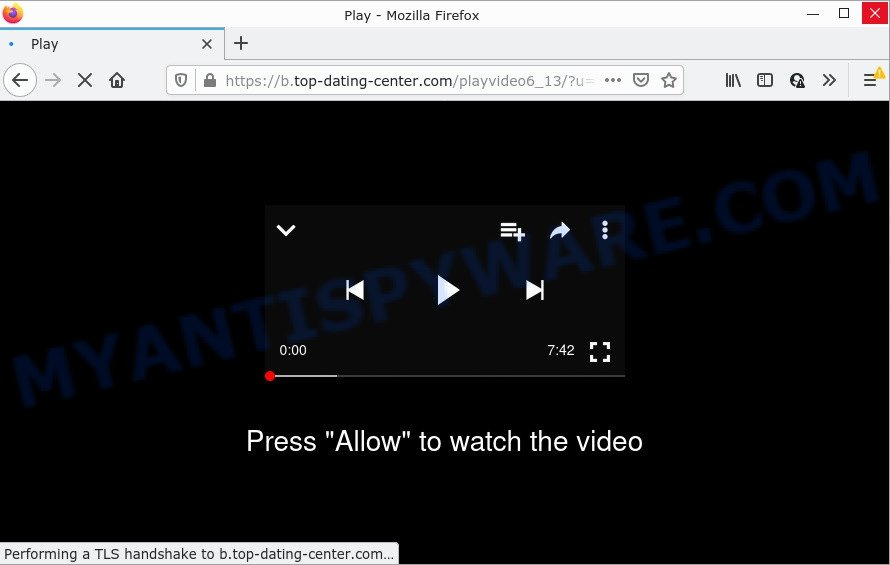
The Top-dating-center.com web site says that you need to subscribe to its notifications in order to watch a video, enable Flash Player, access the content of the web-page, download a file, connect to the Internet, and so on. Once enabled, the Top-dating-center.com notifications will start popping up in the right bottom corner of Windows or Mac periodically and spam the user with intrusive ads.

Threat Summary
| Name | Top-dating-center.com popup |
| Type | browser notification spam, spam push notifications, pop-up virus |
| Distribution | social engineering attack, adware, shady popup advertisements, PUPs |
| Symptoms |
|
| Removal | Top-dating-center.com removal guide |
How does your personal computer get infected with Top-dating-center.com pop ups
Experienced security experts have determined that users are re-directed to Top-dating-center.com by adware or from suspicious ads. Adware is a part of malicious software. It have various ways of earning by displaying the advertisements forcibly to its victims. Adware can open pop up windows, show intrusive ads, modify the victim’s browser settings, or redirect the victim’s web browser to scam webpages. Aside from causing unwanted ads and internet browser redirects, it also can slow down the system.
Usually, adware gets into computers as part of a bundle with free programs, sharing files and other unsafe applications which you downloaded from the Net. The developers of adware pays software makers for distributing adware software within their apps. So, optional apps is often included as part of the install package. In order to avoid the setup of any adware software: select only Manual, Custom or Advanced install mode and uncheck all bundled applications in which you are unsure.
Remove Top-dating-center.com notifications from browsers
If you have clicked the “Allow” button in the Top-dating-center.com pop-up and gave a notification permission, you should remove this notification permission first from your internet browser settings. To remove the Top-dating-center.com permission to send browser notifications to your PC, execute the steps below. These steps are for MS Windows, Mac and Android.
Google Chrome:
- In the top-right corner, expand the Google Chrome menu.
- Select ‘Settings’, scroll down to the bottom and click ‘Advanced’.
- When the drop-down menu appears, tap ‘Settings’. Scroll down to ‘Advanced’.
- Click on ‘Notifications’.
- Locate the Top-dating-center.com site and click the three vertical dots button next to it, then click on ‘Remove’.

Android:
- Open Chrome.
- Tap on the Menu button (three dots) on the top right corner.
- In the menu tap ‘Settings’, scroll down to ‘Advanced’.
- In the ‘Site Settings’, tap on ‘Notifications’, locate the Top-dating-center.com URL and tap on it.
- Tap the ‘Clean & Reset’ button and confirm.

Mozilla Firefox:
- Click the Menu button (three horizontal stripes) on the top right corner.
- In the drop-down menu select ‘Options’. In the left side select ‘Privacy & Security’.
- Scroll down to ‘Permissions’ and then to ‘Settings’ next to ‘Notifications’.
- Locate sites you down’t want to see notifications from (for example, Top-dating-center.com), click on drop-down menu next to each and select ‘Block’.
- Click ‘Save Changes’ button.

Edge:
- In the right upper corner, click on the three dots to expand the Edge menu.
- Click ‘Settings’. Click ‘Advanced’ on the left side of the window.
- Click ‘Manage permissions’ button below ‘Website permissions’.
- Right-click the Top-dating-center.com site. Click ‘Delete’.

Internet Explorer:
- In the top right corner of the browser, click on the gear icon (menu button).
- Select ‘Internet options’.
- Select the ‘Privacy’ tab and click ‘Settings below ‘Pop-up Blocker’ section.
- Locate the Top-dating-center.com site and click the ‘Remove’ button to delete the domain.

Safari:
- On the top menu select ‘Safari’, then ‘Preferences’.
- Open ‘Websites’ tab, then in the left menu click on ‘Notifications’.
- Check for Top-dating-center.com URL, other suspicious sites and apply the ‘Deny’ option for each.
How to remove Top-dating-center.com pop-ups from Chrome, Firefox, IE, Edge
According to IT security researchers, Top-dating-center.com pop ups removal can be finished manually and/or automatically. These utilities which are listed below will allow you get rid of adware software, harmful internet browser extensions, malicious software and PUPs . However, if you are not willing to install other applications to remove Top-dating-center.com pop-up ads, then use guide below to revert back your computer settings to defaults.
To remove Top-dating-center.com pop ups, perform the steps below:
- Remove Top-dating-center.com notifications from browsers
- How to remove Top-dating-center.com pop up ads without any software
- Automatic Removal of Top-dating-center.com advertisements
- Stop Top-dating-center.com advertisements
How to remove Top-dating-center.com pop up ads without any software
The most common adware software can be uninstalled manually, without the use of antivirus or other removal utilities. The manual steps below will show you how to remove Top-dating-center.com ads step by step. Although each of the steps is simple and does not require special knowledge, but you doubt that you can finish them, then use the free tools, a list of which is given below.
Delete recently installed potentially unwanted applications
Some of potentially unwanted software, adware and hijackers can be deleted using the Add/Remove programs tool which may be found in the Windows Control Panel. So, if you’re running any version of Windows and you have noticed an unwanted application, then first try to remove it through Add/Remove programs.
Make sure you have closed all browsers and other programs. Next, delete any unrequested and suspicious apps from your Control panel.
Windows 10, 8.1, 8
Now, click the Windows button, type “Control panel” in search and press Enter. Choose “Programs and Features”, then “Uninstall a program”.

Look around the entire list of programs installed on your PC system. Most likely, one of them is the adware that causes the intrusive Top-dating-center.com pop up advertisements. Select the dubious program or the application that name is not familiar to you and remove it.
Windows Vista, 7
From the “Start” menu in MS Windows, select “Control Panel”. Under the “Programs” icon, select “Uninstall a program”.

Select the dubious or any unknown apps, then click “Uninstall/Change” button to uninstall this undesired application from your PC.
Windows XP
Click the “Start” button, select “Control Panel” option. Click on “Add/Remove Programs”.

Choose an undesired application, then press “Change/Remove” button. Follow the prompts.
Remove Top-dating-center.com pop up ads from IE
By resetting IE internet browser you return your web browser settings to its default state. This is good initial when troubleshooting problems that might have been caused by adware which causes popups.
First, launch the Internet Explorer. Next, press the button in the form of gear (![]() ). It will show the Tools drop-down menu, click the “Internet Options” as shown below.
). It will show the Tools drop-down menu, click the “Internet Options” as shown below.

In the “Internet Options” window click on the Advanced tab, then press the Reset button. The Internet Explorer will show the “Reset Internet Explorer settings” window as shown on the image below. Select the “Delete personal settings” check box, then press “Reset” button.

You will now need to reboot your personal computer for the changes to take effect.
Delete Top-dating-center.com from Firefox by resetting web-browser settings
If Mozilla Firefox settings are hijacked by the adware, your internet browser shows intrusive pop-up ads, then ‘Reset Mozilla Firefox’ could solve these problems. When using the reset feature, your personal information like passwords, bookmarks, browsing history and web form auto-fill data will be saved.
First, run the Mozilla Firefox and press ![]() button. It will show the drop-down menu on the right-part of the browser. Further, click the Help button (
button. It will show the drop-down menu on the right-part of the browser. Further, click the Help button (![]() ) as shown in the figure below.
) as shown in the figure below.

In the Help menu, select the “Troubleshooting Information” option. Another way to open the “Troubleshooting Information” screen – type “about:support” in the web-browser adress bar and press Enter. It will display the “Troubleshooting Information” page as shown on the image below. In the upper-right corner of this screen, press the “Refresh Firefox” button.

It will open the confirmation dialog box. Further, click the “Refresh Firefox” button. The Firefox will begin a process to fix your problems that caused by the Top-dating-center.com adware. After, it’s complete, press the “Finish” button.
Remove Top-dating-center.com pop-up ads from Chrome
If adware software, other program or extensions modified your Google Chrome settings without your knowledge, then you can remove Top-dating-center.com advertisements and restore your internet browser settings in Chrome at any time. However, your themes, bookmarks, history, passwords, and web form auto-fill information will not be deleted.
First open the Google Chrome. Next, press the button in the form of three horizontal dots (![]() ).
).
It will show the Google Chrome menu. Select More Tools, then click Extensions. Carefully browse through the list of installed plugins. If the list has the extension signed with “Installed by enterprise policy” or “Installed by your administrator”, then complete the following instructions: Remove Chrome extensions installed by enterprise policy.
Open the Google Chrome menu once again. Further, click the option called “Settings”.

The web-browser will display the settings screen. Another way to open the Google Chrome’s settings – type chrome://settings in the web browser adress bar and press Enter
Scroll down to the bottom of the page and click the “Advanced” link. Now scroll down until the “Reset” section is visible, similar to the one below and click the “Reset settings to their original defaults” button.

The Google Chrome will display the confirmation dialog box like below.

You need to confirm your action, click the “Reset” button. The browser will run the process of cleaning. When it is finished, the browser’s settings including startpage, newtab page and search engine by default back to the values which have been when the Chrome was first installed on your PC.
Automatic Removal of Top-dating-center.com advertisements
AntiMalware apps differ from each other by many features like performance, scheduled scans, automatic updates, virus signature database, technical support, compatibility with other antivirus programs and so on. We recommend you use the following free software: Zemana AntiMalware, MalwareBytes Anti-Malware and HitmanPro. Each of these programs has all of needed features, but most importantly, they can be used to identify the adware and remove Top-dating-center.com pop-up ads from the MS Edge, Internet Explorer, Mozilla Firefox and Chrome.
Get rid of Top-dating-center.com ads with Zemana Free
Zemana Anti-Malware highly recommended, because it can look for security threats such adware and malicious software which most ‘classic’ antivirus applications fail to pick up on. Moreover, if you have any Top-dating-center.com ads removal problems which cannot be fixed by this utility automatically, then Zemana Anti-Malware (ZAM) provides 24X7 online assistance from the highly experienced support staff.
- Visit the following page to download Zemana Anti Malware. Save it on your MS Windows desktop or in any other place.
Zemana AntiMalware
165500 downloads
Author: Zemana Ltd
Category: Security tools
Update: July 16, 2019
- Once you have downloaded the installation file, make sure to double click on the Zemana.AntiMalware.Setup. This would start the Zemana Free installation on your computer.
- Select setup language and click ‘OK’ button.
- On the next screen ‘Setup Wizard’ simply click the ‘Next’ button and follow the prompts.

- Finally, once the setup is done, Zemana Free will start automatically. Else, if does not then double-click on the Zemana icon on your desktop.
- Now that you have successfully install Zemana AntiMalware (ZAM), let’s see How to use Zemana to remove Top-dating-center.com pop ups from your computer.
- After you have started the Zemana Anti-Malware, you will see a window such as the one below, just press ‘Scan’ button to begin checking your computer for the adware.

- Now pay attention to the screen while Zemana AntiMalware (ZAM) scans your computer.

- After the scan is finished, it will display the Scan Results. Review the results once the tool has finished the system scan. If you think an entry should not be quarantined, then uncheck it. Otherwise, simply click ‘Next’ button.

- Zemana AntiMalware may require a reboot device in order to complete the Top-dating-center.com pop ups removal process.
- If you want to completely delete adware software from your computer, then click ‘Quarantine’ icon, select all malicious software, adware software, PUPs and other items and click Delete.
- Restart your computer to complete the adware software removal process.
Get rid of Top-dating-center.com pop-ups from browsers with Hitman Pro
HitmanPro is one of the most useful tools for deleting adware software, potentially unwanted applications and other malicious software. It can look for hidden adware in your PC system and delete all malicious folders and files linked to adware software. HitmanPro will help you to remove Top-dating-center.com advertisements from your personal computer and IE, Firefox, Google Chrome and Microsoft Edge. We strongly recommend you to download this utility as the developers are working hard to make it better.
Hitman Pro can be downloaded from the following link. Save it on your Windows desktop or in any other place.
Download and use HitmanPro on your PC system. Once started, click “Next” button to perform a system scan for the adware that causes multiple unwanted popups. A system scan can take anywhere from 5 to 30 minutes, depending on your computer. .

When Hitman Pro has finished scanning your computer, Hitman Pro will open a list of found threats.

Review the scan results and then click Next button.
It will display a dialog box, click the “Activate free license” button to begin the free 30 days trial to delete all malicious software found.
Remove Top-dating-center.com pop ups with MalwareBytes Anti Malware (MBAM)
We suggest using the MalwareBytes that are fully clean your computer of the adware. The free utility is an advanced malware removal application created by (c) Malwarebytes lab. This program uses the world’s most popular antimalware technology. It’s able to help you delete intrusive Top-dating-center.com ads from your web-browsers, PUPs, malware, browser hijackers, toolbars, ransomware and other security threats from your personal computer for free.

- First, visit the page linked below, then click the ‘Download’ button in order to download the latest version of MalwareBytes Anti-Malware.
Malwarebytes Anti-malware
327717 downloads
Author: Malwarebytes
Category: Security tools
Update: April 15, 2020
- At the download page, click on the Download button. Your internet browser will display the “Save as” dialog box. Please save it onto your Windows desktop.
- After downloading is done, please close all software and open windows on your device. Double-click on the icon that’s named MBSetup.
- This will start the Setup wizard of MalwareBytes Free onto your computer. Follow the prompts and don’t make any changes to default settings.
- When the Setup wizard has finished installing, the MalwareBytes Anti-Malware (MBAM) will start and show the main window.
- Further, click the “Scan” button . MalwareBytes AntiMalware program will scan through the whole PC system for the adware that causes Top-dating-center.com ads. This procedure can take quite a while, so please be patient. During the scan MalwareBytes Free will find threats exist on your PC.
- Once MalwareBytes Free completes the scan, the results are displayed in the scan report.
- Once you’ve selected what you wish to remove from your PC click the “Quarantine” button. Once that process is done, you may be prompted to restart the computer.
- Close the AntiMalware and continue with the next step.
Video instruction, which reveals in detail the steps above.
Stop Top-dating-center.com advertisements
Run an ad-blocker tool such as AdGuard will protect you from harmful ads and content. Moreover, you can find that the AdGuard have an option to protect your privacy and stop phishing and spam web-sites. Additionally, ad-blocking applications will help you to avoid intrusive pop ups and unverified links that also a good way to stay safe online.
Please go to the following link to download the latest version of AdGuard for Microsoft Windows. Save it on your MS Windows desktop.
27035 downloads
Version: 6.4
Author: © Adguard
Category: Security tools
Update: November 15, 2018
When the download is done, launch the downloaded file. You will see the “Setup Wizard” screen as shown on the screen below.

Follow the prompts. When the installation is complete, you will see a window like below.

You can click “Skip” to close the installation application and use the default settings, or click “Get Started” button to see an quick tutorial which will assist you get to know AdGuard better.
In most cases, the default settings are enough and you don’t need to change anything. Each time, when you start your computer, AdGuard will launch automatically and stop undesired advertisements, block Top-dating-center.com, as well as other harmful or misleading web-sites. For an overview of all the features of the program, or to change its settings you can simply double-click on the AdGuard icon, which is located on your desktop.
Finish words
Now your PC system should be clean of the adware related to the Top-dating-center.com pop-ups. We suggest that you keep AdGuard (to help you stop unwanted ads and unwanted harmful web-sites) and Zemana Anti Malware (to periodically scan your device for new malware, hijackers and adware software). Make sure that you have all the Critical Updates recommended for Windows OS. Without regular updates you WILL NOT be protected when new hijackers, harmful apps and adware are released.
If you are still having problems while trying to delete Top-dating-center.com ads from your internet browser, then ask for help here.






















