What is Infogram
Infogram is a program that pretends to be the desktop version of Wikipedia, but in fact it has nothing to do with Wikipedia. According to the security researchers, Infogram acts as adware. Adware is not as dangerous as a computer virus or Ransomware, but its presence can bring various pop-up windows and/or annoying advertising. Actually makers of adware software is associated with some third-party ad networks and by displaying adverts to users they earn revenue for yourself. These adverts not only bother your browsing experience but also redirect your web-browser to unsafe web-sites.
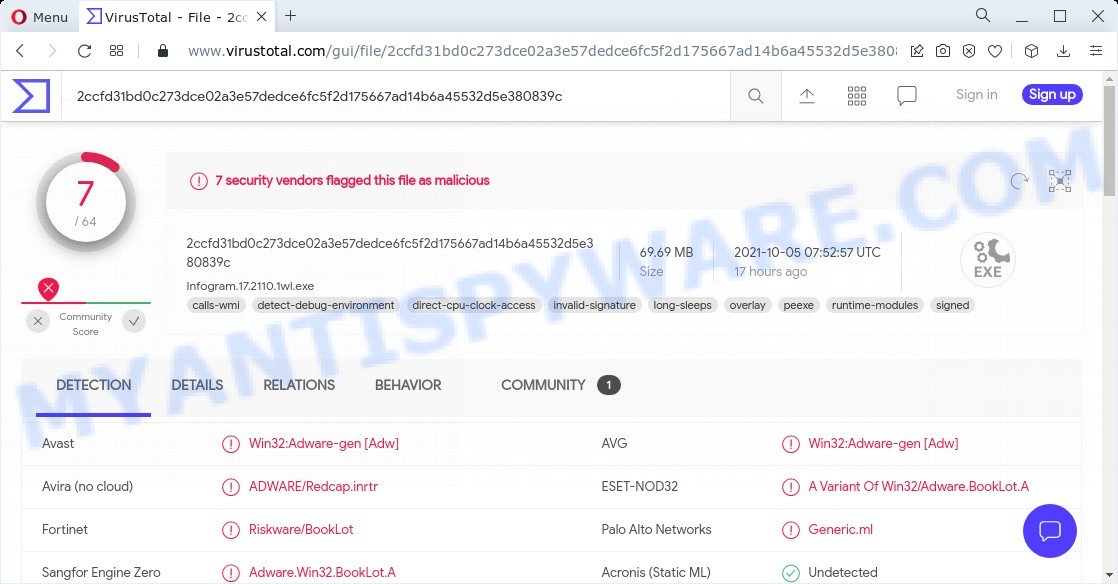
7 security vendors flagged Infogram as malicious
Another reason why you need to get rid of the Infogram adware is its online data-tracking activity. It has the ability to gather lots of confidential info about you such as what web-pages you are opening, what you are looking for the Internet and so on. This user data, subsequently, may be sold to third party companies.
How does Infogram get on your computer
Adware may be spread through the use of trojan horses and other forms of malicious software, but in many cases, adware gets on computers together with some free applications. Many creators of freeware include optional applications in their setup package. Sometimes it is possible to avoid the setup of any adware: carefully read the Terms of Use and the Software license, select only Manual, Custom or Advanced installation type, uncheck all checkboxes before clicking Install or Next button while installing new freeware.
Threat Summary
| Name | Infogram |
| Type | adware software, PUP (potentially unwanted program), popup advertisements, pop-ups, pop up virus |
| Symptoms |
|
| Removal | Infogram removal guide |
How to remove Infogram adware (removal guide)
Infogram ads in MS Edge, Chrome, Firefox and Internet Explorer can be permanently deleted by uninstalling unwanted programs, resetting the web-browser to its original settings, and reversing any changes to the device by adware. Free removal tools which listed below can assist in deleting adware that displays constant pop-ups and annoying advertising.
To remove Infogram, complete the following steps:
- How to manually delete Infogram
- Automatic Removal of Infogram adware software
- How to stay safe online
How to manually delete Infogram
In most cases, it’s possible to manually remove Infogram. This solution does not involve the use of any tricks or removal tools. You just need to restore the normal settings of the device and web browser. This can be done by following a few simple steps below. If you want to quickly get rid of adware software, as well as perform a full scan of your device, we recommend that you run adware removal utilities, which are listed below.
Remove potentially unwanted software using Windows Control Panel
Some programs are free only because their installer contains an adware. This unwanted programs generates profit for the authors when it is installed. More often this adware can be deleted by simply uninstalling it from the ‘Uninstall a Program’ that is located in MS Windows control panel.
|
|
|
|
Remove Infogram from Mozilla Firefox by resetting browser settings
If Firefox settings are hijacked by the adware, your web browser displays intrusive popup ads, then ‘Reset Firefox’ could solve these problems. It will save your personal information such as saved passwords, bookmarks, auto-fill data and open tabs.
First, open the Firefox and click ![]() button. It will open the drop-down menu on the right-part of the browser. Further, click the Help button (
button. It will open the drop-down menu on the right-part of the browser. Further, click the Help button (![]() ) as displayed on the image below.
) as displayed on the image below.

In the Help menu, select the “Troubleshooting Information” option. Another way to open the “Troubleshooting Information” screen – type “about:support” in the web-browser adress bar and press Enter. It will show the “Troubleshooting Information” page as on the image below. In the upper-right corner of this screen, click the “Refresh Firefox” button.

It will display the confirmation dialog box. Further, press the “Refresh Firefox” button. The Firefox will begin a task to fix your problems that caused by the Infogram adware. After, it’s finished, click the “Finish” button.
Remove Infogram adware software from Google Chrome
If adware, other program or extensions changed your Chrome settings without your knowledge, then you can get rid of Infogram adware and restore your browser settings in Chrome at any time. It’ll keep your personal information such as browsing history, bookmarks, passwords and web form auto-fill data.
Open the Google Chrome menu by clicking on the button in the form of three horizontal dotes (![]() ). It will display the drop-down menu. Choose More Tools, then click Extensions.
). It will display the drop-down menu. Choose More Tools, then click Extensions.
Carefully browse through the list of installed plugins. If the list has the extension labeled with “Installed by enterprise policy” or “Installed by your administrator”, then complete the following steps: Remove Chrome extensions installed by enterprise policy otherwise, just go to the step below.
Open the Chrome main menu again, press to “Settings” option.

Scroll down to the bottom of the page and click on the “Advanced” link. Now scroll down until the Reset settings section is visible, like below and click the “Reset settings to their original defaults” button.

Confirm your action, press the “Reset” button.
Delete Infogram adware from Internet Explorer
The Internet Explorer reset is great if your internet browser is hijacked or you have unwanted add-ons or toolbars on your browser, which installed by an malicious software.
First, start the Internet Explorer. Next, click the button in the form of gear (![]() ). It will open the Tools drop-down menu, press the “Internet Options” as shown below.
). It will open the Tools drop-down menu, press the “Internet Options” as shown below.

In the “Internet Options” window click on the Advanced tab, then press the Reset button. The Internet Explorer will display the “Reset Internet Explorer settings” window as shown on the screen below. Select the “Delete personal settings” check box, then press “Reset” button.

You will now need to reboot your device for the changes to take effect.
Automatic Removal of Infogram adware software
If you are not expert at computer technology, then all your attempts to remove adware by following the manual steps above might result in failure. To find and remove all of the adware software related files and registry entries that keep this adware software on your computer, run free antimalware software like Zemana Free, MalwareBytes AntiMalware (MBAM) and Hitman Pro from our list below.
Remove Infogram adware with Zemana
Thinking about remove Infogram adware from your browser? Then pay attention to Zemana. This is a well-known tool, originally created just to scan for and remove malware, adware and PUPs. But by now it has seriously changed and can not only rid you of malicious software, but also protect your device from malicious software and adware, as well as find and get rid of common viruses and trojans.
Download Zemana on your PC system from the following link.
165509 downloads
Author: Zemana Ltd
Category: Security tools
Update: July 16, 2019
When the download is done, close all windows on your personal computer. Further, start the set up file called Zemana.AntiMalware.Setup. If the “User Account Control” dialog box pops up like the one below, click the “Yes” button.

It will open the “Setup wizard” which will assist you install Zemana on the personal computer. Follow the prompts and do not make any changes to default settings.

Once install is complete successfully, Zemana Anti-Malware will automatically launch and you can see its main window such as the one below.

Next, click the “Scan” button to start scanning your computer for the Infogram adware. Depending on your computer, the scan may take anywhere from a few minutes to close to an hour. While the tool is scanning, you can see number of objects and files has already scanned.

Once that process is complete, a list of all items detected is produced. When you’re ready, click “Next” button.

The Zemana will remove Infogram adware. When disinfection is done, you can be prompted to reboot your PC.
Use HitmanPro to remove Infogram
HitmanPro is one of the most effective tools for removing adware software, potentially unwanted software and other malware. It can find hidden adware software in your PC and delete all malicious folders and files related to adware software. HitmanPro will help you to delete Infogram adware from your personal computer and MS Edge, Google Chrome, Firefox and IE. We strongly recommend you to download this utility as the creators are working hard to make it better.

- Installing the Hitman Pro is simple. First you’ll need to download HitmanPro on your PC from the following link.
- Once downloading is done, double click the HitmanPro icon. Once this utility is started, click “Next” button to perform a system scan with this utility for the Infogram adware. A scan can take anywhere from 10 to 30 minutes, depending on the number of files on your PC and the speed of your computer. While the HitmanPro tool is scanning, you may see how many objects it has identified as being infected by malware.
- When the scan get completed, HitmanPro will prepare a list of unwanted applications and adware. All found threats will be marked. You can delete them all by simply click “Next” button. Now click the “Activate free license” button to begin the free 30 days trial to remove all malicious software found.
Delete Infogram adware with MalwareBytes AntiMalware
We suggest using the MalwareBytes Free that are completely clean your PC system of the adware. The free tool is an advanced malicious software removal program developed by (c) Malwarebytes lab. This application uses the world’s most popular antimalware technology. It’s able to help you remove Infogram ads from your internet browsers, PUPs, malware, hijackers, toolbars, ransomware and other security threats from your personal computer for free.

- Visit the page linked below to download MalwareBytes. Save it on your Microsoft Windows desktop or in any other place.
Malwarebytes Anti-malware
327730 downloads
Author: Malwarebytes
Category: Security tools
Update: April 15, 2020
- At the download page, click on the Download button. Your browser will show the “Save as” dialog box. Please save it onto your Windows desktop.
- When downloading is done, please close all applications and open windows on your PC system. Double-click on the icon that’s named MBSetup.
- This will start the Setup wizard of MalwareBytes Anti Malware onto your device. Follow the prompts and don’t make any changes to default settings.
- When the Setup wizard has finished installing, the MalwareBytes will launch and open the main window.
- Further, click the “Scan” button to perform a system scan for the Infogram adware. This process can take quite a while, so please be patient. When a threat is detected, the count of the security threats will change accordingly. Wait until the the checking is complete.
- After MalwareBytes has completed scanning your personal computer, MalwareBytes Free will display a list of all threats found by the scan.
- Review the report and then press the “Quarantine” button. Once disinfection is finished, you may be prompted to reboot the computer.
- Close the AntiMalware and continue with the next step.
Video instruction, which reveals in detail the steps above.
How to stay safe online
If you surf the World Wide Web, you can’t avoid malicious advertising. But you can protect your web-browser against it. Download and use an ad-blocking application. AdGuard is an ad-blocking that can filter out a huge number of of the malvertising, stoping dynamic scripts from loading malicious content.
- Click the link below to download AdGuard. Save it to your Desktop so that you can access the file easily.
Adguard download
27037 downloads
Version: 6.4
Author: © Adguard
Category: Security tools
Update: November 15, 2018
- Once downloading is complete, launch the downloaded file. You will see the “Setup Wizard” program window. Follow the prompts.
- When the installation is done, press “Skip” to close the install program and use the default settings, or press “Get Started” to see an quick tutorial which will assist you get to know AdGuard better.
- In most cases, the default settings are enough and you don’t need to change anything. Each time, when you start your PC system, AdGuard will launch automatically and stop undesired ads, block malicious and misleading web sites. For an overview of all the features of the program, or to change its settings you can simply double-click on the icon named AdGuard, that can be found on your desktop.
To sum up
After completing the step-by-step guidance outlined above, your PC system should be clean from adware and other malware. Mozilla Firefox, IE, Chrome and Edge will no longer display any unwanted ads. Unfortunately, if the step-by-step guide does not help you, then you have caught a new adware, and then the best way – ask for help here.



















