What is Captchafilter.top?
There are many scam web sites on the Internet and Captchafilter.top is one of them. It is a scam website that is designed to deceive users into subscribing push notifications from malicious (ad) push servers. Although push notifications cannot harm users directly, scammers use them to display unwanted ads, promote adware software bundles, and encourage users to visit shady web-pages. Users can stumble onto Captchafilter.top just by entering a misspelled web address. In addition, they can be redirected to scam sites by malvertising (malicious advertisements), Adware and potentially unwanted programs (PUPs).
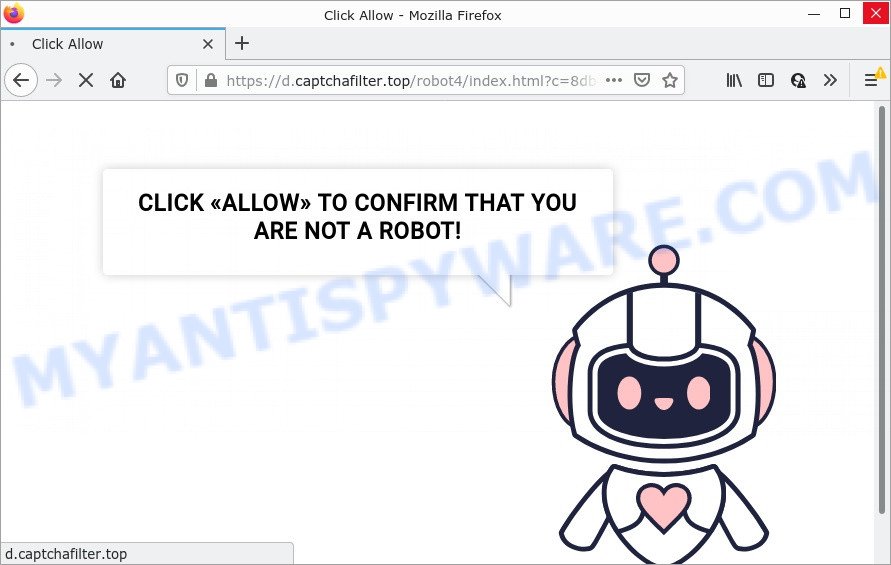
Captchafilter.top is a scam site
Like other scam sites, the Captchafilter.top website first checks the visitor’s IP address to determine their geolocation. Scammers, having determined the user’s location, can use various scam schemes, change the page language and redirect the user to other dangerous sites. Scam sites use deceptive messages and content to trick users into enabling browser notifications. Captchafilter.top uses fake captcha verification (“CLICK «ALLOW» TO CONFIRM THAT YOU ARE NOT A ROBOT!”) to trick visitors into subscribing to its notifications. Once notifications are enabled, this site is able to display annoying ads right on the user’s desktop. These ads are displayed in the lower right corner of the screen urges users to play online games, visit suspicious web pages, install web-browser add-ons & so on. Trusting these ads can lead to various serious problems such as identity theft and financial losses.

As mentioned above, thes Captchafilter.top pop-ups can be generated by adware. Adware is ‘advertising supported’ software that tries to generate money by redirecting users to unwanted websites or online advertisements. It has different methods of earning profit including showing up adverts on the web browser forcefully. Most of adware gets installed when you’re downloading free software or browser extensions.
Adware software actively distributed with free applications, as a part of the installer of these programs. Therefore, it is very important, when installing an unknown program, read the Terms of use and the Software license, as well as to select the Manual, Advanced or Custom setup type. In this method, you can disable the install of optional modules and programs and protect your PC from adware.
Threat Summary
| Name | Captchafilter.top, Captchafilter.top virus |
| Type | browser notification spam, spam push notifications, pop-up virus |
| Distribution | adware, social engineering attack, potentially unwanted apps, suspicious pop-up ads |
| Symptoms |
|
| Removal | Captchafilter.top removal guide |
Captchafilter.top is not the only scam site on the Internet, there are a lot of scam pages. We have already reported on other types of scams on several occasions, such as SpaceX BTC and ETH Giveaway, Mr Beast Giveaway SCAM, You’ve made the 5-billionth search. Some of these pages are positioned as offers, giveaways or prizes from well-known companies, but in fact have nothing to do with these companies. In most cases, scam sites try to trick visitors into accepting push notifications, paying for shipping, taxes, and packaging in order to get a prize. Therefore, such sites cannot be trusted, they should be ignored.
Remove Captchafilter.top notifications from internet browsers
If you’re getting push notifications from Captchafilter.top or another scam webpage, you’ll have previously pressed the ‘Allow’ button. Below we’ll teach you how to turn them off.
Google Chrome:
- Just copy and paste the following text into the address bar of Chrome.
- chrome://settings/content/notifications
- Press Enter.
- Remove the Captchafilter.top URL and other suspicious sites by clicking three vertical dots button next to each and selecting ‘Remove’.

Android:
- Open Google Chrome.
- In the top-right corner, tap on Chrome’s main menu button, represented by three vertical dots.
- In the menu tap ‘Settings’, scroll down to ‘Advanced’.
- In the ‘Site Settings’, tap on ‘Notifications’, find the Captchafilter.top site and tap on it.
- Tap the ‘Clean & Reset’ button and confirm.

Mozilla Firefox:
- Click on ‘three horizontal stripes’ button at the top right corner of the Firefox window.
- Choose ‘Options’ and click on ‘Privacy & Security’ on the left hand side of the browser window.
- Scroll down to ‘Permissions’ and then to ‘Settings’ next to ‘Notifications’.
- In the opened window, find Captchafilter.top site, other questionable URLs, click the drop-down menu and choose ‘Block’.
- Click ‘Save Changes’ button.

Edge:
- Click the More button (it looks like three dots) in the top right corner of the window.
- Scroll down, find and click ‘Settings’. In the left side select ‘Advanced’.
- In the ‘Website permissions’ section click ‘Manage permissions’.
- Right-click the Captchafilter.top URL. Click ‘Delete’.

Internet Explorer:
- In the top right corner of the window, click on the gear icon (menu button).
- When the drop-down menu appears, click on ‘Internet Options’.
- Select the ‘Privacy’ tab and click ‘Settings under ‘Pop-up Blocker’ section.
- Select the Captchafilter.top URL and other questionable URLs under and delete them one by one by clicking the ‘Remove’ button.

Safari:
- Click ‘Safari’ button on the top-left corner of the browser and select ‘Preferences’.
- Open ‘Websites’ tab, then in the left menu click on ‘Notifications’.
- Find the Captchafilter.top site and select it, click the ‘Deny’ button.
How to remove Captchafilter.top ads (removal guidance)
In the few simple steps below we will have a look at the adware software and how to delete Captchafilter.top from Microsoft Edge, Firefox, Internet Explorer and Chrome browsers for Windows OS, natively or by using a few free removal utilities. Read this manual carefully, bookmark it or open this page on your smartphone, because you may need to close your web-browser or reboot your PC system.
To remove Captchafilter.top pop ups, perform the following steps:
- Remove Captchafilter.top notifications from internet browsers
- Manual Captchafilter.top ads removal
- Automatic Removal of Captchafilter.top ads
- Stop Captchafilter.top ads
Manual Captchafilter.top ads removal
Looking for a way to delete Captchafilter.top popups manually without installing any tools? Then this section of the article is just for you. Below are some simple steps you can take. Performing these steps requires basic knowledge of web browser and Windows setup. If you are not sure that you can follow them, it is better to use free programs listed below that can help you get rid of Captchafilter.top advertisements.
Delete newly added adware
It’s of primary importance to first identify and remove all potentially unwanted apps, adware programs and hijackers through ‘Add/Remove Programs’ (Windows XP) or ‘Uninstall a program’ (Windows 10, 8, 7) section of your Windows Control Panel.
Make sure you have closed all web browsers and other programs. Next, remove any unknown and suspicious applications from your Control panel.
Windows 10, 8.1, 8
Now, press the Windows button, type “Control panel” in search and press Enter. Select “Programs and Features”, then “Uninstall a program”.

Look around the entire list of apps installed on your PC. Most probably, one of them is the adware software that causes multiple annoying pop-ups. Select the suspicious application or the program that name is not familiar to you and uninstall it.
Windows Vista, 7
From the “Start” menu in Microsoft Windows, select “Control Panel”. Under the “Programs” icon, choose “Uninstall a program”.

Select the suspicious or any unknown software, then click “Uninstall/Change” button to delete this unwanted program from your PC.
Windows XP
Click the “Start” button, select “Control Panel” option. Click on “Add/Remove Programs”.

Select an undesired program, then press “Change/Remove” button. Follow the prompts.
Remove Captchafilter.top ads from Firefox
If the Mozilla Firefox settings such as default search engine, start page and newtab page have been replaced by the adware, then resetting it to the default state can help. It’ll save your personal information such as saved passwords, bookmarks, auto-fill data and open tabs.
Run the Mozilla Firefox and press the menu button (it looks like three stacked lines) at the top right of the web-browser screen. Next, click the question-mark icon at the bottom of the drop-down menu. It will show the slide-out menu.

Select the “Troubleshooting information”. If you are unable to access the Help menu, then type “about:support” in your address bar and press Enter. It bring up the “Troubleshooting Information” page as shown below.

Click the “Refresh Firefox” button at the top right of the Troubleshooting Information page. Select “Refresh Firefox” in the confirmation prompt. The Firefox will start a procedure to fix your problems that caused by the Captchafilter.top adware software. When, it is finished, click the “Finish” button.
Remove Captchafilter.top pop-ups from Google Chrome
Reset Chrome settings will remove Captchafilter.top pop up ads from internet browser and disable malicious addons. It will also clear cached and temporary data (cookies, site data and content). However, your saved passwords and bookmarks will not be changed or cleared.

- First, start the Google Chrome and click the Menu icon (icon in the form of three dots).
- It will open the Google Chrome main menu. Select More Tools, then click Extensions.
- You’ll see the list of installed extensions. If the list has the add-on labeled with “Installed by enterprise policy” or “Installed by your administrator”, then complete the following guidance: Remove Chrome extensions installed by enterprise policy.
- Now open the Chrome menu once again, click the “Settings” menu.
- Next, press “Advanced” link, which located at the bottom of the Settings page.
- On the bottom of the “Advanced settings” page, click the “Reset settings to their original defaults” button.
- The Chrome will open the reset settings prompt as shown on the image above.
- Confirm the internet browser’s reset by clicking on the “Reset” button.
- To learn more, read the blog post How to reset Google Chrome settings to default.
Remove Captchafilter.top popup ads from Internet Explorer
The Internet Explorer reset is great if your web-browser is hijacked or you have unwanted add-ons or toolbars on your web-browser, that installed by an malicious software.
First, launch the Internet Explorer, then click ‘gear’ icon ![]() . It will show the Tools drop-down menu on the right part of the web browser, then click the “Internet Options” as shown in the following example.
. It will show the Tools drop-down menu on the right part of the web browser, then click the “Internet Options” as shown in the following example.

In the “Internet Options” screen, select the “Advanced” tab, then press the “Reset” button. The IE will show the “Reset Internet Explorer settings” dialog box. Further, press the “Delete personal settings” check box to select it. Next, click the “Reset” button as displayed in the following example.

Once the procedure is complete, click “Close” button. Close the Microsoft Internet Explorer and reboot your PC system for the changes to take effect. This step will help you to restore your browser’s search engine by default, homepage and new tab to default state.
Automatic Removal of Captchafilter.top ads
Adware and Captchafilter.top pop-ups can be deleted from the web-browser and PC by running full system scan with an antimalware utility. For example, you can run a full system scan with Zemana AntiMalware (ZAM), MalwareBytes Free and HitmanPro. It’ll help you get rid of components of adware from Windows registry and harmful files from harddisks.
Get rid of Captchafilter.top ads with Zemana
Thinking about remove Captchafilter.top popups from your web-browser? Then pay attention to Zemana Anti Malware. This is a well-known utility, originally created just to scan for and remove malicious software, adware and PUPs. But by now it has seriously changed and can not only rid you of malicious software, but also protect your computer from malicious software and adware software, as well as identify and remove common viruses and trojans.

- Installing the Zemana Anti Malware (ZAM) is simple. First you’ll need to download Zemana Anti-Malware (ZAM) on your PC from the link below.
Zemana AntiMalware
165090 downloads
Author: Zemana Ltd
Category: Security tools
Update: July 16, 2019
- Once the downloading process is complete, close all apps and windows on your computer. Open a directory in which you saved it. Double-click on the icon that’s named Zemana.AntiMalware.Setup.
- Further, click Next button and follow the prompts.
- Once install is finished, click the “Scan” button to begin scanning your computer for the adware responsible for Captchafilter.top ads. A scan can take anywhere from 10 to 30 minutes, depending on the number of files on your computer and the speed of your computer. While the Zemana Anti Malware is scanning, you may see number of objects it has identified either as being malicious software.
- Once the scan is done, you will be displayed the list of all found items on your computer. Once you have selected what you want to delete from your computer click “Next”. Once that process is complete, you can be prompted to reboot your computer.
Delete Captchafilter.top ads from browsers with HitmanPro
The Hitman Pro utility is free (30 day trial) and easy to use. It may check and delete malicious software, PUPs and adware in IE, Chrome, Microsoft Edge and Firefox web-browsers and thereby get rid of all annoying Captchafilter.top popup ads. HitmanPro is powerful enough to find and get rid of malicious registry entries and files that are hidden on the computer.

- HitmanPro can be downloaded from the following link. Save it to your Desktop so that you can access the file easily.
- When the download is done, double click the HitmanPro icon. Once this tool is started, click “Next” button for scanning your computer for the adware software that causes the annoying Captchafilter.top pop-up ads. This task can take some time, so please be patient. While the HitmanPro program is scanning, you may see how many objects it has identified as threat.
- After the scan get finished, Hitman Pro will display a list of detected threats. Review the scan results and then press “Next” button. Now press the “Activate free license” button to start the free 30 days trial to delete all malware found.
Run MalwareBytes Anti-Malware to delete Captchafilter.top pop-up ads
We recommend using the MalwareBytes. You may download and install MalwareBytes to scan for adware software and thereby remove Captchafilter.top popups from your web-browsers. When installed and updated, this free malicious software remover automatically scans for and removes all threats present on the PC.
Download MalwareBytes Free on your computer by clicking on the link below.
327309 downloads
Author: Malwarebytes
Category: Security tools
Update: April 15, 2020
When downloading is done, close all software and windows on your PC. Open a directory in which you saved it. Double-click on the icon that’s named MBSetup as displayed on the image below.
![]()
When the install starts, you’ll see the Setup wizard that will help you setup Malwarebytes on your computer.

Once installation is complete, you will see window as displayed in the figure below.

Now press the “Scan” button . MalwareBytes Anti-Malware application will scan through the whole computer for the adware related to the Captchafilter.top advertisements. While the MalwareBytes Free is scanning, you may see how many objects it has identified either as being malware.

When MalwareBytes Free is complete scanning your PC system, MalwareBytes Anti-Malware (MBAM) will display a list of all items found by the scan. All detected threats will be marked. You can delete them all by simply click “Quarantine” button.

The Malwarebytes will now remove adware related to the Captchafilter.top advertisements and move the selected threats to the program’s quarantine. Once that process is finished, you may be prompted to reboot your PC system.

The following video explains few simple steps on how to remove hijacker, adware and other malware with MalwareBytes Anti-Malware.
Stop Captchafilter.top ads
To put it simply, you need to use an ad-blocker utility (AdGuard, for example). It will block and protect you from any scam websites such as Captchafilter.top, unwanted ads and pop-ups. To be able to do that, the ad-blocking program uses a list of filters. Each filter is a rule that describes a malicious webpage, an advertising content, a banner and others. The ad blocker program automatically uses these filters, depending on the websites you are visiting.
Installing the AdGuard is simple. First you will need to download AdGuard from the following link.
26910 downloads
Version: 6.4
Author: © Adguard
Category: Security tools
Update: November 15, 2018
After downloading it, run the downloaded file. You will see the “Setup Wizard” screen as on the image below.

Follow the prompts. When the installation is complete, you will see a window as displayed in the figure below.

You can click “Skip” to close the installation program and use the default settings, or press “Get Started” button to see an quick tutorial which will allow you get to know AdGuard better.
In most cases, the default settings are enough and you don’t need to change anything. Each time, when you start your computer, AdGuard will launch automatically and stop unwanted ads, block Captchafilter.top, as well as other harmful or misleading websites. For an overview of all the features of the program, or to change its settings you can simply double-click on the AdGuard icon, which can be found on your desktop.
Finish words
Now your computer should be clean of the adware that causes pop ups. We suggest that you keep AdGuard (to help you stop unwanted ads and unwanted harmful webpages) and Zemana Anti Malware (to periodically scan your device for new adwares and other malicious software). Probably you are running an older version of Java or Adobe Flash Player. This can be a security risk, so download and install the latest version right now.
If you are still having problems while trying to remove Captchafilter.top pop up advertisements from the Microsoft Edge, Firefox, Chrome and Internet Explorer, then ask for help here here.




















