What is Eruthoxup.com?
Eruthoxup.com is a website which is used to trick users into subscribing to push notifications. Scammers use push notifications to bypass pop up blocker and therefore show lots of unwanted advertisements. These ads are used to promote dubious browser addons, fake prizes scams, fake software, and adult webpages.
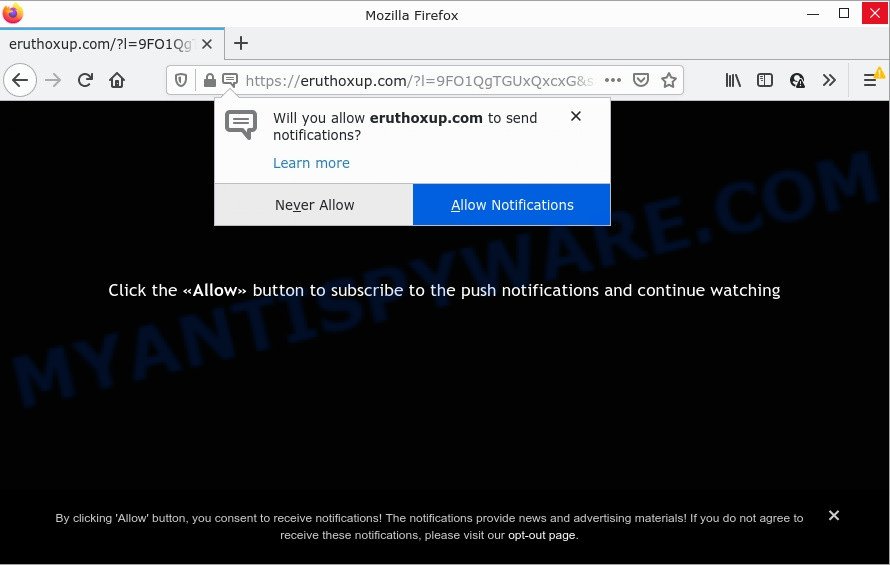
Eruthoxup.com is a deceptive site that displays the message ‘Click Allow to’ (watch a video, connect to the Internet, access the content of the web-site, download a file, enable Flash Player), asking the user to subscribe to notifications. Once you click on the ‘Allow’ button, this web site starts sending push notifications on the desktop. You will see the pop-up adverts even when the internet browser is closed.

Threat Summary
| Name | Eruthoxup.com pop up |
| Type | spam push notifications, browser notification spam, pop-up virus |
| Distribution | PUPs, shady popup advertisements, adware, social engineering attack |
| Symptoms |
|
| Removal | Eruthoxup.com removal guide |
Where the Eruthoxup.com popups comes from
Some research has shown that users can be redirected to Eruthoxup.com from suspicious ads or by PUPs and adware. Adware is software responsible for unwanted advertising. Some adware will bring up adverts when you is browsing the World Wide Web, while other will build up a profile of your browsing habits in order to target advertisements. In general, adware have to be installed on your computer, so it will tend to be bundled with other programs in much the same method as potentially unwanted programs.
Usually, adware gets into your computer as part of a bundle with free applications, sharing files and other unsafe software that you downloaded from the Web. The authors of adware software pays software developers for distributing adware within their software. So, bundled apps is often included as part of the installation package. In order to avoid the setup of any adware software: select only Manual, Custom or Advanced install option and disable all bundled applications in which you are unsure.
Remove Eruthoxup.com notifications from browsers
If you’ve allowed the Eruthoxup.com notifications, you might notice that this website sending requests, and it can become annoying. To better control your PC system, here’s how to remove Eruthoxup.com push notifications from your web browser.
Google Chrome:
- Just copy and paste the following text into the address bar of Chrome.
- chrome://settings/content/notifications
- Press Enter.
- Remove the Eruthoxup.com URL and other suspicious URLs by clicking three vertical dots button next to each and selecting ‘Remove’.

Android:
- Open Chrome.
- In the top-right corner, find and tap the Chrome menu (three dots).
- In the menu tap ‘Settings’, scroll down to ‘Advanced’.
- In the ‘Site Settings’, tap on ‘Notifications’, locate the Eruthoxup.com URL and tap on it.
- Tap the ‘Clean & Reset’ button and confirm.

Mozilla Firefox:
- Click the Menu button (three horizontal stripes) on the top-right corner of the Firefox window.
- In the menu go to ‘Options’, in the menu on the left go to ‘Privacy & Security’.
- Scroll down to ‘Permissions’ section and click ‘Settings…’ button next to ‘Notifications’.
- Locate sites you down’t want to see notifications from (for example, Eruthoxup.com), click on drop-down menu next to each and select ‘Block’.
- Save changes.

Edge:
- In the top right corner, click on the three dots to expand the Edge menu.
- Scroll down, locate and click ‘Settings’. In the left side select ‘Advanced’.
- In the ‘Website permissions’ section click ‘Manage permissions’.
- Right-click the Eruthoxup.com site. Click ‘Delete’.

Internet Explorer:
- Click ‘Tools’ button in the right upper corner.
- Select ‘Internet options’.
- Select the ‘Privacy’ tab and click ‘Settings below ‘Pop-up Blocker’ section.
- Locate the Eruthoxup.com URL and click the ‘Remove’ button to delete the domain.

Safari:
- On the top menu select ‘Safari’, then ‘Preferences’.
- Select the ‘Websites’ tab and then select ‘Notifications’ section on the left panel.
- Find the Eruthoxup.com domain and select it, click the ‘Deny’ button.
How to remove Eruthoxup.com ads from Chrome, Firefox, IE, Edge
There are a simple manual guidance below that will help you to remove Eruthoxup.com ads from your Windows device. The most effective way to delete this adware is to perform the manual removal tutorial and then run Zemana, MalwareBytes or Hitman Pro automatic tools (all are free). The manual way will help to weaken this adware and these malware removal utilities will completely remove Eruthoxup.com pop ups and return the MS Edge, Internet Explorer, Chrome and Mozilla Firefox settings to default.
To remove Eruthoxup.com pop ups, complete the following steps:
- Remove Eruthoxup.com notifications from browsers
- How to manually remove Eruthoxup.com
- Automatic Removal of Eruthoxup.com ads
- Stop Eruthoxup.com ads
How to manually remove Eruthoxup.com
In most cases, it is possible to manually remove Eruthoxup.com ads. This solution does not involve the use of any tricks or removal utilities. You just need to restore the normal settings of the PC system and web-browser. This can be done by following a few simple steps below. If you want to quickly remove Eruthoxup.com advertisements, as well as perform a full scan of your PC, we recommend that you use adware software removal utilities, which are listed below.
Uninstall recently added PUPs
First method for manual adware software removal is to go into the MS Windows “Control Panel”, then “Uninstall a program” console. Take a look at the list of apps on your personal computer and see if there are any questionable and unknown apps. If you see any, you need to delete them. Of course, before doing so, you can do an World Wide Web search to find details on the application. If it is a potentially unwanted application, adware software or malicious software, you will likely find information that says so.
Windows 8, 8.1, 10
First, press the Windows button
Windows XP, Vista, 7
First, press “Start” and select “Control Panel”.
It will open the Windows Control Panel as displayed on the screen below.

Next, click “Uninstall a program” ![]()
It will show a list of all software installed on your PC. Scroll through the all list, and uninstall any questionable and unknown software. To quickly find the latest installed software, we recommend sort apps by date in the Control panel.
Get rid of Eruthoxup.com pop-ups from Firefox
This step will allow you get rid of Eruthoxup.com ads, third-party toolbars, disable harmful extensions and restore your default startpage, new tab and search provider settings.
First, open the Firefox. Next, press the button in the form of three horizontal stripes (![]() ). It will open the drop-down menu. Next, click the Help button (
). It will open the drop-down menu. Next, click the Help button (![]() ).
).

In the Help menu press the “Troubleshooting Information”. In the upper-right corner of the “Troubleshooting Information” page press on “Refresh Firefox” button as shown on the image below.

Confirm your action, press the “Refresh Firefox”.
Delete Eruthoxup.com ads from IE
In order to restore all internet browser new tab page, search engine and startpage you need to reset the Microsoft Internet Explorer to the state, which was when the MS Windows was installed on your computer.
First, run the IE, click ![]() ) button. Next, press “Internet Options” as shown on the image below.
) button. Next, press “Internet Options” as shown on the image below.

In the “Internet Options” screen select the Advanced tab. Next, press Reset button. The Internet Explorer will display the Reset Internet Explorer settings prompt. Select the “Delete personal settings” check box and press Reset button.

You will now need to reboot your PC for the changes to take effect. It will remove adware related to the Eruthoxup.com popup ads, disable malicious and ad-supported browser’s extensions and restore the Internet Explorer’s settings such as startpage, new tab page and search engine by default to default state.
Remove Eruthoxup.com pop up ads from Google Chrome
Reset Chrome settings is a simple method to remove Eruthoxup.com pop-ups, malicious and ‘ad-supported’ addons, internet browser’s startpage, default search engine and newtab page which have been modified by adware software.
First start the Chrome. Next, click the button in the form of three horizontal dots (![]() ).
).
It will open the Google Chrome menu. Select More Tools, then click Extensions. Carefully browse through the list of installed extensions. If the list has the extension signed with “Installed by enterprise policy” or “Installed by your administrator”, then complete the following guide: Remove Chrome extensions installed by enterprise policy.
Open the Google Chrome menu once again. Further, click the option named “Settings”.

The browser will show the settings screen. Another way to open the Google Chrome’s settings – type chrome://settings in the web browser adress bar and press Enter
Scroll down to the bottom of the page and click the “Advanced” link. Now scroll down until the “Reset” section is visible, as shown in the following example and click the “Reset settings to their original defaults” button.

The Chrome will open the confirmation prompt as displayed below.

You need to confirm your action, click the “Reset” button. The web-browser will run the task of cleaning. When it’s finished, the internet browser’s settings including default search engine, startpage and new tab page back to the values that have been when the Google Chrome was first installed on your PC.
Automatic Removal of Eruthoxup.com ads
Best Eruthoxup.com pop up ads removal tool should locate and delete adware, malware, potentially unwanted applications, toolbars, keyloggers, browser hijackers, worms, Trojans, and pop-up generators. The key is locating one with a good reputation and these features. Most quality programs listed below offer a free scan and malware removal so you can scan for and delete unwanted apps without having to pay.
Use Zemana Anti-Malware to get rid of Eruthoxup.com pop-up ads
Zemana AntiMalware (ZAM) is an ultra light weight tool to remove Eruthoxup.com pop ups from the Firefox, Chrome, Microsoft Internet Explorer and MS Edge. It also removes malware and adware software from your personal computer. It improves your system’s performance by removing PUPs.
Please go to the following link to download the latest version of Zemana Anti-Malware (ZAM) for Microsoft Windows. Save it to your Desktop.
165033 downloads
Author: Zemana Ltd
Category: Security tools
Update: July 16, 2019
Once downloading is complete, close all applications and windows on your personal computer. Open a directory in which you saved it. Double-click on the icon that’s called Zemana.AntiMalware.Setup as displayed on the screen below.
![]()
When the install starts, you will see the “Setup wizard” which will help you install Zemana Free on your computer.

Once installation is done, you will see window as shown below.

Now click the “Scan” button to perform a system scan for the adware related to the Eruthoxup.com pop-ups. A system scan can take anywhere from 5 to 30 minutes, depending on your PC. While the Zemana Anti-Malware (ZAM) program is checking, you can see how many objects it has identified as threat.

When Zemana Free is done scanning your PC system, Zemana Anti Malware (ZAM) will produce a list of unwanted applications and adware. When you are ready, click “Next” button.

The Zemana AntiMalware will get rid of adware software responsible for Eruthoxup.com pop-up ads and move the selected threats to the program’s quarantine.
Use Hitman Pro to get rid of Eruthoxup.com popup advertisements
HitmanPro is a malicious software removal tool that is developed to search for and remove hijackers, potentially unwanted apps, adware software and suspicious processes from the infected personal computer. It’s a portable program that can be run instantly from Flash Drive. HitmanPro have an advanced device monitoring tool that uses a whitelist database to isolate suspicious tasks and programs.

- HitmanPro can be downloaded from the following link. Save it directly to your Windows Desktop.
- When the downloading process is complete, double click the Hitman Pro icon. Once this utility is started, click “Next” button for scanning your personal computer for the adware that causes Eruthoxup.com pop up ads. This process may take quite a while, so please be patient. When a malware, adware or PUPs are found, the number of the security threats will change accordingly.
- After the scan get finished, a list of all threats detected is produced. Once you’ve selected what you wish to delete from your personal computer click “Next” button. Now press the “Activate free license” button to start the free 30 days trial to remove all malware found.
How to remove Eruthoxup.com with MalwareBytes Anti Malware
If you’re still having problems with the Eruthoxup.com advertisements — or just wish to scan your personal computer occasionally for adware software and other malicious software — download MalwareBytes Anti Malware (MBAM). It’s free for home use, and identifies and deletes various undesired apps that attacks your PC or degrades PC system performance. MalwareBytes Anti Malware can delete adware, potentially unwanted applications as well as malicious software, including ransomware and trojans.

- MalwareBytes Free can be downloaded from the following link. Save it directly to your Microsoft Windows Desktop.
Malwarebytes Anti-malware
327261 downloads
Author: Malwarebytes
Category: Security tools
Update: April 15, 2020
- After downloading is complete, close all programs and windows on your computer. Open a file location. Double-click on the icon that’s named MBsetup.
- Select “Personal computer” option and click Install button. Follow the prompts.
- Once setup is complete, click the “Scan” button to perform a system scan with this utility for the adware software which causes popups. A system scan may take anywhere from 5 to 30 minutes, depending on your computer. When a malware, adware software or potentially unwanted software are found, the number of the security threats will change accordingly.
- Once the scan is finished, a list of all threats detected is created. All detected items will be marked. You can remove them all by simply click “Quarantine”. After the task is finished, you can be prompted to restart your personal computer.
The following video offers a steps on how to remove hijackers, adware and other malicious software with MalwareBytes Anti-Malware.
Stop Eruthoxup.com ads
To put it simply, you need to use an ad blocking utility (AdGuard, for example). It’ll stop and protect you from all annoying web-sites such as Eruthoxup.com, ads and popups. To be able to do that, the ad-blocking program uses a list of filters. Each filter is a rule that describes a malicious webpage, an advertising content, a banner and others. The adblocker program automatically uses these filters, depending on the web-sites you’re visiting.
- AdGuard can be downloaded from the following link. Save it directly to your MS Windows Desktop.
Adguard download
26897 downloads
Version: 6.4
Author: © Adguard
Category: Security tools
Update: November 15, 2018
- After downloading it, launch the downloaded file. You will see the “Setup Wizard” program window. Follow the prompts.
- After the install is finished, click “Skip” to close the install program and use the default settings, or click “Get Started” to see an quick tutorial which will help you get to know AdGuard better.
- In most cases, the default settings are enough and you do not need to change anything. Each time, when you run your personal computer, AdGuard will start automatically and stop undesired advertisements, block Eruthoxup.com, as well as other malicious or misleading websites. For an overview of all the features of the program, or to change its settings you can simply double-click on the icon named AdGuard, which can be found on your desktop.
Finish words
Now your device should be clean of the adware that causes Eruthoxup.com pop-ups in your internet browser. We suggest that you keep AdGuard (to help you stop unwanted pop up ads and unwanted harmful web sites) and Zemana Anti-Malware (to periodically scan your personal computer for new adwares and other malware). Probably you are running an older version of Java or Adobe Flash Player. This can be a security risk, so download and install the latest version right now.
If you are still having problems while trying to remove Eruthoxup.com popups from the IE, Mozilla Firefox, Microsoft Edge and Chrome, then ask for help here here.



















