What is Equames.com?
Equames.com is a website that promotes the VPN Update scam, so this website cannot be trusted. There are many such websites, all of them are similar in that they use fake warnings such as: device is infected with a virus, it is necessary to install a VPN, device has been hacked, in order to lure the user to install potentially unwanted apps (PUAs). The most common among these apps are trojans, adware, browser hijackers and spyware.
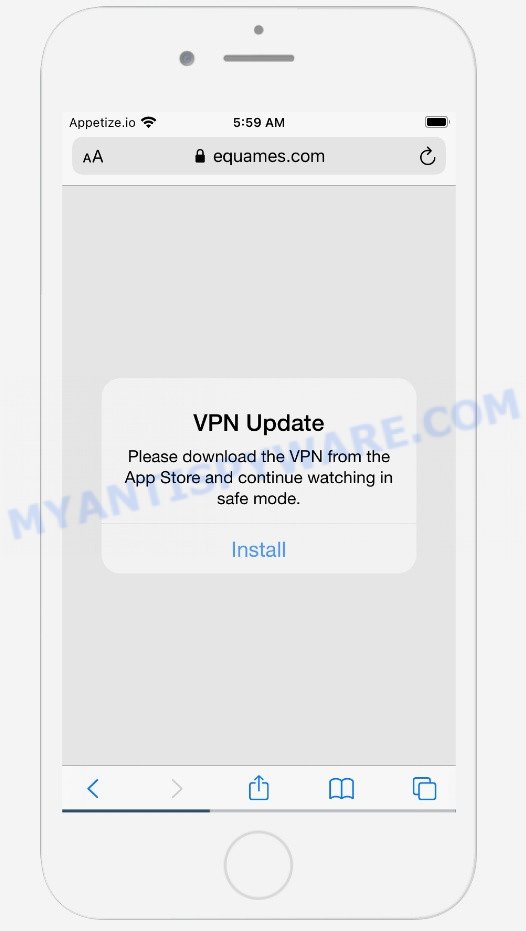
Equames.com pop-up scam
Like other scam sites, Equames.com first checks the visitor’s IP address to determine their geolocation. Scammers, having determined the user’s location, can use various scam schemes, change the page language and redirect the user to other dangerous sites. The Equames.com site shows a pop-up window containing a message that in order to continue watching the video in safe mode, the visitor needs to download the VPN app from the Apple store. The scam instructs victims to click on the “Install” button. Of course, everything that is said in this message is a fake, no part of it can be trusted. It is not recommended to download and install any apps recommended by scam sites, as these applications can be useless, and besides, they can be dangerous for both the user and the user’s device. Installing untrustworthy software can lead to loss of personal data, disclosure of confidential information, and even financial losses.
Text presented in this scam:
VPN Update
Please download the VPN from the App Store and continue watching in safe mode.
InstallMise à jour VPN
Veuillez télécharger le VPN depuis l’App Store et continuer à regarder en mode sans échec.
InstallerAtualização VPN
Baixe a VPN da App Store e continue assistindo em modo de segurança.
InstalarActualización de VPN
Descargue la VPN de la App Store y continúe viendo en modo seguro.
InstalarAggiornamento VPN
Scarica la VPN dall’App Store e continua a guardare in modalità provvisoria.
InstallareVPN-Update
Laden Sie das VPN aus dem App Store herunter und schauen Sie im abgesicherten Modus weiter.
InstallierenVPNアップデート
App StoreからVPNをダウンロードして、セーフモードで引き続き視聴してください。
インストールVPN 업데이트
App Store에서 VPN을 다운로드하고 안전 모드에서 계속 시청하세요.
설치VPN更新
请从App Store下载VPN,然后继续以安全模式观看。
安装Обновление VPN
Пожалуйста скачайте VPN из App Store и продолжите просмотр в безопасном режиме.
Установить
Experienced security experts have determined that users are redirected to Equames.com by adware or from suspicious ads. Adware is type of malware that can cause issues for your device. It can generate numerous additional pop-up, banner, pop-under and in-text link ads flooding on your internet browser; gather your confidential information like login details, online searches, etc; run in the background and drag down the system running speed; give more chances for other adware, potentially unwanted apps even malware to get on your Apple device.
Threat Summary
| Name | Equames.com |
| Type | scam, phishing, fake alerts |
| Affected devices | iPhone, iPad, Mac computer |
| Symptoms |
|
| Removal | Equames.com removal guide |
The Equames.com scam site isn’t the only one on the Internet that aims to trick iPhone users. We have already reported on other types of scams on several occasions, such as (129) Viruses have been detected on your iPhone, Your iPhone Has Been Hacked, Your Apple iPhone is severely damaged, Iphone Calendar Virus/Spam. Some of these sites are positioned as a legitimate Apple Security page, but in fact have nothing to do with Apple. None of these websites can be trusted, you should not download any apps recommended by these sites.
If the Equames.com scam keeps popping up on the device screen and, after closing it, it appears again and again, then try the following simple steps to solve the problem: turn on pop-up blocker; turn on fraudulent website warnings; delete web browsing data. Below we will demonstrate how to do this.
Open the Apple device settings, then scroll down the list of settings to Safari, tap on it.
In the list of settings, find switches “Block Pop-ups” and “Fraudulent Website Warning”, check if they are enabled. If any of the switches are off, then it must be turned on. Having done this, scroll down the settings and tap “Advanced”.
On the Advanced settings screen, tap “Website Data”, scroll down the list of web-domains and tap “Remove All Website Data”.
How to remove Equames.com popup scam
To delete Equames.com pop-ups from your MAC computers, you must remove all suspicious apps and every component that could be related to the adware software. Besides, to restore your internet browser newtab page, search provider and home page, you should reset the infected internet browsers. As soon as you’re finished with Equames.com pop ups removal process, we suggest you scan your MAC with malicious software removal tools listed below. It will complete the removal procedure on your Apple Mac.
To remove Equames.com, execute the following steps:
- Remove profiles created by Equames.com
- Delete Adware by using the Finder
- Remove Equames.com related files and folders
- Scan your Mac with MalwareBytes
- Remove Equames.com from Safari, Chrome, Firefox
- How to block Equames.com popup
Remove profiles created by Equames.com
Adware can make changes to the Mac system such as malicious changes to browser settings, and the addition of malicious system profiles. You need to check the system preferences, find and remove malicious profiles and ensure your settings are as you expect.
Click the System Preferences icon ( ![]() ) in the Dock, or choose Apple menu (
) in the Dock, or choose Apple menu ( ![]() ) > System Preferences.
) > System Preferences.

In System Preferences, click Profiles, then select a profile associated with Equames.com.

Click the minus button ( – ) located at the bottom-left of the Profiles screen to remove the profile.
Note: if you do not see Profiles in the System Preferences, that means there are no profiles installed on your Mac, which is normal.
Delete Adware by using the Finder
In order to get rid of Equames.com you need to do is to remove unknown and suspicious programs from your MAC system using the Finder. When uninstalling browser hijackers, adware and PUPs, check the list of installed applications and try to find suspicious programs and remove them all. Pay special attention to recently installed applications, as it is most likely that Adware сame along with it.
Open Finder and click “Applications” as displayed in the figure below.

You will see a list of programs installed on your MAC system. We recommend to pay maximum attention to the program you installed last. Most probably, it’s the adware software related to the Equames.com pop up scam. If you are in doubt, you can always check the program by doing a search for her name in Google, Yahoo or Bing.

Once the program which you need to remove is found, simply right click on its name, and select “Move to Trash”.
Don’t forget, choose Finder, then “Empty Trash”.
Remove Equames.com related files and folders
Now you need to try to find Equames.com related files and folders, and then delete them manually. You need to look for these files in certain directories. To quickly open them, we recommend using the “Go to Folder…” command.
Click on the Finder icon. From the menu bar, select Go and click “Go to Folder…”. As a result, a small window opens that allows you to quickly open a specific directory.

Check for Adware generated files in the /Library/LaunchAgents folder

In the “Go to Folder…” window, type the following text and press Go:
/Library/LaunchAgents

This will open the contents of the “/Library/LaunchAgents” folder. Look carefully at it and pay special attention to recently created files, as well as files that have a suspicious name. Move all suspicious files to the Trash. A few examples of files: installapp.plist, macsearch.plist, search.plist, and com.machelper.plist. Most often, adware, browser hijackers and PUPs create several files with similar names.
Check for Adware generated files in the /Library/Application Support folder

In the “Go to Folder…” window, type the following text and press Go:
/Library/Application Support

This will open the contents of the “Application Support” folder. Look carefully at its contents, pay special attention to recently added/changed folder. Move all suspicious folders to the Trash.
Check for Adware generated files in the “~/Library/LaunchAgents” folder

In the “Go to Folder…” window, type the following text and press Go:
~/Library/LaunchAgents

Proceed in the same way as with the “/Library/LaunchAgents” and “/Library/Application Support” folders. Look for suspicious and recently added files. Move all suspicious files to the Trash.
Check for Adware generated files in the /Library/LaunchDaemons folder
In the “Go to Folder…” window, type the following text and press Go:
/Library/LaunchDaemons

Carefully browse the entire list of files and pay special attention to recently created files, as well as files that have a suspicious name. Move all suspicious files to the Trash. A few examples of files to be deleted: com.search.plist, com.machelper.plist, com.macsearch.plist and com.installapp.plist. In most cases, browser hijackers, adware and potentially unwanted programs create several files with similar names.
Scan your Mac with MalwareBytes
We suggest using MalwareBytes Free to scan the Mac device for browser hijackers, potentially unwanted programs and adware software. This free tool is an advanced malicious software removal application created by (c) Malwarebytes lab. This program uses the world’s most popular anti malware technology. It’s able to help you get rid of potentially unwanted applications and other security threats from your Mac computer for free.
First, click the link below, then press the ‘Download’ button in order to download the latest version of MalwareBytes.
21178 downloads
Author: Malwarebytes
Category: Security tools
Update: September 10, 2020
Once the downloading process is finished, close all windows on your Apple Mac. Further, start the saved file. Follow the prompts.
The MalwareBytes Free will automatically start and you can see its main window similar to the one below.

Next, click the “Scan Now” button to perform a system scan for the adware related to the Equames.com scam. When a malicious software, adware software or PUPs are found, the count of the security threats will change accordingly.

After that process is finished, MalwareBytes Free will prepare a list of unwanted apps and adware software. Review the scan results and then press the “Quarantine” button.

The MalwareBytes Free will remove adware related to the Equames.com pop-up scam and move the selected items to the Quarantine.
Remove Equames.com from Safari, Chrome, Firefox
If you are still getting Equames.com popups, then you can try to get rid of it by removing harmful extensions.
You can also try to remove Equames.com pop up by reset Google Chrome settings. |
If you are still experiencing issues with Equames.com pop up removal, you need to reset Mozilla Firefox browser. |
|
How to block Equames.com popup
Use ad-blocking program such as AdGuard in order to stop ads, malvertisements, pop-ups and online trackers, avoid having to install harmful and adware browser plug-ins and add-ons that affect your MAC OS performance and impact your MAC security. Surf the Web anonymously and stay safe online!

Download AdGuard on your machine by clicking on the following link.
3897 downloads
Author: © Adguard
Category: Security tools
Update: January 17, 2018
Once the downloading process is done, run the downloaded file. The “Setup Wizard” window will show up on the computer screen.
Follow the prompts. AdGuard will then be installed. A window will show up asking you to confirm that you want to see a quick tutorial. Click “Skip” button to close the window and use the default settings, or click “Get Started” to see an quick guidance which will allow you get to know AdGuard better.
Each time, when you start your computer, AdGuard will run automatically and stop unwanted pop ups, block Equames.com, as well as other malicious or misleading web-pages.
Finish words
After completing the guide above, your machine should be clean from adware that causes Equames.com pop-ups and other malicious software. The Safari, Firefox and Chrome will no longer redirect you to scam web sites similar to Equames.com. Unfortunately, if the guide does not help you, then you have caught a new adware software, and then the best way – ask for help here.


























This is a fantastic public service announcement about the dangers of Equames.com! It clearly explains how the scam works by targeting location and then using scare tactics to push fake downloads. The breakdown of the potential consequences, like data loss and financial risks, is crucial for people to understand. Thank you for sharing this important information, it will definitely help people stay safe online!