What is PDFConverterSearchNet?
The computer security specialists have determined that PDFConverterSearchNet is a potentially unwanted program (PUP) from the category of Browser hijackers. Typically, browser hijackers make changes to the default homepage and search engine of user web-browsers, making it difficult to change them back. Browser hijackers may also include unwanted pop-ups and advertisements to show up in the infected browsers. Browser hijackers are usually installed with freeware or shareware download off from third-party webpages; they can also be found inside legitimate web-pages and apps.
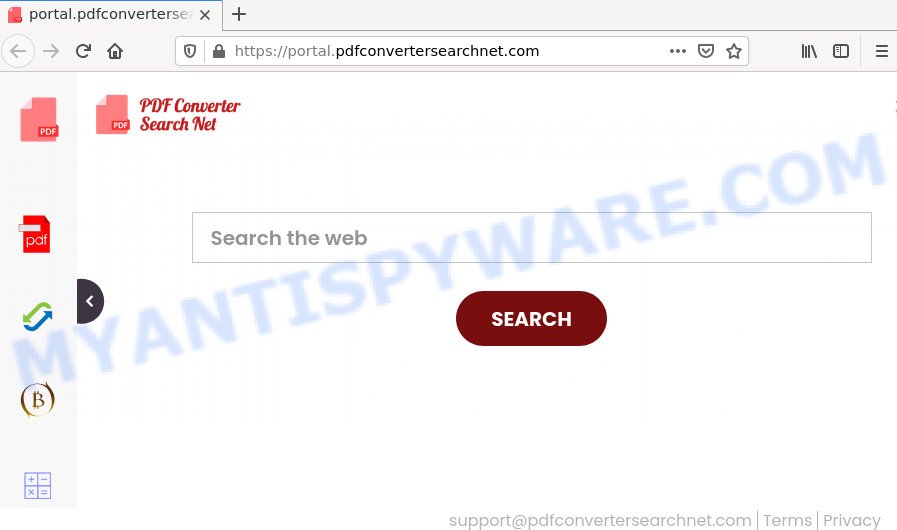
When you are performing searches using the web browser that has been hijacked by PDFConverterSearchNet, the search results will be returned from Bing, Yahoo or Google Custom Search. The makers of the browser hijacker are most likely doing this to earn advertisement revenue from the advertisements shown in the search results.
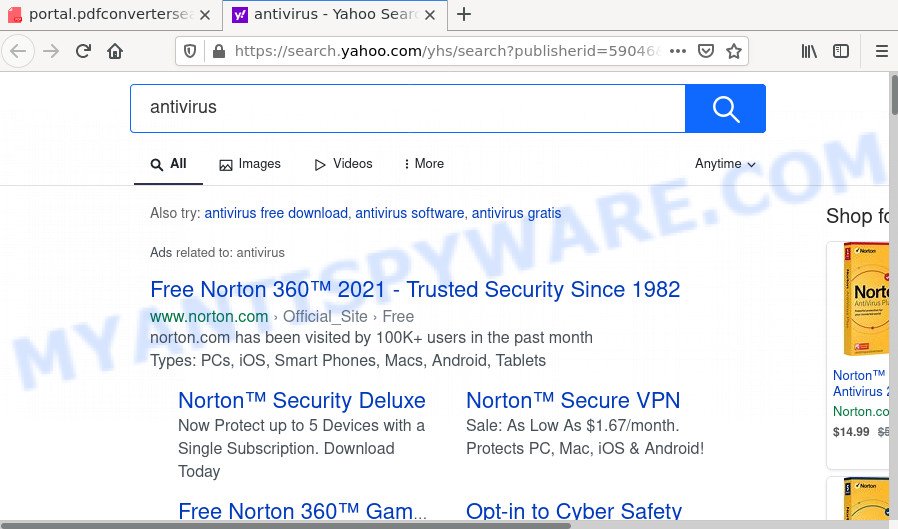
Another reason why you need to delete PDFConverterSearchNet is its online data-tracking activity. It can gather confidential information, including:
- IP addresses;
- URLs visited;
- search queries/terms;
- clicks on links and ads;
- web-browser version information.
How can a browser hijacker get on your PC system
Most commonly, browser hijackers and PUPs get on computers together with the setup packages from file sharing web sites. So, install a freeware is a a good chance that you will find a bundled hijacker. If you don’t know how to avoid it, then use a simple trick. During the install, choose the Custom or Advanced install type. Next, click ‘Decline’ button and clear all checkboxes on offers that ask you to install additional apps. Moreover, please carefully read Term of use and User agreement before installing any software or otherwise you can end up with another unwanted program on your device like this hijacker.
Threat Summary
| Name | PDFConverterSearchNet |
| Type | redirect virus, PUP, home page hijacker, browser hijacker, search provider hijacker |
| Associated domains | feed.pdfconvertersearchnet.com, get.pdfconvertersearchnet.com, install.pdfconvertersearchnet.com, portal.pdfconvertersearchnet.com |
| Affected Browser Settings | search engine, startpage, newtab page URL |
| Distribution | malicious popup advertisements, free programs setup files, fake updaters |
| Symptoms | Advertising banners appear in places they shouldn’t be. Website links redirect to web pages different from what you expected. Your PC system starts automatically installing unwanted programs. New browser addons suddenly installed on your web-browser. Your web browser start page has modified without your permission. |
| Removal | PDFConverterSearchNet removal guide |
How to remove PDFConverterSearchNet from Chrome, Firefox, IE, Edge
We can assist you remove PDFConverterSearchNet without the need to take your computer to a professional. Simply follow the removal instructions below if you currently have the annoying hijacker on your computer and want to remove it. If you have any difficulty while trying to get rid of the browser hijacker, feel free to ask for our assist in the comment section below. Certain of the steps below will require you to close this web site. So, please read the steps carefully, after that bookmark it or open it on your smartphone for later reference.
To remove PDFConverterSearchNet, execute the following steps:
- How to manually remove PDFConverterSearchNet
- Automatic Removal of PDFConverterSearchNet
- How to stop PDFConverterSearchNet redirect
How to manually remove PDFConverterSearchNet
Read this section to know how to manually get rid of the PDFConverterSearchNet browser hijacker. Even if the steps does not work for you, there are several free malware removers below that can easily handle such hijackers.
Uninstall PUPs through the MS Windows Control Panel
Some of potentially unwanted apps, adware software and browser hijacker can be removed using the Add/Remove programs tool which can be found in the Microsoft Windows Control Panel. So, if you are using any version of MS Windows and you have noticed an unwanted program, then first try to delete it through Add/Remove programs.
Make sure you have closed all web browsers and other apps. Next, uninstall any unwanted and suspicious programs from your Control panel.
Windows 10, 8.1, 8
Now, click the Windows button, type “Control panel” in search and press Enter. Choose “Programs and Features”, then “Uninstall a program”.

Look around the entire list of applications installed on your PC system. Most probably, one of them is the PDFConverterSearchNet browser hijacker. Choose the suspicious application or the program that name is not familiar to you and remove it.
Windows Vista, 7
From the “Start” menu in Microsoft Windows, select “Control Panel”. Under the “Programs” icon, select “Uninstall a program”.

Choose the questionable or any unknown software, then click “Uninstall/Change” button to uninstall this undesired program from your PC system.
Windows XP
Click the “Start” button, select “Control Panel” option. Click on “Add/Remove Programs”.

Select an undesired application, then press “Change/Remove” button. Follow the prompts.
Delete PDFConverterSearchNet browser hijacker from Microsoft Internet Explorer
In order to restore all internet browser startpage, new tab and search provider you need to reset the Microsoft Internet Explorer to the state, that was when the Microsoft Windows was installed on your computer.
First, run the Microsoft Internet Explorer, press ![]() ) button. Next, click “Internet Options” as displayed on the image below.
) button. Next, click “Internet Options” as displayed on the image below.

In the “Internet Options” screen select the Advanced tab. Next, click Reset button. The IE will show the Reset Internet Explorer settings dialog box. Select the “Delete personal settings” check box and press Reset button.

You will now need to reboot your device for the changes to take effect. It will delete PDFConverterSearchNet browser hijacker, disable malicious and ad-supported web-browser’s extensions and restore the Internet Explorer’s settings such as home page, newtab page and search engine to default state.
Remove PDFConverterSearchNet from Google Chrome
This step will show you how to reset Google Chrome new tab page, homepage and search engine by default to original state. This can remove PDFConverterSearchNet and fix some browsing problems, especially after hijacker. However, your themes, bookmarks, history, passwords, and web form auto-fill information will not be deleted.
Open the Google Chrome menu by clicking on the button in the form of three horizontal dotes (![]() ). It will show the drop-down menu. Choose More Tools, then click Extensions.
). It will show the drop-down menu. Choose More Tools, then click Extensions.
Carefully browse through the list of installed addons. If the list has the addon labeled with “Installed by enterprise policy” or “Installed by your administrator”, then complete the following steps: Remove Chrome extensions installed by enterprise policy otherwise, just go to the step below.
Open the Chrome main menu again, click to “Settings” option.

Scroll down to the bottom of the page and click on the “Advanced” link. Now scroll down until the Reset settings section is visible, as shown on the image below and click the “Reset settings to their original defaults” button.

Confirm your action, click the “Reset” button.
Remove PDFConverterSearchNet hijacker from Firefox
If the Firefox settings like new tab page, search provider and homepage have been changed by the browser hijacker, then resetting it to the default state can help. However, your saved bookmarks and passwords will not be lost. This will not affect your history, passwords, bookmarks, and other saved data.
Start the Mozilla Firefox and press the menu button (it looks like three stacked lines) at the top right of the web-browser screen. Next, click the question-mark icon at the bottom of the drop-down menu. It will display the slide-out menu.

Select the “Troubleshooting information”. If you’re unable to access the Help menu, then type “about:support” in your address bar and press Enter. It bring up the “Troubleshooting Information” page like below.

Click the “Refresh Firefox” button at the top right of the Troubleshooting Information page. Select “Refresh Firefox” in the confirmation prompt. The Firefox will begin a procedure to fix your problems that caused by the PDFConverterSearchNet browser hijacker. After, it’s complete, click the “Finish” button.
Automatic Removal of PDFConverterSearchNet
Manual removal is not always as effective as you might think. Often, even the most experienced users can not fully remove browser hijacker from the infected device. So, we suggest to scan your computer for any remaining malicious components with free hijacker removal software below.
Run Zemana Anti Malware to delete PDFConverterSearchNet hijacker
Zemana AntiMalware is a malicious software removal tool designed for MS Windows. This utility will help you remove PDFConverterSearchNet hijacker, various types of malware (including adware software and PUPs) from your computer. It has simple and user friendly interface. While the Zemana does its job, your PC system will run smoothly.
Download Zemana Anti Malware on your PC system by clicking on the link below.
165090 downloads
Author: Zemana Ltd
Category: Security tools
Update: July 16, 2019
When the downloading process is finished, close all apps and windows on your PC system. Double-click the install file named Zemana.AntiMalware.Setup. If the “User Account Control” dialog box pops up as displayed on the image below, click the “Yes” button.

It will open the “Setup wizard” that will help you set up Zemana on your personal computer. Follow the prompts and don’t make any changes to default settings.

Once installation is complete successfully, Zemana Anti-Malware (ZAM) will automatically start and you can see its main screen as displayed in the figure below.

Now click the “Scan” button to locate PDFConverterSearchNet hijacker. This task can take quite a while, so please be patient. While the Zemana is checking, you can see how many objects it has identified either as being malware.

When Zemana Anti Malware (ZAM) completes the scan, the results are displayed in the scan report. Review the report and then click “Next” button. The Zemana Free will delete PDFConverterSearchNet browser hijacker and move the selected threats to the program’s quarantine. When that process is done, you may be prompted to restart the PC system.
Remove PDFConverterSearchNet browser hijacker and malicious extensions with HitmanPro
The HitmanPro tool is free and easy to use. It may scan and remove PDFConverterSearchNet hijacker, malicious software, potentially unwanted applications and adware from computer (MS Windows 10, 8, 7, XP) and thereby return internet browsers default settings (start page, search provider and newtab). Hitman Pro is powerful enough to scan for and remove malicious registry entries and files that are hidden on the computer.
First, visit the following page, then press the ‘Download’ button in order to download the latest version of Hitman Pro.
When downloading is complete, open the file location and double-click the HitmanPro icon. It will start the HitmanPro tool. If the User Account Control dialog box will ask you want to open the application, click Yes button to continue.

Next, click “Next” to scan for PDFConverterSearchNet browser hijacker.

When the scan get completed, Hitman Pro will show a screen which contains a list of malicious software that has been detected like below.

When you’re ready, press “Next” button. It will open a dialog box, click the “Activate free license” button. The Hitman Pro will start to delete PDFConverterSearchNet hijacker. Once the cleaning procedure is finished, the utility may ask you to restart your device.
How to remove PDFConverterSearchNet with MalwareBytes Anti Malware (MBAM)
Remove PDFConverterSearchNet browser hijacker manually is difficult and often the hijacker is not fully removed. Therefore, we suggest you to run the MalwareBytes which are fully clean your computer. Moreover, this free program will help you to get rid of malicious software, PUPs, toolbars and adware that your personal computer can be infected too.
MalwareBytes can be downloaded from the following link. Save it to your Desktop.
327309 downloads
Author: Malwarebytes
Category: Security tools
Update: April 15, 2020
After the download is complete, close all windows on your PC system. Further, open the file named MBSetup. If the “User Account Control” dialog box pops up similar to the one below, click the “Yes” button.

It will open the Setup wizard which will allow you set up MalwareBytes Anti-Malware on the computer. Follow the prompts and do not make any changes to default settings.

Once setup is complete successfully, press “Get Started” button. Then MalwareBytes Anti-Malware (MBAM) will automatically start and you may see its main window as shown in the following example.

Next, click the “Scan” button to scan for PDFConverterSearchNet hijacker. Depending on your computer, the scan can take anywhere from a few minutes to close to an hour.

After finished, you’ll be displayed the list of all found threats on your personal computer. Review the scan results and then click “Quarantine” button.

The MalwareBytes will remove PDFConverterSearchNet hijacker and move the selected items to the program’s quarantine. When the process is finished, you can be prompted to reboot your computer. We recommend you look at the following video, which completely explains the procedure of using the MalwareBytes to remove hijackers, adware and other malware.
How to stop PDFConverterSearchNet redirect
Running an ad-blocking program such as AdGuard is an effective way to alleviate the risks. Additionally, adblocker applications will also protect you from malicious advertisements and web pages, and, of course, stop redirection chain to PDFConverterSearchNet and similar webpages.
AdGuard can be downloaded from the following link. Save it on your MS Windows desktop or in any other place.
26910 downloads
Version: 6.4
Author: © Adguard
Category: Security tools
Update: November 15, 2018
Once downloading is complete, double-click the downloaded file to start it. The “Setup Wizard” window will show up on the computer screen as shown on the image below.

Follow the prompts. AdGuard will then be installed and an icon will be placed on your desktop. A window will show up asking you to confirm that you want to see a quick guide like below.

Click “Skip” button to close the window and use the default settings, or press “Get Started” to see an quick guide that will help you get to know AdGuard better.
Each time, when you run your computer, AdGuard will launch automatically and stop unwanted ads, block PDFConverterSearchNet, as well as other harmful or misleading web-pages. For an overview of all the features of the program, or to change its settings you can simply double-click on the AdGuard icon, which is located on your desktop.
To sum up
Once you’ve finished the guide shown above, your computer should be clean from this hijacker and other malicious software. The IE, Chrome, Microsoft Edge and Mozilla Firefox will no longer open the PDFConverterSearchNet web page on startup. Unfortunately, if the few simple steps does not help you, then you have caught a new hijacker, and then the best way – ask for help.
Please create a new question by using the “Ask Question” button in the Questions and Answers. Try to give us some details about your problems, so we can try to help you more accurately. Wait for one of our trained “Security Team” or Site Administrator to provide you with knowledgeable assistance tailored to your problem with the PDFConverterSearchNet browser hijacker.




















